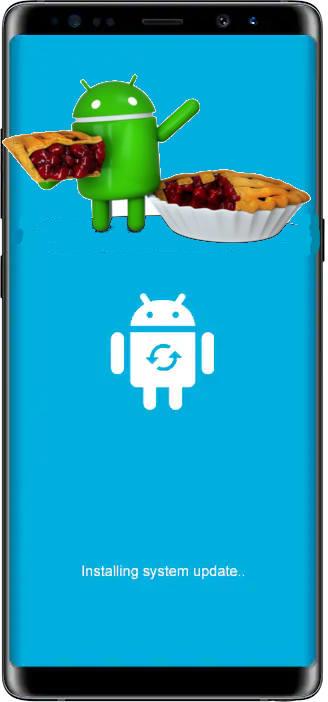 As in January 2019, you can update Galaxy S9 or S9 Plus to Android Pie (Android 9) in most regions.
As in January 2019, you can update Galaxy S9 or S9 Plus to Android Pie (Android 9) in most regions.
Of course, for carrier-locked phones, Android update always arrives slower than unlocked ones.
This Galaxy S9 Android Pie update guide explains why and how to update Galaxy S9 or S9+ to Android Pie, and answers some questions you may have on Android Pie update for Galaxy S9 and S9+.
Should I update Galaxy S9 or S9 Plus to Android Pie (Android 9)?
The short answer is yes, for most owners.
Once the update is available, you should update Galaxy S9 or S9 Plus to Android Pie for the following reasons:
- Security. All future monthly security update/patch will be based on Android Pie. Samsung will not release Galaxy S9 and S9+ security patches for Android Oreo after Android Pie update is released in your region.
- Performance. Android Pie address not only some security but also performance issues. Especially, Android Pie has improved a lot in battery management to extend the battery life (screen-on time, SOT) for Galaxy S9 and S9+. Of course, Android Pie cannot increase the battery capacity, or make the CPU run faster. But it does make the power consumption and CPU usage more efficient.
- New Android Pie features. Besides the underhood improvements, Android Pie brought many useful new features for most users as explained in this page. For example, you can use the lockdown mode to temporally disable biometric unlock and smart lock. Or you can use the magnifier when selecting text.
- New One UI features. Samsung changed the Samsung Experiences to One UI (FYI, it has nothing to do with Android One) in the Android Pie update. In addition to the visual (UI)changes, there are many functional updates as well. For example, you can try the navigation gestures on Galaxy S9 or S9+ (which is different from the navigation gestures in stock Android Pie). The night mode in Galaxy S9 and S9+ works better than the stock Android Pie dark theme (+night mode).
Of course, you cannot expect “stock” Android Pie in the Android Pie update for Galaxy S9 and S9+. As an Android manufacturer, Samsung has to customize the OS to differentiate itself from other manufacturers.
For a very small portion of owners of Galaxy S9 and S9+, you may have to withhold a while if:
- You are using an enterprise app that is tailored for Android Oreo. These apps usually were sideloaded by your IT department. The app may not work properly in Android Pie, although more than 99.9% apps on Android Oreo can run on Android Pie. You should check with your IT department on whether the app is compatible with Android Pie.
- You have some accessories (mainly USB accessories) that only support Android Oreo. You need to check with the manufacturer whether or when Android Pie will be supported.
Anyway, for most owners without special accessories or enterprise apps, it is recommended to update Galaxy S9 or S9 Plus to Android Pie once available.
Is it safe to update Galaxy S9 or S9 Plus to Android Pie?
Yes, it is as safe as driving to work.
First, Android update does NOT affect “your” data. All your files, apps, photos, messages, chat history, and app data saved on the phone will not be affected. Android Pie update only updates system files.
Second, most of “your” settings in Galaxy S9 or S9+ will be kept in Android Pie unless they are obsolete or the underlying features are substantially changed.
Third, after the update, Galaxy S9 and S9+ will look different because the new One UI is used in Android Pie update for Galaxy S9 and S9+.
Do NOT expect Galaxy S9 or S9+ looks and works identically before and after Android Pie update. This is different from the monthly security update, which mainly patches some bugs without adding new features.
Lastly, and most importantly, Android update is only as safe as driving to work. There may be some accidents along the road.
So, it is important to back up, back up and confirm the backup before the update. You may refer to this guide on how to back up Galaxy S9 and S9+.
In fact, you should always back up Galaxy S9 or S9+. Electronics can fail at any time. And it often fails at the most important time.
Why many other owners can update Galaxy S9 or S9 Plus to Android Pie earlier than I?
All Android update is always rolled out in stages because:
- The manufacturers/distributors do not want to overload the updating servers.
- Samsung needs some buffer time if a major issue in the update surfaces.
To make it more complicated, all major Android updates usually need to be approved by individual carriers.
The carrier certification is the major reason of delayed Android update. So, in some regions, Android Pie update for Galaxy S9 and S9+ was rolled out in November 2018. But in some regions, it was released only in January 2019. In the US, the update is only available in early February.
So, in different regions, the time difference of getting Android Pie update for Galaxy S9 or S9+ is measured in months. In the same region, the difference is usually measured in days.
How to update Galaxy S9 or S9 Plus to Android Pie (Android 9)?
Galaxy S9 and S9+, by default, will check for any updates automatically when it is connected to a WiFi.
Once an update is available, you will get a notification. It is up to you to download and install the update or not.
Galaxy S9 and S9+ will NOT install any updates without your explicit consent unless the update is critical and emergent in nature.
So, you should not expect the Android Pie appears on your Galaxy S9 or S9+ automatically.
Anyway, if you get the notification about the update, you can choose to download and install accordingly.
If for some reason, you do not get the notification about the Android Pie update, you can check it manually.
In Galaxy S9 settings, as shown in the screenshot below, tap Software update.
In the software update page, as shown above, tap Download and Install.
This would force the phone to check for any updates for your Galaxy S9 or S9+. Of course, you need to connect to the internet.
If there are any updates for your phone, it will try to start to download. If there is no update, it should tell you that your phone is on the latest software already.
After downloading the update, you can schedule the installation based on your needs:
- Later. It will remind you to install the update.
- Install overnight. You can choose to install the update automatically in the night (2-3am)
- Install now. The installation will start immediately.
Please note, installing Android Pie update will take about 3o~60mins depending on apps installed. You should NEVER try to stop the installation once it starts.
So, you need to prepare about 10-20 mins of downtime. Another 20-40 mins for apps to be optimized (recompiled) for Android Pie.
Why should I clear cache partition after updating to Android Pie?
Although it is not required, it is strongly recommended to clear the cache partition after any major Android update.
Clearing Galaxy S9 cache partition after updating to Android Pie can clean some leftover cached files, which may cause strange behavior of the phone if not cleared.
You may follow this guide to clear cache partition on Galaxy S9 and S9+.
Will Galaxy S9 and S9+ get Android Q update?
Yes, it is almost certain Galaxy S9 a9d S9+ in most regions will get the Andriod Q update in 2020.
All Samsung flagship phones (S and Note series) get at least 2 major Android update since the release, although it is not required by laws, regulations or contracts.
It is simply a common practice among major Android manufacturers. Only Android One devices are required to get at least two major Android updates per licensing agreement with Google.
Why I haven't got the Android Pie update for Galaxy S9 (or S9+)?
It depends on your region and the local distributor. Upon the request of a local distributor or local carriers, Samsung may skip the Android Pie update in some specific regions or for specific models.
But this happens less and less frequently. It is very rare nowadays due to security concerns.
So, if you find there is no Android Pie update for your Galaxy S9 or S9+, you probably have to wait. Of course, you can check with the local Samsung office or local distributor.
The only Galaxy S9 and S9+ will not get any update is the nowhere version whose CSC(Country Specific Code) is not attached to any country/carrier. These phones are generally not sold publicly.
Can I flash my Galaxy S9 or S9+ with the Android Pie software for other regions?
Some Galaxy S9 or S9+ owners may be not patient enough to wait for the Android Pie update for their regions, and try to flash the phone with Android Pire firmware for other regions.
This is NOT recommended.
Most of the time, the phone may work if you choose a “close” firmware. But you may encounter some issues. For example, although Galaxy S9 and S9 can support most LTE bands, in most regions, some LTE bands were disabled.
So, after flashing the Android Pie firmware for other regions, your data connection may be slow because some or all local LTE bands were disabled in the firmware, or the network infrastructures are substantially different.
If you have to flash the Galaxy S9 firmware for other regions, you should try to find a “close” one:
- The phone hardware should be almost identical. In North American and a few other regions, Galaxy S9 and S9+ use Qualcomm Snapdragon 845 chips; while in other regions, Samsung Exynos 9810 was used (see this page). If your Galaxy S9 is using Snapdragon chipset, you should never try the firmware for Exynos.
- The mobile network should be similar. Firmware for the GSM network will not work for the CDMA network. For 4G LTE, you need to check the activated bands.
Besides, the firmware for Galaxy S9 and S9+ is different. You need to match the model when you flash the firmware.
Again, it is not recommended to flash Galaxy S9 or S9+ with firmware for other regions. Some unexpected problems may appear.
How to roll back to Android Oreo after updating Galaxy S9 or S9+ to Android Pie?
There is no official way to rollback in Android. There is no undo option for Android update.
If you have to rollback to Android Oreo after you update Galaxy S9 or S9+ to Android Pie, you have to manually flash the phone with the Oreo firmware for your region and model.
It is NOT trivial work. You will have to use the recovery mode and sideload the firmware.
Do you know how to update Galaxy S9 or S9 Plus to Android Pie (Android 9)? Have you updated Galaxy S9 or S9 Plus to Android Pie?
If you have any questions on how to update Galaxy S9 or S9 Plus to Android Pie, please let us know them in the comment box below.
The community will help you find the answer.
For the user guide for new features of Samsung Galaxy S9 and S9+, please check Galaxy S9 new features guides page.
For using Galaxy S9 and S9+, please check Galaxy S9 how-to guides page.
For using Galaxy S9 camera, please check Galaxy S9 camera guides page.
For accessories for Galaxy S9 and S9+, please check Galaxy S9 accessories guides page.
For official Samsung Galaxy S9 and S9+ user manuals in your language, you may check this page (if your Galaxy S9 or S(+ is running Android Oreo), or this page (if your Galaxy S9 and S9+ have got the Android Pie update).
Detailed how-to guides for new features of Android Pie update for Galaxy S9 and S9+ be found on this page.
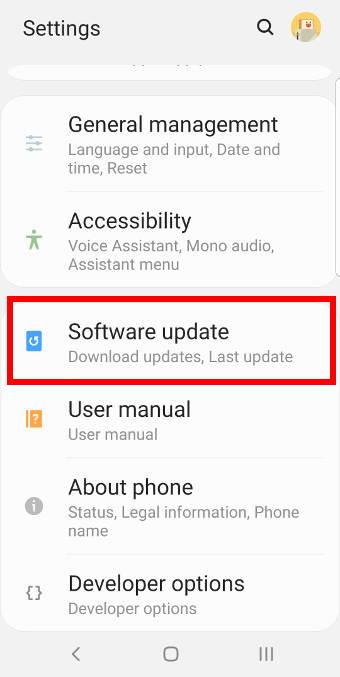
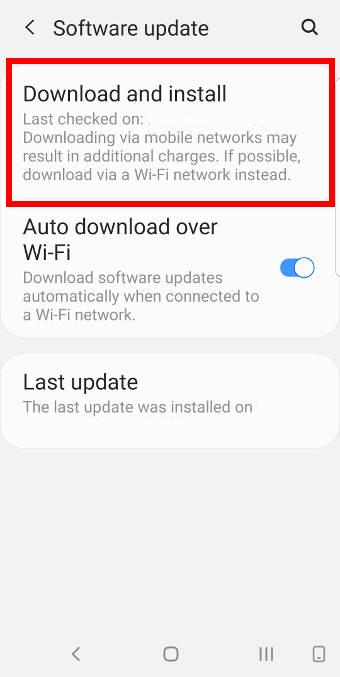
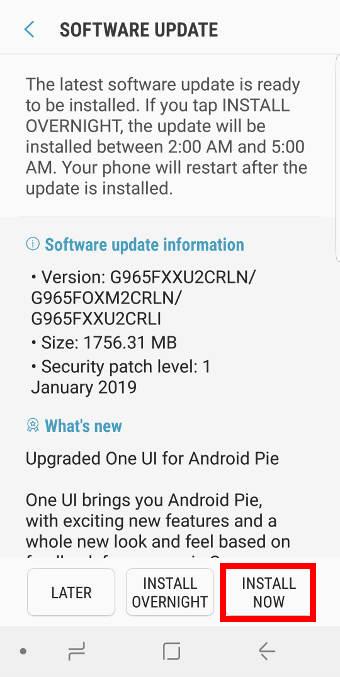
Trying to find out how the little body figure on the navigation bar was added. It showed up today in navigation bar. I love it since it has option to take a screen shot widget among others. I have a Galaxy S9 and my sister has a S8 but she doesn’t have it in hers and I am I can get a reply on how to help her get it added to her bar.
Not sure what you are referring to. Can you share a screenshot in our Facebook page?
-- Our Facebook page || Galaxy S6 Guides || Galaxy S7 Guides || Android Guides || Galaxy S8 Guides || Galaxy S9 Guides || Google Home Guides || Headphone Guides || Galaxy Note Guides || Fire tablet guide || Moto G Guides || Chromecast Guides || Moto E Guides || Galaxy S10 Guides || Galaxy S20 Guides || Samsung Galaxy S21 Guides || Samsung Galaxy S22 Guides || Samsung Galaxy S23 Guides
My wife’s phone STILL has an issue with viewing downloaded images through Google in her gallery or with the quick access bar in Message+ (Verizon). We have tried a number of fixes posted on the web with no success. I have put off my PIE update by deferring the update but I ran out of defers (it counted down) and now it will update today whether I like it or not. She also lost all her downloaded images from Google with the update. There is also the unfixed compass issue (off by 90 degrees). I hate that Verizon is forcing me to upgrade to Pie when it clearly has issues, albeit few. I would prefer a fully working version.
Any suggestions? Thanks!
I am not sure about the problems you mentioned.
For “downloaded images from Google” what do you mean? What’s the problem when you view them? Google Photos app? There are no known problems of Google Photos in Android Pie.
For Message+, it’s probably the app issue. I have no knowledge on the issue.
Anyway, future monthly security update will only be released for the Pie. Unfortunately, the carrier has the legal right to kick any “unsecured’ devices out of their network.
-- Our Facebook page || Galaxy S6 Guides || Galaxy S7 Guides || Android Guides || Galaxy S8 Guides || Galaxy S9 Guides || Google Home Guides || Headphone Guides || Galaxy Note Guides || Fire tablet guide || Moto G Guides || Chromecast Guides || Moto E Guides || Galaxy S10 Guides || Galaxy S20 Guides || Samsung Galaxy S21 Guides || Samsung Galaxy S22 Guides || Samsung Galaxy S23 Guides