 Samsung DeX Pad lets you instantly transform Galaxy S9, S9+, S8, S8+, Note 8 and Note 9 into an Android PC.
Samsung DeX Pad lets you instantly transform Galaxy S9, S9+, S8, S8+, Note 8 and Note 9 into an Android PC.
Compared to Samsung DeX Station, Samsung DeX Pad has an improved design and offers generous accessories in the box. For a detailed comparison of the Samsung DeX Pad, DeX Station and DeX Cable, please check this guide.
This Galaxy S9 accessories guide shows you the contents in the Samsung DeX Pad box, the layout of the DeX Pad, and how to use Samsung DeX Pad.
What is Samsung DeX Pad?
Samsung DeX Pad, announced together with Galaxy S9 and S9+, is the 2nd generation of Samsung DeX dock accessories. But it is NOT a replacement of Samsung DeX Station. Rather it is a compliment to the DeX Station.
DeX Pad features a smaller footprint than its predecessor (DeX Station). And one of the significant changes is your phone can lay down on the DeX Pad. So, it is very easy to use the phone screen as a touchpad.
Samsung DeX Pad works with all DeX-enabled devices: Galaxy S9, S9+, S8, S8+, Note 8, Note 9 and Tab S4. It also offers identical Samsung DeX features as the DeX Station and DeX cable.
For the detailed comparison of three current DeX accessories DeX Pad vs DeX Station vs DeX cable, please check this page.
What is included in the Samsung DeX Pad package?
Samsung DeX Pad package includes the essentials you need to use Samsung DeX.
You can find the following items in the package:
- One Samsung DeX Pad.
- One HDMI cable.
- One USB cable. The USB-A to USB-C cable is for you to connect the power adapter/wall charger to the DeX Pad. It can also be used for data transfer between your phone and a PC (e..g, for backing up Galaxy S9). The cable itself is similar to the USB cable included in Galaxy S9 box.
- One USB power adapter/wall charger. In most regions, the included wall charger is identical to that in your Galaxy S9 box. Of course, you can use this power adapter to charge Galaxy S9 battery.
- One quick start guide in multiple languages.
Basically, you just need a monitor to try Samsung DeX immediately. Remember Samsung DeX Station package does not include the cables and power adapter as explained in this guide.
The layout of Samsung DeX Pad
Samsung DeX Pad layout is illustrated below.
You can find 4 ports under the rubber support as shown below:
- Two USB (type-A) ports
These two normal USB ports are designed for a USB mouse and a USB keyboard.
Of course, you can use other USB accessories through these two USB ports. For example, you can connect portable storage or a thumb drive to the DeX pad.
Please note, the USB port is rated at USB 2.0, not 3.0. If you use it for data transfer, the speed may be limited by the speed limit of USB 2.0 (48Mbps)
- One HDMI port
You need to connect the DeX Pad to a monitor or a TV using the HDMI cable.
- Oner USB -C port
The USB-C port is for you to connect the power adapter/wall charger to the DeX Pad.
There is a male USB-C connector for you connect your phone to Samsung DeX Pad.
You can also find fan vents on top and bottom for the DeX Pad to dissipate heat generated when using Samsung DeX. You should NOT block the vents.
Please note, compared to Samsung DeX Station, Samsung DeX Pad lacks an Ethernet port. You have to use WiFi or mobile data for the internet. Some USB (USB 2.0) to Ethernet adapters (like this one) may also work well. You need to insert such USB 2.0 dongles into one of the normal USB ports.
How to use Samsung DeX Pad with Galaxy S8, S8+, S9, S9, Note 8 and Note 9?
Although Samsung DeX is a plug-and-play device, you may avoid unnecessary problems if you connect all components in the correct order.
You may follow these steps to use Samsung DeX Pad with Galaxy S8, S8+, S9, S9, Note 8 and Note 9.
Step 1: Power up the DeX Pad
You need to power up the DeX Pad with the included USB wall charger (power adapter). Of course, you can use other USB wall chargers. But you need to make sure the power adapter has at least one of the output ratings: 9V/1.67A (15W) or 9V/2A (18W) or 12V/2.1A (25W).
The wall charger should be connected to the USB-C port with the included USB cable.
Step 2: Connect the DeX Pad to a monitor/TV
Now, you can use the HDMI cable in the DeX Pad box to connect the DeX Pad to your monitor or a TV.
Please note, only HDMI connection is officially supported. If your monitor does not have an HDMI port, you may try an HDMI to VGA adapter. But the display may not work properly.
Step 3: (optional) Connect external USB mouse/keyboard
When you use Samsung DeX, you need a keyboard to type and a mouse (or a trackpad) to navigate around and select items.
For the keyboard, you can use the software keyboard on the phone. You can also use a Bluetooth keyboard connected to the phone. Of course, you can use an external keyboard connected to the USB port as shown below.
If you do not want to use an external mouse or trackpad, you can use the phone screen as a touchpad (read on).
If you need to use an external mouse, you can connect it to the USB port as shown below. If you are using a wireless keyboard/mouse, you can insert the adapter into either USB port.
Step 4: Connect the phone to Samsung DeX Pad
Now, you can connect the phone's multipurpose jack (USB-C port as shown in the Galaxy S9 layout) to the USB-C connector on the DeX Pad.
As shown below, you need to make sure the phone is horizontal to the connector. Otherwise, the USB port on the phone and the connector on the DeX Pad may get damaged.
It is recommended to remove any cases or covers when using the DeX Pad. For the LED wallet case, or the clear view standing case, the bottom edge may prevent the USB connector from inserting fully into the USB-C port on the phone.
How to use the phone screen as a touchpad for Samsung DeX?
One of the advantages of the flat (horizontal) design of Samsung DeX Pad is you can use the phone screen as a touchpad easily.
Samsung DeX Station also supports this feature if your phone is running Android Oreo. But the orientation makes it is not comfortable to use the phone screen as a touchpad for the DeX Station.
If there are no pointing devices detected, Samsung DeX will automatically convert your phone screen as a touchpad as shown below.
After going through the guiding screens, you can use the phone screen as a touchpad with some gestures.
Please do not confuse the touchpad gestures with Galaxy S9 touchscreen gestures. The touchpad gestures more or less mimic the mouse operations.
The supported touchpad gestures include:
- Tap. You can launch an app or select an item (when in selection mode) with this tap gesture. It corresponds to the left click of the mouse.
- Tap with 2 fingers. You may use this touchpad gesture to access the more options menu or the context menu. It corresponds to the right click of the mouse.
- Swipe with 2 fingers. You can use this touchpad gesture to scroll the screen in the direction you are swiping to. It corresponds to the scrolling wheel (if presented) of the mouse.
- Pinch or spread with 2 fingers. You can zoom in or out with this touchpad gesture in supported apps. It is identical to the pinch/spread touchscreen gesture when using the phone.
- Touch and hold. This touchpad gesture lets you select an item on the screen or enter the selection mode. It is identical to that of Galaxy S9 touchscreen gestures.
- Drag (touch and hold and move). When you need to relocate an item, for example, re-arrange icon in the desktop, you can use this gesture. Your finger should not leave the screen until the item was moved to the desired location.
The 6 touchpad gestures for Samsung DeX were summarized and illustrated in the following picture.
What are the supported display resolutions of Samsung DeX Pad?
In the DeX mode, Samsung DeX Pad (DeX cable as well) supports the following display resolutions:
- WQHD (2560*1440).
- FHD (1920*1080).
- HD+(1600*900).
4K display support, as marked in the box, is only available in screen mirroring mode, not the DeX mode or dual mode.
What are the differences between the Bluetooth mouse/keyboard and the wireless mouse/keyboard?
Samsung DeX Pad can use both wired (USB) and wireless keyboard/mouse through the USB port.
Some Samsung DeX users may get confused about wireless keyboard/mouse (like this one) and Bluetooth ones (like this Bluetooth mouse and this Bluetooth keyboard or this Bluetooth keyboard with a trackpad).
Although wireless mouse/keyboards and Bluetooth mouse/keyboard look similar (without a wire), they work in a substantially different way:
- Bluetooth mouse/keyboard is paired and connected to the phone directly. While a wireless mouse/keyboard connects to the Samsung DeX Pad through the USB port.
- Bluetooth mouse/keyboard transmits data with the phone directly. While a wireless mouse/keyboard transmits data to the USB receiver (which you plug into the USB port in the DeX Pad), then to the phone.
- Bluetooth mouse/keyboard uses the Bluetooth protocol. Most wireless mouses/keyboards use proprietary RF (radio frequency) technology to transmit data between the receiver and the mouse/keyboard. The battery in a wireless keyboard/mouse usually lasts longer.
- Bluetooth mouse and Bluetooth keyboard are normally sold separately. Some Bluetooth keyboards may come with a trackpad (like this one). Wireless mouse and keyboard are usually bundled together with one shared USB receiver.
In short, if your mouse and keyboard require a USB receiver, then it is a wireless one. Very likely, your PC or laptop is using one now.
If your mouse or keyboard can be used with your phone directly without inserting anything into the USB C port, then it is a Bluetooth one.
For Samsung DeX, you will not see any performance difference between the “wireless” mouse/keyboard and Bluetooth mouse/keyboard. You can just use whatever you have.
But if you are going to buy a keyboard for other phones or TVs, then a Bluetooth keyboard with a trackpad is probably a better choice. It should cost you $20+. If you want to use the keyboard/mouse on PCs or laptops as well, then wireless ones are the better choice. They should be slightly cheap.
Do you know how to use Samsung DeX Pad for Galaxy S9, S9+, S8, S8+, Note 8 and Note 9?
If you have any questions on using Samsung DeX Pad for Galaxy S9, S9+, S8, S8+, Note 8 and Note 9, please let us know them in the comment box below.
The community will help you find the answer.
For the user guide for new features of Samsung Galaxy S9 and S9+, please check Galaxy S9 new features guides page.
For using Galaxy S9 and S9+, please check Galaxy S9 how-to guides page.
For using Galaxy S9 camera, please check Galaxy S9 camera guides page.
For accessories for Galaxy S9 and S9+, please check Galaxy S9 accessories guides page.
For the official Samsung Galaxy S9 and S9+ user guides (in PDF format), please check Galaxy S9 user guides page.
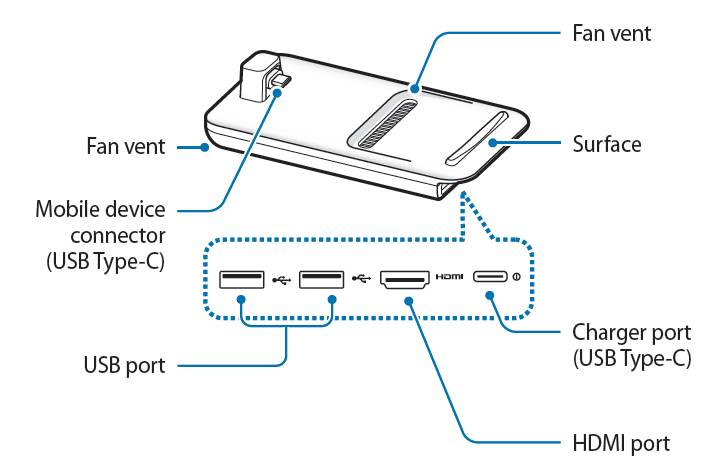
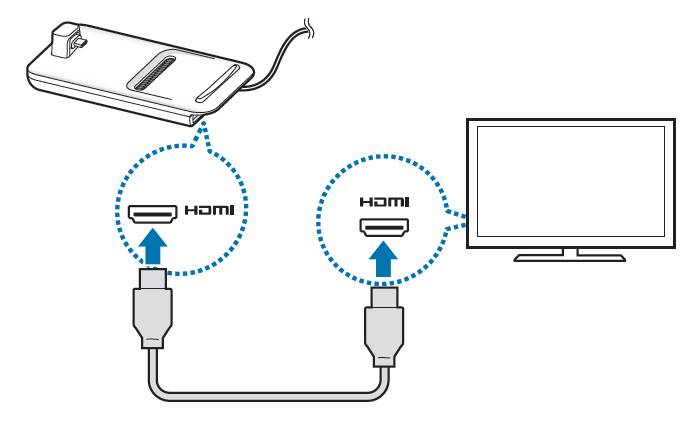
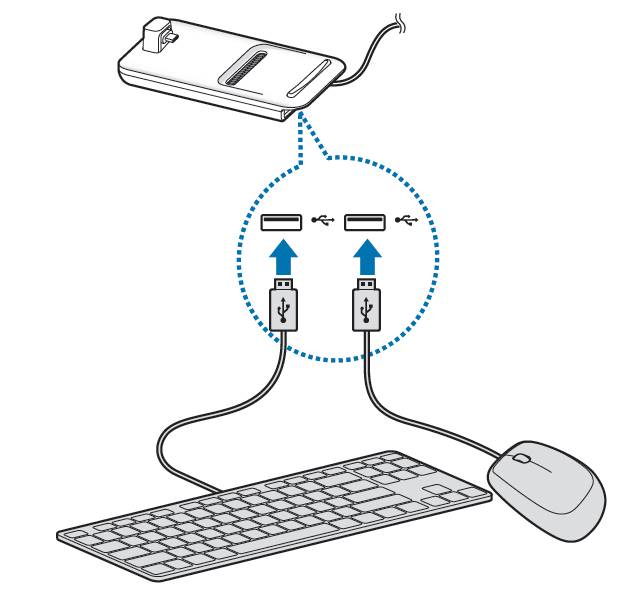

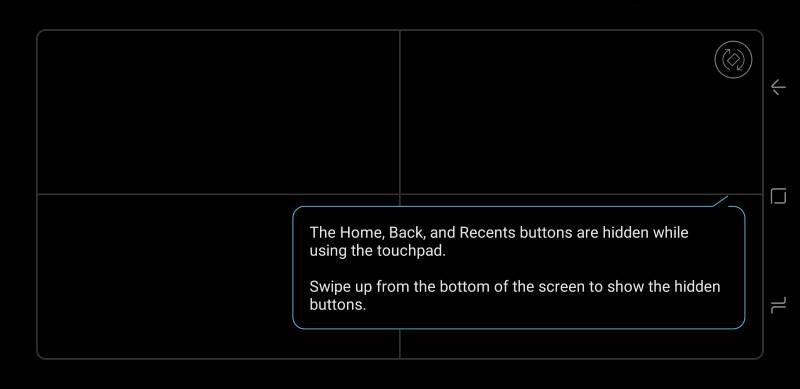
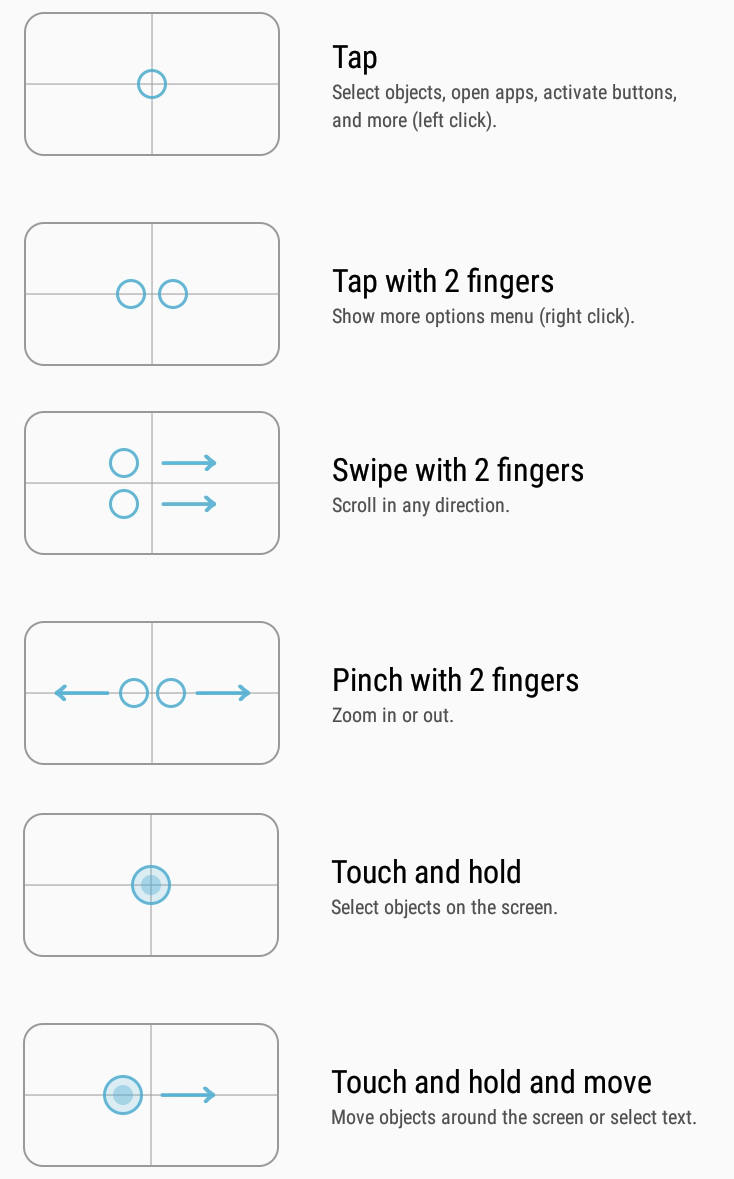
Should the monitor/TV be independently powered on when connected to dex pad?
Yes, the TV or the monitor must be powered on before using Samsung DeX. There is no way to use the phone or DeX Pad or DeX Station to power the TV or monitor.
-- Our Facebook page || Galaxy S6 Guides || Galaxy S7 Guides || Android Guides || Galaxy S8 Guides || Galaxy S9 Guides || Google Home Guides || Headphone Guides || Galaxy Note Guides || Fire tablet guide || Moto G Guides || Chromecast Guides || Moto E Guides || Galaxy S10 Guides || Galaxy S20 Guides || Samsung Galaxy S21 Guides || Samsung Galaxy S22 Guides || Samsung Galaxy S23 Guides