 You may have to reset Galaxy S9 or S9+ when the phone does not work as expected.
You may have to reset Galaxy S9 or S9+ when the phone does not work as expected.
There are 3 levels of resetting for Galaxy S9 and S9+: reset network settings, reset Galaxy S9 settings (system settings) and factory data reset (FDR) Galaxy S9 or S9+.
This Galaxy S9 guide shows you how to use these three levels of resetting for your Galaxy S9 and S9+, and explains what you should do before trying to factory data reset Galaxy S9 or S9+.
What are the three levels of resetting for Galaxy S9 and S9+?
When you consider resetting Galaxy S9 or S9+, there are three levels of resetting:
- Reset network settings.
- Reset Galaxy S9 settings.
- Factory data reset (FDR).
Factory data reset (FDR, level 3) would erase everything on Galaxy S9 or S9+. You will get a “new ” phone to start with. You must back up all data on Galaxy S9 or S9+ before trying the factory data reset.
But remember, factory data reset will NOT roll back system updates.
Reset Galaxy S9 settings (level 2) removes the system settings added/customized by you, but it does not erase your files and third-party app data.
Reset network settings (level 1) only remove network (mobile, WiFi, Bluetooth) settings. Other settings and user files are untouched. You may use this resetting level when your phone has problems to connect to connect WiFi or mobile networks.
What should you do BEFORE trying Galaxy S9 factory data reset?
If you have to factory data reset Galaxy S9 or S9+, you must be aware that all data and settings will be erased. All apps installed by you will be removed as well.
And there is no undo option.
Before you factory data reset (FDR) for Galaxy S9 or S9+, you should try to finish the following 3 tasks.
- Back up, back up and back up your Galaxy S9 or S9+.
All your data, documents, photos, other media files and apps will be erased.
So, it is important to back up your Galaxy S9 or S9+. You can use the Samsung Cloud and Google Photos to back up Galaxy S9 or S9+ to the cloud.
If you prefer backing up to your PC, you can install Smart Switch on the PC. Then you can back up everything to your PC.
Factory data reset will not erase files on the SD card. But app data saved on the SD card will not be usable after the reset. Besides, if you enabled SD card encryption, then the SD will NOT be readable by the phone after a factory data reset. In this case, you must back up data on the SD card as well.
Of course, you need not worry about data synced to the cloud, for example, contacts in your Google account.
- Remove your Google account from the phone if you plan to give Galaxy S9 or S9+ to others after factory data reset.
If you are not going to use the phone (e.g., trade in the phone, give the phone to others as a gift, or sell it) after the factory data reset, you should remove all of your Google accounts on the phone.
Since Android Lollipop 5.1, device protection has been enabled. This feature requires that after an FDR the user must activate the phone with a Google account that existed before the factory data reset. Device protection was designed to reduce smartphone thefts. And most methods of bypassing device protection are no longer working.
Anyway, if you plan not to use Galaxy S9 or S9+ after the factory data reset, you should remove your Google accounts on the phone before you factory data reset Galaxy S9 or S9+.
- Check the backups.
You need to make sure the backups are properly saved, and you can access them.
How to reset Galaxy S9 network settings?
You can access Galaxy S9 resetting options in Settings —General management.
As shown in the screenshot below, tap General management in Galaxy S9 Settings.
In the general management page, tap Reset as shown above to access Galaxy S9 resetting options.
As mentioned earlier, there are 3 levels of resetting for Galaxy S9 and S9+.
In the screenshot below, you can find these 3 levels:
- Reset network settings.
- Reset settings.
- Factory data reset.
Tap Reset network settings (marked as 1) to reset Galaxy S9 network settings only.
In the reset Galaxy S9 network settings page, as shown above, you can find detailed info on this Galaxy S9 resetting option: it resets Galaxy S9 WiFi, mobile data and Bluetooth only.
If you have problems to access the internet, or to connect to mobile data network, or to pair Bluetooth accessories, you may try to reset Galaxy S9 network settings.
If you are using two SIM cards, you may check this guide first on how to use two SIM cards on Galaxy S9 and S9+.
How to reset Galaxy S9 settings?
If you mess up settings on Galaxy S9 or S9+, especially, the accessibility settings, and are not sure how to undo the settings, you may try to reset Galaxy S9 settings.
Your data, files, apps and app settings/app data will not be affected when you reset Galaxy S9 settings.
A few settings, including language, account settings and security settings, will not be changed.
To reset Galaxy S9 settings, in the reset page shown earlier, tap Reset settings (marked as 2).
You will then be directed to the reset settings page as shown in the screenshot below.
It will explain to you what will be reset, and what not.
If you want to proceed to reset Galaxy S9 settings, you may tap reset settings button as shown below.
How to factory data reset Galaxy S9 or S9+?
If you want to remove everything from Galaxy S9 or S9+, you may consider a factory data reset for the phone.
Very rarely, Galaxy S9 or S9+ cannot boot up to the lock screen, and you may not even enter the safe mode, you may have to reboot into Galaxy S9 recovery mode to factory data reset Galaxy S9 or S9+. Please note this is usually the last option. You will have no chance to back up anything in the recovery mode.
If you can still access the settings (from quick settings panel, or Galaxy S9 home screen, or Galaxy S9 apps screen) on the phone, it is recommended to back up the phone before the factory data reset (FDR) as mentioned earlier.
To factory data reset Galaxy S9 or S9+, you may tap factory data reset button (marked as 3) on the reset page as shown earlier.
After tapping the button, you will get detailed information on factory data reset (FDR) as shown above. In a nutshell, everything, except the Android OS and pre-installed apps, will be erased from Galaxy S9 or S9+.
All accounts and all apps (including all app data) will be removed. The preinstalled apps will be reset to the “factory” state. In other words, any updates of the pre-installed apps will be uninstalled and app data will be removed.
You will get a “new” phone after the factory data reset. There are no any personal data or customizations on it.
But the “factory” state is very likely different from that when you bought the phone, because system updates, including monthly security patches, will NOT be removed.
Do you know the three levels of Galaxy S9 resetting? Can you reset Galaxy S9 network settings, or reset Galaxy S9 settings, or even factory data reset Galaxy S9 and S9+?
If you have any questions or encounter any problems with resetting Galaxy S9 and S9+, please let us know them in the comment box below.
The community will help you find the answer.
For the user guide for new features of Samsung Galaxy S9 and S9+, please check Galaxy S9 new features guides page.
For using Galaxy S9 and S9+, please check Galaxy S9 how-to guides page.
For using Galaxy S9 camera, please check Galaxy S9 camera guides page.
For accessories for Galaxy S9 and S9+, please check Galaxy S9 accessories guides page.
For the official Samsung Galaxy S9 and S9+ user guides (in PDF format), please check Galaxy S9 user guides page.
You may also contact us through our Facebook page.
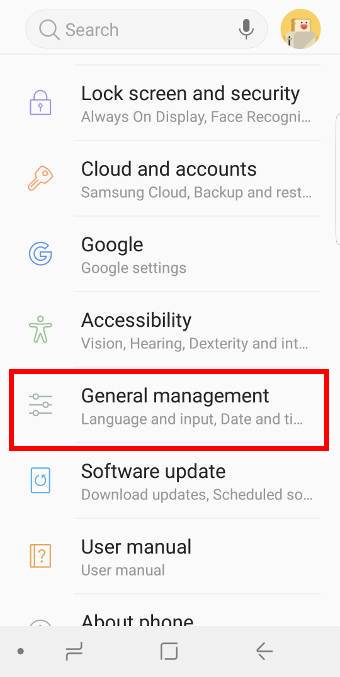
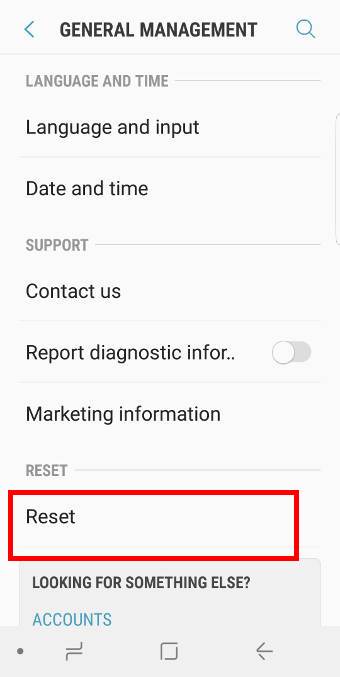
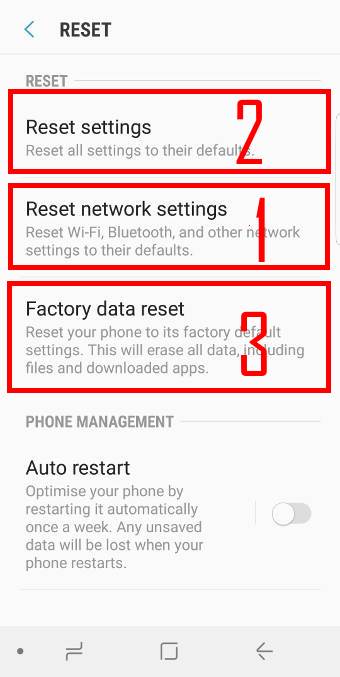
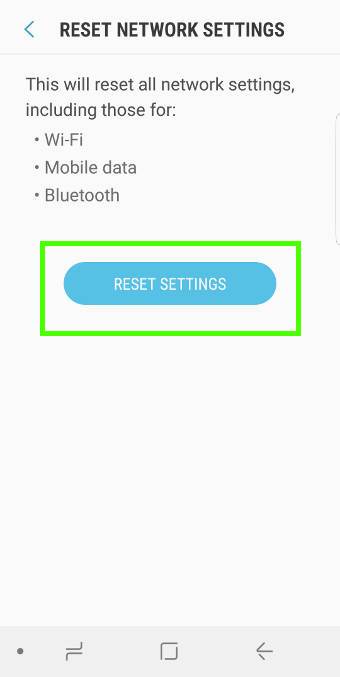
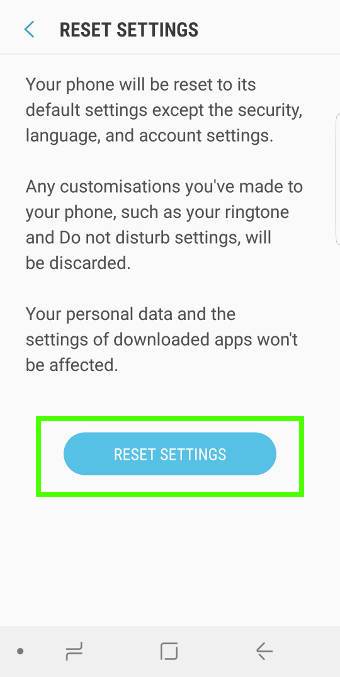
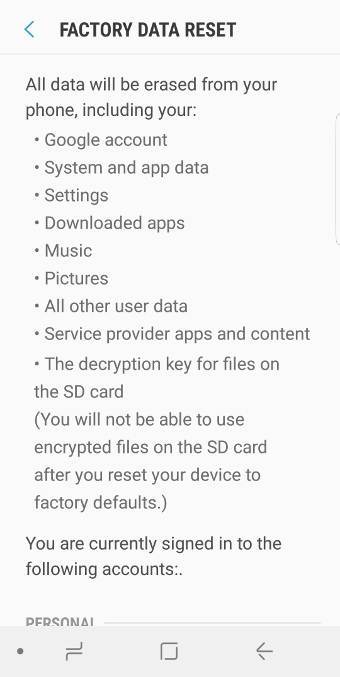
Leave a Reply