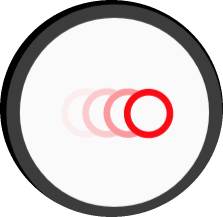 Galaxy S9 super slow-motion mode (super Slow-mo) is a new camera feature on Galaxy S9 and S9+. You can take slow-motion videos at 960fps with this camera mode.
Galaxy S9 super slow-motion mode (super Slow-mo) is a new camera feature on Galaxy S9 and S9+. You can take slow-motion videos at 960fps with this camera mode.
This Galaxy S9 guide explains what you can do (and cannot do) with Galaxy S9 super slow motion mode, how to use the super slow-motion mode, how to edit super slow-motion videos, how to add music to the video, and how to share super slow-motion videos with others as videos or GIF animations.
Samsung ported this camera mode to Galaxy S8 and S8+ in Android Oreo update. You can find the super slow-motion mode (super slow-mo) on Galaxy S8, S8+, S9, S9+, Note 8, Note 9, Galaxy S10, Galaxy S10+, Galaxy Note 10, Galaxy Note 10+ and s few other Galaxy phones with Android Oreo. So this guide applies to all these phones with the super slow-motion mode, although screenshots in this guide were taken from a Galaxy S9+.
What is Galaxy S9 super slow-motion mode (super Slow-mo) on Galaxy S9 and S9+?
The normal slow-motion mode in most smartphones today can record videos at about 60fps (frames per second). Some high-end phones, like Pixel 2, iPhone X may record slow motion at 240fps. Galaxy S9 and S9+ allow you to record a video in 960fps with the super slow-motion mode.
Galaxy S9 and S9+ is not the first smartphone with 960fps slow-motion mode. Sony offered this feature in Xperia XZ Premium in 2017. But the phone did not sell well in most markets.
In Galaxy S9 and S9+, you have the traditional slow-motion mode (60fps), and this special super slow-motion mode (super slow-mo).
Compared to standard slow-motion mode, Galaxy S9 super slow-motion mode has the following limitations:
- The video resolution is limited to 720p (1280*720). The standard slow-motion on Galaxy S9 or S9+ has a resolution of Full HD 1080p (1920*1080).
- The length of one super slow-motion event is limited to 0.2 seconds (high quality) or 0.4 seconds (standard quality).
- In the multi-take mode, you can include up to 20 slow-motion events in one video.
- Super slow-motion mode usually requires more light to get a decent video.
- If you want to share the video, you need to export the video first because other phones may have problems to play the video directly.
- The videos are always saved in the internal storage even you use an SD card on the Galaxy S9.
Of course, in addition to the 960fps (which offer more details), Galaxy S9 super slow-motion mode gives a few other features, for example:
- Background music is added automatically by default. You can choose to use your own music.
- 3 types (lop, reverse, and swing) of GIF animations are created automatically.
- A simple video editor for super slow-mo videos is embedded in the Gallery app in Galaxy S9 and S9+.
In short, Galaxy S9 super slow-motion mode (super Slow-mo) on Galaxy S9 and S9 is an exciting feature if you need to take some slow-motion videos.
Samsung added this mode to Galaxy S8 and S9+ in the Android Oreo update for Galaxy S8 and S8+.
What are the 4 modes to use super slow motion mode (super Slow-mo) on Galaxy S9 and S9+?
There are 4 possible modes of using super slow-motion mode (super Slow-mo) on Galaxy S9 and S9+:
- Single take, automatic (default).
- Single take, manual.
- Multi-take, automatic.
- Multi-take, manual.
You can know current mode after you switch to the super slow-motion mode in the Galaxy S9 camera app.
For example, as shown in the screenshot below, the shutter button (marked as 1) indicates single -take is active. The Auto button (marked as 2) indicates the super slow-motion mode is in auto motion detection mode.
Single take vs multi-take
Single take mode means you want to take one motion event at one time. In other words, in one super slow-motion video, there will be one and only motion event in the super slow-mo video.
Of course, you can shot another super slow-motion video for the subsequent events.
As in the example shown above, you can find that in single take mode for the super slow-motion video, the shutter button is different from normal shutter button for photos or videos. The 4-circle button indicates it is super slow-motion single take mode.
You can switch between single take and multi-take modes on Galaxy S9 camera settings.
As shown below, in Galaxy S9 camera settings pages, tap Super Slow-mo.
You can then choose multi-take or single take as shown above.
In the multi-take mode, as shown in the screenshot below, you can find the shutter button is the normal video recording button
In short, you may choose the single take mode if you want to keep one event in one super slow-motion video. If you want to keep a series (up to 20) of events in one video, you may choose the multi-take mode.
Auto vs manual
You also need to choose auto or manual mode for the super slow-mo on Galaxy S9 or S9+.
Auto mode means the motion will be detected by the phone camera, and super slow-motion mode will be triggered automatically. Once in the auto mode, a white rectangle will be shown on the screen (marked as 3 in the screenshot). Galaxy S9/S9+ camera will detect motions in this area. You can tap and move the rectangle, or resize the rectangle.
Manual mode means you can trigger the slow-motion mode at any time. Galaxy S9 will not try to detect the motion, and just start to record the super slow-motion video once you tap the super slow-motion shutter (in the single take mode) or tap the check button (in the multi-take mode) as shown below.
You can also find the events counter left to the shutter button as shown above.
For example, in the screenshot above, counter 2 is highlighted. It means you recorded one super slow-motion event already. If you tap the check button, it will recommend the second segments of super slow-motion video.
In the multi-take mode, the super slow-mo videos are connected by videos in normal frame rate (30 fps) as one video file. Later, you can trim the unnecessary parts of the video.
In Galaxy S9, S9+, S8, S8+, Note 8 and Note 9, the maximum number of super slow-motion segments is limited to 20. The total length of the video is limited by storage. But the resolution of all segments of the video is always fixed at 720p.
Please note, in multi-take and auto mode, the super slow-mo event counter is present. But there is no check button because, as mentioned earlier, the motion is detected automatically.
If you choose single take and manual mode, then you have the option to set the video duration as 0.2 seconds (high quality)or 0.4 seconds (standard quality).
As shown below, you can tap the 0.4s to switch to 0.2s for the duration of the super slow-motion event.
How to use, edit and export the videos recorded in the super slow-motion mode?
Super slow-motion videos may be not properly played in other phones or platforms. For example, if you back up photos to Google Photos, Google Photos will treat the super slow-mo video as a normal video.
Therefore it is important to export the super slow-motion videos before sharing them.
In Gallery app on Galaxy S9, the thumbnails of all super slow-motion videos are identified by the overlay of 4 circles as shown below.
You can tap the icon to play the video. Tap it again to pause and edit it as shown below.
In the super slow-motion video editing interface, you can find 3 functional buttons on the bottom as shown above:
- Overview/play (marked as 4).
- Trim (marked as 5).
- Add or edit music (marked 6).
You can take a screenshot when the video is played using the screenshot button (marked as 7).
Of course, you can also share or save the video using the share or save button on the top (marked as 8). The Gallery app will automatically convert the super slow-motion video to a normal video so that other devices can play it correctly.
Galaxy S9 also allows you to share or save individual segments of the slow-motion if the video was taken in multi-take mode.
As shown in the screenshot above, the super slow-motion video includes two slow-motion events. You can tap and hold one of them to share or save that segments only.
Please note the time (duration) shown on this stage is assuming that you expanded the slow-motion part to the normal frame rate.
By default, Galaxy S9 and S9+ automatically add background music to all super slow-motion videos. Audio recording is disabled for obvious reasons.
If you want, you can remove the background music, or use your own music file. In the editing screen shown above, tap the music button (marked as 6) to edit the music.
In the music editing screen shown below, you can mute the video, use your own music, or change to other music files Samsung provided.
Please note, you need to save or share the video after editing it. Galaxy S9 and S9+ will share or save them as a normal video. The original super slow-motion video is not affected.
How to export super slow motion (super slow-mo) videos as GIF animations?
In addition to sharing or saving the super slow-motion videos as normal videos, you can also export videos recorded in the super slow-motion mode as GIF animations.
To export super slow motion videos as GIF animations, you may follow these steps.
Step 1: Open Gallery app on Galaxy S9 or S9+.
Step 2: Tap the thumbnail of the super slow-motion video to open it.
Step 3: Swipe upwards (i.e. swipe from the bottom to the top) to access details info page of the video as shown below.
Step 4: Choose from Loop, Reverse, and Swing animations
As shown above, Galaxy S9 offers 3 types of GIF animations: loop, reverse and swing.
You can tap any of them to preview it.
Step 5: Save the GIF animation
If you like the GIF animation, you can then save it or share it.
Do you know how to use super slow-motion mode (super Slow-mo) on Galaxy S9 and S9+? Can you edit and export the super slow-motion videos?
If you have any questions on using super slow-motion mode (super Slow-mo), adding music to super slow-mo videos, or exporting such videos to normal videos or GIF animations on Galaxy S9, Galaxy S9+, Galaxy S8, Galaxy S8+, Galaxy Note 8 or Galaxy Note 9, please let us know them in the comment box below.
The community will help you find the answer.
For the user guide for new features of Samsung Galaxy S9 and S9+, please check Galaxy S9 new features guides page.
For using Galaxy S9 and S9+, please check Galaxy S9 how-to guides page.
For using Galaxy S9 camera, please check Galaxy S9 camera guides page.
For accessories for Galaxy S9 and S9+, please check Galaxy S9 accessories guides page.
For the official Samsung Galaxy S9 and S9+ user guides (in PDF format), please check Galaxy S9 user guides page.
You may also contact us through our Facebook page.
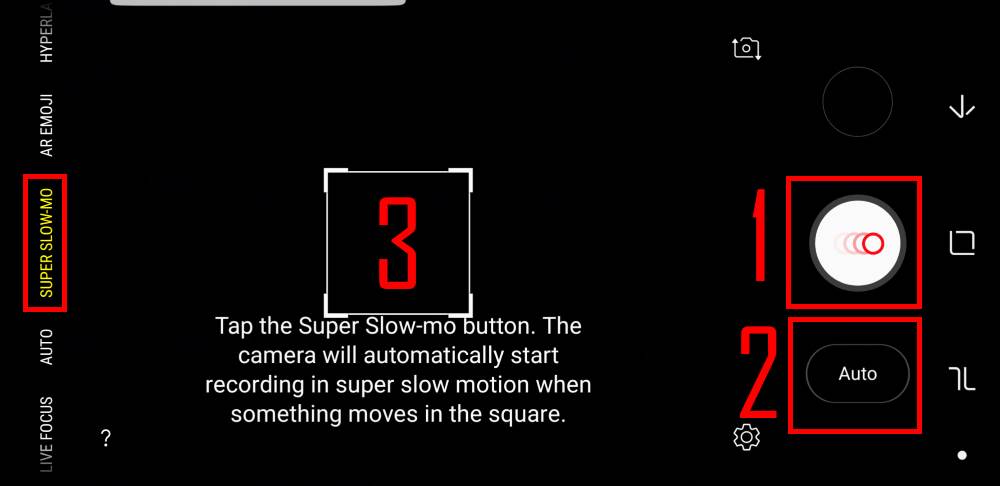
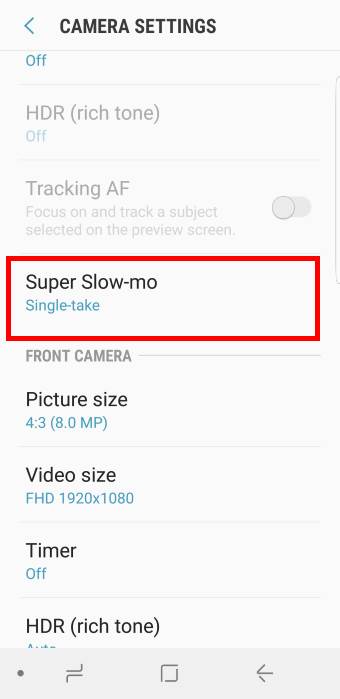
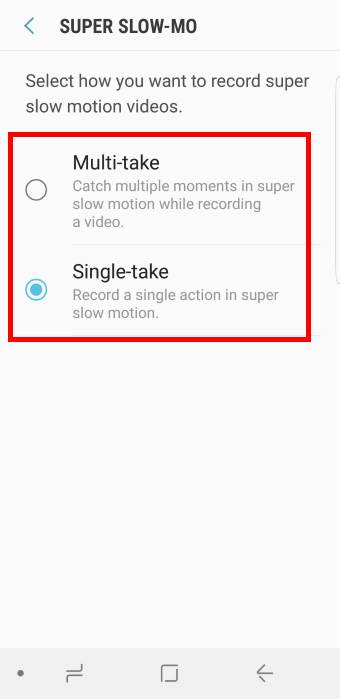
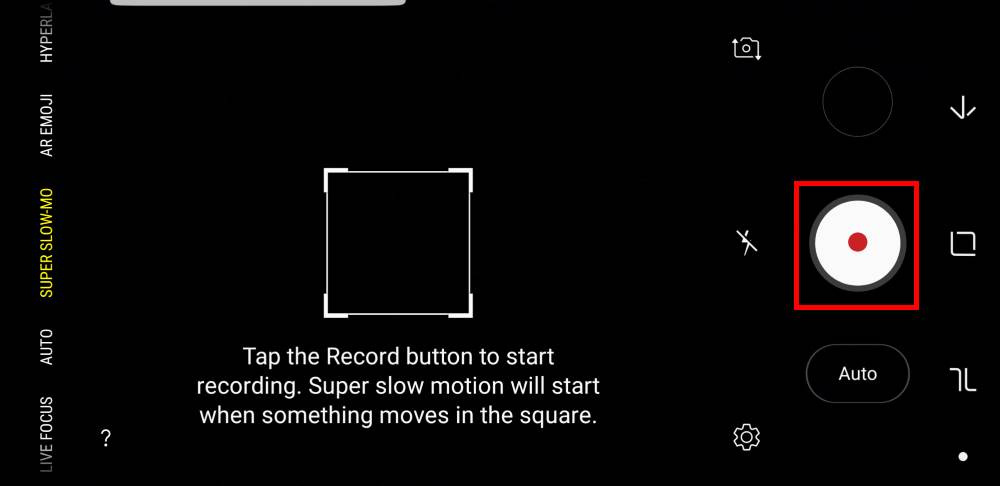
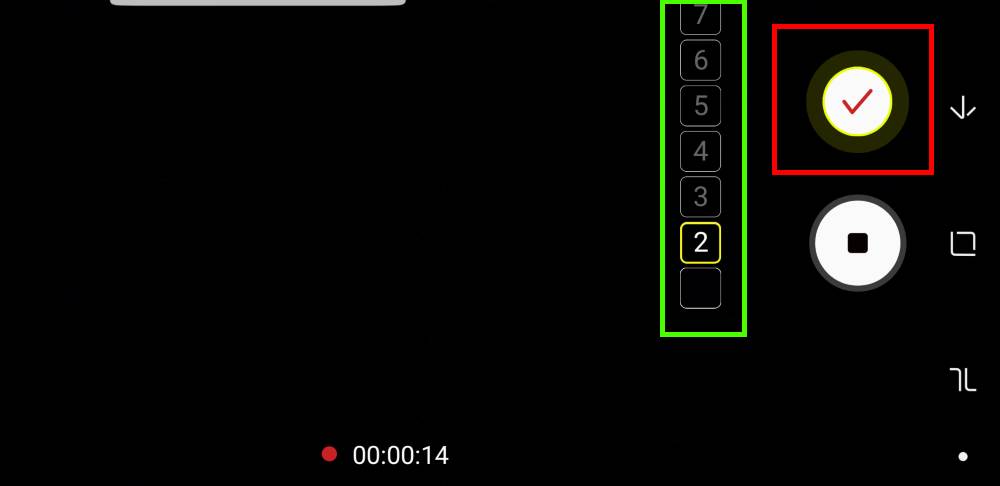
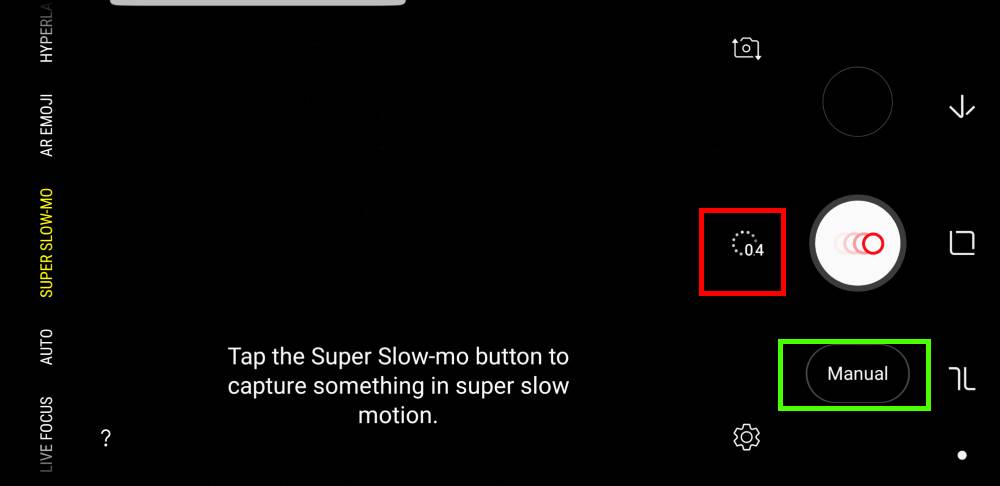
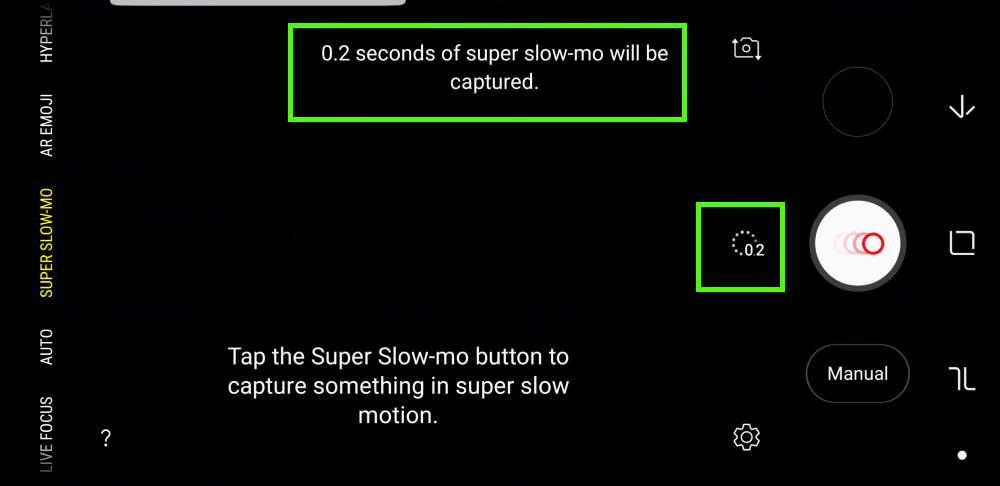
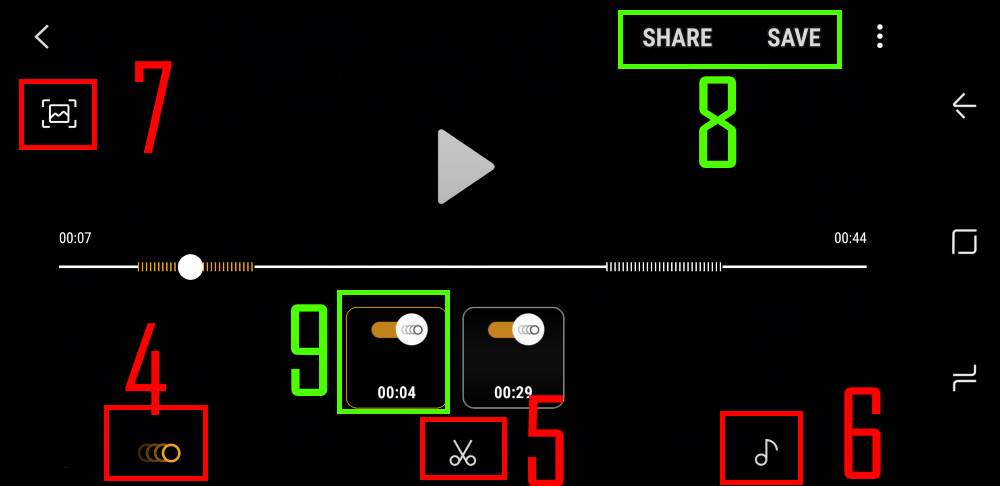
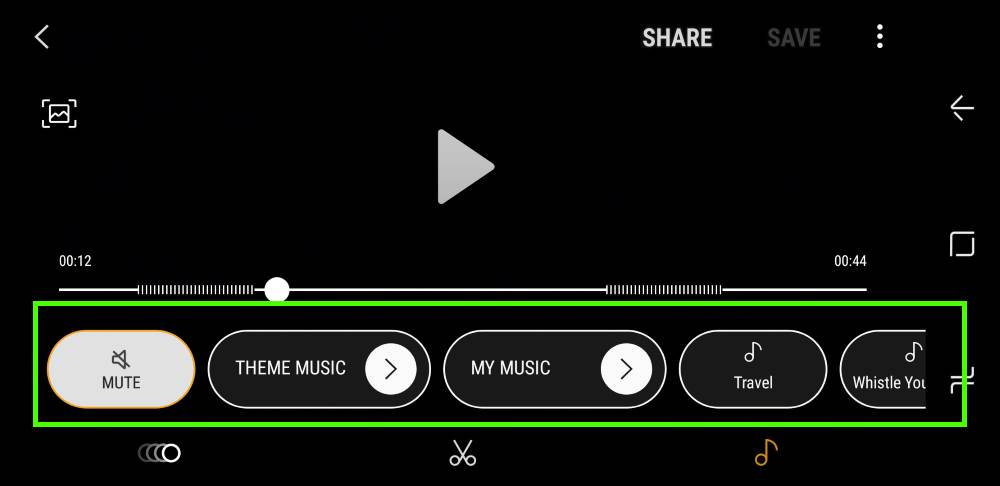
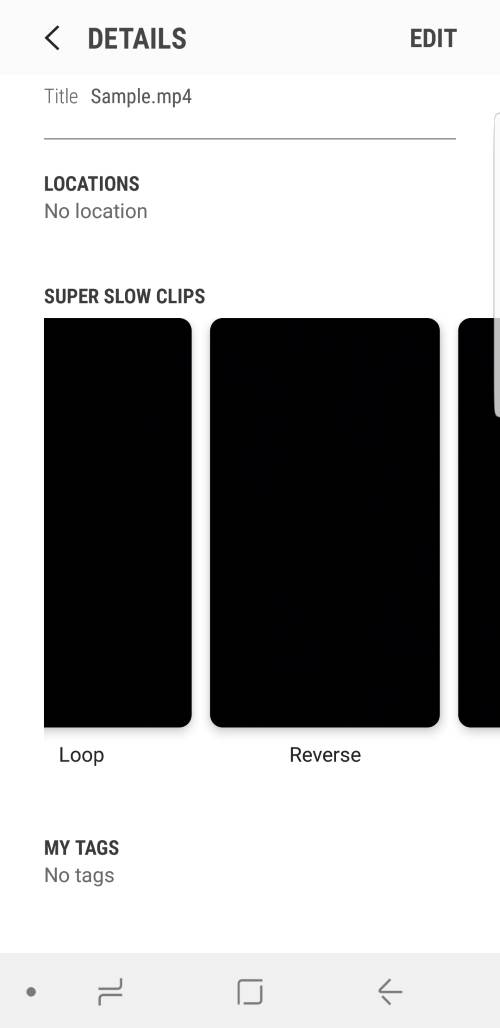
Thanks for the article!
I don’t understand your sentence:
“The video resolution is limited to 720p (1280*720). The standard slow-motion on Galaxy S9 or S9+ has a resolution of full HD 1080p (1920*1080).”
Slow motion is 720p or 1080p?
Slow motion is 1080p. Super slow motion is 720p.
-- Our Facebook page || Galaxy S6 Guides || Galaxy S7 Guides || Android Guides || Galaxy S8 Guides || Galaxy S9 Guides || Google Home Guides || Headphone Guides || Galaxy Note Guides || Fire tablet guide || Moto G Guides || Chromecast Guides || Moto E Guides || Galaxy S10 Guides || Galaxy S20 Guides || Samsung Galaxy S21 Guides || Samsung Galaxy S22 Guides || Samsung Galaxy S23 Guides