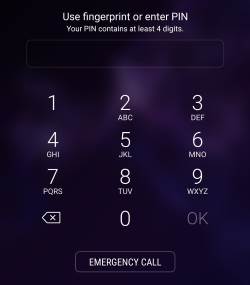 Galaxy S9 lock screen not only keeps your data safe but also offers some useful features and information to improve your productivity.
Galaxy S9 lock screen not only keeps your data safe but also offers some useful features and information to improve your productivity.
This Galaxy S9 how-to guide shows you how to set up, use and customise the lock screen of Galaxy S9 and S9+.
Please note although Galaxy S9 supports landscape mode in Galaxy S9 Home screen, Galaxy S9 lock screen is always in portrait mode.
What is Galaxy S9 lock screen?
Galaxy S9 lock screen likes a door to Galaxy S9 and S9+. You need this door to protect your data and info saved on the phone.
But Galaxy S9 lock screen is also an information centre for you so that you can get some essential info without unlocking the phone or opening any apps.
The information provided through Galaxy S9 lock screen varies depending on your customisation. By default, you can get at least the following info in Galaxy 9 lock screen:
- Time and date (clock).
- Carrier info.
- Media player controller.
- Your schedule.
- Notifications.
- Next alarm.
In addition, Galaxy S9 lock screen allows you to:
- Change a few settings (not related to data or privacy) of Galaxy S9 and S9+ through quick setting buttons, for example, turn on/off the blue light filter.
- Add up to 2 app shortcuts to lock screen.
- Use Galaxy S9 camera without unlocking the phone.
- Make emergency calls.
Of course, to protect your data in Galaxy S9 or S9+, most of the settings can only be changed after you unlock the phone.
How to set up Galaxy S9 lock screen security?
By default, when you set up Galaxy S9 or S9+, it will ask you to set up the lock screen security.
If you skip that step, the default lock screen security, swipe, will be used.
Of course, you can change Galaxy S9 lock screen security at any time.
And you should NOT set Galaxy S9 lock screen security to swipe or none.
If you use either of the options, your data in Galaxy S9 or S9+ are at risk. Anyone, including thieves, can access your phone without restrictions. They can impersonate you.
To change Galaxy S9 lock screen security, you may follow these steps.
Step 1: Access Galaxy S9 Settings
There are a couple of ways to access Galaxy S9 settings, for example
- Using the Settings app icon in Galaxy S9 Home screen.
- Using the Settings app icon in Galaxy S9 Apps screen.
- Using the Settings button (gear) in Galaxy S9 notification panel.
- Using the Settings button in Galaxy S9 quick settings panel.
- Using a Bixby voice command.
Step 2: Go to lock screen and security settings
In Galaxy S9 Settings page, as shown below, tap Lock screen and Security.
Step 3: Change screen lock type
In lock screen and security setting page, as shown in the screenshot above and continued below, you can find all settings related to Galaxy S9 lock screen for Galaxy S9 and S9+.
Tap Screen lock type (marked as 1) as shown above to change Galaxy S9 lock screen security type.
As shown above, you can find there are 5 types of Galaxy S9 lock screen security:
- Swipe (no security);
- Pattern (medium security);
- PIN (medium to high security);
- Password (high security);
- None.
If you set Galaxy S9 lock screen security as “swipe”, then you just need to swipe to unlock.
If you set it to none, there will be no lock screen at all.
To use fingerprint, iris scanner, or face recognition or intelligent scan, you must set lock screen security as PIN or password first.
Some apps, like Samsung Pay or Google Pay, may also require you to set lock screen security as pattern, PIN or password.
How to customize and change app shortcuts in Galaxy S9 lock screen?
By default, there are two app shortcuts in the bottom of Galaxy S9 lock screen. The phone app is in the left side and the camera app in the right side.
When the phone is locked, the phone app allows you to make emergency calls depending on local regulations.
You can also use the camera app when Galaxy S9 is locked.
In this case, as explained in this guide, you can check photos taken in this session only. You cannot access other photos or pictures saved on the phone before you unlock the phone.
If you don't want to have apps on the lock screen, you can disable them.
You can also assign any apps to the two spots.
To change or customize the app shortcuts in Galaxy S9 lock screen, you may tap App shortcuts (marked as 2 ) in the lock screen and security settings page shown earlier.
In the app shortcuts page, as shown below, you can find a preview screen and two buttons for the left shortcut and the right shortcut.
You can use the two buttons to disable apps in Galaxy S9 lock screen or to customise app shortcuts in the lock screen.
For example, you can tap the left shortcut to customise the spot on the left side of the bottom of Galaxy S9 lock screen.
As shown above, you can choose any apps to replace the phone app.
But you should know that most apps cannot be used unless the phone is unlocked.
For example, you use the Calculator app to replace the Phone app. When the screen is locked, you swipe the calculator app icon to the right (or upwards), it will ask you to unlock the phone first unless you set the lock screen security as the swipe (which is not recommended).
You can tap the On switch to turn off the app shortcuts in the bottom left of the Galaxy S9 lock screen as shown below.
If you turn off the app shortcuts in Galaxy S9 lock screen, as shown above, you find the spot is empty now.
Similarly, you can customize or disable app shortcuts in the bottom right of the Galaxy S9 lock screen.
How to customize facewidgets in Galaxy S9 lock screen?
Many owners think there is only one page (the clock page) in Galaxy S9 lock screen.
This is not correct. You can have up to 4 pages (panels) for Galaxy S9 lock screen in Galaxy S9 and S9+.
You just need to swipe right or left to access other lock screen panels/pages, just like what you do in Galaxy S9 Home screen.
These Galaxy S9 lock screen panels are called facewidgets in Samsung phones.
To customize facewidgets in Galaxy S9 lock screen, tap clock and facewidgets (marked as 3) in the lock screen and security page as shown earlier.
In the clock and facewidgets page shown below, you can customize the clock style, add some info on the lock screen (to greet yourself, or to let the people who pick your phone to call you).
Tap FaceWidgets to customize Galaxy S9 lock screen,
In the Facewidgets page shown above, you can enable or disable 3 widgets:
- Music controller.
- Today's schedule.
- Next Alarm.
You can also recorder them. The lock screen always defaults to the clock page. You can swipe left to access the first facewidget, and swipe left to access the last facewidget.
The facewidgets in Galaxy S9 lock screen are shared between Galaxy S9 lock screen and Galaxy S9 always-on-display (AOD). They will use the same facewidgets. You can turn off facewidgets in any of them. But you cannot have different facewidgets in Galaxy S9 lock screen and Galaxy S9 AOD screen.
If you are using a Galaxy S9 clear view cover, it will always use facewidget setting for Galaxy S9 lock screen as explained in this guide.
How to customize notifications in Galaxy S9 lock screen?
By default, Galaxy S9 lock screen will show all notifications.
You can turn off notifications in Galaxy S9 lock screen.
You can also customize the notifications in Galaxy S9 lock screen:
- Hide notification contents;
- Show notification icons only;
- Show notifications from certain apps only
- Show notifications from certain notification channels (categories) of certain apps;
- Turn off notifications.
To customize notifications in Galaxy S9 lock screen, tap Notifications (marked as 4) in the lock screen and security settings page shown earlier.
The switch on the right side of Notifications is for you to turn on/off notifications instantly. You can customize notifications in the lock screen only after you turn on the notifications.
In the notifications page shown in the following two screenshots, you can find all possible notification customization for the lock screen.
First, you can preview current notification settings in Galaxy S9 lock screen.
If you tap hide contents and enable it, you will not see notification contents unless you unlock Galaxy S9 or S9+. You need to check the notifications in the notification panel.
If you enable notification icons only, you will only see notification icons in Galaxy S9 lock screen, no app name, no notification contents.
Auto-reverse colour should be always on. It will adjust the text colour based on the background.
The transparency controls the background of the notification. By default, the background of notifications in Galaxy S9 lock screen is white.
If you set the transparency to the lowest (leftmost), the white background will cover your lock screen wallpaper completely. If you set it the highest (rightmost), the white background of notification will disappear, and notifications will be shown on the lock screen wallpaper directly.
Galaxy S9 and S9+ allow you to customize the notifications on the lock screen further.
Tap Show notifications from, as shown above, you can then choose:
- Show or hide notifications from individual apps.
- Show or hide notifications from individual notification channels(categories).
As shown in the screenshot below, you can precisely control the notifications on Galaxy S9 lock screen.
Notification channel (category) is a new feature in Android Oreo. You may check this guide for using notification channels.
Similar to facewidget settings, notification settings are shared between Galaxy S9 lock screen and AOD screen.
You can tap Where to show to specify the notification settings are for:
- Lock screen and always on display;
- Lock screen only;
- Always on display screen only.
Update: after you update Galaxy S9 or S9+ to Android Pie, you can use the lockdown mode to stop showing notifications on the lock screen. If the lockdown mode is triggered, you will also have to use PIN/password/pattern to unlock the phone and you cannot use biometric unlock or smart lock, as explained in this guide.
Can you use and customize Galaxy S9 lock screen in Galaxy S9 and S9+ now?
If you have any questions or encounter any problems with Galaxy S9 lock screen in Galaxy S9 and S9+, please let us know in the comment box below.
The community will help you find the answer.
For the user guide for new features of Samsung Galaxy S9 and S9+, please check Galaxy S9 new features guides page.
For using Galaxy S9 and S9+, please check Galaxy S9 how-to guides page.
For using Galaxy S9 camera, please check Galaxy S9 camera guides page.
For accessories for Galaxy S9 and S9+, please check Galaxy S9 accessories guides page.
For the official Samsung Galaxy S9 and S9+ user guides (in PDF format), please check Galaxy S9 user guides page.
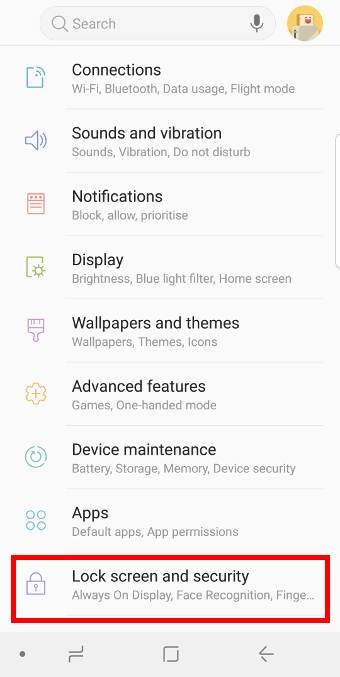
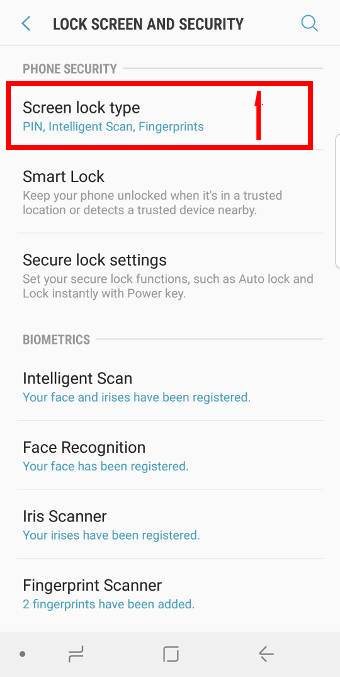
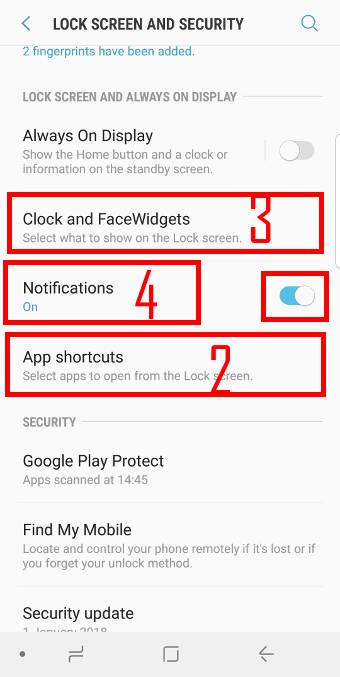
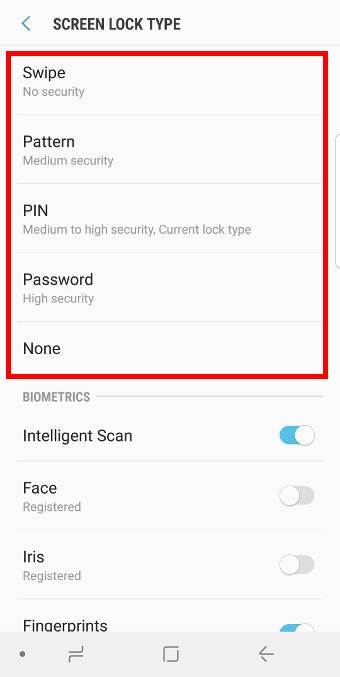
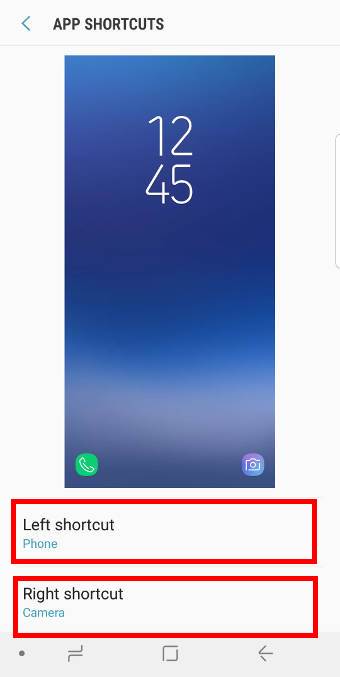
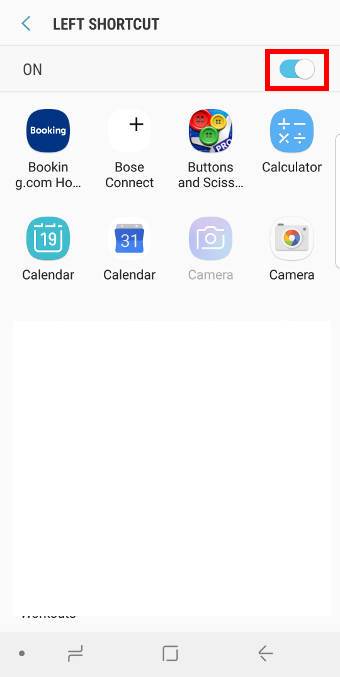
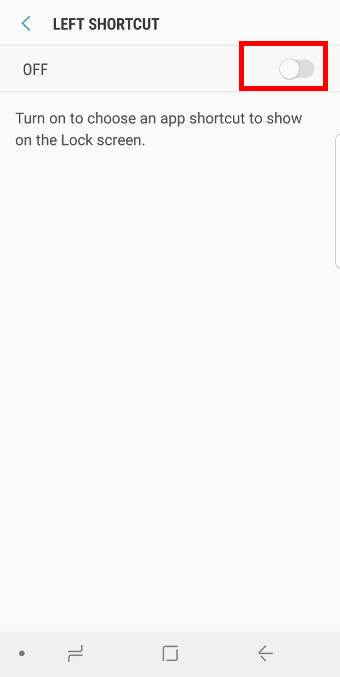
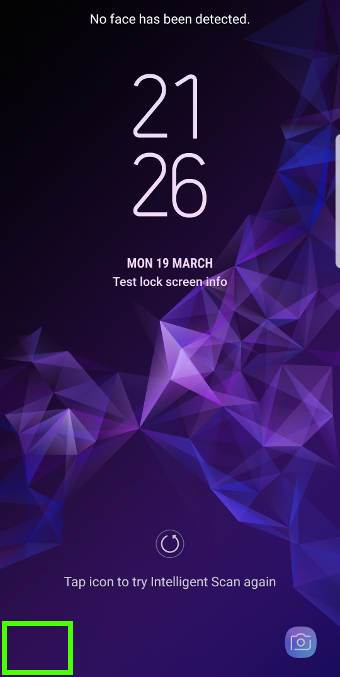
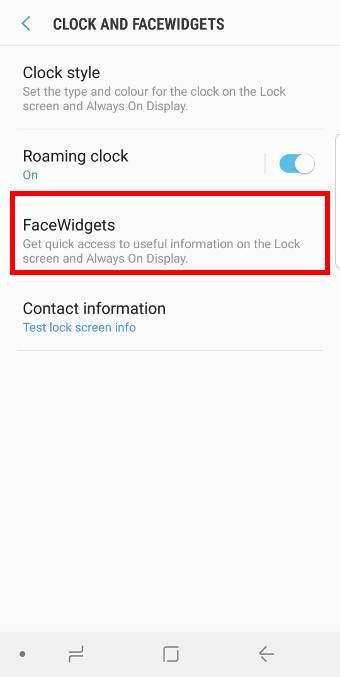

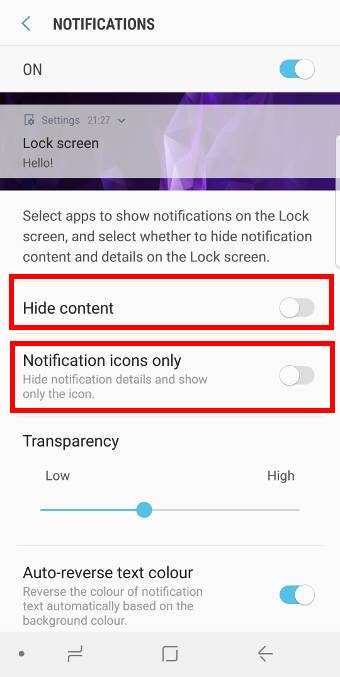
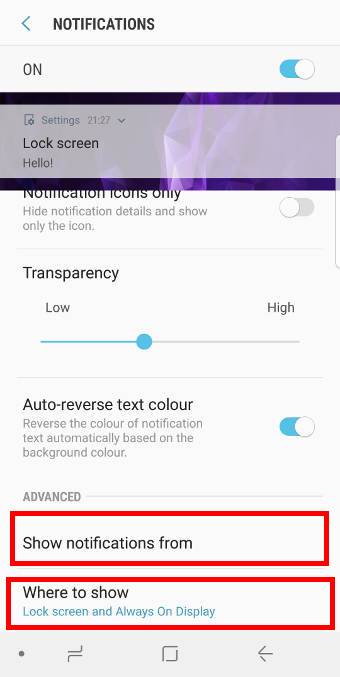
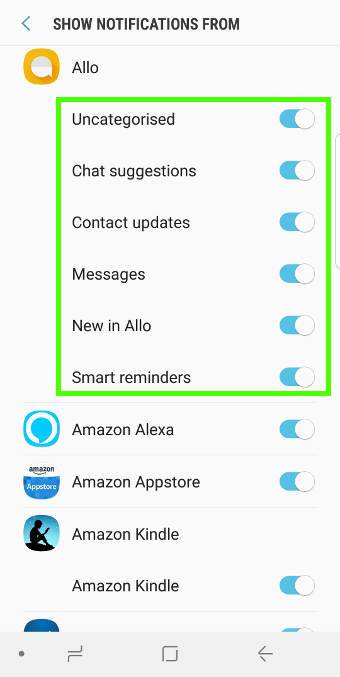

How do I cancel my pin on security. I don’t wish to have the pin anymore on my phone, I only want to swipe when using phone.
Settings -lock screen and security – screen lock type – swipe.
-- Our Facebook page || Galaxy S6 Guides || Galaxy S7 Guides || Android Guides || Galaxy S8 Guides || Galaxy S9 Guides || Google Home Guides || Headphone Guides || Galaxy Note Guides || Fire tablet guide || Moto G Guides || Chromecast Guides || Moto E Guides || Galaxy S10 Guides || Galaxy S20 Guides || Samsung Galaxy S21 Guides || Samsung Galaxy S22 Guides || Samsung Galaxy S23 Guides
How do I extend the time the lock screen is shown?
On my old devices I had enough time to read the notifications but now the lock screen goes blank after 5 sec.
It’s normal. You need tap the lock screen if you are using it. Lock screen doesn’t follow system screen timeout settings.
-- Our Facebook page || Galaxy S6 Guides || Galaxy S7 Guides || Android Guides || Galaxy S8 Guides || Galaxy S9 Guides || Google Home Guides || Headphone Guides || Galaxy Note Guides || Fire tablet guide || Moto G Guides || Chromecast Guides || Moto E Guides || Galaxy S10 Guides || Galaxy S20 Guides || Samsung Galaxy S21 Guides || Samsung Galaxy S22 Guides || Samsung Galaxy S23 Guides
Wifi and mobile metwork goes off when the phone is locked. How can I stay online/
keep the app(facebook messenger running?
Turn off battery saver (and data saver).
-- Our Facebook page || Galaxy S6 Guides || Galaxy S7 Guides || Android Guides || Galaxy S8 Guides || Galaxy S9 Guides || Google Home Guides || Headphone Guides || Galaxy Note Guides || Fire tablet guide || Moto G Guides || Chromecast Guides || Moto E Guides || Galaxy S10 Guides || Galaxy S20 Guides || Samsung Galaxy S21 Guides || Samsung Galaxy S22 Guides || Samsung Galaxy S23 Guides
How do I disable the drag down menu from the top when phone is locked? Galaxy s9
You cannot disable the quick settings on the lock screen. Some lock screen apps can add one more page before the lock screen. But I would not recommend it.
Any issues with the quick settings in your lock screen?
-- Our Facebook page || Galaxy S6 Guides || Galaxy S7 Guides || Android Guides || Galaxy S8 Guides || Galaxy S9 Guides || Google Home Guides || Headphone Guides || Galaxy Note Guides || Fire tablet guide || Moto G Guides || Chromecast Guides || Moto E Guides || Galaxy S10 Guides || Galaxy S20 Guides || Samsung Galaxy S21 Guides || Samsung Galaxy S22 Guides || Samsung Galaxy S23 Guides
Is there a way to open the text directly from the notification of a new text message? I know you would have to unlock your phone, but for example on the iPhone you swipe the notification on the locked screen, put in your password/fingerprint and are taken directly to the text. Every time I swipe my notifications on the galaxy s9 they disappear.
Of course, you can. Tap, NOT swipe, the corresponding notification. If you swipe, the notification will be dismissed.
-- Our Facebook page || Galaxy S6 Guides || Galaxy S7 Guides || Android Guides || Galaxy S8 Guides || Galaxy S9 Guides || Google Home Guides || Headphone Guides || Galaxy Note Guides || Fire tablet guide || Moto G Guides || Chromecast Guides || Moto E Guides || Galaxy S10 Guides || Galaxy S20 Guides || Samsung Galaxy S21 Guides || Samsung Galaxy S22 Guides || Samsung Galaxy S23 Guides
Thank you!
Can I change the size of Facewidget icons on S9+?
Nope. Although you can change the screen zoom and font size, the icon will not change too much.
-- Our Facebook page || Galaxy S6 Guides || Galaxy S7 Guides || Android Guides || Galaxy S8 Guides || Galaxy S9 Guides || Google Home Guides || Headphone Guides || Galaxy Note Guides || Fire tablet guide || Moto G Guides || Chromecast Guides || Moto E Guides || Galaxy S10 Guides || Galaxy S20 Guides || Samsung Galaxy S21 Guides || Samsung Galaxy S22 Guides || Samsung Galaxy S23 Guides
How do i change the font colour of the media player so i can actually read against a white background
Do you mean subtitles (CC) of the video?
If yes (and assuming you are using Samsung video), when playing the video, pause it. Tap the menu key (3 vertical dots) near the top right. Tap Subtitles (CC), tap settings to set the background color, font size and font color.
-- Our Facebook page || Galaxy S6 Guides || Galaxy S7 Guides || Android Guides || Galaxy S8 Guides || Galaxy S9 Guides || Google Home Guides || Headphone Guides || Galaxy Note Guides || Fire tablet guide || Moto G Guides || Chromecast Guides || Moto E Guides || Galaxy S10 Guides || Galaxy S20 Guides || Samsung Galaxy S21 Guides || Samsung Galaxy S22 Guides || Samsung Galaxy S23 Guides
how to you add text to the lock screen on Galaxy 9+?
As shown in the screenshot in the guide, contact info (whatever you like) can be added on the lock screen in Settings — Lock screen and security —Clock and facewidgets —Contact info.
-- Our Facebook page || Galaxy S6 Guides || Galaxy S7 Guides || Android Guides || Galaxy S8 Guides || Galaxy S9 Guides || Google Home Guides || Headphone Guides || Galaxy Note Guides || Fire tablet guide || Moto G Guides || Chromecast Guides || Moto E Guides || Galaxy S10 Guides || Galaxy S20 Guides || Samsung Galaxy S21 Guides || Samsung Galaxy S22 Guides || Samsung Galaxy S23 Guides
Yes this is a problem for me too. This seems a bit ridiculous.
I think after the Android Pie update we can no longer choose which apps are shown on the lock screen. Unless it’s hiding somewhere else it is not like the screenshots above.
It’s still there: Settings- lock screen – app shortcuts.
-- Our Facebook page || Galaxy S6 Guides || Galaxy S7 Guides || Android Guides || Galaxy S8 Guides || Galaxy S9 Guides || Google Home Guides || Headphone Guides || Galaxy Note Guides || Fire tablet guide || Moto G Guides || Chromecast Guides || Moto E Guides || Galaxy S10 Guides || Galaxy S20 Guides || Samsung Galaxy S21 Guides || Samsung Galaxy S22 Guides || Samsung Galaxy S23 Guides
How do i move the clock to the bottom of the lock screen?
Nope, you cannot change the layout of the lock screen.
-- Our Facebook page || Galaxy S6 Guides || Galaxy S7 Guides || Android Guides || Galaxy S8 Guides || Galaxy S9 Guides || Google Home Guides || Headphone Guides || Galaxy Note Guides || Fire tablet guide || Moto G Guides || Chromecast Guides || Moto E Guides || Galaxy S10 Guides || Galaxy S20 Guides || Samsung Galaxy S21 Guides || Samsung Galaxy S22 Guides || Samsung Galaxy S23 Guides
Music controls not working on lockscreen since Pie update. Anyone have a fix for this? I can press them, and they show the button being depressed, but nothing happens.
There are no known issues on this. Did you try a different music app? For example, Samsung music app?
Please note, you need to enable music control in the facewidgets for lock screen.
-- Our Facebook page || Galaxy S6 Guides || Galaxy S7 Guides || Android Guides || Galaxy S8 Guides || Galaxy S9 Guides || Google Home Guides || Headphone Guides || Galaxy Note Guides || Fire tablet guide || Moto G Guides || Chromecast Guides || Moto E Guides || Galaxy S10 Guides || Galaxy S20 Guides || Samsung Galaxy S21 Guides || Samsung Galaxy S22 Guides || Samsung Galaxy S23 Guides
After updating cycle the widget for music off then on, that fixes the issue
Thank you for sharing the solution.
-- Our Facebook page || Galaxy S6 Guides || Galaxy S7 Guides || Android Guides || Galaxy S8 Guides || Galaxy S9 Guides || Google Home Guides || Headphone Guides || Galaxy Note Guides || Fire tablet guide || Moto G Guides || Chromecast Guides || Moto E Guides || Galaxy S10 Guides || Galaxy S20 Guides || Samsung Galaxy S21 Guides || Samsung Galaxy S22 Guides || Samsung Galaxy S23 Guides
I want to know if there’s a way to make the notfiication bar bigger, it’s too small now after the new update.
Nope. It’s more or less fixed. Changing screen zoom may slightly change the status bar. But all of the other display settings will be changed as well.
-- Our Facebook page || Galaxy S6 Guides || Galaxy S7 Guides || Android Guides || Galaxy S8 Guides || Galaxy S9 Guides || Google Home Guides || Headphone Guides || Galaxy Note Guides || Fire tablet guide || Moto G Guides || Chromecast Guides || Moto E Guides || Galaxy S10 Guides || Galaxy S20 Guides || Samsung Galaxy S21 Guides || Samsung Galaxy S22 Guides || Samsung Galaxy S23 Guides
Hi, since the update I’m unable to see remaining battery life in my lock screen and its driving me insane. Please help!!!
You can always display battery percentage in the status bar next to the battery icon.
What are you referring “remaining battery life”? Are you using a third-party launcher or lock screen?
-- Our Facebook page || Galaxy S6 Guides || Galaxy S7 Guides || Android Guides || Galaxy S8 Guides || Galaxy S9 Guides || Google Home Guides || Headphone Guides || Galaxy Note Guides || Fire tablet guide || Moto G Guides || Chromecast Guides || Moto E Guides || Galaxy S10 Guides || Galaxy S20 Guides || Samsung Galaxy S21 Guides || Samsung Galaxy S22 Guides || Samsung Galaxy S23 Guides
Simon thanks for your reply. I am using the standard lock screen, I can see the battery icon and percentage on my home screen (phone unlocked) in the status bar as I always have. When my phone locks all I see is the clock and my network provider in the top left.
Not sure about the issue because the right part of the status bar should be shown with the default launcher. You can try to clear the cache partition to see whether it helps. You may follow this guide to clear the cache partition https://gadgetguideonline.com/s9/how-to-reboot-into-galaxy-s9-recovery-mode-and-to-clear-galaxy-s9-cache-partition-on-galaxy-s9-and-s9/
-- Our Facebook page || Galaxy S6 Guides || Galaxy S7 Guides || Android Guides || Galaxy S8 Guides || Galaxy S9 Guides || Google Home Guides || Headphone Guides || Galaxy Note Guides || Fire tablet guide || Moto G Guides || Chromecast Guides || Moto E Guides || Galaxy S10 Guides || Galaxy S20 Guides || Samsung Galaxy S21 Guides || Samsung Galaxy S22 Guides || Samsung Galaxy S23 Guides
My lock screen shows information for two different dates, as if it got stuck on April 13th, but also displays the current date’s information. So when it’s locked, i can’t read the information properly, as it’s doubled. A soft reset didn’t clear this issue. Any idea how to clear this?
You can turn off roaming clock in Settings – lock screen. Then remote the phone
-- Our Facebook page || Galaxy S6 Guides || Galaxy S7 Guides || Android Guides || Galaxy S8 Guides || Galaxy S9 Guides || Google Home Guides || Headphone Guides || Galaxy Note Guides || Fire tablet guide || Moto G Guides || Chromecast Guides || Moto E Guides || Galaxy S10 Guides || Galaxy S20 Guides || Samsung Galaxy S21 Guides || Samsung Galaxy S22 Guides || Samsung Galaxy S23 Guides
how do I get the screen to stay on when I am on a call, so I can see the amount of time I’ve been on the phone and use the key pad if necessary. It goes off as soon as I make the call. I can hit the power button and it comes back on, but how do I get it to stay on? I can’t find a way to change the amount of time it stays on, when I am on a call. For when I am not on a call, I know how to set it and it works fine.
The screen will be off when the phone is close to your ears (based on the proximity sensor) so that you will not accidentally touch the screen. The screen should be on again once you move the phone away from your ear.
Of course, you can double-tap (or tap) the screen to wake up the screen at any time.
Samsung removed the option of disabling the proximity sensor in the phone app a long time ago.
-- Our Facebook page || Galaxy S6 Guides || Galaxy S7 Guides || Android Guides || Galaxy S8 Guides || Galaxy S9 Guides || Google Home Guides || Headphone Guides || Galaxy Note Guides || Fire tablet guide || Moto G Guides || Chromecast Guides || Moto E Guides || Galaxy S10 Guides || Galaxy S20 Guides || Samsung Galaxy S21 Guides || Samsung Galaxy S22 Guides || Samsung Galaxy S23 Guides
Is there a way of making the numeric keypad larger on the lock screen of a Samsung Galaxy 9+. Currently it takes up about 1/3 of the screen.
The only way to make the keypad on the block screen larger is by increasing the screen zoom level (Settings —display—screen zoom)
But the screen zoom is a system-level setting (as explained in this page). It will change the text size system-wide. So, after increasing the zoom level, you need to choose a smaller font size (Settings —display— font size and style — font size).
-- Our Facebook page || Galaxy S6 Guides || Galaxy S7 Guides || Android Guides || Galaxy S8 Guides || Galaxy S9 Guides || Google Home Guides || Headphone Guides || Galaxy Note Guides || Fire tablet guide || Moto G Guides || Chromecast Guides || Moto E Guides || Galaxy S10 Guides || Galaxy S20 Guides || Samsung Galaxy S21 Guides || Samsung Galaxy S22 Guides || Samsung Galaxy S23 Guides
Hi, so I was wondering for the Samsung S9/S9+ if for lockscreen videos can have sound? I’ve been trying to get it to play with sound but its not working. Any advice? Or can videos on the lockscreen not have sound?
There is no sound, as I know.
-- Our Facebook page || Galaxy S6 Guides || Galaxy S7 Guides || Android Guides || Galaxy S8 Guides || Galaxy S9 Guides || Google Home Guides || Headphone Guides || Galaxy Note Guides || Fire tablet guide || Moto G Guides || Chromecast Guides || Moto E Guides || Galaxy S10 Guides || Galaxy S20 Guides || Samsung Galaxy S21 Guides || Samsung Galaxy S22 Guides || Samsung Galaxy S23 Guides
how do i unlock the phone if it is locked by the left arrows right top down display
Draw a series of directions to unlock the screen this appears on the phone
Not sure what your question is. Do you mean pattern lock?
-- Our Facebook page || Galaxy S6 Guides || Galaxy S7 Guides || Android Guides || Galaxy S8 Guides || Galaxy S9 Guides || Google Home Guides || Headphone Guides || Galaxy Note Guides || Fire tablet guide || Moto G Guides || Chromecast Guides || Moto E Guides || Galaxy S10 Guides || Galaxy S20 Guides || Samsung Galaxy S21 Guides || Samsung Galaxy S22 Guides || Samsung Galaxy S23 Guides