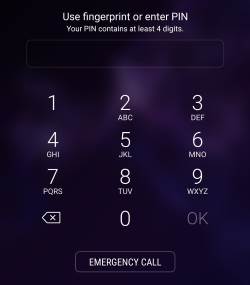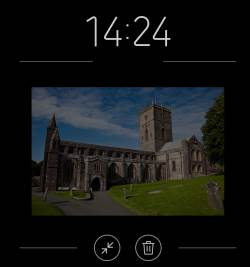 Galaxy S9 always-on display (AOD) is an extension of the lock screen. You can choose to display some useful info after the lock screen times out.
Galaxy S9 always-on display (AOD) is an extension of the lock screen. You can choose to display some useful info after the lock screen times out.
Update: a new section explaining the changes of Galaxy S9 always-on display (AOD) in Android Pie update for Galaxy S9 and S9+ was added. The new display mode (tap to show) was added.
This Galaxy S9 how-to guide explains everything you need to know about Galaxy S9 always-on display (AOD) on Galaxy S9 and S9+: how to turn on/off the AOD, how to use and customize Galaxy S9 AOD screen, how to customize clock style for AOD screen, how to pin photos to Galaxy S9 AD screen, and how to use AOD themes.
What is Galaxy S9 always-on display (AOD) on Galaxy S9 and S9+?
Traditionally, the phone screen will be turned off after you lock the screen, or if the screen times out.
But more and more smartphone owners use the phone to check time. Some Android phone manufacturers came out the idea of the always-on display (AOD), which shows selected info after the screen times out.
Samsung first introduced the always-on display on Galaxy S7 and S7 Edge. Galaxy S9 always-on display (AOD) offers an evolutionary update for this feature.
Besides the clock, notification icons, music control, next calendar event and next alarm can also be shown on the Galaxy S9 AOD screen.
Compared to Galaxy S9 lock screen, Galaxy S9 always-on display (AOD) on Galaxy S9 and S9+ does NOT offer the following features:
- App shortcuts in the bottom.
- Notification preview.
- Quick setting buttons.
You can consider Galaxy S9 always-on display (AOD) is a slimmed-down version or an extension of the lock screen.
How to turn on/turn off Galaxy S9 always-on display (AOD) on Galaxy S9 and S9+?
By default, in some regions, Galaxy S9 always-on display (AOD) is turned off on Galaxy S9 and S9+. In other markets, it is on.
Anyway, you can easily turn on or turn off Galaxy S9 always-on display (AOD) whenever you want.
And there are at least 3 different methods to turn on and turn off AOD on Galaxy S9 and S9+.
Method 1: Use quick setting buttons to turn on/turn off Galaxy S9 always-on display (AOD) on Galaxy S9 and S9+
By default, Always-on display button is included in Galaxy S9 quick setting buttons as shown in the … Read the rest