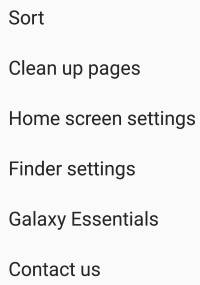 Galaxy S9 Apps screen is an integral part of Galaxy S9 and S9+. Unless you hide the apps screen, you have to work with it.
Galaxy S9 Apps screen is an integral part of Galaxy S9 and S9+. Unless you hide the apps screen, you have to work with it.
Although Galaxy S9 apps screen is just a special version home screen, there are some major differences between Galaxy S9 Home screen and Apps screen.
This Galaxy S9 guide explains what Galaxy S9 apps screen is, how to access it, how to use it and how to manage apps and app folders on it.
What is Galaxy S9 Apps screen?
Galaxy S9 Apps screen is the placeholder for all apps installed on your phone. All other Android phones also have a similar apps screen.
Sometimes, apps screen is referred to as the app drawer. In the old versions of Android, widgets were normally hosted in the apps screen as well.
Galaxy S9 Apps screen actually is a special version of Galaxy S9 Home screen.
You can find apps, hide apps, sort apps, manage apps in Galaxy S9 apps screen.
By default, all apps will be listed in the apps screen unless you hide them.
How to access Galaxy S9 Apps screen?
By default, there are a couple of different ways to access Galaxy S9 Apps screen. These include:
- Use the apps screen button (apps button) in the favourite apps tray of Galaxy S9 Home screen, if you did not hide apps screen button on Galaxy S9 or S9+.
- Swipe upwards on Galaxy S9 Home screen.
- Swipe downwards on Galaxy S9 Home screen, if you did not enable quick-open notification panel.
Of course, if you hide the Galaxy S9 Apps screen, then you are working with Galaxy S9 Home screen only, and the apps screen will not be explicitly available.
How to use Galaxy S9 Apps screen interface?
On Galaxy S9 apps screen, if you tap on any app icons, the app will start. This is similar to that on the home screen.
If you tap and hold (long tap) an app icon without moving your fingers, you will get the context menu as shown in the following two screenshots.
For all apps, there are at least 3 options in the context menu:
- Select items. You can then continue to select more app icons in the selection mode. You can use the selected apps to create an app folder. Or you can uninstall them in batch.
- Add to home. You can tap this option to add this app icon to the Home screen.
- Uninstall or disable. This option depends on the app. If the app was installed by you, you have the option to uninstall it. If it is pre-installed, you can only disable it. If the app is a system app, disable option will be greyed out unless you root the Galaxy S9 or S9+.
If you continue to hold the app icon after seeing the context menu (long press more than about 3 seconds), the app icon will be added to the home screen, and you will be brought to the home screen.
For apps targeted at Android Nougat 7.1 or Oreo or later, app developers may add app shortcuts.
Galaxy S9 and S9+ fully support app shortcuts. If the app supports app shortcuts, you can find them in the context menu as shown in the screenshot above.
For example, the Phone app (dialer) supports app shortcuts. In the contact menu, you can find the three additional options:
- Missed calls.
- Search.
- Create contact.
You can use these app shortcuts by tapping them or add them to Galaxy S9 Home screen by long-tapping.
Please refer to this guide on how to use app shortcuts on Galaxy S9, S9+, S8 and S8+.sort
In the Galaxy S9 Apps screen interface, in addition to app icons, you can also find:
- A search bar (B).
- Menu button as shown below (A).
You can use the search bar (Samsung named it as Finder) to search the whole phone based on your input.
If you tap the menu button, you can access the menu options for Galaxy Apps screen:
- Sort (1). You can use this option to sort app icons in the Galaxy S9 Apps screen. Read on.
- Clean up pages (2) This option is for you to fill empty slots with app icons based on your current sorting options. Read on.
- Home screen settings (3). You can access the same Galaxy S9 Home screen settings here without entering the edit mode for Galaxy S9 home screen, or using Galaxy S9 settings.
- Finder settings (4). You can customize the search range for the search bar.
- Galaxy Essentials. This is just a shortcut to a special section of Galaxy Apps.
- Contact us. This depends on your region. In most regions, there are some links to FAQs.
The screen indicator in the bottom (above the navigation bar) is similar to that in Galaxy S9 Home screen.
Please note, there is no favourite bar in Galaxy S9 apps screen.
How to sort apps on Galaxy S9 Apps screen?
By default, newly-installed apps are appended in the apps screen.
When you uninstall or disable apps, the remaining apps will NOT sort automatically.
Galaxy S9 and S9+ offer two sorting options for app icons on the apps screen as shown in the screenshot below:
- Custom order.
- Alphabetical order.
The custom order, by default, sorts app based on the time when the app was installed.
But it will NOT sort apps automatically after the selection. You can consider the custom order as a one-time operation.
On the contrary, the alphabetical order will not only sort apps when you make the selection but also maintain the order. For example, when you install a new app, the new app will be inserted properly. When you uninstall an app, all apps behind it will shit one sport forward.
So, if you choose to use the alphabetical order, there will be no empty slots in Galaxy S9 Apps screen.
How to remove empty sports (clean up pages) for Galaxy S9 Apps screen?
As mentioned, if you sort apps alphabetically in the apps screen, there will be no empty slots and therefore it is not necessary to clean up pages. In fact, you will not see the clean-up pages options in the menu.
But if you choose the custom order to sort app icons, only newly installed apps are appended. When you uninstall apps, or manually move apps to other pages, empty slots will be created because the custom order does not re-sort apps after these operations.
In this case, you may get quite a lot of empty spaces in the Galaxy S9 apps screen over time.
Galaxy S9 and S9+ allow you to clean up these empty slots by shiting next apps to the empty slots.
In the Galaxy S9 apps screen menu, tap Clean up pages (marked as 2 in the screenshot shown earlier).
The system then asks for confirmation as shown below:
Clean up pages?
Items on the screen will be rearranged to fill in any empty spaces between them.
Tap OK as shown below to continue. Tap anywhere else to cancel.
After the confirmation, you can preview the new layout as shown above.
As you can see, the empty slots in this page are filled by apps from next page.
If you are OK with it, tap Apply in the top as shown above to apply the change.
How to use app finders on Galaxy S9 Apps screen?
As mentioned earlier, on the top of the apps screen, there is a search bar.
The search bar, officially named as Finder, can search not only apps, but also other relevant contents on the phone.
As shown below, you can type or use your voice to input your query for the search.
Below the search bar, there are some suggested apps in one row. These apps are usually most frequently used apps.
You can find the Finder settings (marked as 4) in the apps screen menu. Tap it to access the settings for the app finder.
As shown above, you can customize the app finder in Finder settings:
- Manage apps.
- Add Finder shortcut.
You can include or exclude certain apps from being searched as shown below.
You can also add a shortcut of the app finder to the apps screen as shown above. Once the shortcut is added to the apps screen, you can then add it to Galaxy S9 Home screen.
How to create app folders on Galaxy S9 Apps screen?
If you have installed lots of apps, you may consider using app folders to manage apps in Galaxy S9 Apps screen.
App folders in the apps screen serve two purposes:
- Reduce the number of pages (panels) in the apps screen so that you can navigate through the apps screen quickly.
- Organize apps based on maker, functions or other criteria so that you can locate them easily.
Please note, different from that in the Galaxy S9 Home screen, one app can appear only one time in Galaxy S9 Apps screen. This means one app can only be in one app folder.
One simple way to create a new app folder on Galaxy S9 apps screen is by dropping one app over the other.
For example, as shown below, you can tap and hold the Amazon Alexa app, drag it over the Amazon App store app icon, then release your finger from the screen to drop it there to create a new app folder.
When a new app folder is created, you will be asked to name the folder as shown above. Of course, you can leave the app folder unnamed if you want.
In this example, we just name the new app folder as Amazon as shown below.
You can set the background color for the app folder as well.
Tap the background colour icon as shown below to set the background color for this app folder.
For the background color of the app folder, you can choose one of the 5 preset colors, or use color picker to set your own color as shown above.
You can tap Add apps button to add other apps to this folder.
You can also just drop apps to the app folder to add them to the folder.
Another easy way to create app folder on Galaxy S9 Apps screen is tap Create folder after you select the app (from the context menu as discussed earlier).
As shown in the screenshot below, after you select the Allo app, you can find two buttons: Uninstall and Create folder on the top of the screen.
But the create folder button is greyed out when only one app is selected. You need select two or more apps to use the button.
For example, as shown in the screenshot below, after selecting Play music and Allo, the create folder button is not greyed out and usable.
How to set the grid layout for Galaxy S9 Apps screen?
You can adjust the number of app icons in one page of the Galaxy Apps screen by setting the grid layout.
The apps screen grid settings are actually under Home screen settings, as shown below. You may access Galaxy S9 Home screen settings in various ways:
- From the apps screen menu, tap Home screen settings (marked as 3).
- From the edit mode of Galaxy S9 Home screen.
- From Galaxy S9 Settings — Display —Home screen.
In the Galaxy S9 Home screen settings page, tap Apps screen grid as shown in the screenshot below to set the gird layout.
As shown above, in Galaxy S9+, you have two grid layouts: 4×6 or 5×6.
For example, you change the grid from 5×6 to 4×6. Tap 4×6.
You will get a preview screen as shown below. If this is what you want, tap Apply to save the change.
How to use Galaxy S9 Apps screen in the landscape mode?
If Galaxy S9 home screen landscape mode is enabled, you can use the Galaxy S9 Apps screen in the landscape mode as well.
Remember, you can enable the landscape mode in Settings —Display — Home screen — Portrait mode only (disable this).
Please check this guide on the details of using Galaxy S9 Home screen in landscape mode.
What happens if I hide the Galaxy S9 Apps screen?
If you hide Galaxy S9 apps screen, then all apps will be shown in Galaxy S9 Home screen. You will only work with the home screen.
Please check this guide on how to hide Galaxy S9 Apps screen.
Why there are two WhatsApp icons in my Galaxy S9 Apps screen?
Very likely, you enabled dual messenger feature, which allows you to use two (or even three with Secure Folder) accounts for WhatsApp, Facebook, WeChat, Facebook Messenger, Telegrams and other messenger apps.
A new WhatsApp icon (with some decorations) will be created if you enabled dual messenger for WhatsApp. Please refer to How to use Galaxy S9 dual messenger to run two accounts of messenger apps simultaneously on Galaxy S9 and S9+ page.
Do you know how to use Galaxy S9 Apps screen on Galaxy S9 and S9+ now?
If you have any questions on Galaxy S9 Apps screen on Galaxy S9 and S9+, please let us know in the comment box below.
The community will help you find the answer.
For the user guide for new features of Samsung Galaxy S9 and S9+, please check Galaxy S9 new features guides page.
For using Galaxy S9 and S9+, please check Galaxy S9 how-to guides page.
For using Galaxy S9 camera, please check Galaxy S9 camera guides page.
For accessories for Galaxy S9 and S9+, please check Galaxy S9 accessories guides page.
For the official Samsung Galaxy S9 and S9+ user guides (in PDF format), please check Galaxy S9 user guides page.
You may also contact us through our Facebook page.
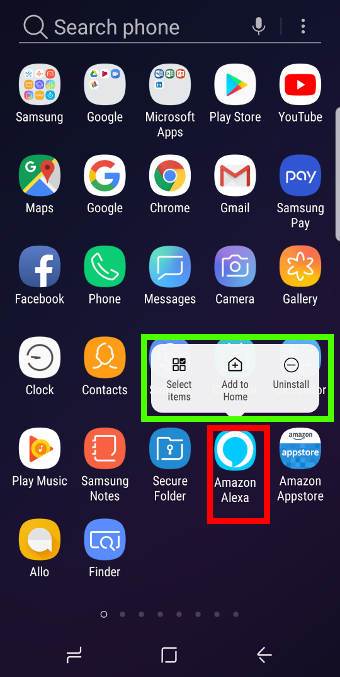
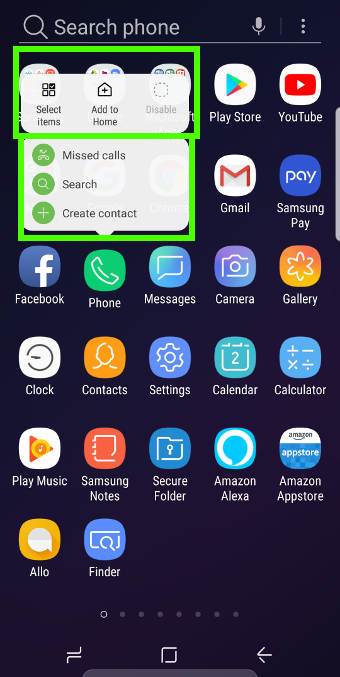
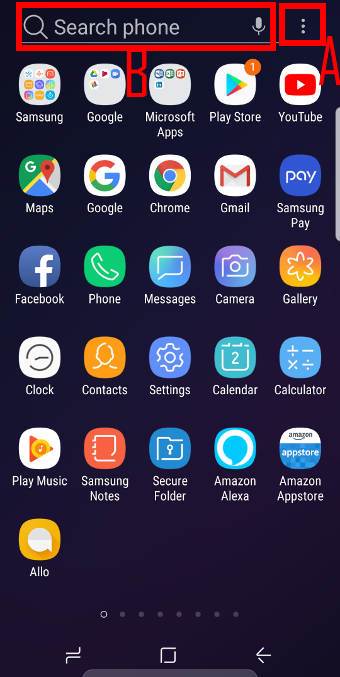
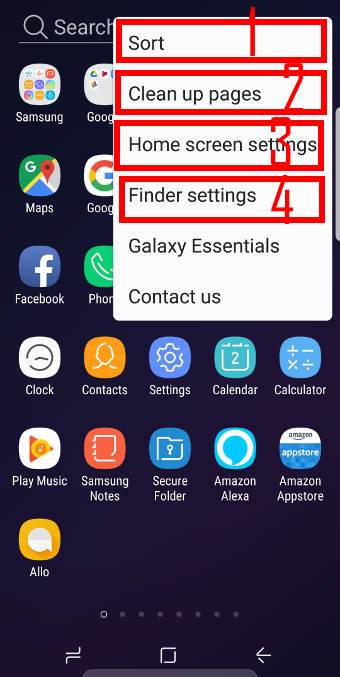
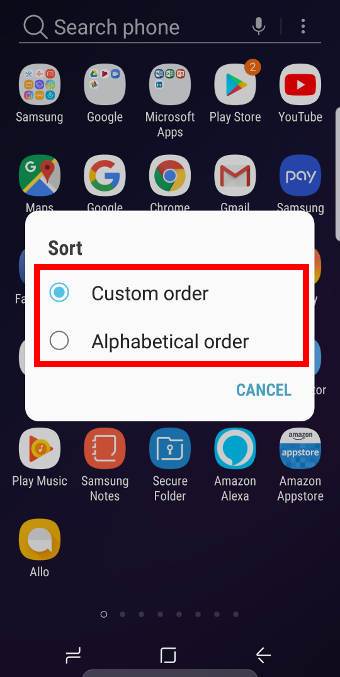
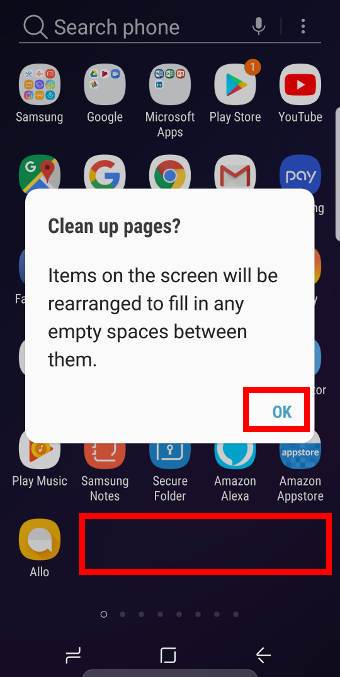
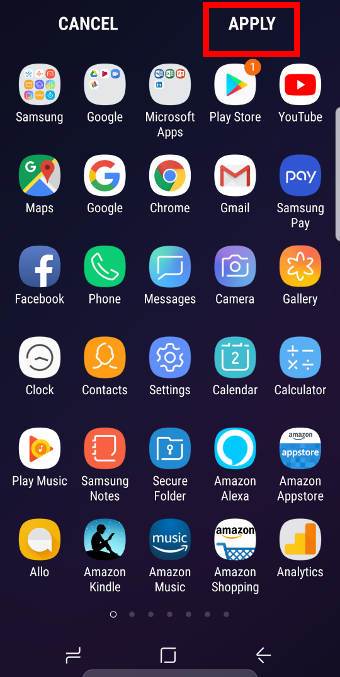
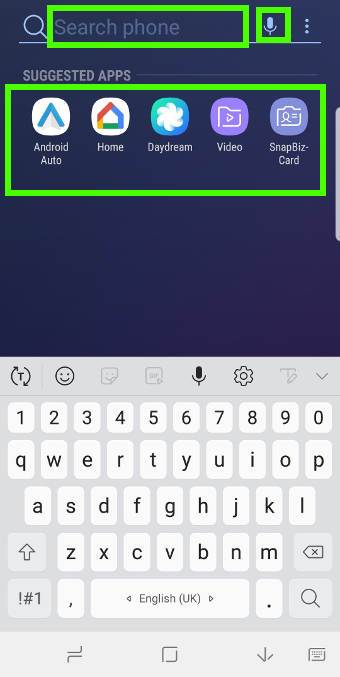

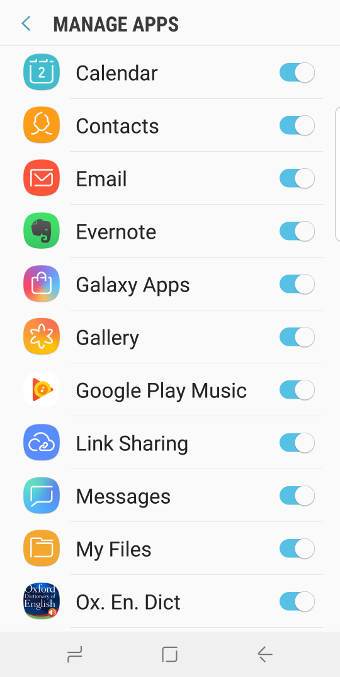
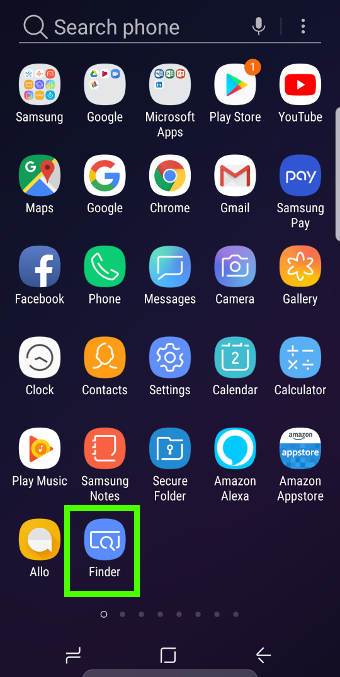
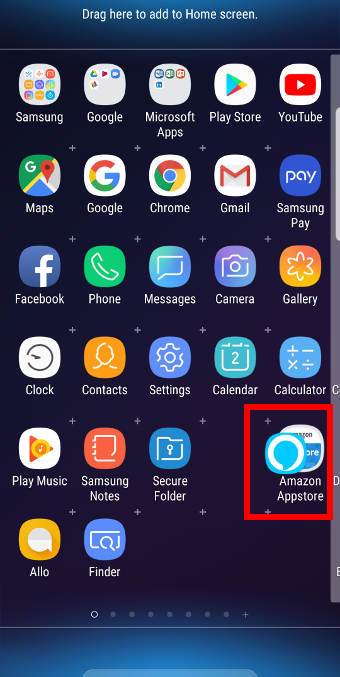
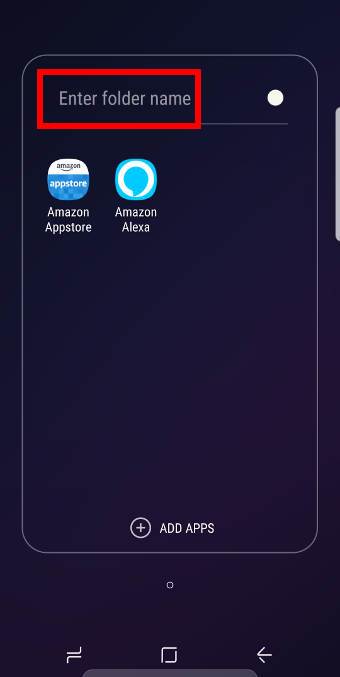
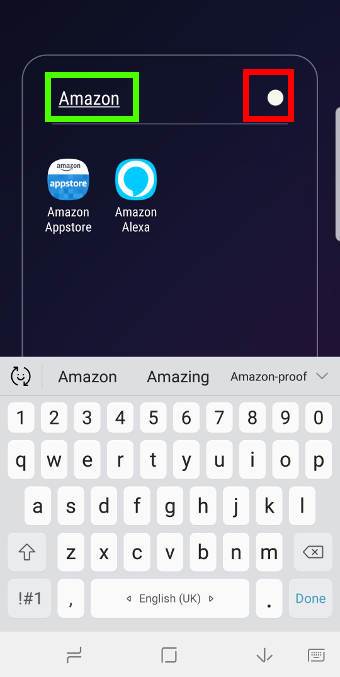
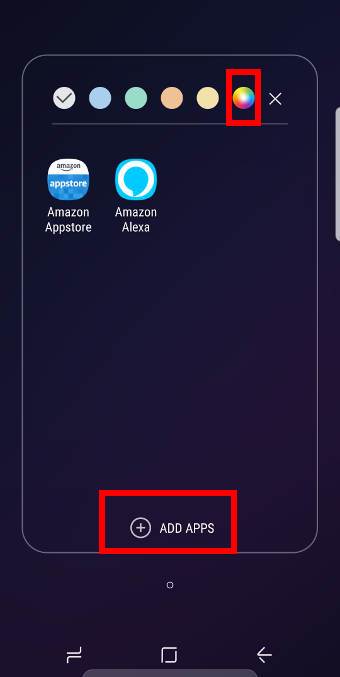
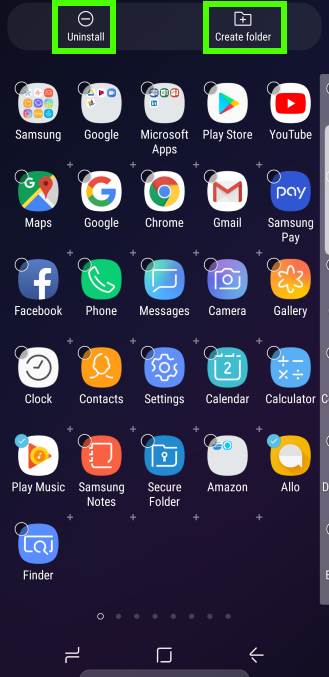
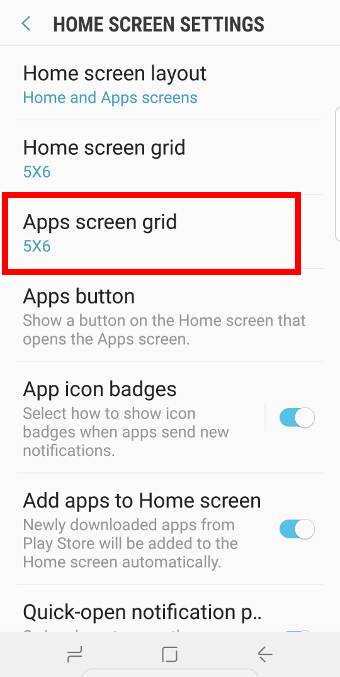
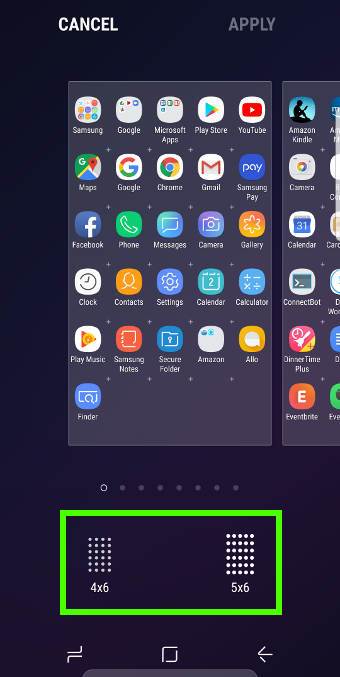
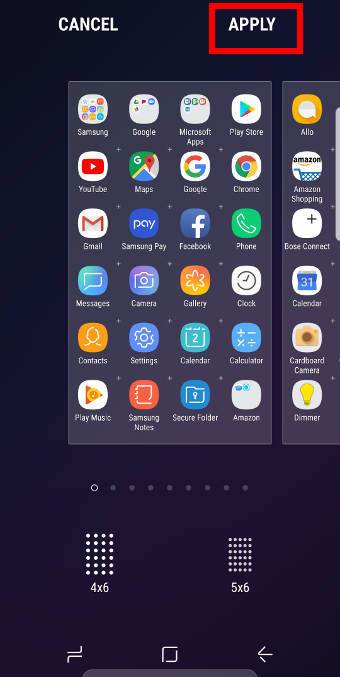
Leave a Reply