 Samsung Galaxy S9 clear view standing cover, aka Galaxy S9 S-View cover in some regions, is one of the official Samsung Galaxy S9 accessories for Galaxy S9 and S9+.
Samsung Galaxy S9 clear view standing cover, aka Galaxy S9 S-View cover in some regions, is one of the official Samsung Galaxy S9 accessories for Galaxy S9 and S9+.
The Galaxy S9 clear view standing cover is available in almost all regions, and available for both Galaxy S9 and S9+. You need to make sure you get the correct one.
This Galaxy S9 accessories guide explains main features of Galaxy S9 clear view standing cover, pros and cons of Galaxy S9 clear view cover, how to use it, and how to customise it.
What is Samsung Galaxy S9 clear view standing cover (aka Galaxy S9 S View cover)?
Galaxy S9 clear view standing cover has been a successor for S View covers since Galaxy S8.
The whole front cover of the Galaxy S9 clear view standing cover is translucent. You can consider the whole front cover is a big S View window as in Galaxy S7 S View cover.
You can control some features of the Galaxy S9 and S9+ through this translucent front cover. You can pick up or reject phone calls without opening the cover. You can also control the music with the cover closed. Dissminig or snoozing an alarm is also available directly from the cover
The double-layer back part of the clear view cover offers decent protection for the phone and the camera modules as shown below.
You can fold the back cover (actually separate the two layers) of the Galaxy S9 clear view standing cover to make a stand for Galaxy S9 and S9+ in landscape orientation. There is only one viewing angle in the standing mode as shown below.
This viewing angle is good for watching videos or having a hands-free video call.
Galaxy S9 clear view standing cover is:
- an updated (with an enlarged S View window) S View cover for Galaxy S9 and S9+;
- an all-in-one cover with a back cover, a front cover and a stand for Galaxy S9 and ;
- a smart cover allowing you to control some functions and features of Galaxy S9 and S9+.
Due to the size difference of Galaxy S9 and S9+, the clear view standing cover for Galaxy S9 and Galaxy S9+ is NOT interchangeable.
If you have a Galaxy S9, you should get the Galaxy S9 clear view standing cover. If you have a Galaxy S9+, you should get Galaxy S9+ clear view standing cover.
Pros and cons of Galaxy S9 clear view standing cover (S-View cover)?
When choosing a case or cover for Galaxy S9 or S9+, you need to consider and balance a few factors:
- Your budget. Galaxy S9 clear view standing cover is not cheap and actually is in the high-price range. The list (MSRP) price is about $60 (US).
- The desired form of cover/case. Galaxy S9 clear view standing cover is an all-in-one cover. You cannot remove any parts of the cover.
- The weight. Galaxy S9 clear view cover is a bit heavy (60-70g)
- The style. There are four colour options: purple, black, blue and gold. They can almost identically match the colour of Galaxy S9 and S9+.
- Special features. S View features are the unique selling points of this cover. The kickstand is also useful.
- Fit for the phone. As one of the official Galaxy S9 and S9+ accessories, the cutout and openings of Galaxy S9 clear view standing cover perfectly fit the phone.
- Build quality. Galaxy S9 clear view standing cover is made up of high-quality plastics. Surface finishing is excellent.
- Protection. The Galaxy S9 S View cover offers mild-level of all-around protection: screen, camera, back, and bezel.
Based on our usage and experience, Galaxy S9 clear view standing cover excels in:
- Unique features. You can control some features and functions of the Galaxy S9 and S9+ without opening the cover.
- Quality.
- Full protection for Galaxy S9 and S9+.
- Perfect fit for Galaxy S9 and S9+ (both colour and cutouts).
- Kickstand (prop-up) in landscape orientation.
Of course, there are some disadvantages of Galaxy S9 clear view standing cover including:
- Heavy. The case is not light. It is about 60-70g, which is similar to Galaxy S9 LED wallet cover.
- A bit bulky. This is partially due to the double-layer back cover, which can be converted to a kickstand,
- Pricey. The street price should be a bit lower.
- Some S View window features were removed.
Hopefully, based on the pros and cons, you can decide whether Galaxy S9 clear view standing cover is the right case for your Galaxy S9 and S9+.
How to use Galaxy S9 clear view standing cover?
You can use S View window features in the Galaxy S9 clear view standing cover without opening the case.
As shown below, when you play music, you can control the playing on the cover directly. You can use touchscreen gestures on the clear view cover directly without opening it.
When someone calls you, you can answer the call by swiping to the left side or reject it by swiping (dragging) to the right side.
Similarly, you can snooze or dismiss an alarm on the clear view cover directly.
How to customize Galaxy S9 clear view standing cover?
Samsung also allows you slightly customize Galaxy S9 clear view standing cover in Galaxy S9 settings.
To customize Galaxy S9 clear view cover, you need to enter Galaxy S9 settings first.
In Galaxy S9 Settings page, tap Advanced features (marked as 1) as shown below.
In Advanced features page, tap Accessories (marked as 2) as shown above.
You can find the options for clear view cover (together with fast wireless charging if you ever put the phone on a fast wireless charging pad) on the accessories page as shown below.
The customization to Galaxy S9 clear view cover include:
- Automatica unlock (marked as 3). This option allows you to bypass the lock screen. If the lock screen security is none or swipe, then opening the cover will bring you to the Home screen. Otherwise, you will be directed to the unlock screen.
- Information and facewidgets (marked as 4). You can control the information to be shown when the cover is closed.
- Notifications (marked as 5). You can control whether you want to show notifications on the cover, whether you want to show the contents of the notifications. This setting is shared with lock screen settings.
The facewidgets are shared among Galaxy S9 lock screen, always-on display (AOD), and Galaxy S9 clear view standing cover.
Tap Information and facewidgets as shown below to customize the info shown in the clear view cover.
In the Information and facewidgets page, as shown above, you can:
- Enable/disable roaming clock ( marked as 6). You cannot disable the default lock. This option allows you to show two clocks when your phone is roaming.
- Customize facewidgets (marked as 7). You can customize the widgets for the clear view cover.
- Customize contact info (marked as 8) shown on the clear view cover (and lock screen) when the cover is closed.
Tap Facewidgets as shown above to customize the widgets on Galaxy S9 clear view standing cover. These facewidgets are shared with Galaxy S9 lock screen and AOD.
In Facewidgets page as shown below, you can enable/disable three widgets:
- Music controller (marked as 9).
- Today's schedule (marked as 10).
- Next alarm (marked as 11).
Each of the widgets will occupy one screen (panel).
You can control where to show these widgets (marked as 12):
- Lock screen.
- AOD screen.
- Both lock screen and AOD screen (default).
You may find the clear view case is not included here because the clear view case will follow lock screen settings.
In other words, if widgets are enabled on Galaxy S9 lock screen, they will show on Galaxy S9 clear view standing cover when the cover is closed.
You can also customize the order of these facewidgets by tapping the Reorder button (marked as 13) as shown below.
The default lock screen, which you cannot disable, is shown above.
The contact info is shown below the time and date.
You can find notification icons below the contact info.
If you enabled roaming clock and when you are roaming, you will see two clocks,
You can swipe left or right to navigate to other facewidgets. You can also use the left/right arrow icon as shown above to navigate to other widgets.
Unlike Galaxy S9 home screen, there are no barriers in the leftmost or the rightmost panels. You can cycle through all widgets.
How to apply and remove the Galaxy S9 clear view standing cover?
Unlike the clear view cover for Galaxy S8, or Note 8, the top of Galaxy S9 clear view standing cover is fully covered except a small hole for the microphone (see Galaxy S9 and S9+layout). The SIM card tray is now covered by the cover.
So, the clear view case for Galaxy S9 and S9+ fits the phone very tightly.
When you apply the Galaxy S9 clear view to Galaxy S9 or S9+, you should fix the top part first. Then the bottom part.
When you want to remove the cover (to take out the phone), you should start from the bottom. Once the bottom part of Galaxy S9 or S9+ is taken out of the cover, you can easily take the phone out. If you start from the top, it is very hard to get the phone out of the cover.
How to use the always-on display (AOD) with Galaxy S9 clear view standing cover?
You can enable always-on display (AOD) for Galaxy S9 clear view standing cover.
But the AOD screen will revert to the default digital clock only. FaceWidgets, notification icons and all customization will not be activated after you close the cover.
Please read this guide for details of using Galaxy S9 always-on display (AOD) with or without the clear view cover.
How to use the always-on display (AOD) with Galaxy S9 clear view standing cover after Android Pie update?
If you updated Galaxy S19 to Android Pie, by default, the always-on display uses the new display mode: tap to show as explained in this guide. The AOD screen shows about 10 seconds after you tap the screen.
This display mode does not work with the clear view cover. You need to change the display mode to “Show always” to show AOD on the clear view cover.
You can change the display mode on Settings — Lock screen — Always on display — Display mode.
Also, you need to make sure “Don't show when cover closed” is turned off on the same page.
Do you understand the pros and cons of Galaxy S9 clear view standing cover? Do you know how to use Samsung Galaxy S9 clear view standing cover (S-view cover)? Can you customize Galaxy S9 clear view cover?
If you have any questions or encounter any problems with Galaxy S9 clear view standing cover (Galaxy S9 S View cover) for Galaxy S9 and S9+, please let us know in the comment box below.
The community will help you find the answer.
For the user guide for new features of Samsung Galaxy S9 and S9+, please check Galaxy S9 new features guides page.
For using Galaxy S9 and S9+, please check Galaxy S9 how-to guides page.
For using Galaxy S9 camera, please check Galaxy S9 camera guides page.
For accessories for Galaxy S9 and S9+, please check Galaxy S9 accessories guides page.




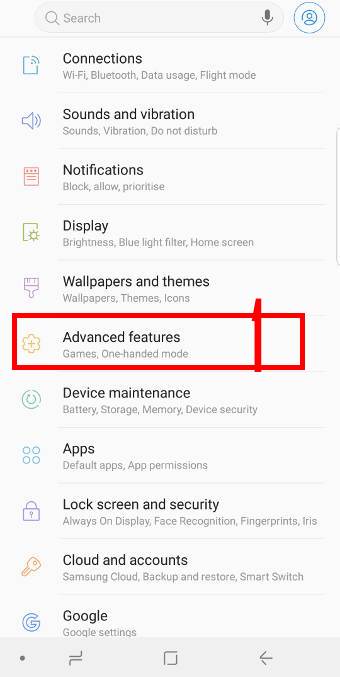
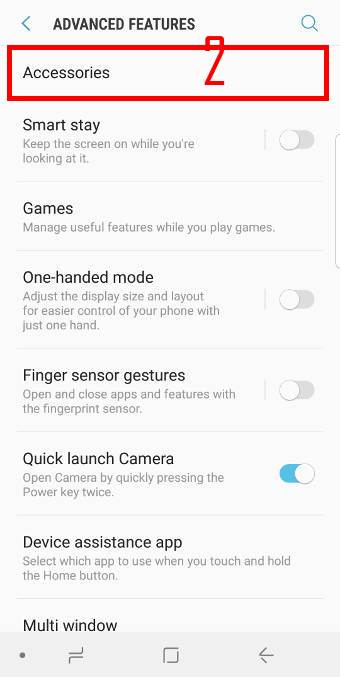
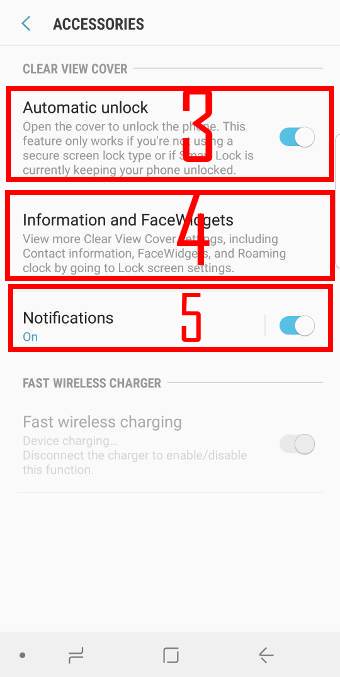
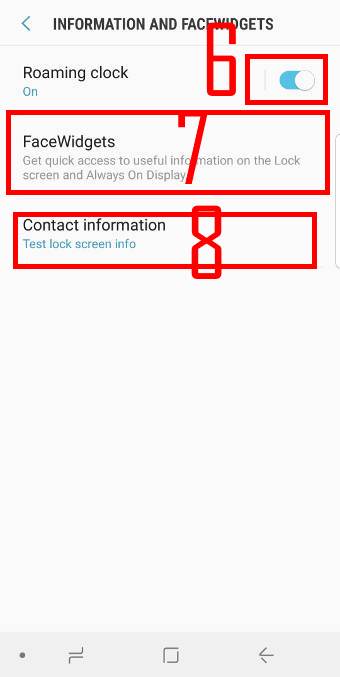
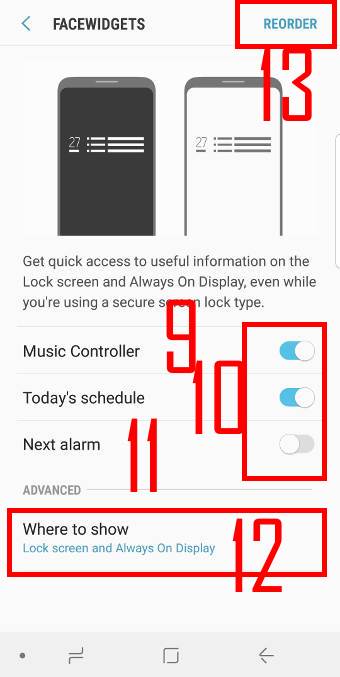
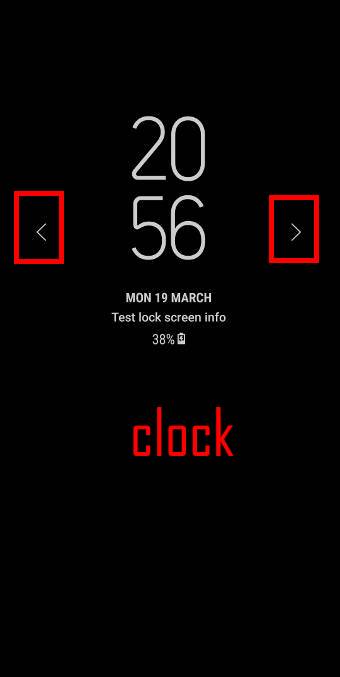
Have been experiencing significant delays in fast charging with the S-View on. Fast charging stops after a while. for eg at 45% charge to 100% takes around 1h 32 minutes estimate and at the end of the time frame the charege is at 71% and still shows 52 minutes left. i have put my s9 under test and i flip the cover off and then charge with the fast wireless it fast charges as usual. Took the s9 to samsung store and they say it is as per design but it does not make sense. i did not have this problems with my s8 sview. please any help is much appreciated.
I assume you are referring to wireless charging. Are you using Samsung wireless charging pad?
Occasionally, the cover may slightly slow down the fast wireless charging. The charging speed may also be affected by the temperature of the phone and the ambient.
-- Our Facebook page || Galaxy S6 Guides || Galaxy S7 Guides || Android Guides || Galaxy S8 Guides || Galaxy S9 Guides || Google Home Guides || Headphone Guides || Galaxy Note Guides || Fire tablet guide || Moto G Guides || Chromecast Guides || Moto E Guides || Galaxy S10 Guides || Galaxy S20 Guides || Samsung Galaxy S21 Guides || Samsung Galaxy S22 Guides || Samsung Galaxy S23 Guides
How do you change the clear view cover clock style? It appears there is no option for different clock styles. I want time to display as “11:35” instead of an “11” displayed over the “35”. I can do so for the clock lock screen and always on display but not the clear view cover clock style.
No, you cannot change the clock style for the clear view cover.
Other settings follow facewidgets in lock screen.
-- Our Facebook page || Galaxy S6 Guides || Galaxy S7 Guides || Android Guides || Galaxy S8 Guides || Galaxy S9 Guides || Google Home Guides || Headphone Guides || Galaxy Note Guides || Fire tablet guide || Moto G Guides || Chromecast Guides || Moto E Guides || Galaxy S10 Guides || Galaxy S20 Guides || Samsung Galaxy S21 Guides || Samsung Galaxy S22 Guides || Samsung Galaxy S23 Guides
Followed the steps above but when I enter “Advanced Setting” the Accessories option not available
Then it means the cover is not detected by the phone. Is the cover genuine?
-- Our Facebook page || Galaxy S6 Guides || Galaxy S7 Guides || Android Guides || Galaxy S8 Guides || Galaxy S9 Guides || Google Home Guides || Headphone Guides || Galaxy Note Guides || Fire tablet guide || Moto G Guides || Chromecast Guides || Moto E Guides || Galaxy S10 Guides || Galaxy S20 Guides || Samsung Galaxy S21 Guides || Samsung Galaxy S22 Guides || Samsung Galaxy S23 Guides
Can’t seem to find a way to make the smart cover lock my phone when closed, the one I had for the S7 did this, very annoying!
What did you see after you closed the cover?
-- Our Facebook page || Galaxy S6 Guides || Galaxy S7 Guides || Android Guides || Galaxy S8 Guides || Galaxy S9 Guides || Google Home Guides || Headphone Guides || Galaxy Note Guides || Fire tablet guide || Moto G Guides || Chromecast Guides || Moto E Guides || Galaxy S10 Guides || Galaxy S20 Guides || Samsung Galaxy S21 Guides || Samsung Galaxy S22 Guides || Samsung Galaxy S23 Guides
Since the information are displayed on the Clear View Cover, I assume that AOD is then disabled on the S9. Does it means that this cover allows me to see the clock, battery etc without a similar impact on battery as AOD when enabled ?
The clear view cover doesn’t display anything. What you see through the cover is actually displayed on the screen. So it doesn’t save battery.
Yes, when you close the cover, AOD will be disabled automatically.
-- Our Facebook page || Galaxy S6 Guides || Galaxy S7 Guides || Android Guides || Galaxy S8 Guides || Galaxy S9 Guides || Google Home Guides || Headphone Guides || Galaxy Note Guides || Fire tablet guide || Moto G Guides || Chromecast Guides || Moto E Guides || Galaxy S10 Guides || Galaxy S20 Guides || Samsung Galaxy S21 Guides || Samsung Galaxy S22 Guides || Samsung Galaxy S23 Guides
Thanks Simon for the reply. One last question, when AOD is turned off, does the phone still wakes up every time I flip the cover ? More accurately, I wonder if I can pick my phone, flip the cover, then unlock my phone with Intelligent Scan without touching the home button to wake up the phone.
Yes, the screen still wakes up when you open the cover. Your can then use iris scanner or fingerprint scanner without pressing any buttons.
-- Our Facebook page || Galaxy S6 Guides || Galaxy S7 Guides || Android Guides || Galaxy S8 Guides || Galaxy S9 Guides || Google Home Guides || Headphone Guides || Galaxy Note Guides || Fire tablet guide || Moto G Guides || Chromecast Guides || Moto E Guides || Galaxy S10 Guides || Galaxy S20 Guides || Samsung Galaxy S21 Guides || Samsung Galaxy S22 Guides || Samsung Galaxy S23 Guides
Hello, I just Bought the S9-clear cover yesterday and I’m a little bit desapointed :
It show nothing except the hour and date ?
Why when I close it, it show notification icon for a few seconds, and just after, only time+date ?
Even when I receive the notification, only the light is blinking (green if messenger, blue if mail, etc…) but it doesn’t even show me the notification when it appears…
Second : It is a possibility to activate the cover, to be able to show next meeting, music once it’s closed ?
It seems to me that when it has been closed for 30sec, the only feature is the possibility to see the hour+date. except if I open it again…
thanks
1. Did you enable Information and facewidgets in Settings — Advanced features –Accessories? This setting is shared with the lock screen. You can swipe to other facewidgets (music control and schedules, and next alarm) by swiping left or right.
2. If AOD is activated, and the clear cover is closed, you can NOT access facewdigets by double tapping the clock. So, you will only see the AOD clock.
3. If AOD is activated and the clear cover is open, you can double tap the clock, then swipe left or right to access facewidgets.
-- Our Facebook page || Galaxy S6 Guides || Galaxy S7 Guides || Android Guides || Galaxy S8 Guides || Galaxy S9 Guides || Google Home Guides || Headphone Guides || Galaxy Note Guides || Fire tablet guide || Moto G Guides || Chromecast Guides || Moto E Guides || Galaxy S10 Guides || Galaxy S20 Guides || Samsung Galaxy S21 Guides || Samsung Galaxy S22 Guides || Samsung Galaxy S23 Guides
Hello , my Clear view standing cover works for couple of days then stops working again, i tried to take it off and then put it back but it just the same.plus i dont have that accessories option in the advance features settings. Anyone can solve this ?? Thanks
If you cannot find the settings in Settings -Advanced features — Accessories, then the cover is not recognized. You should contact the seller. It could be damaged or not genuine.
-- Our Facebook page || Galaxy S6 Guides || Galaxy S7 Guides || Android Guides || Galaxy S8 Guides || Galaxy S9 Guides || Google Home Guides || Headphone Guides || Galaxy Note Guides || Fire tablet guide || Moto G Guides || Chromecast Guides || Moto E Guides || Galaxy S10 Guides || Galaxy S20 Guides || Samsung Galaxy S21 Guides || Samsung Galaxy S22 Guides || Samsung Galaxy S23 Guides
Can the cover be bent to the back so that s9+ can be used with one hand comfortably? Also, is it easy for the front cover to flip open in case of a dropping accident?
Yes, it can be bent back.
It depends how the phone drops. But the protection is limited, especially for the screen.
-- Our Facebook page || Galaxy S6 Guides || Galaxy S7 Guides || Android Guides || Galaxy S8 Guides || Galaxy S9 Guides || Google Home Guides || Headphone Guides || Galaxy Note Guides || Fire tablet guide || Moto G Guides || Chromecast Guides || Moto E Guides || Galaxy S10 Guides || Galaxy S20 Guides || Samsung Galaxy S21 Guides || Samsung Galaxy S22 Guides || Samsung Galaxy S23 Guides
Can the cover be bent to the back so that s9+ can be used with one hand comfortably? Also, is it easy for the front cover to flip open in case of a dropping accident?
i cannot find accessories under advance features. what can I do for pick up my call when my cover is closed ?
If the case is not recognized by the phone, then you cannot use that feature.
Where did you get the case? Is it genuine?
-- Our Facebook page || Galaxy S6 Guides || Galaxy S7 Guides || Android Guides || Galaxy S8 Guides || Galaxy S9 Guides || Google Home Guides || Headphone Guides || Galaxy Note Guides || Fire tablet guide || Moto G Guides || Chromecast Guides || Moto E Guides || Galaxy S10 Guides || Galaxy S20 Guides || Samsung Galaxy S21 Guides || Samsung Galaxy S22 Guides || Samsung Galaxy S23 Guides
My case has been working great for months but suddenly stopped last night. My phone doesn’t recognize the case at all. I didn’t drop it or anything like that. Any ideas on the cause of this?
Did you try to reboot the phone to see whether it helps?
-- Our Facebook page || Galaxy S6 Guides || Galaxy S7 Guides || Android Guides || Galaxy S8 Guides || Galaxy S9 Guides || Google Home Guides || Headphone Guides || Galaxy Note Guides || Fire tablet guide || Moto G Guides || Chromecast Guides || Moto E Guides || Galaxy S10 Guides || Galaxy S20 Guides || Samsung Galaxy S21 Guides || Samsung Galaxy S22 Guides || Samsung Galaxy S23 Guides
I also had a problem. Had anyone tried a selfie with the clear standing cover? Cause its no working for me. I tried removing the cover then close the camera running back ground and it works. Once i return the cover the sensor stops working again.
What i meant was using the heart rate sensor in a selfie.
The problem is caused by the design of the cover. It is very hard to reach the heart rate sensor due to the spacer between the cutouts for the camera lens and heart rate sensor. The spacer was added probably to protect the camera lens (otherwise, people will touch the lens cover and make it dirty).
Anyway, there are no easy solutions to this. Strangely, Samsung does not know how to use the circular shape which is more finger-friendly.
-- Our Facebook page || Galaxy S6 Guides || Galaxy S7 Guides || Android Guides || Galaxy S8 Guides || Galaxy S9 Guides || Google Home Guides || Headphone Guides || Galaxy Note Guides || Fire tablet guide || Moto G Guides || Chromecast Guides || Moto E Guides || Galaxy S10 Guides || Galaxy S20 Guides || Samsung Galaxy S21 Guides || Samsung Galaxy S22 Guides || Samsung Galaxy S23 Guides
Well i guess we have to use the hand gesture then. Its much easier than reaching the sensor at the back. Thanks man.
You can also use voice commands.
-- Our Facebook page || Galaxy S6 Guides || Galaxy S7 Guides || Android Guides || Galaxy S8 Guides || Galaxy S9 Guides || Google Home Guides || Headphone Guides || Galaxy Note Guides || Fire tablet guide || Moto G Guides || Chromecast Guides || Moto E Guides || Galaxy S10 Guides || Galaxy S20 Guides || Samsung Galaxy S21 Guides || Samsung Galaxy S22 Guides || Samsung Galaxy S23 Guides
I feel very disappointed as well. It’s actually very shameful that the cover doesn’t show notifications at all times…I hoped for more functionality at a 60euro or more price tag.
I struggled and got very frustrated by that pricy “smart” cover but when you press the lock/unlock button with the “clear” cover is on the screen, it seems to activate the AOD on the clear. Thus showing on the cover notifications, widgets and all the good stuff before turning back to it’s clock/date display. Maybe that’s obvious but it wasn’t for me.
I did not read that in the guide. If it is than I’m sorry ^^…I missed it.
Have a pleasant day and remember: Check functionalities before buying, don’t assume ^^.
Yes, when you buy gadgets, you should try them if possible. Don’t rely on advertisements.
For notifications, they should be shown on the cover briefly. What are the problems you encountered?
For always on display, the clear view cover does support AOD. But when the cover is on, you have a simplified AOD if activated. You get the normal AOD only when the cover is open.
-- Our Facebook page || Galaxy S6 Guides || Galaxy S7 Guides || Android Guides || Galaxy S8 Guides || Galaxy S9 Guides || Google Home Guides || Headphone Guides || Galaxy Note Guides || Fire tablet guide || Moto G Guides || Chromecast Guides || Moto E Guides || Galaxy S10 Guides || Galaxy S20 Guides || Samsung Galaxy S21 Guides || Samsung Galaxy S22 Guides || Samsung Galaxy S23 Guides
My note 9 once I put clear view on doesnt show anything..only aod that goes off after like 10 sec and then just black screen..
Did you turn on power saving? Did you turn on AOD for the clear view cover?
-- Our Facebook page || Galaxy S6 Guides || Galaxy S7 Guides || Android Guides || Galaxy S8 Guides || Galaxy S9 Guides || Google Home Guides || Headphone Guides || Galaxy Note Guides || Fire tablet guide || Moto G Guides || Chromecast Guides || Moto E Guides || Galaxy S10 Guides || Galaxy S20 Guides || Samsung Galaxy S21 Guides || Samsung Galaxy S22 Guides || Samsung Galaxy S23 Guides
Thank you for an answer..power saving off aod is on everywhere I could find have no clue what is going on..it is genuine clear view cover that I can see in my accesories menu..
1. If you do not close the cover, does the AOD work as expected?
2. Did you check and make sure the AOD is turned on for the clear view cover? (you may refer to option 5 in this guide).
-- Our Facebook page || Galaxy S6 Guides || Galaxy S7 Guides || Android Guides || Galaxy S8 Guides || Galaxy S9 Guides || Google Home Guides || Headphone Guides || Galaxy Note Guides || Fire tablet guide || Moto G Guides || Chromecast Guides || Moto E Guides || Galaxy S10 Guides || Galaxy S20 Guides || Samsung Galaxy S21 Guides || Samsung Galaxy S22 Guides || Samsung Galaxy S23 Guides
Thank you for your help it is sorted now thank to you!! Even when clear view cover is really disapointing 🙁
Enjoy the phone.
-- Our Facebook page || Galaxy S6 Guides || Galaxy S7 Guides || Android Guides || Galaxy S8 Guides || Galaxy S9 Guides || Google Home Guides || Headphone Guides || Galaxy Note Guides || Fire tablet guide || Moto G Guides || Chromecast Guides || Moto E Guides || Galaxy S10 Guides || Galaxy S20 Guides || Samsung Galaxy S21 Guides || Samsung Galaxy S22 Guides || Samsung Galaxy S23 Guides
How can take the videos if I closed the cover
No, you cannot use the camera when the cover is closed. It is different from the old s view cover.
-- Our Facebook page || Galaxy S6 Guides || Galaxy S7 Guides || Android Guides || Galaxy S8 Guides || Galaxy S9 Guides || Google Home Guides || Headphone Guides || Galaxy Note Guides || Fire tablet guide || Moto G Guides || Chromecast Guides || Moto E Guides || Galaxy S10 Guides || Galaxy S20 Guides || Samsung Galaxy S21 Guides || Samsung Galaxy S22 Guides || Samsung Galaxy S23 Guides
NOTE: if you update to Android 9.0 (Pie), clear view standing cover will..NOT WORK..!!
this feature is not add to 9.0 … Go back to 8.0 if you want this feature ..
What feature are you referring to? The clear view standing cover should still work with Android Pie update. There are no known issues.
If the clear view cover does not properly after Android Pie update, you can reset settings in Settings –General management — reset –Reset settings.
-- Our Facebook page || Galaxy S6 Guides || Galaxy S7 Guides || Android Guides || Galaxy S8 Guides || Galaxy S9 Guides || Google Home Guides || Headphone Guides || Galaxy Note Guides || Fire tablet guide || Moto G Guides || Chromecast Guides || Moto E Guides || Galaxy S10 Guides || Galaxy S20 Guides || Samsung Galaxy S21 Guides || Samsung Galaxy S22 Guides || Samsung Galaxy S23 Guides
Clear view case does NOT work after last update.
Can the phone still recognize the cover?
-- Our Facebook page || Galaxy S6 Guides || Galaxy S7 Guides || Android Guides || Galaxy S8 Guides || Galaxy S9 Guides || Google Home Guides || Headphone Guides || Galaxy Note Guides || Fire tablet guide || Moto G Guides || Chromecast Guides || Moto E Guides || Galaxy S10 Guides || Galaxy S20 Guides || Samsung Galaxy S21 Guides || Samsung Galaxy S22 Guides || Samsung Galaxy S23 Guides
Please my clear view case has stopped working since i downloaded the last update today. This case cost me a lot of money. I need it fixed and besides no accessories in the settings
It should be under settings – advanced features – accessories.
Did you try to reboot the phone? You can also try to remove it, then put it on again.
-- Our Facebook page || Galaxy S6 Guides || Galaxy S7 Guides || Android Guides || Galaxy S8 Guides || Galaxy S9 Guides || Google Home Guides || Headphone Guides || Galaxy Note Guides || Fire tablet guide || Moto G Guides || Chromecast Guides || Moto E Guides || Galaxy S10 Guides || Galaxy S20 Guides || Samsung Galaxy S21 Guides || Samsung Galaxy S22 Guides || Samsung Galaxy S23 Guides
Same here, I had to put it back 1-2 times, and a restarted the phone to…It worked at the end
Thank you for sharing your solution. Yes, occasionally, you may have to reboot the phone.
-- Our Facebook page || Galaxy S6 Guides || Galaxy S7 Guides || Android Guides || Galaxy S8 Guides || Galaxy S9 Guides || Google Home Guides || Headphone Guides || Galaxy Note Guides || Fire tablet guide || Moto G Guides || Chromecast Guides || Moto E Guides || Galaxy S10 Guides || Galaxy S20 Guides || Samsung Galaxy S21 Guides || Samsung Galaxy S22 Guides || Samsung Galaxy S23 Guides
Same thing to me, after upgrade on android pie, my clear view cover is not recognized by my S9. Restarted 100 times, pull our of cover 50 times but nothing happend… 🙁
There are no known issues for the clear view cover in the Android Pie update for Galaxy S9 and S9+.
Can you see anything in Settings –advanced features –accessories? (after you put the cover on)
-- Our Facebook page || Galaxy S6 Guides || Galaxy S7 Guides || Android Guides || Galaxy S8 Guides || Galaxy S9 Guides || Google Home Guides || Headphone Guides || Galaxy Note Guides || Fire tablet guide || Moto G Guides || Chromecast Guides || Moto E Guides || Galaxy S10 Guides || Galaxy S20 Guides || Samsung Galaxy S21 Guides || Samsung Galaxy S22 Guides || Samsung Galaxy S23 Guides
No, usualy before update on pie, phone offer some theme for cover. Now don’t offer theme and nothing in advanced features…
If the cover is not shown in the settings – advanced features – accessories, then it means the phone doesn’t recognize the cover. Normlly this happens only when the chip in the cover is damaged.
Anyway, you can try to clear the cache partition to see whether it helps.
-- Our Facebook page || Galaxy S6 Guides || Galaxy S7 Guides || Android Guides || Galaxy S8 Guides || Galaxy S9 Guides || Google Home Guides || Headphone Guides || Galaxy Note Guides || Fire tablet guide || Moto G Guides || Chromecast Guides || Moto E Guides || Galaxy S10 Guides || Galaxy S20 Guides || Samsung Galaxy S21 Guides || Samsung Galaxy S22 Guides || Samsung Galaxy S23 Guides
I am wipe the cashe partition and nothing happend 🙁
As a last resort, you can try to reset phone settings, which will change the system settings without affecting your files as explained in this guide https://gadgetguideonline.com/s9/how-to-reset-galaxy-s9-and-s9-what-is-galaxy-s9-factory-data-reset/
If it’s still not working, then very likely, the chip in the cover was damaged.
-- Our Facebook page || Galaxy S6 Guides || Galaxy S7 Guides || Android Guides || Galaxy S8 Guides || Galaxy S9 Guides || Google Home Guides || Headphone Guides || Galaxy Note Guides || Fire tablet guide || Moto G Guides || Chromecast Guides || Moto E Guides || Galaxy S10 Guides || Galaxy S20 Guides || Samsung Galaxy S21 Guides || Samsung Galaxy S22 Guides || Samsung Galaxy S23 Guides
Factory reset didn’t help.
I read on few forums that I am not alone, is a lot of s9 who don’t recognize clear view and led view cover after upgrade on android pie… Maybe samsung will fix that with some new update….
You only need to reset the settings. Factory data reset is an overkill.
Anyway, did you try to call the local Samsung service center? We do not have any issues for the LED cover and the clear view cover with the Android Pie update.
-- Our Facebook page || Galaxy S6 Guides || Galaxy S7 Guides || Android Guides || Galaxy S8 Guides || Galaxy S9 Guides || Google Home Guides || Headphone Guides || Galaxy Note Guides || Fire tablet guide || Moto G Guides || Chromecast Guides || Moto E Guides || Galaxy S10 Guides || Galaxy S20 Guides || Samsung Galaxy S21 Guides || Samsung Galaxy S22 Guides || Samsung Galaxy S23 Guides
I just tried to put a cover on my wife’s samsung galaxy s8 with oreo, and see the miracle, s8 recognize the cover. Definitely not a problem in the cover, but in the new version of the android.
We are not aware of the problem. We tested both LED cover and clear view cover and there are no problems with Android Pie update.
Anyway, if the problem was caused by the Android Pie update, I guess it is probably limited to certain regions.
-- Our Facebook page || Galaxy S6 Guides || Galaxy S7 Guides || Android Guides || Galaxy S8 Guides || Galaxy S9 Guides || Google Home Guides || Headphone Guides || Galaxy Note Guides || Fire tablet guide || Moto G Guides || Chromecast Guides || Moto E Guides || Galaxy S10 Guides || Galaxy S20 Guides || Samsung Galaxy S21 Guides || Samsung Galaxy S22 Guides || Samsung Galaxy S23 Guides
No, it’s definitely a pro problem. Mine has also stopped working I even took! Screen protector off to see if that helped , it didn’t. It won’t recognize it no matter how many times I take it off and restart my phone. I don’t think anyone should have to factory reset their phone so a case will start working again.. I also know it’s not broken, it was working right before the update
Before factory data reset, you can try to clear cache partition to see whether it helps. It’s recommended after any major updates. It doesn’t change any settings or data on the phone. You may follow this guide if you haven’t tried it. https://gadgetguideonline.com/s9/how-to-reboot-into-galaxy-s9-recovery-mode-and-to-clear-galaxy-s9-cache-partition-on-galaxy-s9-and-s9/
If that doesn’t work, you can try to reset the phone settings. It’s different from factory data reset because it doesn’t touch your data or app data. It only reset the system settling. You may check this guide for details https://gadgetguideonline.com/s9/how-to-reset-galaxy-s9-and-s9-what-is-galaxy-s9-factory-data-reset/
-- Our Facebook page || Galaxy S6 Guides || Galaxy S7 Guides || Android Guides || Galaxy S8 Guides || Galaxy S9 Guides || Google Home Guides || Headphone Guides || Galaxy Note Guides || Fire tablet guide || Moto G Guides || Chromecast Guides || Moto E Guides || Galaxy S10 Guides || Galaxy S20 Guides || Samsung Galaxy S21 Guides || Samsung Galaxy S22 Guides || Samsung Galaxy S23 Guides
I went into Always On Display and there is a setting for Dont Show When Cover closed.
Make sure it is unmarked, ie not blue. Then, when you close the cover the AOD will shine thru.
Thank you for sharing your solution.
-- Our Facebook page || Galaxy S6 Guides || Galaxy S7 Guides || Android Guides || Galaxy S8 Guides || Galaxy S9 Guides || Google Home Guides || Headphone Guides || Galaxy Note Guides || Fire tablet guide || Moto G Guides || Chromecast Guides || Moto E Guides || Galaxy S10 Guides || Galaxy S20 Guides || Samsung Galaxy S21 Guides || Samsung Galaxy S22 Guides || Samsung Galaxy S23 Guides
to use the camera case has to be remove on the s9plus view case is that correct
No, there are cutouts for the camera. It’s not necessary to remove the case to use the camera.
-- Our Facebook page || Galaxy S6 Guides || Galaxy S7 Guides || Android Guides || Galaxy S8 Guides || Galaxy S9 Guides || Google Home Guides || Headphone Guides || Galaxy Note Guides || Fire tablet guide || Moto G Guides || Chromecast Guides || Moto E Guides || Galaxy S10 Guides || Galaxy S20 Guides || Samsung Galaxy S21 Guides || Samsung Galaxy S22 Guides || Samsung Galaxy S23 Guides
you have to fold the front cover back which blocks the camera or left hand hold front cover straight a little arkward how do you use it
thanks
yes yu can take face photo but not front photo the cover blocks it unless yu know how
I’ve done all you suggested. My Cover is still dead! Any idea for upcoming update?!
Is the cover recognized by the phone?
If it is not recognized even after a reboot, very likely, the chip on the cover was damaged. If this is the case, you have to claim the warranty (if it is still within warranty), or use it as a “dumb” cover, or throw it away.
-- Our Facebook page || Galaxy S6 Guides || Galaxy S7 Guides || Android Guides || Galaxy S8 Guides || Galaxy S9 Guides || Google Home Guides || Headphone Guides || Galaxy Note Guides || Fire tablet guide || Moto G Guides || Chromecast Guides || Moto E Guides || Galaxy S10 Guides || Galaxy S20 Guides || Samsung Galaxy S21 Guides || Samsung Galaxy S22 Guides || Samsung Galaxy S23 Guides
Hi,
I’ve just setup my Clear View cover, under accessory settings I’ve selected Detailed Notification style. But every-time I get an email, WhatsApp or message I get the blue light flash and an Icon from the App. I can’t read the detailed notification until I open the cover. Is that how it’s supposed to be, or a flaw in the product?
It is normal. The clear view cover only shows icons, not notification details. It is very uncomfortable to read notifications through a clear view cover.
The notification setting under accessories is just a link to the notification settings under Settings –Lock screen notifications. It is for you to customize notification settings on the lock screen (when the cover is opened)
-- Our Facebook page || Galaxy S6 Guides || Galaxy S7 Guides || Android Guides || Galaxy S8 Guides || Galaxy S9 Guides || Google Home Guides || Headphone Guides || Galaxy Note Guides || Fire tablet guide || Moto G Guides || Chromecast Guides || Moto E Guides || Galaxy S10 Guides || Galaxy S20 Guides || Samsung Galaxy S21 Guides || Samsung Galaxy S22 Guides || Samsung Galaxy S23 Guides
AOD is not showing when closing clear view cover after update to 9 Pie on my S8. Actually I got it to work a while ago (not sure how), but now, out of the blue, the display goes dark again. When closing the cover, the display is showing for 5 sec, and then goes dark.
I have been through every settings, cleared cache, restarted, changed themes, but nothing helps.
And I am obviously not the only one with this issue, due to the Pie update. Just ask google!
It is really annoying since this bug makes this rather expensive cover useless. It cannot be used as a nightstand anymore, as intended.
This is NOT a bug. And there is no bug.
As explained in this guide, the problem is due to the default display mode for the always-on display (AOD): it is “Tap to display” in Android Pie update (“always” on before the update). We added a section in that post explaining this new feature.
If you have no time to go through that section, you can change the settings in this way: In Settings — Lock screen — Always on display —Display mode, set it to “Show always”. Also, turn off “Don’t show when cover closed” on the same page.
-- Our Facebook page || Galaxy S6 Guides || Galaxy S7 Guides || Android Guides || Galaxy S8 Guides || Galaxy S9 Guides || Google Home Guides || Headphone Guides || Galaxy Note Guides || Fire tablet guide || Moto G Guides || Chromecast Guides || Moto E Guides || Galaxy S10 Guides || Galaxy S20 Guides || Samsung Galaxy S21 Guides || Samsung Galaxy S22 Guides || Samsung Galaxy S23 Guides
The two settings are set as you describe.
It is definitely a bug! Why else would it suddently stop to work out of nowhere? When 9 Pie was released it also stopped working, also with the appropriate settings as you describe.
Back then, I actually got it to work. Apparently by changing the themes back to standard settings, but I am not sure if this was really the fix. It have worked fine for some months now until yesterday, where it just stopped working again without any particular cause.
The cover itself is actually working, since the AOD is in fact showing and responsive until leaving it for about 5 sec, and it then turns dark. The weird thing is that the cover’s AOD format (the one showing for 5 sec) is not the one I have chosen as AOD. I guess this is related to the bug.
First, you need to use the default theme if you want to use AOD on the clear view cover
Second, the AOD screen for the clear view cover is different from the normal AOD and you cannot customize it.
Third, if the AOD is still not working after you change back to the default theme, you may try to reboot the phone.
-- Our Facebook page || Galaxy S6 Guides || Galaxy S7 Guides || Android Guides || Galaxy S8 Guides || Galaxy S9 Guides || Google Home Guides || Headphone Guides || Galaxy Note Guides || Fire tablet guide || Moto G Guides || Chromecast Guides || Moto E Guides || Galaxy S10 Guides || Galaxy S20 Guides || Samsung Galaxy S21 Guides || Samsung Galaxy S22 Guides || Samsung Galaxy S23 Guides
It turns out that the samsung AOD app has in fact been updated yesterday to version 4.2.14. They have fixed some other bugs with this update, but have clearly also introduced this current bug. Dooh!
I have already tried to use the default theme, without any luck. But it worked just fine before the update with several other themes, so this not likely the root cause.
I have rebooted the phone several times without any luck. I don’t want to reset the phone settings, since it didn’t work last time either.
I guess I just have to wait until Samsung figures this bug out and releases yet another update (and then cross my fingers!).
Not sure about the issue. We have no AOD issues with the clear view cover.
You can reset the settings, not reset the phone. It will not affect your data, but it will reset all settings to the default as explained here.
-- Our Facebook page || Galaxy S6 Guides || Galaxy S7 Guides || Android Guides || Galaxy S8 Guides || Galaxy S9 Guides || Google Home Guides || Headphone Guides || Galaxy Note Guides || Fire tablet guide || Moto G Guides || Chromecast Guides || Moto E Guides || Galaxy S10 Guides || Galaxy S20 Guides || Samsung Galaxy S21 Guides || Samsung Galaxy S22 Guides || Samsung Galaxy S23 Guides
Hey come on Samsung. We are paying a premium price for this cover, and we can’t choose the clock face we see. I hate the clock face on the clear view cover.
in my Samsung S9Plus, my ringer fades off in 3 rings while the cover is kept on and when I open the cover, the call is still ongoing in a silent mode , I am unable fix the issue, as want the ringer to be on continuously. please help as cant seem to find the fix.
1. What do you mean “onging in the silent mode”? Is the phone accepted automatically? Or it “rings” silently?
2. What happens if you open the cover (and someone is calling)?
Anyway, there are no known issues related to this. If the problem persists, you may try to restart the phone to see whether it helps.
-- Our Facebook page || Galaxy S6 Guides || Galaxy S7 Guides || Android Guides || Galaxy S8 Guides || Galaxy S9 Guides || Google Home Guides || Headphone Guides || Galaxy Note Guides || Fire tablet guide || Moto G Guides || Chromecast Guides || Moto E Guides || Galaxy S10 Guides || Galaxy S20 Guides || Samsung Galaxy S21 Guides || Samsung Galaxy S22 Guides || Samsung Galaxy S23 Guides
I cannot find a setting that allows the YouTube app to continue playing when the S-Cover is closed. I have gone through all the AOD settings and the Clear View Cover settings in Accessories but nothing helps.
Only to YouTube Premium subscribers can play in background. The setting is inside YouTube app, if you are a YouTube Premium subscribers.
-- Our Facebook page || Galaxy S6 Guides || Galaxy S7 Guides || Android Guides || Galaxy S8 Guides || Galaxy S9 Guides || Google Home Guides || Headphone Guides || Galaxy Note Guides || Fire tablet guide || Moto G Guides || Chromecast Guides || Moto E Guides || Galaxy S10 Guides || Galaxy S20 Guides || Samsung Galaxy S21 Guides || Samsung Galaxy S22 Guides || Samsung Galaxy S23 Guides
I have an official Clear View cover that was working fine then after an update (I think) the microphone stopped working when receiving a call. It’s then OK when I remove the cover but stops working when re-installed.
Do you mean the cover is not recognized? Does it show anything in the plastic strip when you close the cover? Does the screen wake up when you open the cover?
You can check whether it is recognized in Settings –Advanced features –Accessorries. If it is not listed, it means it is not recognized. You can try to reboot the phone (do not remove the cover).
-- Our Facebook page || Galaxy S6 Guides || Galaxy S7 Guides || Android Guides || Galaxy S8 Guides || Galaxy S9 Guides || Google Home Guides || Headphone Guides || Galaxy Note Guides || Fire tablet guide || Moto G Guides || Chromecast Guides || Moto E Guides || Galaxy S10 Guides || Galaxy S20 Guides || Samsung Galaxy S21 Guides || Samsung Galaxy S22 Guides || Samsung Galaxy S23 Guides
Here is an update, the microphone stopped working altogether so I powered off and back on in safe mode (press vol down as soon as you see the display). My mic then worked fine so I suspect that the last update has caused the problem. As soon as I can find a backup app that actually works with my S9 I will backup and then do a factory reset. I’ll let you know how it goes.