The most efficient way to change settings of Galaxy S9 and S9+ is to use Galaxy S9 quick setting button.
This Galaxy S9 guide explains everything you need to know about the quick setting buttons on Galaxy S9 and S9+: what are Galaxy S9 quick setting buttons? How to access them, how to use them, and how to customize them.
Update: after you update Galaxy S9 or S9+ to Android Pie, you can use the night mode to set the background color of quick settings panel to dark. You can also use the quick setting button to switch between using the new Android Pie navigation gestures and using the traditional navigation bar/buttons.
Like other Android phones, Galaxy S9 and S9+ have quick settings buttons on the top of notifications in Galaxy S9 notification panel.
The quick setting buttons allow you to instantly turn on or turn off some features quickly without entering the complicated settings page.
For example, you can turn on or turn off mobile data or Bluetooth using Galaxy S9 quick setting buttons on Galaxy S9 and S9+.
Since Android Nougat, stock Android also shows quick settings bar (the first a few quick setting buttons) in the notification panel, in addition to the full list of quick setting buttons.
But Samsung added the quick settings bar in Galaxy phones a long time back.
Anyway, quick setting buttons on Galaxy S9 and S9+ were designed to help you use the phone easily and efficiently.
The first 6 Galaxy S9 quick setting buttons (sometimes, it is referred to as quick settings bar) are shown above notifications in the notification panel as shown in this guide.
You can expand the list to show all quick settings buttons in Galaxy S9 notification panel.
There are two methods to access all quick setting buttons on Galaxy S9 and S9+.
Method 1: Swipe down from Galaxy S9 notification panel (or swipe down twice from the status bar)
In Galaxy S9 notification panel, you can swipe down, as shown below, to expand the quick setting buttons so that all buttons are shown.
When you are not in the notification panel, you can swipe down from the status bar twice to access the same Galaxy S9 quick setting buttons page.
Method 2: Swipe down from the status bar with two fingers
As shown above, you can swipe down from Galaxy S9 status bar with two fingers to access all quick setting buttons.
These two methods are identical in Galaxy S9 and S9+.
Galaxy S9 quick settings buttons accept two touchscreen gestures:
- Tap.
- Long tap (tap and hold).
For most buttons, if you tap them, you will turn on or turn off the corresponding features. For example, if you tap the WiFi button, it will simply turn WiFI on (if it is currently off), or turn it off if it is currently on.
When you tap some buttons, you may get a pop-up window for more options, or confirmation.
If you tap and hold a button, you will be directed to the settings page of the feature. You can access the same page from Galaxy S9 settings.
So, the long tap gesture is a shortcut to the settings page for the corresponding feature.
Please note, Galaxy S9 and S9+ do not use the drop-down menu (as in stock Android) for the Galaxy S9 quick settings buttons.
The first six buttons will be shown on the top of the notification panel. So, you can access them very quickly. If you use Galaxy S9 home screen in landscape mode, the first 10 quick settings buttons will be used instead.
You may want to rearrange the buttons so that the most frequently used ones are placed in the first six (6) spots.
Besides, by default, there are two pages (panels) of quick setting buttons on Galaxy S9 and S9+, you may want to move some to the first page if you use them often.
In Galaxy S9 quick setting buttons page, as shown below, tap the menu key (3 vertical dots) on the top tight.
In the quick settings menu, you can tap button order (marked as 1) to rearrange the buttons or add new buttons to the quick setting buttons page.
After tapping the button order, you can tap and hold a button, then move it to a new location.
For example, as shown below, you can tap and hold performance mode.
Without releasing your finger from the screen, you can move performance mode to any spots as shown above.
Once you find the ideal location, you can then release it. It will occupy the new location and push other buttons backwards.
App developers can add their quick setting buttons. But these buttons are not activated by default.
As shown earlier, after tapping the button order, you can find some inactive quick settings buttons on the bottom (marked as 3).
These buttons are provided by individual apps. Of course, you can move any active buttons to this area to deactivate them.
You can tap and hold (long tap) any of them, then drop it to any spots. Then you can use them as pre-installed quick settings buttons on Galaxy S9 and S9+.
Please note, it depends on individual app developers to provide this feature. If you need a quick setting button for an app, you may suggest it to the developer.
In Android Pie update for Galaxy S9 and S9+, a set of new buttons, including night mode, navigation bar, kids Home, Dolby Atmos, were added to the quick settings.
Bt default, the layout of quick setting buttons is 5×3 (for Galaxy S9+) or 4×3 (for S9).
If you want, you can choose one of the following layouts (button grids):
- 3×3
- 4×3
- 5×3
You can only choose the number of columns, not rows of the buttons.
In Galaxy S9 quick setting buttons menu, tap button grid (marked as 2) as shown earlier.
Then, you will get the button grid pop-up window as shown below.
For example, if you tap 3×3, then tap OK, you will find there are only 9 buttons on one page as shown below.
You can access Galaxy S9 quick settings buttons by swiping down (once, not twice) from the status bar when the phone is locked (i.e., on Galaxy S9 lock screen)
But you may find some buttons do not work until you unlock the phone.
This is actually a security feature to protect your data.
For example, Galaxy S9 and S9+ do not allow you to turn on WiFi when the screen is locked. If you tap the WiFi button, it will ask you to unlock the phone.
Can you use and customize quick setting buttons on Galaxy S9 and S9+ now?
If you have any questions or encounter any problems with quick setting buttons on Galaxy S9 and S9+, please let us know in the comment box below.
The community will help you find the answer
For the user guide for new features of Samsung Galaxy S9 and S9+, please check Galaxy S9 new features guides page.
For using Galaxy S9 and S9+, please check Galaxy S9 how-to guides page.
For using Galaxy S9 camera, please check Galaxy S9 camera guides page.
For accessories for Galaxy S9 and S9+, please check Galaxy S9 accessories guides page.
For the official Samsung Galaxy S9 and S9+ user guides (in PDF format), please check Galaxy S9 user guides page.
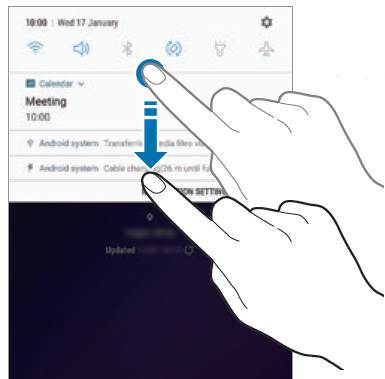
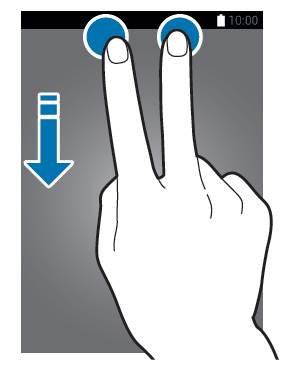
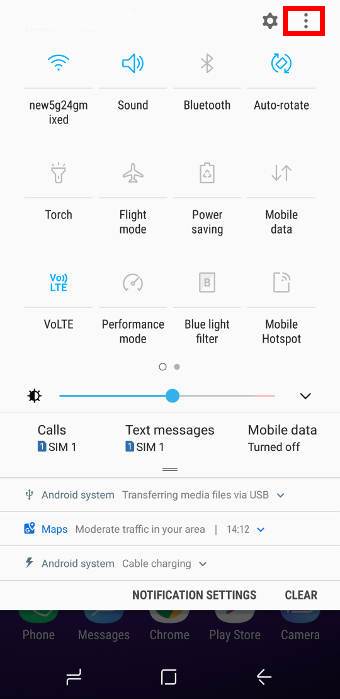
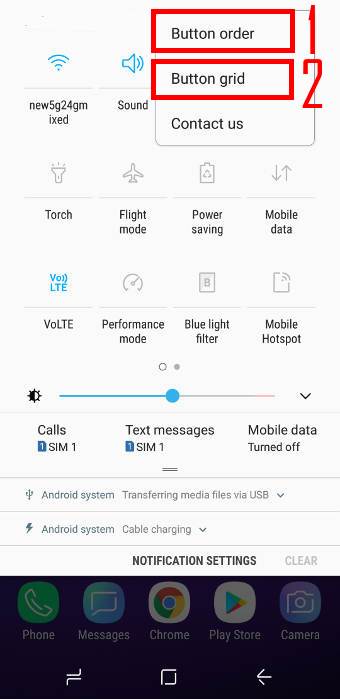
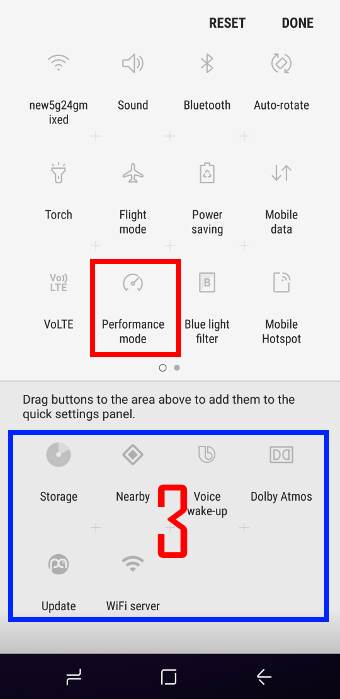
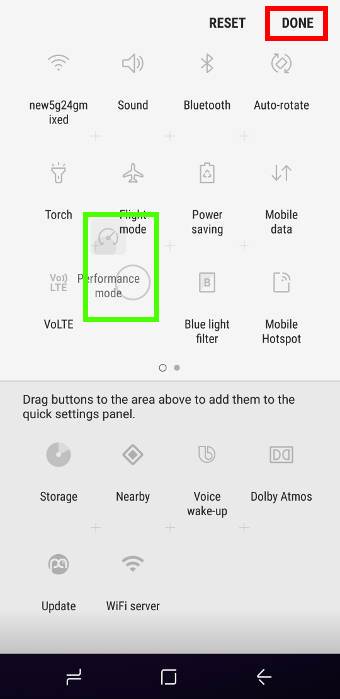
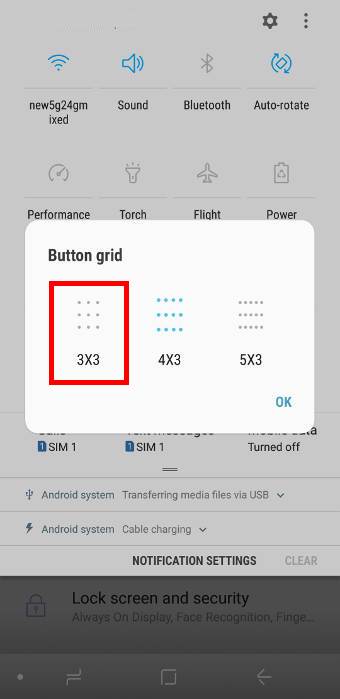
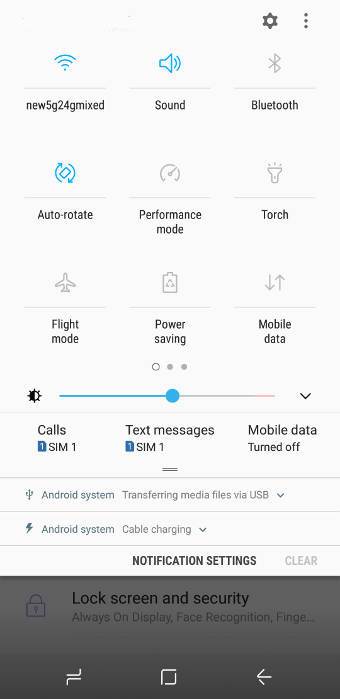
Hi I don’t have a mobile data button in my quick settings in S9+. How can I add that button.
Thanks
A few carriers may request the button to be disabled. You may try to use some shortcut maker apps to create a shortcut in the home screen.
-- Our Facebook page || Galaxy S6 Guides || Galaxy S7 Guides || Android Guides || Galaxy S8 Guides || Galaxy S9 Guides || Google Home Guides || Headphone Guides || Galaxy Note Guides || Fire tablet guide || Moto G Guides || Chromecast Guides || Moto E Guides || Galaxy S10 Guides || Galaxy S20 Guides || Samsung Galaxy S21 Guides || Samsung Galaxy S22 Guides || Samsung Galaxy S23 Guides
the button cannot be recognized easily when the features do not enable since it all white without the name of the features when those are listed in the first line for quick access without expanding all list. This color changed after the system upgraded recently.
You can try different themes. Also, did you try the night mode? https://gadgetguideonline.com/s9/how-to-use-the-night-mode-on-galaxy-s9-and-s9-with-android-pie-update/
-- Our Facebook page || Galaxy S6 Guides || Galaxy S7 Guides || Android Guides || Galaxy S8 Guides || Galaxy S9 Guides || Google Home Guides || Headphone Guides || Galaxy Note Guides || Fire tablet guide || Moto G Guides || Chromecast Guides || Moto E Guides || Galaxy S10 Guides || Galaxy S20 Guides || Samsung Galaxy S21 Guides || Samsung Galaxy S22 Guides || Samsung Galaxy S23 Guides
Is there a official default quick settings available. MobileData and Hotspot were not on my S9+ but I reactivated them with ADB so I’m now trying to see if more were removed by the original carrier.
Not sure about the list of quick setting buttons in Android Pie. Normally, only carriers may hide some. Samsung usually adds a few.
-- Our Facebook page || Galaxy S6 Guides || Galaxy S7 Guides || Android Guides || Galaxy S8 Guides || Galaxy S9 Guides || Google Home Guides || Headphone Guides || Galaxy Note Guides || Fire tablet guide || Moto G Guides || Chromecast Guides || Moto E Guides || Galaxy S10 Guides || Galaxy S20 Guides || Samsung Galaxy S21 Guides || Samsung Galaxy S22 Guides || Samsung Galaxy S23 Guides
How did you enabled ‘Mobile Data’ button in s9+ running on android pie ?
If you cannot find the mobile data button in the quick settings, very likely, you are using a carrier model and the button was disabled.
-- Our Facebook page || Galaxy S6 Guides || Galaxy S7 Guides || Android Guides || Galaxy S8 Guides || Galaxy S9 Guides || Google Home Guides || Headphone Guides || Galaxy Note Guides || Fire tablet guide || Moto G Guides || Chromecast Guides || Moto E Guides || Galaxy S10 Guides || Galaxy S20 Guides || Samsung Galaxy S21 Guides || Samsung Galaxy S22 Guides || Samsung Galaxy S23 Guides
Yes, it’s on T-Mobile and I use to enable Mobile Data & Mobile Hotspot quick settings buttons when my s9+ was on Oreo. I just want to confirm if the same steps can be followed to enable in Android pie as well. By the way I followed this tutorial – https://www.xda-developers.com/how-to-restore-mobile-data-quick-settings-tile-toggle-on-samsung-galaxy-devices/
Yes, it should work. But you should back up your phone before trying. You need to prepare for any unexpected.
-- Our Facebook page || Galaxy S6 Guides || Galaxy S7 Guides || Android Guides || Galaxy S8 Guides || Galaxy S9 Guides || Google Home Guides || Headphone Guides || Galaxy Note Guides || Fire tablet guide || Moto G Guides || Chromecast Guides || Moto E Guides || Galaxy S10 Guides || Galaxy S20 Guides || Samsung Galaxy S21 Guides || Samsung Galaxy S22 Guides || Samsung Galaxy S23 Guides
Okay, Thanks!