Sometimes, unexpected sound or vibration from your Galaxy S6 may be annoying or embarrassing, e.g., when in an important meeting. This guide will show you how to silence Samsung Galaxy S6 or Galaxy S6 edge.
This guide works for both Galaxy S6 and Galaxy S6 edge, although in the text, we often just use Galaxy S6.
1. What are the 3 sound modes in Samsung Galaxy S6?
Unlike other Android Lollipop devices, Samsung Galaxy S6 still uses the old 3 sound modes, instead of the new Android Lollipop notification and interruption system.
Some Galaxy S6 owners may like it; some may hate it.
The 3 sound modes are:
- Sound mode. This is the default. All sounds will be played. All vibrate will be allowed.
- Vibrate mode. System sound is turned off. Vibrate is allowed.
- Mute mode (aka silent mode). Sound and vibrate are all turned off except for alarms. But some settings or apps do not follow this setting.
There are two ways to change the sound modes in Samsung Galaxy S6: from Settings or from Galaxy S6 Notification panel (quick settings).
Method 1: from Settings app.
In Settings—Sound and notifications, tap Sound mode as shown below.
Then you can choose from the three galaxy S6 sound modes: sound, vibrate or mute as shown below.
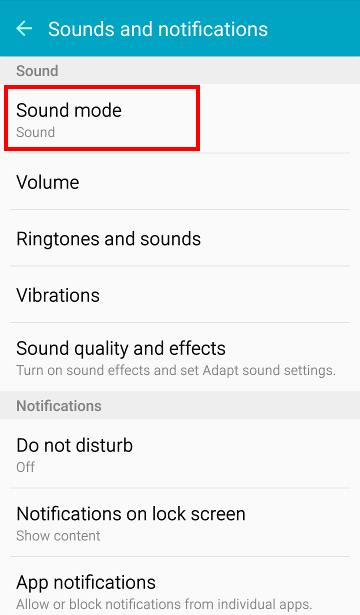
Method 2: from notification panel (quick settings)
Another way to access and change Galaxy S6 sound mode is from Quick settings in the notification panel.
Swipe down from the top of the screen (status bar) to get notification panel. In the quick setting part, you can tap the icon as shown below to cycle through the 3 modes: Mute–>Sound–>Vibrate–>Mute.
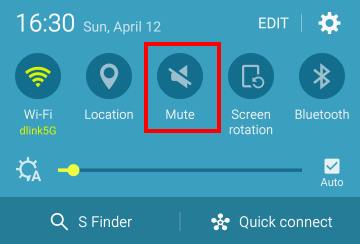
2. How to silence annoying tapping sound and vibrate on Samsung Galaxy S6?
By default, when you tap the screen, there is a tapping sound. Haptic feedback (vibrate) is also turned on by default in Samsung Galaxy S6.
You can silence these annoying tapping sound and haptic feedback without going into mute mode or vibrate mode.
In Settings—Sound and notifications, tap Ringtones and sounds. In the Ringtones and sounds page as shown below, you can drag the switch to left to silence the following sounds in Galaxy S6 individually:
- Touch sounds;
- Dialing keypad tone;
- Screen lock sounds;
- Keyboard sound.
Similarly, to turn off or silence the vibrate on Galaxy S6, you can go to Settings—Sound and notifications —Vibrations.
In the Vibrations page as shown below, you can silence the following vibrates individually:
- Vibrate when ringing;
- Vibrate feedback;
- Keyboard vibration.
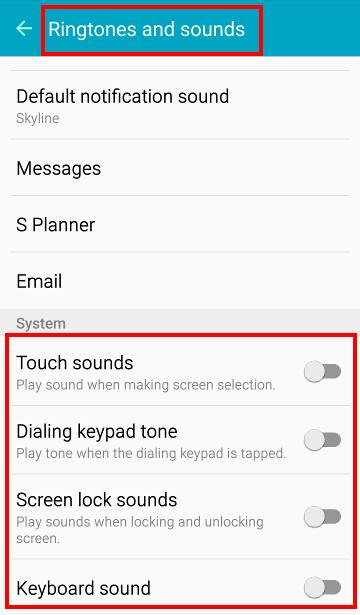
3. How to silence ringer on Samsung Galaxy S6?
There are a few ways to silence Samsung Galaxy S6 ringer.
Method 1: Enter vibrate mode or mute mode to silence Samsung Galaxy S6, including ringer.
Method 2: Put your palm over the screen or turn the phone over to mute ringer on Samsung Galaxy S6.
If you want to quickly stop/silence the ringer, you can use your palm to cover the S6 screen, or turn Galaxy S6 over (i.e., make screen face downwards).
You need turn on this feature in Settings—Motions and gestures a shown below.
Method 3: Use Do Not Disturb to selectively silence Samsung Galaxy S6, including ringer.
Samsung introduced do not disturb in Galaxy S6 and S6 edge. This is similar to the old blocking mode, and the Downtime in Android Lollipop.
You can turn on Do not disturb in Settings—Sound and notifications — Do not disturb as shown below.
Actually, there are lot of customizations for Do Not Disturb feature. You can configure it to silence Samsung Galaxy S6, including the ringer.
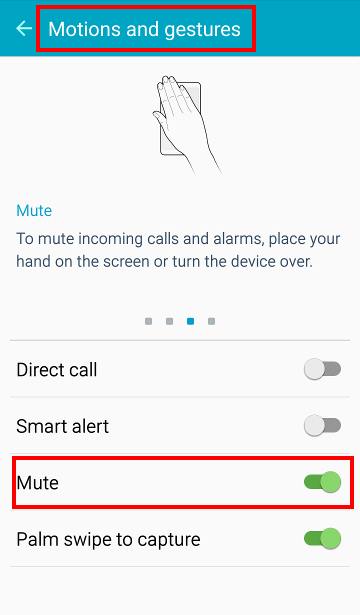
4. How to silence notifications on Samsung Galaxy S6?
You can turn on mute mode to silence Samsung Galaxy S6, including notifications.
But if you want to only silence notifications on Samsung Galaxy S6, not the ringer or alarms, you can simply set the default notification tones as silent as shown below.
In Settings—Sound and notifications—Ringtones and sounds, tap Default notification sound as shown below.
Then choose Silent as shown below as the default notification sound.
In this way, you will silence notifications, but not block notifications.
Some apps and some contacts can have customized notification tones, so you can use this method to allow some notification tones to pass through. Please refer to this guide (coming soon) on how to customize Samsung Galaxy S6 notification tones.
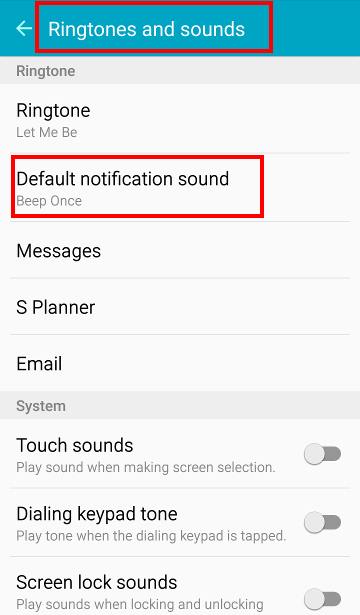
If you want to block notifications from certain apps, not just silence the notification tone, you can set it in App notifications.
In Settings—Sounds and notifications, tap App notifications as shown below.
Then tap the app, for example, Chrome for Android.
For each app, in Samsung Galaxy S6, there are three notification options:
- Block notifications. This essentially blocks all notifications from this app, not just silence it. It is useful if some apps try to spam you.
- Set as priority. As Samsung Galaxy S6 does not have Priority mode for Android Lollipop, this option is only used for Do Not Disturb. If you set the app notification as priority, notifications may pass through when Do Not Disturb is activated.
- No special settings. If neither of the above two is activated, this app will follow the system settings.
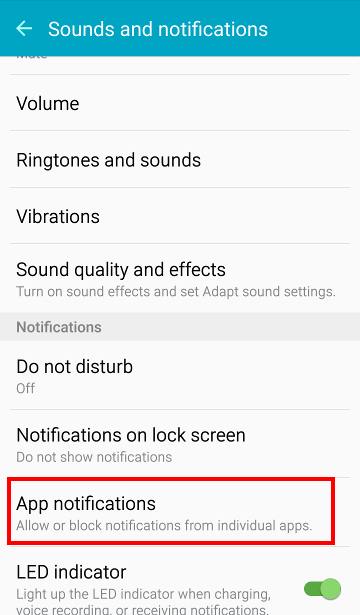
5. How to silence Samsung Galaxy S6 keyboard?
If you need silence Samsung Galaxy S6 keyboard, you can go to Settings—Language and input, tap Samsung keyboard.
In Samsung keyboard page, under key-tap feedback, as shown above, you can turn on/off sound and vibration individually.
6. Where is priority mode in Samsung Galaxy S6?
One of the new features of Android Lollipop is the new notification and interruption systems. And you may heard about the Priority mode in Android Lollipop.
Unfortunately, Samsung Galaxy S6 does not implement the new notification system (see this post on this Samsung Galaxy S6 defect).
So, there is no Priority mode in Samsung Galaxy S6. Part of the Priority mode settings can be found in Do not disturb feature in Galaxy S6.
Can you silence Samsung Galaxy S6 or Galaxy S6 edge now?
Please let us know in the comment box below, if you have any questions or encounter any problems on how to silence Samsung Galaxy S6 or Galaxy S6 edge, how to silence app notifications on Samsung Galaxy S6, or how to silence Samsung Galaxy S6 keyboard.
We will try to help you.
For other features of Galaxy S6, please check Galaxy S6 online manual page.
For detailed guides on how to use Samsung Galaxy S6, please check Galaxy S6 how-to guides page.
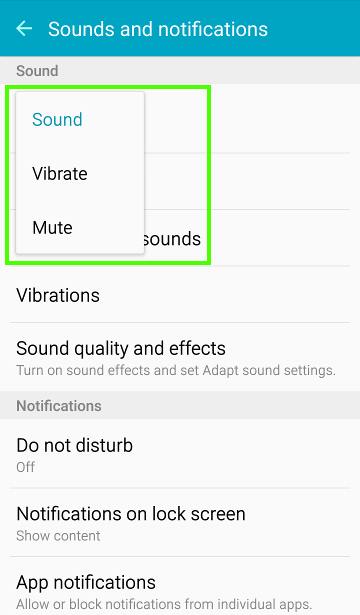
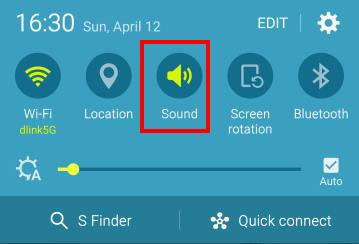
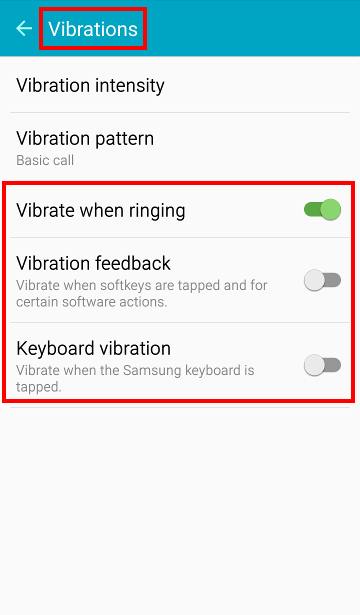
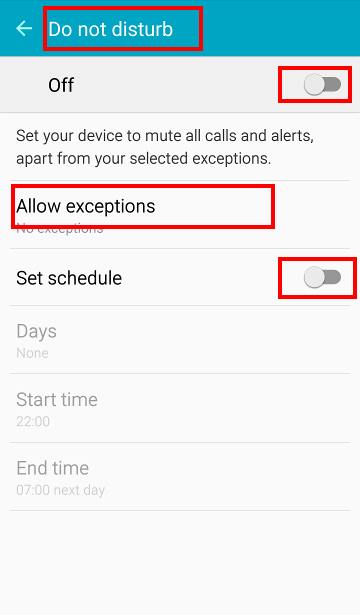
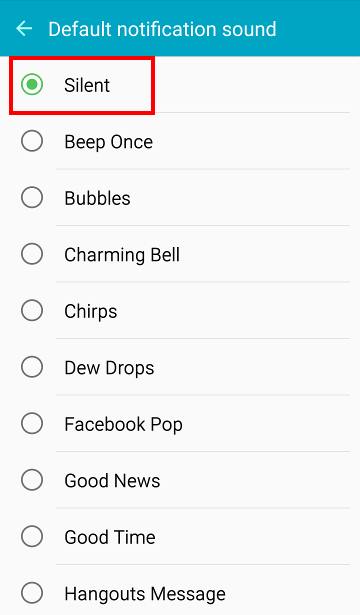
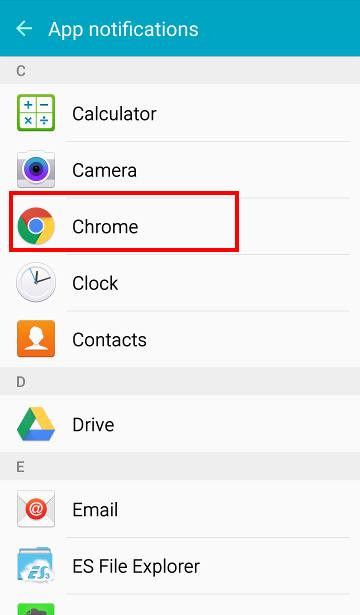

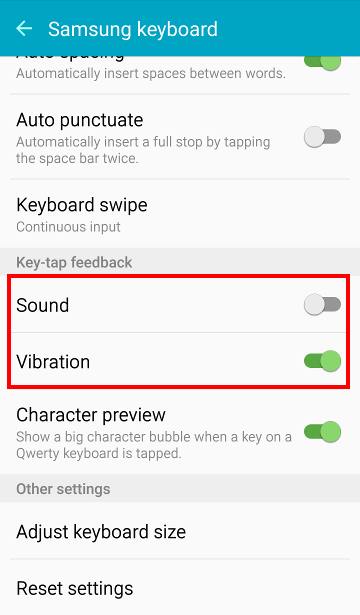
Dewey says
I would like to set some contacts to “no ring”. How?
simon says
Silent option is not available for ringtones. If you want to reject calls from someone, you can add home to the reject list. Open the contact, tap MORE in top right, tap Add to auto reject list.
-- Our Facebook page || Galaxy S6 Guides || Galaxy S7 Guides || Android Guides || Galaxy S8 Guides || Galaxy S9 Guides || Google Home Guides || Headphone Guides || Galaxy Note Guides || Fire tablet guide || Moto G Guides || Chromecast Guides || Moto E Guides || Galaxy S10 Guides || Galaxy S20 Guides || Samsung Galaxy S21 Guides || Samsung Galaxy S22 Guides || Samsung Galaxy S23 Guides
thefozziebearJohn says
One of these days they will allow you to silence the beeo you get when you plug your phone in to get charged.
Charles Herb says
Need the ability to silence the notification when wireless charging.
simon says
There is no special notification tone setting when you are using wireless charging. You probably have to manually change to mute mode if you want to silence Galaxy S6.
-- Our Facebook page || Galaxy S6 Guides || Galaxy S7 Guides || Android Guides || Galaxy S8 Guides || Galaxy S9 Guides || Google Home Guides || Headphone Guides || Galaxy Note Guides || Fire tablet guide || Moto G Guides || Chromecast Guides || Moto E Guides || Galaxy S10 Guides || Galaxy S20 Guides || Samsung Galaxy S21 Guides || Samsung Galaxy S22 Guides || Samsung Galaxy S23 Guides
duh says
I think they are referring to the notification “wireless charging paused” notification that happens when your phone reaches 100% charge on wireless pad. As the phone discharges and then recharges the notification becomes darn right annoying. Especially if you are streaming music.
Mikey Wynne says
Need to silence with volume button press. wtf. If the phone is in my pocket and I’m in a conversation I have to take it out, open it up and swipe or reject the call to end the sound. That’s stupid. I should just be able to click the button from outside my pants.
simon says
did you try power button when phone rings?
-- Our Facebook page || Galaxy S6 Guides || Galaxy S7 Guides || Android Guides || Galaxy S8 Guides || Galaxy S9 Guides || Google Home Guides || Headphone Guides || Galaxy Note Guides || Fire tablet guide || Moto G Guides || Chromecast Guides || Moto E Guides || Galaxy S10 Guides || Galaxy S20 Guides || Samsung Galaxy S21 Guides || Samsung Galaxy S22 Guides || Samsung Galaxy S23 Guides
Mikey Wynne says
yes, to no avail.
simon says
In settings–Motions and gesture, you can turn on mute. When the phone rings, use your hands to cover the screen.
For power button, in settings–applications –Phone –answering and ending calls. Enable pressing the power key to end call.
-- Our Facebook page || Galaxy S6 Guides || Galaxy S7 Guides || Android Guides || Galaxy S8 Guides || Galaxy S9 Guides || Google Home Guides || Headphone Guides || Galaxy Note Guides || Fire tablet guide || Moto G Guides || Chromecast Guides || Moto E Guides || Galaxy S10 Guides || Galaxy S20 Guides || Samsung Galaxy S21 Guides || Samsung Galaxy S22 Guides || Samsung Galaxy S23 Guides
Samihah says
How do I silence email notifications during a call only?
simon says
Unfortunately, this feature was removed in Galaxy S6. In previous generations of galaxy devices, you can disable notify during calls under call alerts.
-- Our Facebook page || Galaxy S6 Guides || Galaxy S7 Guides || Android Guides || Galaxy S8 Guides || Galaxy S9 Guides || Google Home Guides || Headphone Guides || Galaxy Note Guides || Fire tablet guide || Moto G Guides || Chromecast Guides || Moto E Guides || Galaxy S10 Guides || Galaxy S20 Guides || Samsung Galaxy S21 Guides || Samsung Galaxy S22 Guides || Samsung Galaxy S23 Guides
rmc says
how do i silence incoming notifications and sounds when answering calls from viber?
simon says
Viber does not have such options to silence other apps.
-- Our Facebook page || Galaxy S6 Guides || Galaxy S7 Guides || Android Guides || Galaxy S8 Guides || Galaxy S9 Guides || Google Home Guides || Headphone Guides || Galaxy Note Guides || Fire tablet guide || Moto G Guides || Chromecast Guides || Moto E Guides || Galaxy S10 Guides || Galaxy S20 Guides || Samsung Galaxy S21 Guides || Samsung Galaxy S22 Guides || Samsung Galaxy S23 Guides
rmc says
not the app itself…the phone…s6…when I had s5…and I receive a viber or wechat call…I always hit the power button and had the option to “silence” ALL incoming notifications from ALL apps. When you press the power button on the s6…this option is no longer available. So when I’m video chatting or calling on Viber..wechat…I can still hear all incoming notifications from texts…emails…and other apps.
simon says
Do you mean mute mode?
You can set sound mode in quick settings. Swipe down from status bar (top of the screen ) to access quick settings. Sound mode option was removed from power options in Android lollipop.
-- Our Facebook page || Galaxy S6 Guides || Galaxy S7 Guides || Android Guides || Galaxy S8 Guides || Galaxy S9 Guides || Google Home Guides || Headphone Guides || Galaxy Note Guides || Fire tablet guide || Moto G Guides || Chromecast Guides || Moto E Guides || Galaxy S10 Guides || Galaxy S20 Guides || Samsung Galaxy S21 Guides || Samsung Galaxy S22 Guides || Samsung Galaxy S23 Guides
rmc says
once i get a call from viber or wechat…you are unable to access quick settings due to the app itself being activated
simon says
You can always access the quick settings. You can always swipe down from the top of the screen if the status bar is hidden (i.e., your app is in full screen).
-- Our Facebook page || Galaxy S6 Guides || Galaxy S7 Guides || Android Guides || Galaxy S8 Guides || Galaxy S9 Guides || Google Home Guides || Headphone Guides || Galaxy Note Guides || Fire tablet guide || Moto G Guides || Chromecast Guides || Moto E Guides || Galaxy S10 Guides || Galaxy S20 Guides || Samsung Galaxy S21 Guides || Samsung Galaxy S22 Guides || Samsung Galaxy S23 Guides
DJH says
My phone us set to do not disturb while I am sleeping, however I am still being woken by Facebook notification sounds…. I dont want to turn the notifications off completely as I need them during the day
Any help
simon says
You need remove Facebook from the priority list in settings – sounds and notifications – app notifications.
Please Facebook has two apps, Facebook and Facebook messenger.
-- Our Facebook page || Galaxy S6 Guides || Galaxy S7 Guides || Android Guides || Galaxy S8 Guides || Galaxy S9 Guides || Google Home Guides || Headphone Guides || Galaxy Note Guides || Fire tablet guide || Moto G Guides || Chromecast Guides || Moto E Guides || Galaxy S10 Guides || Galaxy S20 Guides || Samsung Galaxy S21 Guides || Samsung Galaxy S22 Guides || Samsung Galaxy S23 Guides
DJH says
Both were set as not priority.. hmmm
simon says
Not sure. But if you turn off the notification did them, do they follow the settings?
-- Our Facebook page || Galaxy S6 Guides || Galaxy S7 Guides || Android Guides || Galaxy S8 Guides || Galaxy S9 Guides || Google Home Guides || Headphone Guides || Galaxy Note Guides || Fire tablet guide || Moto G Guides || Chromecast Guides || Moto E Guides || Galaxy S10 Guides || Galaxy S20 Guides || Samsung Galaxy S21 Guides || Samsung Galaxy S22 Guides || Samsung Galaxy S23 Guides
Simone Ollison-Jones says
On my S3 I was able to set my phone to vibrate or mute from the lock screen position. Has that function been removed in the S6? Thank you.
Steph says
Is there any way to have sound but not vibrate without turning all vibrate functionality off? I dislike vibrate when my phone is on my desk or other surface at home because it makes a horrible buzzing sound, but I still want to be notified via sound of messages and calls. However, when I am in a lecture at university and my phone is in my pocket, I just want it to be on vibrate without any sounds. I know my old iphone used to do this – it had the option of sound and vibrate, just sound, just vibrate, or complete silence – all of which you could quickly swap between. Is there any way to achieve this in the S6? At the moment it’s bugging me a fair bit.
simon says
Turn off vibrate when ringing in settings – sound and notifications.
-- Our Facebook page || Galaxy S6 Guides || Galaxy S7 Guides || Android Guides || Galaxy S8 Guides || Galaxy S9 Guides || Google Home Guides || Headphone Guides || Galaxy Note Guides || Fire tablet guide || Moto G Guides || Chromecast Guides || Moto E Guides || Galaxy S10 Guides || Galaxy S20 Guides || Samsung Galaxy S21 Guides || Samsung Galaxy S22 Guides || Samsung Galaxy S23 Guides
Simone says
Hello, I noticed that I did not receive a response to the question I posted on June 15, 2015. For a few weeks I was able to set my volume to vibrate using the volume key while the screen was locked. I can no longer do this. Please advise.
Thanks.
simon says
It is supposed to be working in this way. Volume keys responds only when you are playing media files, if the phone screen is locked.
-- Our Facebook page || Galaxy S6 Guides || Galaxy S7 Guides || Android Guides || Galaxy S8 Guides || Galaxy S9 Guides || Google Home Guides || Headphone Guides || Galaxy Note Guides || Fire tablet guide || Moto G Guides || Chromecast Guides || Moto E Guides || Galaxy S10 Guides || Galaxy S20 Guides || Samsung Galaxy S21 Guides || Samsung Galaxy S22 Guides || Samsung Galaxy S23 Guides
Jan Janssens says
When I set my S6 to vibrate mode and then make a phone call he automatically goes back to sound mode. Why?
Jan Janssens says
Had Profile App installed. Deleted this app and problem solved.
Greg stroz says
Even in mute mode, media sounds is still on. So if you accidentally tap the Google search microphone it beeps. How to silence that along with ringtone and notification in one step?
simon says
Sound modes are for notifications and ringtones. They are designed in this way.
For media or apps, they can always play sounds. You can adjust the volume for them in settings – sound and notifications. You can adjust the volume for media and system. Both are not controlled by sound modes.
-- Our Facebook page || Galaxy S6 Guides || Galaxy S7 Guides || Android Guides || Galaxy S8 Guides || Galaxy S9 Guides || Google Home Guides || Headphone Guides || Galaxy Note Guides || Fire tablet guide || Moto G Guides || Chromecast Guides || Moto E Guides || Galaxy S10 Guides || Galaxy S20 Guides || Samsung Galaxy S21 Guides || Samsung Galaxy S22 Guides || Samsung Galaxy S23 Guides
Moe says
Is it possible to turn off the call connect tone? I don’t seem to have any settings for Call Alerts under settings or even from with the phone app (more -> Settings etc…) please help as this is doing my head in!
Moe says
Forgot to mention, i have the sim-free European version (G-920F) with everything as it is out the box.
simon says
Call connecting tone is provided by your phone company. You cannot set it on the S6. Most phone companies sell customized connecting tone. You should check with your phone company.
What you cna do is set your ringtone, which you will hear, not the other party.
-- Our Facebook page || Galaxy S6 Guides || Galaxy S7 Guides || Android Guides || Galaxy S8 Guides || Galaxy S9 Guides || Google Home Guides || Headphone Guides || Galaxy Note Guides || Fire tablet guide || Moto G Guides || Chromecast Guides || Moto E Guides || Galaxy S10 Guides || Galaxy S20 Guides || Samsung Galaxy S21 Guides || Samsung Galaxy S22 Guides || Samsung Galaxy S23 Guides
Moe says
Huh, sorry maybe i didn’t explain my issue clearly,
The phone is sim free (therefore not tied down with any carrier bloatware) only whats already there 😐
Also by connecting tone i mean the three beeps that happen just before the phone starts ringing (my other S6 (5.1.1) has it under call alerts –> call connect tone, However, i cannot seem to find the settings on this one.
simon says
Call alert is model specific (depending on region and carrier) for S6 and S6 edge. In some models, you get the option. In some models, the option is not accessible for users.
Very likely, the model number (and firmware region) of the two phones are not identical.
-- Our Facebook page || Galaxy S6 Guides || Galaxy S7 Guides || Android Guides || Galaxy S8 Guides || Galaxy S9 Guides || Google Home Guides || Headphone Guides || Galaxy Note Guides || Fire tablet guide || Moto G Guides || Chromecast Guides || Moto E Guides || Galaxy S10 Guides || Galaxy S20 Guides || Samsung Galaxy S21 Guides || Samsung Galaxy S22 Guides || Samsung Galaxy S23 Guides
Moe says
That must be it, thanks for the help
CJ says
How do you mute media sound (when playing a game, movie, etc.) when I get a phone call? Right now when I answer a call the media sound continues to play so you have to listen to both the person your talking to and media. Very frustrating!
simon says
When playing a video, music, sound should be muted automatically.
But for games, it depends. You can always use the Recent button (left to home button), to bring the app to foreground and pause or exit the game. Most games has the mute control as well so that you can make calls and play games at the same time.
-- Our Facebook page || Galaxy S6 Guides || Galaxy S7 Guides || Android Guides || Galaxy S8 Guides || Galaxy S9 Guides || Google Home Guides || Headphone Guides || Galaxy Note Guides || Fire tablet guide || Moto G Guides || Chromecast Guides || Moto E Guides || Galaxy S10 Guides || Galaxy S20 Guides || Samsung Galaxy S21 Guides || Samsung Galaxy S22 Guides || Samsung Galaxy S23 Guides
David says
Thanks for your help on this. Is there a way to customise the led colours and when it lights us? I know of the one on/off setting under Sounds and notifications but there is no customisation there.
simon says
Samsung does not offer the option to customize LED colors in Galaxy S6. But there are some apps may do this, e.g. lightflow.
But I would NOT recommend you to customize the LED color.
-- Our Facebook page || Galaxy S6 Guides || Galaxy S7 Guides || Android Guides || Galaxy S8 Guides || Galaxy S9 Guides || Google Home Guides || Headphone Guides || Galaxy Note Guides || Fire tablet guide || Moto G Guides || Chromecast Guides || Moto E Guides || Galaxy S10 Guides || Galaxy S20 Guides || Samsung Galaxy S21 Guides || Samsung Galaxy S22 Guides || Samsung Galaxy S23 Guides
Mary says
When I have vibrate mode set, why are notifications set to mute? I would like vibrate for calls and notifications. Any way to set this up?
simon says
Vibrate mode will mute ringtone and notification tone. It’s a special sound mode.
If you need both ringtone and vibrate, you should stay in sound mode. You can enable vibrate in settings -sound and notifications. For apps that have its notifying settings, for example, messages, you also need enable vibrate in the app.
-- Our Facebook page || Galaxy S6 Guides || Galaxy S7 Guides || Android Guides || Galaxy S8 Guides || Galaxy S9 Guides || Google Home Guides || Headphone Guides || Galaxy Note Guides || Fire tablet guide || Moto G Guides || Chromecast Guides || Moto E Guides || Galaxy S10 Guides || Galaxy S20 Guides || Samsung Galaxy S21 Guides || Samsung Galaxy S22 Guides || Samsung Galaxy S23 Guides
Mary says
Hety Simon, thanks for the reply, but I do not need both ring and vibrate. What I’m missing is when in vibrate the notifications (for calendar and messages) are muted. The only thing not set silent is ‘media’ UGH. In sound mode it seems my options are ring, be silent (a “ring tone” go figure). If it set calls to vibrate the sound profile mutes everything else but media.
My previous phone I could set to “Vibrate” and would get the short buzz for calendar events AND messages, not just calls.
Is there a way to set that up? I’ve tried to set phone to vibrate and individually set the message and calendar apps but I still not get a vibration when something comes in. When I’m at work don’t want my phone to make any rings/beeps/songs at all. A short vibration at least lets me know something is happening without disrupting/annoying co-workers.
simon says
Vibrate mode in Samsung devices should mute ringtone and notification tones. But your phone should vibrate for notifications if you did not disable the vibrate in the corresponding apps.
Only mute mode silences the ringtone, notification tone and vibration.
Media is always controlled independently.
-- Our Facebook page || Galaxy S6 Guides || Galaxy S7 Guides || Android Guides || Galaxy S8 Guides || Galaxy S9 Guides || Google Home Guides || Headphone Guides || Galaxy Note Guides || Fire tablet guide || Moto G Guides || Chromecast Guides || Moto E Guides || Galaxy S10 Guides || Galaxy S20 Guides || Samsung Galaxy S21 Guides || Samsung Galaxy S22 Guides || Samsung Galaxy S23 Guides
Mary says
OK Thanks – I’ll see if there is something I’ve missed inside the APPs settings themselves. It’s been only 2 weeks so I’m still learning my way through Samsung’s interface. Appreciate your help! 🙂
sparecake says
My last for was an S3, and when you had it on do not disturb, the notification light didn’t flash. With the S6, it does. – Any way to turn off the light, just when do not disturb is on?
simon says
I don’t think Galaxy S6 had this option to turn off led notification led for dnd only.
-- Our Facebook page || Galaxy S6 Guides || Galaxy S7 Guides || Android Guides || Galaxy S8 Guides || Galaxy S9 Guides || Google Home Guides || Headphone Guides || Galaxy Note Guides || Fire tablet guide || Moto G Guides || Chromecast Guides || Moto E Guides || Galaxy S10 Guides || Galaxy S20 Guides || Samsung Galaxy S21 Guides || Samsung Galaxy S22 Guides || Samsung Galaxy S23 Guides
anita says
Hi, how do I switch off the constant ping on my phone? When I receive an email or sms my S6 will notify me until I open the message. I’d like to make it notify me only once. Please help urgently
simon says
You probably turned on the notification reminder. You should turn it off in settings – accessibility – notification reminder.
-- Our Facebook page || Galaxy S6 Guides || Galaxy S7 Guides || Android Guides || Galaxy S8 Guides || Galaxy S9 Guides || Google Home Guides || Headphone Guides || Galaxy Note Guides || Fire tablet guide || Moto G Guides || Chromecast Guides || Moto E Guides || Galaxy S10 Guides || Galaxy S20 Guides || Samsung Galaxy S21 Guides || Samsung Galaxy S22 Guides || Samsung Galaxy S23 Guides
anita says
Thanks so much. I actually got this phone recently and it came like this so it’s been annoying me since day 1. Thanks again.
Blind Avenger says
I just thought I would relate my experience today. I turned off touch sounds, but they did not go away. I tried going to the power off screen and restarting the phone via the restart button The sounds were disabled until I unlocked the screen a second time. Before wcommenting on this post, I tried turning the phone off completely and turning it back on. This seems to be the
I am relating today’s experience just in case someone else needs to know. I disabled Touch Sounds this morning. They did not stop. A web search led me to this guide. Sure enough, I took the right steps. I was about to comment and ask where I went wrong. But first, I decided to restart the S6 via the Restart option on the Power Off screen. I though I had achieved victory. the sounds were gone, until I unlocked the screen for the second time. I made one last ditch effort. I turned S6 off completely. With S6 on again and several screen locks and unlocks, the sounds appear to be gone.
Blind Avenger says
I want to start by apologizing for the sloppiness of my original post. I am blind and use screen reading software. The screen reader did not indicate text was being entered into the Comment field, so I tabbed away, returned, and began again. I did not realize what had happened until the comment was posted. I would have done something right away, but I had to go. I am truly sorry.
Shortly after posting, I received a notification and the sounds were back. I was annoyed and asked my husband to confirm the Touch Sounds switch was in the off position. It was. After some experimenting, I learned the sounds were not Touch Sounds. They were Sound Feedback from Voice Assistant. This is Samsung’s version of Google’s Talk Back screen reading app. I assumed the sounds were Touch Sounds, because I Silenced Sound Feedback as soon as I got the phone. Apparently it did not take until I turned it on and off again.
Please forgive me for the untidy post and any confusion it might have caused.
Steve J says
When i turn on my Galaxy S5, there is annoying start-up “music”/sound. Can i turn that off?
I hope so
thanks Steve j
simon says
You need root the phone. The audio file is /system/media/audio/ui/PowerOn.ogg.
Please note, we do NOT discuss how to root Galaxy S6 on this community. Please check other communities if you want know how to root Galaxy S6.
-- Our Facebook page || Galaxy S6 Guides || Galaxy S7 Guides || Android Guides || Galaxy S8 Guides || Galaxy S9 Guides || Google Home Guides || Headphone Guides || Galaxy Note Guides || Fire tablet guide || Moto G Guides || Chromecast Guides || Moto E Guides || Galaxy S10 Guides || Galaxy S20 Guides || Samsung Galaxy S21 Guides || Samsung Galaxy S22 Guides || Samsung Galaxy S23 Guides
Bill Waller. says
I’d like to silence the notifications for email & calendar but keep the sound notifications on for text messages. I haven’t figured out how to do that for my new S6 edge +.
Is it possible?
Thx.
John says
How do we silence continuous notification from alert display bar (i.e. WhatsApp, Emails, etc.). For example, if I receive a WhatsApp or email notification and I do not have time at that moment to review the said message, my cell continuously beeps until I actually review the message and/or clear the display screen. I do not mind having the initial notification notice, but I do not want it to continuously notify (i.e. beep) me until I review and clear the display screen. It appears the display screen has to be cleared in all occasions. Thanks for your assistance
simon says
Turn off notification reminder on settings – accessibility – notification reminder.
-- Our Facebook page || Galaxy S6 Guides || Galaxy S7 Guides || Android Guides || Galaxy S8 Guides || Galaxy S9 Guides || Google Home Guides || Headphone Guides || Galaxy Note Guides || Fire tablet guide || Moto G Guides || Chromecast Guides || Moto E Guides || Galaxy S10 Guides || Galaxy S20 Guides || Samsung Galaxy S21 Guides || Samsung Galaxy S22 Guides || Samsung Galaxy S23 Guides
John says
Thank you for the assistance. I still would like to receive notification of a message (i.e. WhatsApp, Email, Text, etc.) As was done before last week, I would get the sound notification once and it would be silent after that with the message being noted on my display screen. Now, it provides the sound notification every 5 – 10 seconds until I clear the message from my display screen.
simon says
Turn off notification reminder.
-- Our Facebook page || Galaxy S6 Guides || Galaxy S7 Guides || Android Guides || Galaxy S8 Guides || Galaxy S9 Guides || Google Home Guides || Headphone Guides || Galaxy Note Guides || Fire tablet guide || Moto G Guides || Chromecast Guides || Moto E Guides || Galaxy S10 Guides || Galaxy S20 Guides || Samsung Galaxy S21 Guides || Samsung Galaxy S22 Guides || Samsung Galaxy S23 Guides
sharon says
Help… My S6 Edge will not stop vibrating
simon says
When does the phone vibrate? If it’s linked to notification from an app, you can change the notification settings of this app.
-- Our Facebook page || Galaxy S6 Guides || Galaxy S7 Guides || Android Guides || Galaxy S8 Guides || Galaxy S9 Guides || Google Home Guides || Headphone Guides || Galaxy Note Guides || Fire tablet guide || Moto G Guides || Chromecast Guides || Moto E Guides || Galaxy S10 Guides || Galaxy S20 Guides || Samsung Galaxy S21 Guides || Samsung Galaxy S22 Guides || Samsung Galaxy S23 Guides
sharon says
I have turned off vibration to nearly all apps… It works for a couple hours then it starts vibrating again
simon says
Which notifications cause it?
-- Our Facebook page || Galaxy S6 Guides || Galaxy S7 Guides || Android Guides || Galaxy S8 Guides || Galaxy S9 Guides || Google Home Guides || Headphone Guides || Galaxy Note Guides || Fire tablet guide || Moto G Guides || Chromecast Guides || Moto E Guides || Galaxy S10 Guides || Galaxy S20 Guides || Samsung Galaxy S21 Guides || Samsung Galaxy S22 Guides || Samsung Galaxy S23 Guides
sharon says
I can’t tell… It vibrates but it doesn’t display text email missed call or ANYTHING
simon says
When you pick the phone up or when it lays on the desk?
Turn off smart alert and notification reminder.
-- Our Facebook page || Galaxy S6 Guides || Galaxy S7 Guides || Android Guides || Galaxy S8 Guides || Galaxy S9 Guides || Google Home Guides || Headphone Guides || Galaxy Note Guides || Fire tablet guide || Moto G Guides || Chromecast Guides || Moto E Guides || Galaxy S10 Guides || Galaxy S20 Guides || Samsung Galaxy S21 Guides || Samsung Galaxy S22 Guides || Samsung Galaxy S23 Guides
sharon says
Both
simon says
Turn off smart alert and notification reminder, as mentioned.
-- Our Facebook page || Galaxy S6 Guides || Galaxy S7 Guides || Android Guides || Galaxy S8 Guides || Galaxy S9 Guides || Google Home Guides || Headphone Guides || Galaxy Note Guides || Fire tablet guide || Moto G Guides || Chromecast Guides || Moto E Guides || Galaxy S10 Guides || Galaxy S20 Guides || Samsung Galaxy S21 Guides || Samsung Galaxy S22 Guides || Samsung Galaxy S23 Guides
Ayat says
Hi, Just got a new Samsung S6. My questions is, is it possible to have the notification sound only once and not removing it totally. The reason why I am asking is, when I get a whatsapp message, sms, FB or email, I don’t have time to look at it or will like to open it. The only way around it is to either put the app in soundless or swipe it off the notifications to make the sound disappear.
simon says
By default, it sounds only once for each notification. Did you turn on notification reminder?
-- Our Facebook page || Galaxy S6 Guides || Galaxy S7 Guides || Android Guides || Galaxy S8 Guides || Galaxy S9 Guides || Google Home Guides || Headphone Guides || Galaxy Note Guides || Fire tablet guide || Moto G Guides || Chromecast Guides || Moto E Guides || Galaxy S10 Guides || Galaxy S20 Guides || Samsung Galaxy S21 Guides || Samsung Galaxy S22 Guides || Samsung Galaxy S23 Guides
Ricky says
how do I remove notification after sending a message?…hearing notification in receiving a message is acceptable but sending a message to hear again the notification I guess it’s not necessary and that is what I want to know. Can you help me on this? By the way my mobile is S6 edge…thank you.
simon says
I guess there are no settings for this on S6. It depends on your carrier’s network.
-- Our Facebook page || Galaxy S6 Guides || Galaxy S7 Guides || Android Guides || Galaxy S8 Guides || Galaxy S9 Guides || Google Home Guides || Headphone Guides || Galaxy Note Guides || Fire tablet guide || Moto G Guides || Chromecast Guides || Moto E Guides || Galaxy S10 Guides || Galaxy S20 Guides || Samsung Galaxy S21 Guides || Samsung Galaxy S22 Guides || Samsung Galaxy S23 Guides
Adam says
How do you go mute on the S6 Edge? Seems strange that there isn’t anyway for me to mute a call…
Adam says
And by muting a call, I mean while I am speaking to someone not to mute/ignore them when they are calling me…
simon says
you can mute your mic during the call. Please follow this guide: https://gadgetguideonline.com/galaxys6/samsung-galaxy-s6-online-user-manual/use-galaxy-s6-phone-app-to-make-phone-calls-voice-calls-and-video-calls/
-- Our Facebook page || Galaxy S6 Guides || Galaxy S7 Guides || Android Guides || Galaxy S8 Guides || Galaxy S9 Guides || Google Home Guides || Headphone Guides || Galaxy Note Guides || Fire tablet guide || Moto G Guides || Chromecast Guides || Moto E Guides || Galaxy S10 Guides || Galaxy S20 Guides || Samsung Galaxy S21 Guides || Samsung Galaxy S22 Guides || Samsung Galaxy S23 Guides
nedzollerNed says
I just got the s6 the time announces every 5 min. verbally How do I shut this off.
simon says
Announcing time or something else? It could be due to apps you installed?
-- Our Facebook page || Galaxy S6 Guides || Galaxy S7 Guides || Android Guides || Galaxy S8 Guides || Galaxy S9 Guides || Google Home Guides || Headphone Guides || Galaxy Note Guides || Fire tablet guide || Moto G Guides || Chromecast Guides || Moto E Guides || Galaxy S10 Guides || Galaxy S20 Guides || Samsung Galaxy S21 Guides || Samsung Galaxy S22 Guides || Samsung Galaxy S23 Guides
nedzollerNed says
It announces the time every 5 minutes. I didnt install any apps that do that. I think its a samsung thing. I dont know All I know is it is driving me crazy….
simon says
Do you get any notifications?
-- Our Facebook page || Galaxy S6 Guides || Galaxy S7 Guides || Android Guides || Galaxy S8 Guides || Galaxy S9 Guides || Google Home Guides || Headphone Guides || Galaxy Note Guides || Fire tablet guide || Moto G Guides || Chromecast Guides || Moto E Guides || Galaxy S10 Guides || Galaxy S20 Guides || Samsung Galaxy S21 Guides || Samsung Galaxy S22 Guides || Samsung Galaxy S23 Guides
kmiltenburg says
hi Simon,
Is there a way to disable the vibration on notifications of certain apps?
For example, i have a game installed (boom beach), which will give notifications. I do not want those to vibrate. However, i do want whatsapp to vibrate whenever I get a message from someone.
Hope you can help!
Cheers
kmiltenburg says
by the way, I have a galaxy s6
simon says
Such settings are usually within each app. You need check notification settings inside the app.
-- Our Facebook page || Galaxy S6 Guides || Galaxy S7 Guides || Android Guides || Galaxy S8 Guides || Galaxy S9 Guides || Google Home Guides || Headphone Guides || Galaxy Note Guides || Fire tablet guide || Moto G Guides || Chromecast Guides || Moto E Guides || Galaxy S10 Guides || Galaxy S20 Guides || Samsung Galaxy S21 Guides || Samsung Galaxy S22 Guides || Samsung Galaxy S23 Guides
kmiltenburg says
Unfortunately the game does not have those settings. I can shut down the notifiations entirely, but not the vibration.
Thanks anyway.
simon says
If the app/game does not have this settings, it will use system default. You can only have one default profile.
-- Our Facebook page || Galaxy S6 Guides || Galaxy S7 Guides || Android Guides || Galaxy S8 Guides || Galaxy S9 Guides || Google Home Guides || Headphone Guides || Galaxy Note Guides || Fire tablet guide || Moto G Guides || Chromecast Guides || Moto E Guides || Galaxy S10 Guides || Galaxy S20 Guides || Samsung Galaxy S21 Guides || Samsung Galaxy S22 Guides || Samsung Galaxy S23 Guides
Justine says
I have a Samsung Galaxy S6 – my problems with it are when I pull the icons down i.e. the sound icon which if you tap once puts it onto vibrate only if you tap again it sends it to mute. However it will not turn off vibrate and any messages it will still vibrate.
I also have it on notification repeat, I set it at intervals of 1 minute and works when it wants to.
The camera also comes on when it wants to.
Any advice?
simon says
For the mute, it depends on apps. Some apps do not respect the mute mode settings. But the default Messages app should follow the settings.
Not sure what you are referring to for the camera part and notification reminder part.
-- Our Facebook page || Galaxy S6 Guides || Galaxy S7 Guides || Android Guides || Galaxy S8 Guides || Galaxy S9 Guides || Google Home Guides || Headphone Guides || Galaxy Note Guides || Fire tablet guide || Moto G Guides || Chromecast Guides || Moto E Guides || Galaxy S10 Guides || Galaxy S20 Guides || Samsung Galaxy S21 Guides || Samsung Galaxy S22 Guides || Samsung Galaxy S23 Guides
Zenda says
Using my hand to mute my phone, or flipping it over, used to work just fine on my Note 5. After I started using the Samsung themes that are included with the phone, the feature stopped working. I did check to make sure that the Mute function is turned on in Motions and Gestures. What can I do to so get this working for me again?
simon says
Do other gestures work?
-- Our Facebook page || Galaxy S6 Guides || Galaxy S7 Guides || Android Guides || Galaxy S8 Guides || Galaxy S9 Guides || Google Home Guides || Headphone Guides || Galaxy Note Guides || Fire tablet guide || Moto G Guides || Chromecast Guides || Moto E Guides || Galaxy S10 Guides || Galaxy S20 Guides || Samsung Galaxy S21 Guides || Samsung Galaxy S22 Guides || Samsung Galaxy S23 Guides
Zenda says
I was using a third party app to assign different text notifiers at the time and it worked fine. I was able to go back to the original message app on the phone, and it will let me do the phone flip to mute after I set the text notifiers I wanted for each person as a ringtone instead of a notifier. All the gestures work now, except for muting with the palm on the phone.
simon says
You need cover the sensor part on the top as well.
-- Our Facebook page || Galaxy S6 Guides || Galaxy S7 Guides || Android Guides || Galaxy S8 Guides || Galaxy S9 Guides || Google Home Guides || Headphone Guides || Galaxy Note Guides || Fire tablet guide || Moto G Guides || Chromecast Guides || Moto E Guides || Galaxy S10 Guides || Galaxy S20 Guides || Samsung Galaxy S21 Guides || Samsung Galaxy S22 Guides || Samsung Galaxy S23 Guides
M says
Original question not answered. How to silence beeps when adjusting volume on galaxy s6. Of all things when need to be super quiet this one beeps ea time. Cannot find solution from anyone but to find different brand phone. That’s next.
simon says
Are you talking about touching sound or hepatic feedback? Check settings – sound and notification – ringtone and sound.
In such situations, you can just use silent mode.
-- Our Facebook page || Galaxy S6 Guides || Galaxy S7 Guides || Android Guides || Galaxy S8 Guides || Galaxy S9 Guides || Google Home Guides || Headphone Guides || Galaxy Note Guides || Fire tablet guide || Moto G Guides || Chromecast Guides || Moto E Guides || Galaxy S10 Guides || Galaxy S20 Guides || Samsung Galaxy S21 Guides || Samsung Galaxy S22 Guides || Samsung Galaxy S23 Guides
dave says
I don’t think Samsung realized how poorly the mute feature works. using the mute in the quick menu does not mute notifications. it takes several clicks to get to it. this is unacceptable, and the physical mute feature apple has is starting to make me think I may go back to apple – for some people sound on sound off is a huge deal and an errant sound can be a major problem.
simon says
the mute does mute notifications.
Does it happen to notifications from a specific app?
-- Our Facebook page || Galaxy S6 Guides || Galaxy S7 Guides || Android Guides || Galaxy S8 Guides || Galaxy S9 Guides || Google Home Guides || Headphone Guides || Galaxy Note Guides || Fire tablet guide || Moto G Guides || Chromecast Guides || Moto E Guides || Galaxy S10 Guides || Galaxy S20 Guides || Samsung Galaxy S21 Guides || Samsung Galaxy S22 Guides || Samsung Galaxy S23 Guides
Kristen says
With this new update, my phone beeps when i don’t open text messages or emails etc. How do i turn this off. I put it on silent and now it vibrates instead of and actual sound. Very annoying.
simon says
Does it happen only once when the notification is first arrived? or does it beep regularly until you read it?
-- Our Facebook page || Galaxy S6 Guides || Galaxy S7 Guides || Android Guides || Galaxy S8 Guides || Galaxy S9 Guides || Google Home Guides || Headphone Guides || Galaxy Note Guides || Fire tablet guide || Moto G Guides || Chromecast Guides || Moto E Guides || Galaxy S10 Guides || Galaxy S20 Guides || Samsung Galaxy S21 Guides || Samsung Galaxy S22 Guides || Samsung Galaxy S23 Guides
Kristen says
It beeps or vibrates till I read or open it
simon says
Very likely, you turned on notification reminder. Turn it off in settings – accessibility – notification reminder.
-- Our Facebook page || Galaxy S6 Guides || Galaxy S7 Guides || Android Guides || Galaxy S8 Guides || Galaxy S9 Guides || Google Home Guides || Headphone Guides || Galaxy Note Guides || Fire tablet guide || Moto G Guides || Chromecast Guides || Moto E Guides || Galaxy S10 Guides || Galaxy S20 Guides || Samsung Galaxy S21 Guides || Samsung Galaxy S22 Guides || Samsung Galaxy S23 Guides
Dee says
Is.there no single button to shut up EVERY SINGLE sound on the S6? Whatever I try and something else will let wake me up or wake someone else up because it’s not off
simon says
You can try Do not disturb. You can set it up so that it automatically silence the phone in the designated time.
-- Our Facebook page || Galaxy S6 Guides || Galaxy S7 Guides || Android Guides || Galaxy S8 Guides || Galaxy S9 Guides || Google Home Guides || Headphone Guides || Galaxy Note Guides || Fire tablet guide || Moto G Guides || Chromecast Guides || Moto E Guides || Galaxy S10 Guides || Galaxy S20 Guides || Samsung Galaxy S21 Guides || Samsung Galaxy S22 Guides || Samsung Galaxy S23 Guides
Dee says
Do no disturb does not shut it completely up. The sound is endlessly frustrating because you can never be certain that quiet means quiet. My wife and I have been woken up, I have been embarrassed in meetings and all because there is no single button to shut the bloody thing up.
simon says
You need check the settings for Do Not Disturb. In allow exceptions, you may choose alarms only.
-- Our Facebook page || Galaxy S6 Guides || Galaxy S7 Guides || Android Guides || Galaxy S8 Guides || Galaxy S9 Guides || Google Home Guides || Headphone Guides || Galaxy Note Guides || Fire tablet guide || Moto G Guides || Chromecast Guides || Moto E Guides || Galaxy S10 Guides || Galaxy S20 Guides || Samsung Galaxy S21 Guides || Samsung Galaxy S22 Guides || Samsung Galaxy S23 Guides
Mark Rosing says
On silent/vibrate alarm still goes off. Quite embarrassing.please advise
simon says
Use priority mode or Do not disturb.
-- Our Facebook page || Galaxy S6 Guides || Galaxy S7 Guides || Android Guides || Galaxy S8 Guides || Galaxy S9 Guides || Google Home Guides || Headphone Guides || Galaxy Note Guides || Fire tablet guide || Moto G Guides || Chromecast Guides || Moto E Guides || Galaxy S10 Guides || Galaxy S20 Guides || Samsung Galaxy S21 Guides || Samsung Galaxy S22 Guides || Samsung Galaxy S23 Guides
Crystal says
How to silence in coming call ring by placing hand over screen of s6 Edge?
simon says
In settings – advanced features – easy mute.
-- Our Facebook page || Galaxy S6 Guides || Galaxy S7 Guides || Android Guides || Galaxy S8 Guides || Galaxy S9 Guides || Google Home Guides || Headphone Guides || Galaxy Note Guides || Fire tablet guide || Moto G Guides || Chromecast Guides || Moto E Guides || Galaxy S10 Guides || Galaxy S20 Guides || Samsung Galaxy S21 Guides || Samsung Galaxy S22 Guides || Samsung Galaxy S23 Guides
Jon pinton says
Hi, anyone know the easiest way to mute calls but still hear texts w my Samsung Galaxy smartphone 6?
simon says
Turn over the phone (let the screen face downwards).
-- Our Facebook page || Galaxy S6 Guides || Galaxy S7 Guides || Android Guides || Galaxy S8 Guides || Galaxy S9 Guides || Google Home Guides || Headphone Guides || Galaxy Note Guides || Fire tablet guide || Moto G Guides || Chromecast Guides || Moto E Guides || Galaxy S10 Guides || Galaxy S20 Guides || Samsung Galaxy S21 Guides || Samsung Galaxy S22 Guides || Samsung Galaxy S23 Guides