 What’s Samsung Galaxy S6 lock screen?
What’s Samsung Galaxy S6 lock screen?
Samsung Galaxy S6 lock screen protects your S6 from unintended access and actions, when the screen is not off.
If you set pattern, PIN, password or fingerprints to unlock the phone, Samsung Galaxy S6 lock screen can also protect your phone from unauthorized access.
From Samsung Galaxy S6 lock screen, by default, without unlocking the phone, you can:
- check time/data;
- check weather info;
- access camera;
- make emergent calls;
- preview notifications;
check pedometer readings.
To access more features of the phone or use apps (except Camera), you need unlock the phone.
Please note, Samsung Galaxy S6 and Galaxy S6 edge have identical lock screen, so this guide also applies to Samsung Galaxy S6 edge lock screen. For the edge screen in Galaxy S6 edge, please check this guide.
How to access, lock and unlock Samsung Galaxy S6 lock screen
By default, you can press the Galaxy S6 Power button to turn off the screen and lock the phone.
Also, if Galaxy S6 is not used for a specified period (screen timeout), the Galaxy S6 screen turns off automatically and Galaxy S6 will be locked later after another specified period (set under Settings—Lock screen —lock automatically).
When Galaxy S6 is locked, you will get the Samsung Galaxy S6 lock screen whenever the screen is on. The Galaxy S6 screen may be turned on when:
- pressing the Power button;
- pressing the Home button;
- receiving a new notification;
- receiving a call;
- receiving an alarm alert
- receiving an event reminder.
To unlock Galaxy S6 lock screen, by default, when the screen is on, you can swipe in any direction (if swipe is set as lock screen security) as shown below.
How to set Samsung Galaxy S6 lock screen security
Samsung Galaxy S6 allows you to change the way that you lock the screen to prevent others from accessing your personal information or using the phone without your consent.
To set Samsung Galaxy S6 lock screen security, go to Settings— Lock screen and security — Screen lock type, and then select a screen lock method mentioned below.
After setting Samsung Galaxy S6 lock screen security (lock type), you must use the lock type (pattern, PIN, password, fingerprint) you specified to unlock the phone. Some lock types may accept alternative methods.
You can choose from the following lock types for Samsung Galaxy S6 lock screen security.
Pattern
Draw a pattern by connecting four dots or more, and then draw the pattern again to verify it.
Set a backup PIN to unlock the screen when you forget the pattern.
PIN
A PIN consists of numbers only.
Enter at least four numbers, and then enter the PIN again to verify it.
Password
A password consists of characters and numbers.
Enter at least four characters including numbers and symbols, and then enter the password again to verify it.
Fingerprint
Register your fingerprints to unlock the screen. The fingerprint sensor is located in the Home button which is located below the screen. Please check this page for Galaxy S6 layout, and this page for Galaxy S6 edge layout.
You need register your fingerprint first. When registering fingerprint, you will be asked to setup an alternative password (or backup password).
How to use smart lock for Samsung Galaxy S6 lock screen
Android Lollipop smart lock is fully supported in Samsung Galaxy S6. You can unlock Samsung Galaxy S6 lock screen with:
- trusted devices, e.g., a Bluetooth device or a NFC device.
- trusted locations, e.g., home, or office.
- trusted voice.
your face(Galaxy S6 or S6 edge does not face unlock).
Please read this guide on how to use smart lock for Samsung Galaxy S6 lock screen.
What can I do if I forget Samsung Galaxy S6 lock screen pattern, PIN, password, or fingerprints are not recognized?
Update: Android Device Manager does not offer screen lock reset any more. This means you cannot unlock Galaxy S6 or S6 edge with Android Device Manager. I am not sure whether or when Google will bring back this most useful feature of Android Device Manager.
The current solution is to use Samsung Find My Mobile, which is enabled in your Galaxy S6 or S6 edge by default already, if you have a Samsung account. Find My Mobile allows you to unlock the screen lock from a web browser. You can then set a new screen lock if you want.
Please follow this detailed guide on how to unlock your Galaxy S6 lock screen with Samsung Find My Mobile, if your password or fingerprint is not recognized.
If you forget the lock pattern, you can use the backup PIN. If you forget this PIN either, you can use your Google account to unlock Galaxy S6. Please read on.
If fingerprints are not recognized or accepted in Samsung Galaxy S6 lock screen, you can use the alternative password. If you forget this alternative password as well, you can still use your Google account to unlock Galaxy S6. Please read on.
Anyway, if you have no way to unlock Galaxy S6 with pattern, PIN, password, fingerprints or backup PIN/password, you can try to unlock Galaxy S6 with your Google account from your PC or from another mobile device.
In your PC, just Google Android Device Manager, or access the URL directly: https://www.google.com/android/devicemanager
Then log in with your Google account password and follow the instructions to “set lock” (it is a bit confusing, it is actually reset the lock) for your device.
You can also download the Android Device Manager app and reset the screen lock for your devices.
If your Samsung Galaxy S6 lock screen does not lock the screen, and screen security rolls back to swipe, here is the solution.
Some Galaxy S6 and Galaxy S6 edge reported this issue: even you set the lock screens security as pattern, PIN, password, or fingerprints, the setting switches back to swipe automatically. I can reproduce it in Galaxy S6, but not on Galaxy S6 edge.
The solution is that you have to visit the Settings — Secure lock settings — Lock automatically once. Ryan also reported the similar solution.
Here are the detailed steps.
Step 1: Go to Settings—Lock screen and security as shown below
Step 2: Tap Secure Lock settings as shown below.
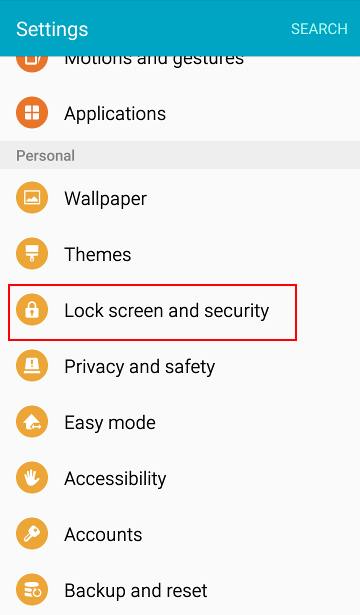
Step 3: Tap Lock automatically.
Step 4: Choose the timing.
The default is 5 seconds. This means Galaxy S6 locks the phone 5 seconds after the screen is off. You can set screen timeout in Settings—Display —Screen timeout.
This step is actually not necessary. But you need open this page. Then tap the back button.
Do you know how to use Samsung galaxy S6 lock screen? Do you have problems to unlock Galaxy S6 lock screen?
If you have any questions on using Samsung galaxy S6 lock screen, or if you have problems to unlock Samsung galaxy S6 lock screen, please let us know your problems in the comment box below.
The community will try to help you.
For other features of Galaxy S6, please check Galaxy S6 online manual page.
For detailed guides on how to use Samsung Galaxy S6, please check Galaxy S6 how-to guides page.
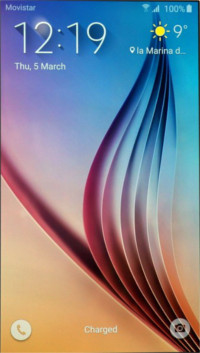 What’s Samsung Galaxy S6 lock screen?
What’s Samsung Galaxy S6 lock screen?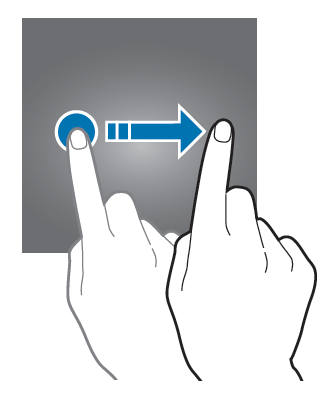
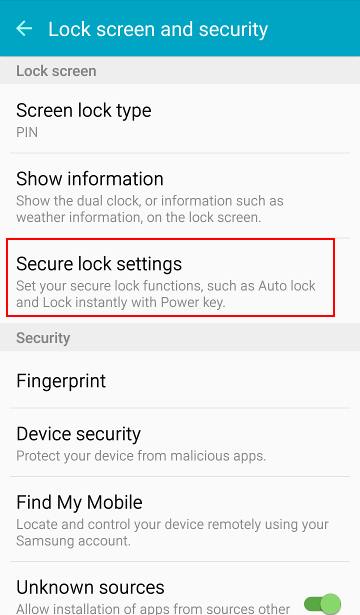
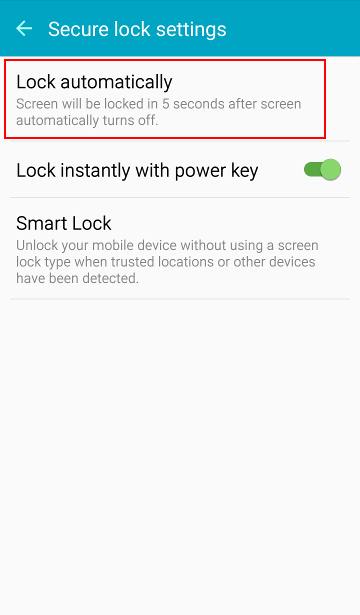

Garrett Moretton says
Hello, I just got the device today and have been changing the various default settings. I’ve had some trouble with the lock screen option. When I set the lock screen type to “None” the home screen turns on without the lock screen. Whenever I try to use any other type such as Pattern, Pin, Password, or Fingerprints, no matter which I choose, the lock screen type is always Swipe. I tried resetting my phone on the fingerprint setting, and upon it starting up, prompted the fingerprint lock screen. After successfully using it that first time, I turned off the screen and turned it on again to find the swipe lock screen once again. My settings seem to be stuck on swipe despite the lock screen type displaying whichever I choose. Currently I am trying to use fingerprint, but am having no luck escaping the swipe lock screen.
Ryan says
I just got the s6 and am having the same exact problem. Maybe this is something that will be fixed with an update, and soon!
Ryan says
I actually just figured out the problem. if you go to Settings and then click on llock screen and security, there is an option to click on secure lock settings. Click on that. in there, there is the option to click on the secured lock time. Click that. Here, you have the option to choose to lock the phone “instantly with the power key or screen time out.” Choosing this option will fix your problem.
simon says
Thank you for sharing the solution.
-- Our Facebook page || Galaxy S6 Guides || Galaxy S7 Guides || Android Guides || Galaxy S8 Guides || Galaxy S9 Guides || Google Home Guides || Headphone Guides || Galaxy Note Guides || Fire tablet guide || Moto G Guides || Chromecast Guides || Moto E Guides || Galaxy S10 Guides || Galaxy S20 Guides || Samsung Galaxy S21 Guides || Samsung Galaxy S22 Guides || Samsung Galaxy S23 Guides
Leah says
Thank you so much! I was getting so frustrated and ready to go complain to the store
Dani says
Hello I have updated my s6 and I have used the lock option to where it will request either a pin or fingerprint as soon as the screen times out or the power key however so far today I have had to request that be my setting about 20 times because the phone keeps going back to 15 minutes. How do I fix this?
simon says
In Android Marshmallow, you must set lock screen as pattern/PIN/password to use fingerprint. The backup password for fingerprint is removed. You need finish the setup.
You may read this guide on the changes in using fingerprint after Marshmallow update: https://gadgetguideonline.com/galaxys6/samsung-galaxy-s6-guides/changes-on-using-fingerprint-to-unlock-galaxy-s6-in-android-marshmallow-update/
-- Our Facebook page || Galaxy S6 Guides || Galaxy S7 Guides || Android Guides || Galaxy S8 Guides || Galaxy S9 Guides || Google Home Guides || Headphone Guides || Galaxy Note Guides || Fire tablet guide || Moto G Guides || Chromecast Guides || Moto E Guides || Galaxy S10 Guides || Galaxy S20 Guides || Samsung Galaxy S21 Guides || Samsung Galaxy S22 Guides || Samsung Galaxy S23 Guides
Dani says
Thank you but I have already done àll the setting changes and updates needed for it to be working correctly but it is still every hour or so reversing the setting back to a lock time of 15 minutes instead of with the power key or screen time out. It is getting quite annoying – I work for a company that I have to have it locked and it waiting 15 minutes to require a fingerprint or any type of code is unacceptable.
simon says
I am even more confused what you want to do. Lock or unlock? Please tell us in detail what you want to achieve and what you get (step by step).
-- Our Facebook page || Galaxy S6 Guides || Galaxy S7 Guides || Android Guides || Galaxy S8 Guides || Galaxy S9 Guides || Google Home Guides || Headphone Guides || Galaxy Note Guides || Fire tablet guide || Moto G Guides || Chromecast Guides || Moto E Guides || Galaxy S10 Guides || Galaxy S20 Guides || Samsung Galaxy S21 Guides || Samsung Galaxy S22 Guides || Samsung Galaxy S23 Guides
nitesh says
after setting the finger print lock, the lock system works only when the phone has been restarted. if i just lock the screen by pressing the button the right edge and then when i want to use my phone the screen lock doesnt work through fingerprint. it just unlocks through a swipe..
simon says
You need visit Settings — Secure lock settings — Lock automatically once. I added this info into the page.
-- Our Facebook page || Galaxy S6 Guides || Galaxy S7 Guides || Android Guides || Galaxy S8 Guides || Galaxy S9 Guides || Google Home Guides || Headphone Guides || Galaxy Note Guides || Fire tablet guide || Moto G Guides || Chromecast Guides || Moto E Guides || Galaxy S10 Guides || Galaxy S20 Guides || Samsung Galaxy S21 Guides || Samsung Galaxy S22 Guides || Samsung Galaxy S23 Guides
will says
After doing this, I still have the problem!
simon says
Very likely, you enabled some smart lock features (trusted locations, devices…). https://gadgetguideonline.com/android/lollipop/how-to-use-smart-lock-in-android-lollipop/
-- Our Facebook page || Galaxy S6 Guides || Galaxy S7 Guides || Android Guides || Galaxy S8 Guides || Galaxy S9 Guides || Google Home Guides || Headphone Guides || Galaxy Note Guides || Fire tablet guide || Moto G Guides || Chromecast Guides || Moto E Guides || Galaxy S10 Guides || Galaxy S20 Guides || Samsung Galaxy S21 Guides || Samsung Galaxy S22 Guides || Samsung Galaxy S23 Guides
nitesh says
Perfect…. thanks Ryan.
Garrett Moretton says
Yes, thank you Ryan!!! I figured that the problem had to do with another setting but couldn’t figure it out.
brendan says
I ran into the same issue with the phone shortly after the fingerprint scanner was working. Then it dawned on me that it started doing that after i synced my phone to my bluetooth speaker. The phone asked me if it was a trusted device and i confirmed that it was. In the security settings it says that if the phone is near a trusted device it wont lock. I made the device un trusted and the phone requires my fingerprint again. Hope that hepls.
helen says
Omg. Ty. It works. I couldn’t figure it out.
Pav Solane says
Just picked up the S6 today. Fingerprint scanner does not recognize the fingerprint and will not recognize the backup password. I am able to access the phone through my Gmail account. The scanner worked initially but stopped. Any thoughts?
tink says
reregister the fingerprint you would like to use, and reboot the phone , try that ( :
Rhonda says
You can enter more than one fingerprint. Some prints are not easily recognized by these types of devices.
Kendra Moon says
Is there a way to change the shortcuts on the lock screen?
simon says
No, I don’t think you can change much for shortcuts on Galaxy S6 lock screen now.
-- Our Facebook page || Galaxy S6 Guides || Galaxy S7 Guides || Android Guides || Galaxy S8 Guides || Galaxy S9 Guides || Google Home Guides || Headphone Guides || Galaxy Note Guides || Fire tablet guide || Moto G Guides || Chromecast Guides || Moto E Guides || Galaxy S10 Guides || Galaxy S20 Guides || Samsung Galaxy S21 Guides || Samsung Galaxy S22 Guides || Samsung Galaxy S23 Guides
Janice Hobbs says
I have re-added my fingerprints in settings time and again but it won’t recognise it 7 out of 8 times. If it recognises it I keep the finger in the same position but lifted slightly, turn screen off then on,,,,,then it won’t recognise a second time, it’s ridiculous.
Tink says
I recently purchased the s6 edge, how do I get the s health (pedometer readings/counter) to appear on the lock screen (when a password is required to unlock phone) Thanks for any help.
The s5 it was under security .. then additional information. only option on the s6 is weather, clock , and owner info.
simon says
The feature was removed from TouchWiz in galaxy s6. Currently you cannot add the pedometer readings to galaxy s6 lock screen. Probably Samsung will bring back this feature through future updates.
-- Our Facebook page || Galaxy S6 Guides || Galaxy S7 Guides || Android Guides || Galaxy S8 Guides || Galaxy S9 Guides || Google Home Guides || Headphone Guides || Galaxy Note Guides || Fire tablet guide || Moto G Guides || Chromecast Guides || Moto E Guides || Galaxy S10 Guides || Galaxy S20 Guides || Samsung Galaxy S21 Guides || Samsung Galaxy S22 Guides || Samsung Galaxy S23 Guides
tink says
Thank u!
Adela says
Thank you, Simon. I really invested a lot of time in order to find a resolution for it.
Hopefully they will bring the feature back.
Bethany says
My son forgot his pin to unlock his phone and now we can not get into it to do anyhing. I have tried going to the google acount manager and if I do it from my phone it will lock his hone and can not put any pin in but it will not unlock the phone or change the pin to be able to unlock it. Does anybody have any other suggestions so we do not have to do a factory reset?
simon says
You misunderstood android device manager. It says set lock. The actual meaning is it will “reset” the lock on your galaxy s6. In other words, it will ask you to set a new lock pin or password on the phone, you need use this new pin or password to unlock the phone.
You need follow the on-screen instructions on galaxy s6 reset the lock after clicking the set lock in android device manager.
I think Google should use less confusing wording.
-- Our Facebook page || Galaxy S6 Guides || Galaxy S7 Guides || Android Guides || Galaxy S8 Guides || Galaxy S9 Guides || Google Home Guides || Headphone Guides || Galaxy Note Guides || Fire tablet guide || Moto G Guides || Chromecast Guides || Moto E Guides || Galaxy S10 Guides || Galaxy S20 Guides || Samsung Galaxy S21 Guides || Samsung Galaxy S22 Guides || Samsung Galaxy S23 Guides
joe says
it keeps saying that there is a lock screen set and won’t let me use the new one i set
simon says
You’d better give more background info, for example, at what screen, through what steps and what’s exactly the message.
You can change lock screen security settings in Settings.
-- Our Facebook page || Galaxy S6 Guides || Galaxy S7 Guides || Android Guides || Galaxy S8 Guides || Galaxy S9 Guides || Google Home Guides || Headphone Guides || Galaxy Note Guides || Fire tablet guide || Moto G Guides || Chromecast Guides || Moto E Guides || Galaxy S10 Guides || Galaxy S20 Guides || Samsung Galaxy S21 Guides || Samsung Galaxy S22 Guides || Samsung Galaxy S23 Guides
Flik says
I have the s6 and for some reason I have an unwanted photo on my screen when I first switch phone on
Must have happened when I transferred my data from old phone.can anyone tell me how to delete it
simon says
Photos cannot be on home screen. Is it a wallpaper? Or a shortcut? if it’s a shortcut, you can tap and hold it, then remove.
-- Our Facebook page || Galaxy S6 Guides || Galaxy S7 Guides || Android Guides || Galaxy S8 Guides || Galaxy S9 Guides || Google Home Guides || Headphone Guides || Galaxy Note Guides || Fire tablet guide || Moto G Guides || Chromecast Guides || Moto E Guides || Galaxy S10 Guides || Galaxy S20 Guides || Samsung Galaxy S21 Guides || Samsung Galaxy S22 Guides || Samsung Galaxy S23 Guides
Deborah says
I want to be able to turn off/deactivate the use of me putting in my password at times. I would like to turn it on when I am away from home but when I get home I do not want to keep putting in my password.
Samsung galaxy s6
Thanks
simon says
Use smart lock (trusted places). Please check this guide.
-- Our Facebook page || Galaxy S6 Guides || Galaxy S7 Guides || Android Guides || Galaxy S8 Guides || Galaxy S9 Guides || Google Home Guides || Headphone Guides || Galaxy Note Guides || Fire tablet guide || Moto G Guides || Chromecast Guides || Moto E Guides || Galaxy S10 Guides || Galaxy S20 Guides || Samsung Galaxy S21 Guides || Samsung Galaxy S22 Guides || Samsung Galaxy S23 Guides
Dirk Peady says
I’m having trouble with my device. My lock screen is telling me to “Enter your backup password” and I have no clue as to what it is. Now i have tried using the google device manager and resetting a new password. Now it will tell me “A screen lock has been sent to your phone”. Shortly followed by another message saying “Since you have already a lock screen set you won’t need this password”. So my issue here is I have no way to reset it and don’t want to factory reset due to invaluable photos.
simon says
What’s you lock screen security ? Backup password is for pattern lock or fingerprint.
Try to reboot your s6 and then try android device manager.
-- Our Facebook page || Galaxy S6 Guides || Galaxy S7 Guides || Android Guides || Galaxy S8 Guides || Galaxy S9 Guides || Google Home Guides || Headphone Guides || Galaxy Note Guides || Fire tablet guide || Moto G Guides || Chromecast Guides || Moto E Guides || Galaxy S10 Guides || Galaxy S20 Guides || Samsung Galaxy S21 Guides || Samsung Galaxy S22 Guides || Samsung Galaxy S23 Guides
leah says
Have same problem as above absolutely no way of getting into fone
simon says
Google changed the Android device manager service. Now it only offers lock and wipe services, not reset lock. I am not sure whether or when they will change back. Nobody understands Google.
Another option to unlock Galaxy S6 is to use Samsung’s Find My mobile service. But many Galaxy S6 owners didn’t create a Samsung account or disabled this feature on Galaxy S6. If you added your Samsung account to Galaxy S6 already, you can try to login at Samsung’s find my mobile website. The website provides even more features than Android device manager, including reset the lock screen.
The purpose of lock screen is to protect your phone from unauthorized use. If it is easy to unlock, it will have no meaning.
-- Our Facebook page || Galaxy S6 Guides || Galaxy S7 Guides || Android Guides || Galaxy S8 Guides || Galaxy S9 Guides || Google Home Guides || Headphone Guides || Galaxy Note Guides || Fire tablet guide || Moto G Guides || Chromecast Guides || Moto E Guides || Galaxy S10 Guides || Galaxy S20 Guides || Samsung Galaxy S21 Guides || Samsung Galaxy S22 Guides || Samsung Galaxy S23 Guides
Melissa says
But when I went into Google device manager yesterday.. It allowed me to “set the lock”.. If what you said about the resetting pin function no longer available in Google device manager.. So what’s the “set the lock” for?
simon says
Set the screen lock if the phone is not locked. This is useful when someone loses his phone unlocked.
In the past, this would also overwrite your screen lock if the phone is locked. But Google removed this service possibly for legal reasons.
-- Our Facebook page || Galaxy S6 Guides || Galaxy S7 Guides || Android Guides || Galaxy S8 Guides || Galaxy S9 Guides || Google Home Guides || Headphone Guides || Galaxy Note Guides || Fire tablet guide || Moto G Guides || Chromecast Guides || Moto E Guides || Galaxy S10 Guides || Galaxy S20 Guides || Samsung Galaxy S21 Guides || Samsung Galaxy S22 Guides || Samsung Galaxy S23 Guides
Melissa says
Hope you guys as lucky as me.. I signed up onedrive when I first activated my phone… Now I’m able to download all my photos back from onedrive… Then did a hard reset on my phone…
simon says
You should add a Samsung account to your Galaxy S6 now.
Actually, photos are also automatically backed up to your Google+ photos if you have a Google+ account and you don’t disable it in photos app.
-- Our Facebook page || Galaxy S6 Guides || Galaxy S7 Guides || Android Guides || Galaxy S8 Guides || Galaxy S9 Guides || Google Home Guides || Headphone Guides || Galaxy Note Guides || Fire tablet guide || Moto G Guides || Chromecast Guides || Moto E Guides || Galaxy S10 Guides || Galaxy S20 Guides || Samsung Galaxy S21 Guides || Samsung Galaxy S22 Guides || Samsung Galaxy S23 Guides
Mike says
Just received new S6. Is it possible to customize the lock screen with a personal message? Thanks in advance!
simon says
Yes, you can add personal info on the galaxy s6 lock screen in settings -lock screen and security – show info – own info.
-- Our Facebook page || Galaxy S6 Guides || Galaxy S7 Guides || Android Guides || Galaxy S8 Guides || Galaxy S9 Guides || Google Home Guides || Headphone Guides || Galaxy Note Guides || Fire tablet guide || Moto G Guides || Chromecast Guides || Moto E Guides || Galaxy S10 Guides || Galaxy S20 Guides || Samsung Galaxy S21 Guides || Samsung Galaxy S22 Guides || Samsung Galaxy S23 Guides
K says
Any way to enable both fingerprint lock and pattern/pin? My wife’s iphone can have both at the same time so was hoping for the same.
simon says
No, i think you can choose only one. You can only use backup password (no backup patten) for Fingerprint.
-- Our Facebook page || Galaxy S6 Guides || Galaxy S7 Guides || Android Guides || Galaxy S8 Guides || Galaxy S9 Guides || Google Home Guides || Headphone Guides || Galaxy Note Guides || Fire tablet guide || Moto G Guides || Chromecast Guides || Moto E Guides || Galaxy S10 Guides || Galaxy S20 Guides || Samsung Galaxy S21 Guides || Samsung Galaxy S22 Guides || Samsung Galaxy S23 Guides
Vera says
It’s the other way around for me…I don’t know why my S6 has both fingerprint and pattern activated at the same time. I believe Simon that you can only choose one. For me, it’s a bit annoying because I want to turn on my phone more quickly (hopefully with just the fingerprint activated).
I started out registering a pattern as a security setting. Then later I experimented on the fingerprint feature, thinking that it will override the pattern I initially registered. Sadly, it didn’t. Now, I have both.
Help please, anyone. Thanks.
simon says
Do you mean you have to unlock twice every time? What is the setting in Settings–Lock screen and security–Screen lock type?
It is unlikely to ask you to unlock twice unless you installed some other locking apps.
-- Our Facebook page || Galaxy S6 Guides || Galaxy S7 Guides || Android Guides || Galaxy S8 Guides || Galaxy S9 Guides || Google Home Guides || Headphone Guides || Galaxy Note Guides || Fire tablet guide || Moto G Guides || Chromecast Guides || Moto E Guides || Galaxy S10 Guides || Galaxy S20 Guides || Samsung Galaxy S21 Guides || Samsung Galaxy S22 Guides || Samsung Galaxy S23 Guides
Vera says
Oh! Let me describe the exact steps..
Say, i press the right button to turn off, then to turn on.. what happens is:
1. Asks me to Slide to Unlock
2. Then the Pattern Lock appears — so I make the pattern I registered)
3. Then the Use fingerprint to unlock (with Backup Password option) screen appears — so I use my fingerprint
Only until I complete the three steps will I be able to successful get in.
Screen lock type indicates “Fingerprints”
In Secure lock settings, “Lock instantly with power key” is on.
No new locking apps installed.
Thanks, Simon.
simon says
it is strange. you may try to reboot into safe mode to see whether it asks you unlock 3 times.
You may follow this guide to reboot your Galaxy S6 into safe mode: https://gadgetguideonline.com/galaxys6/samsung-galaxy-s6-guides/how-to-use-samsung-galaxy-s6-safe-mode/
-- Our Facebook page || Galaxy S6 Guides || Galaxy S7 Guides || Android Guides || Galaxy S8 Guides || Galaxy S9 Guides || Google Home Guides || Headphone Guides || Galaxy Note Guides || Fire tablet guide || Moto G Guides || Chromecast Guides || Moto E Guides || Galaxy S10 Guides || Galaxy S20 Guides || Samsung Galaxy S21 Guides || Samsung Galaxy S22 Guides || Samsung Galaxy S23 Guides
Dominique says
I had the same problem and I realized it was after I turned on “trusted places”…if you get rid of that then the first swipe goes away…I cant help you with the other two though.
milly says
i having a problem with my s6 i will try and put my print but then the screen locks in like a second before i can even try to use my print, the phone is working fine besides that every time i try to use my print or pin it only gives me like 2 seconds to do so or it will lock again
simon says
It should be about 5 seconds or more. It’s a system setting. This is to avoid battery drain on case of turning on screen accidently.
-- Our Facebook page || Galaxy S6 Guides || Galaxy S7 Guides || Android Guides || Galaxy S8 Guides || Galaxy S9 Guides || Google Home Guides || Headphone Guides || Galaxy Note Guides || Fire tablet guide || Moto G Guides || Chromecast Guides || Moto E Guides || Galaxy S10 Guides || Galaxy S20 Guides || Samsung Galaxy S21 Guides || Samsung Galaxy S22 Guides || Samsung Galaxy S23 Guides
Dustin says
I have this same issue, screen will timeout before phone even recognizes my fingerprint. I get about 1.5 seconds of screen time before it times out on the lock screen. I don’t see any settings for the lockscreen timeout.
simon says
It should be at least 5 seconds. You tap home button, then put your finger on the home button. It should be almost instant.
Anyway, does the phone lag when using apps?
-- Our Facebook page || Galaxy S6 Guides || Galaxy S7 Guides || Android Guides || Galaxy S8 Guides || Galaxy S9 Guides || Google Home Guides || Headphone Guides || Galaxy Note Guides || Fire tablet guide || Moto G Guides || Chromecast Guides || Moto E Guides || Galaxy S10 Guides || Galaxy S20 Guides || Samsung Galaxy S21 Guides || Samsung Galaxy S22 Guides || Samsung Galaxy S23 Guides
Rhonda says
I’m having the same problem. When I open the phone the lock screen only stays on for 2 seconds and sometimes that’s not enough time to get the swipe in. The timeout setting is for when you shut off the screen, not when you open it. Anyone have any fixes for this?
simon says
Turning off power saving should give you at least 5 seconds before lock screen is off. If you turn on power saving it should be about 2-4 seconds.
Would you please try it and let us know whether it works for you? (turn off power saving).
Another workaround is to turn on smart stay in Settings–Display. But some owners don’t like that feature. If smart stay is enabled, the lock screen will not turn off as long as you are looking at the screen. This feature works better in S6 now.
-- Our Facebook page || Galaxy S6 Guides || Galaxy S7 Guides || Android Guides || Galaxy S8 Guides || Galaxy S9 Guides || Google Home Guides || Headphone Guides || Galaxy Note Guides || Fire tablet guide || Moto G Guides || Chromecast Guides || Moto E Guides || Galaxy S10 Guides || Galaxy S20 Guides || Samsung Galaxy S21 Guides || Samsung Galaxy S22 Guides || Samsung Galaxy S23 Guides
Rhonda says
Turning off power saver worked…
Jeff Aylstock says
Heres an intersting one. I have many trusted devices listed, all my bluetooth devices as well as my home address, and with my galaxy s6 i am still required to enter my fingerprint to unlock my phone no matter what timeout values i place on it. if i go to pin mode it seems to work the way i was used to seeing it on my old moto x, so why does the fingerprint reader get in the way soo much. i should just be able to click on a button and see my home screen when a trusted device is near.
simon says
Smart lock should work with fingerprint lock. Did you try to reboot the phone to are whether it helps?
-- Our Facebook page || Galaxy S6 Guides || Galaxy S7 Guides || Android Guides || Galaxy S8 Guides || Galaxy S9 Guides || Google Home Guides || Headphone Guides || Galaxy Note Guides || Fire tablet guide || Moto G Guides || Chromecast Guides || Moto E Guides || Galaxy S10 Guides || Galaxy S20 Guides || Samsung Galaxy S21 Guides || Samsung Galaxy S22 Guides || Samsung Galaxy S23 Guides
Jeff Aylstock says
multiple reboots later still no go. wondering if having an exchange email security lock has something to do with it. but the previous lollipop 5.0 phone didnt have this symptom.
Chris says
I was having problems with smart lock, and found that I had to put in a nearby address. I have my neighbors address, as it won’t accept a random dropped pin location on my property. This is a bug with Android that started about a month ago, so the S6 was broken out of the box. If you are connected to a trusted blue tooth device, I am not sure why it isn’t working. I have not experimented with that.
simon says
For the smart lock with addresses, the problem is usually caused by the errors in GPS and local map, especially in residential area. Unfortunately, Google doesn’t allow us to make corrections for our own use.
-- Our Facebook page || Galaxy S6 Guides || Galaxy S7 Guides || Android Guides || Galaxy S8 Guides || Galaxy S9 Guides || Google Home Guides || Headphone Guides || Galaxy Note Guides || Fire tablet guide || Moto G Guides || Chromecast Guides || Moto E Guides || Galaxy S10 Guides || Galaxy S20 Guides || Samsung Galaxy S21 Guides || Samsung Galaxy S22 Guides || Samsung Galaxy S23 Guides
Jasmin says
Hi! Is it possible to show next alarm on the lock screen?
simon says
Probably not. But in the status bar, you should see the alarm icon if any of the alarms are active.
-- Our Facebook page || Galaxy S6 Guides || Galaxy S7 Guides || Android Guides || Galaxy S8 Guides || Galaxy S9 Guides || Google Home Guides || Headphone Guides || Galaxy Note Guides || Fire tablet guide || Moto G Guides || Chromecast Guides || Moto E Guides || Galaxy S10 Guides || Galaxy S20 Guides || Samsung Galaxy S21 Guides || Samsung Galaxy S22 Guides || Samsung Galaxy S23 Guides
Tiffany says
I’m locked out of my phone after downloading the update on the s6. My fingerprint scanner doesn’t recognize my prints then I type in my backup password and says it’s wrong.I don’t want to factory reset due to everything on my phone.. I even tried the android device manager.. What should I do?
simon says
You can reset the screen lock in Android device manager. It is on by default.
Samsung also has the Find My Mobile service. But many Galaxy S6 did not turned it on.
Otherwise, you have to reset the phone.
-- Our Facebook page || Galaxy S6 Guides || Galaxy S7 Guides || Android Guides || Galaxy S8 Guides || Galaxy S9 Guides || Google Home Guides || Headphone Guides || Galaxy Note Guides || Fire tablet guide || Moto G Guides || Chromecast Guides || Moto E Guides || Galaxy S10 Guides || Galaxy S20 Guides || Samsung Galaxy S21 Guides || Samsung Galaxy S22 Guides || Samsung Galaxy S23 Guides
Mark says
I had the same issue. Fingerprint scanner suddenly stopped working, I forgot my backup password. Tried to unlock via google account but it is not accepting my google login (which is correct because I logged into android device manager OK as per next step).
Logged into device manager, reset lock password, it sent a lock screen to the phone but no option to enter password and the screen can be bypassed by just pressing the home button. Tried entering the password I set in device manager, into the “enter backup password” screen and won’t accept. I’m stumped!
I’m more confused as to why it will not accept my Google account details for unlock?
simon says
Follow the on-screen instruction on Galaxy S6 after you trigger reset the lock in Android Device manager. You need set a new lock to lock/ublock the phone, not using your Google account to unlock the phone. You can set it to PIN to try.
Backup password is NOT your Google account password.
-- Our Facebook page || Galaxy S6 Guides || Galaxy S7 Guides || Android Guides || Galaxy S8 Guides || Galaxy S9 Guides || Google Home Guides || Headphone Guides || Galaxy Note Guides || Fire tablet guide || Moto G Guides || Chromecast Guides || Moto E Guides || Galaxy S10 Guides || Galaxy S20 Guides || Samsung Galaxy S21 Guides || Samsung Galaxy S22 Guides || Samsung Galaxy S23 Guides
Melissa says
I’m confused here.. So what’s the Android device manager for? The passport we key in under Android device manager “set the lock” is actually what password of the phone? What did you mean by “you can set it to pin to try”?
I think I set the lock screen option as fingerprint….Now I have exactly the same problem as mark.. Please help.
I really don’t wanna do master reset
simon says
Android device manager can help you locate, lock and wipe your android devices. In the past, it can also reset the lock screen. But this feature was removed by Google.
In the past, when you tap lock, the screen lock would be replaced with the password you provided. But now, this password will be used only if the phone is not locked. In other words, it locks the phone if it is not locked when you lost the phone. If it’s locked already, the new password you set in android device manager will not be used.
-- Our Facebook page || Galaxy S6 Guides || Galaxy S7 Guides || Android Guides || Galaxy S8 Guides || Galaxy S9 Guides || Google Home Guides || Headphone Guides || Galaxy Note Guides || Fire tablet guide || Moto G Guides || Chromecast Guides || Moto E Guides || Galaxy S10 Guides || Galaxy S20 Guides || Samsung Galaxy S21 Guides || Samsung Galaxy S22 Guides || Samsung Galaxy S23 Guides
Mark says
There are no onscreen instructions. The lock message (that I set in Android device manager) shows up, but then no option to enter a pin or code. Pressing back key just takes me to the usual unlock screen asking for the backup password. Entered the code 12345 that I set in Android device manager and it doesn’t work.
I know that the backup password is not my Google password. After trying 15 times with backup password I clicked “Unlock with Google Account” and it prompts for email address and password. The Google account details were not accepted there, even though they are correct otherwise I wouldnt be able to get into Android device manager.
In the end I managed to find the backup password by trying every single password I may have chosen.
Summary: Android Device Manager can push an onscreen message to the device, but it can’t set an unlock code. that option simply doesn’t work.
simon says
Probably Google changed the service. I will test it again later.
-- Our Facebook page || Galaxy S6 Guides || Galaxy S7 Guides || Android Guides || Galaxy S8 Guides || Galaxy S9 Guides || Google Home Guides || Headphone Guides || Galaxy Note Guides || Fire tablet guide || Moto G Guides || Chromecast Guides || Moto E Guides || Galaxy S10 Guides || Galaxy S20 Guides || Samsung Galaxy S21 Guides || Samsung Galaxy S22 Guides || Samsung Galaxy S23 Guides
simon says
Yes, it seems Android Device Manager does not reset the lock. It can now only lock the phone. Actually, if you try to reset the lock, it will splash you the message “Since google has verified that a screen lock is already set, the password that you entered won’t be needed” after it successful set the lock screen. But it does not replace the old lock.
I am not sure about why Google made this changes. It is really disturbing. This is Google.
The solution is the Findmymobile provided by Samsung (https://findmymobile.samsung.com). You can unlock the phone (reset screen lock to the swipe). But you need enable it on the phone with a Samsung account (settings–lock screen and security). We will update this page.
-- Our Facebook page || Galaxy S6 Guides || Galaxy S7 Guides || Android Guides || Galaxy S8 Guides || Galaxy S9 Guides || Google Home Guides || Headphone Guides || Galaxy Note Guides || Fire tablet guide || Moto G Guides || Chromecast Guides || Moto E Guides || Galaxy S10 Guides || Galaxy S20 Guides || Samsung Galaxy S21 Guides || Samsung Galaxy S22 Guides || Samsung Galaxy S23 Guides
Mark says
It’s under Settings > Display rather than security.
Rami says
Hi all,
I set a PIN code on my S6 as a security measure, and set it to automatically lock the phone in 10 minutes, and disabled locking when the power button is pressed.
Everything works as expected, but i would like to change one thing: Assuming that the screen is off, and 10 minutes have not passed yet: I want to be asked to swipe the lock screen before being allowed to use the phone when i press the power button or the home button.
This is to prevent accidentally pressing either buttons while the phone is in my pocket and ending up messing my phone up.
The other day this happened, and my phone ended up redialing the last call i made while it was in my pocket!
The HTC M8 that i had prior to this phone required a swipe. Is there a way to do this on the S6? I’m OK with 3rd party apps/tools.
Rami says
i’m not rooted by the way, and will not root. hope someone can help.
simon says
Probably not. Swipe and pin are mutually exclusive for lock screen. You cannot chain them.
Some devices may give you lock screen without lock when it’s unlocked by trusted devices or locations. But samsung’s TouchWiz doesn’t have this feature.
If the phone is not locked, it should not give you lock screen when you turn on display. It should give you the screen where you stopped before screen is timeout. I don’t think htc is different in this aspect.
Because of the hardware buttons, Samsung phones are accidently woke up more frequently.
I still think there is no reason to set lock after 10mins for most users. You should also enable instant lock with power button. I don’t know why you disable it.
-- Our Facebook page || Galaxy S6 Guides || Galaxy S7 Guides || Android Guides || Galaxy S8 Guides || Galaxy S9 Guides || Google Home Guides || Headphone Guides || Galaxy Note Guides || Fire tablet guide || Moto G Guides || Chromecast Guides || Moto E Guides || Galaxy S10 Guides || Galaxy S20 Guides || Samsung Galaxy S21 Guides || Samsung Galaxy S22 Guides || Samsung Galaxy S23 Guides
Chris says
On the subject of locks, I wish when using smart lock, or before the timeout lock period, when pressing the power or home button the screen would just open without having to swipe unlock first. Since I can open the phone when locked with just my fingerprint, it’s an extra step to watch out for if it isn’t locked yet to get to the home screen.
simon says
I checked your video. The behavior of smart lock is designed in this way purposely. It gives you the unlocked lock screen so that you do not need type passwords or use fingers to authenticate yourself again and again. This is the purpose of smart lock. You need swipe to jump to previous screen. This is similar to HTC’s sleep mode (as you discussed with Rami). This will prevents accidental taps.
Anyway, I understand your concern. But any implementations will upset some users because different user habits. If Google decides to put an option in the settings for this, the settings page will be too long and some will complain as well.
I think current implementation is friendly for new Android users. It works without changing settings, and it will not cause accident taps.
-- Our Facebook page || Galaxy S6 Guides || Galaxy S7 Guides || Android Guides || Galaxy S8 Guides || Galaxy S9 Guides || Google Home Guides || Headphone Guides || Galaxy Note Guides || Fire tablet guide || Moto G Guides || Chromecast Guides || Moto E Guides || Galaxy S10 Guides || Galaxy S20 Guides || Samsung Galaxy S21 Guides || Samsung Galaxy S22 Guides || Samsung Galaxy S23 Guides
Rami says
Actually, HTC does behave exactly the way that I described. see this short video: https://youtu.be/uYsiUJx6qc4.
I use my phone for work with Mobile@Work, and our IT allows only for PINs (not fingerprints) with a maximum of 10 mins lock time.
Instantly locking with power button is therefore a big hassle because a lot of times i turn on and turn off my phone several times within 10 mins.
In my opinion, this simple extra swipe completely eliminates the possibility of mess-ups due to accidental wakeups, and is more convenient than entering your passcode or PIN every time you want to use your phone.
I agree that some people may not want that, but others like me would.
Chris says
That video is set to private. However, what you are describing is exactly the way my S6 Edge is working, and trying to turn off! I’ll see if I can get a video of it. I don’t have any setting to enable or disable it tho, so I wonder if there is a difference between the edge and the regular one? Doesn’t make sense that there would be.
simon says
I check your video. I think you are talking about sleep mode, which is not available in Samsung devices.
The difference is actually the function of power button. In Galaxy S6, if you do not enable the lock with power button, pressing power button only turns off the screen. But in HTC, it will turns off the display and gives you the unlocked lock screen until it is locked (based on your other settings). HTC actually name it as “sleep mode” to avoid accidental tap.
In your HTC, if you let the screen timeout without pressing the power button, it should also behave identical to Galaxy S6.
Anyway, Galaxy S6 does not have the sleep mode. You need lock the screen, otherwise, it is easy to tap accidentally.
-- Our Facebook page || Galaxy S6 Guides || Galaxy S7 Guides || Android Guides || Galaxy S8 Guides || Galaxy S9 Guides || Google Home Guides || Headphone Guides || Galaxy Note Guides || Fire tablet guide || Moto G Guides || Chromecast Guides || Moto E Guides || Galaxy S10 Guides || Galaxy S20 Guides || Samsung Galaxy S21 Guides || Samsung Galaxy S22 Guides || Samsung Galaxy S23 Guides
Chris says
See my video below simon, I can’t accidentally do ANYTHING on my S6 Edge without first unlocking the screen, either with security, or if security is not engaged, swiping the screen.
simon says
I think the behavior is normal, based on my understanding.
If smart lock is used, it should give you unlocked lock screen (you just swipe).
If smart lock is not used, i.e., you need type password or use fingerprint, then it should return back to the screen before the phone is locked.
-- Our Facebook page || Galaxy S6 Guides || Galaxy S7 Guides || Android Guides || Galaxy S8 Guides || Galaxy S9 Guides || Google Home Guides || Headphone Guides || Galaxy Note Guides || Fire tablet guide || Moto G Guides || Chromecast Guides || Moto E Guides || Galaxy S10 Guides || Galaxy S20 Guides || Samsung Galaxy S21 Guides || Samsung Galaxy S22 Guides || Samsung Galaxy S23 Guides
Rami says
Hi Chris, thanks for letting me know that the video was set to private. I changed it to unlisted now, so you should be able to see it. Are you sure your S6 Edge is working exactly like how my HTC M8 is in this video?
Chris says
Actually no, it’s working how I think you want it to be working. Just made a video (terrible quality from my cheap tablet), but it shows what I mean, as it’s a little hard to word properly I think. Let me know what you think! I just got rid of an HTC One Mini (terrible phone because of the downgraded hardware), but I didn’t use a lock screen on that one for a while, so I can’t really remember if there was a difference.
https://youtu.be/AJKKHEZSruA
Rami says
Hey Chris, this is exactly how i want mine to work! how come this is happening on your phone but not mine…would you mind sharing your exact settings with me? thanks in advance
Kurt “Lex” Poulos says
I have just spent, well wasted an hour trying to set this up on my EDGE. I tried other devices, my Zen watch, JBL flip and my pc. None worked to activate the “smartlock” feature. So I tried using a location to the same results. I tried to do this on my G3 and Google play services crashed, every time.To be honest this feature worked perfectly on my G3 when it was on Jellybean and now it doesn’t work at all
simon says
When using Bluetooth devices, after setting up, you need pair the device with your phone. You can check whether they are currently paired, and whether the device is listed.
using locations can be tricky because of the map/gps mismatch in residential area. You can check your current actual location on the map.
-- Our Facebook page || Galaxy S6 Guides || Galaxy S7 Guides || Android Guides || Galaxy S8 Guides || Galaxy S9 Guides || Google Home Guides || Headphone Guides || Galaxy Note Guides || Fire tablet guide || Moto G Guides || Chromecast Guides || Moto E Guides || Galaxy S10 Guides || Galaxy S20 Guides || Samsung Galaxy S21 Guides || Samsung Galaxy S22 Guides || Samsung Galaxy S23 Guides
Natascha says
hi hope you can assist, My screen is logged and the phone don’t pick up if I swipe the screen to unlock. Is there any why to reset phone because you cant take the battery out or anything if you push the button on the right the power off, restart ext comes up but the device don’t pick up anything if I press on the screen
simon says
If the screen does not respond to touch, you should visit Samsung service centre to repair.
To reset your Galaxy S6, you can reboot Galaxy S6 into recovery mode. After powering off the phone, press and hold 3 buttons (Home, power, volume up) to reboot Galaxy S6 into recovery mode. You may refer to this guide (it works for s6 as well): http://galaxys5guide.com/samsung-galaxy-s5-how-to-guides/how-to-enter-galaxy-s5-recovery-mode/
-- Our Facebook page || Galaxy S6 Guides || Galaxy S7 Guides || Android Guides || Galaxy S8 Guides || Galaxy S9 Guides || Google Home Guides || Headphone Guides || Galaxy Note Guides || Fire tablet guide || Moto G Guides || Chromecast Guides || Moto E Guides || Galaxy S10 Guides || Galaxy S20 Guides || Samsung Galaxy S21 Guides || Samsung Galaxy S22 Guides || Samsung Galaxy S23 Guides
Joel says
Hi. i got my S6 when it came out and i have a problem with it. when my phone is locked and display is off, the display turns on but no notifications are there and it won’t automatically screen timeout. i went to samsung and they replaced it because they didnt know the problem as well. when i got home and set it up it did the exact same thing. can anyone please help me? this drains my battery when im sleeping because the display won’t turn off. PLEASE HELP ME 🙁
simon says
1. What happens if you press power button?
2. Before you setup your phone, can the screen turn off?
3. What are the apps installed by you?
4. Did you turn on any developer options?
5. What’s the screen time out settings (Settings–Display)?
-- Our Facebook page || Galaxy S6 Guides || Galaxy S7 Guides || Android Guides || Galaxy S8 Guides || Galaxy S9 Guides || Google Home Guides || Headphone Guides || Galaxy Note Guides || Fire tablet guide || Moto G Guides || Chromecast Guides || Moto E Guides || Galaxy S10 Guides || Galaxy S20 Guides || Samsung Galaxy S21 Guides || Samsung Galaxy S22 Guides || Samsung Galaxy S23 Guides
Joel says
1. will lock the screen as usual
2. yes
3. social media. no games
4. dont think so?
5. 30 seconds
simon says
You can try to uninstall the apps to see which app caused the problem.
Please make sure you get the app from reputable sources, e.g., Google Play, galaxy Apps, or Amazon Appstore.
-- Our Facebook page || Galaxy S6 Guides || Galaxy S7 Guides || Android Guides || Galaxy S8 Guides || Galaxy S9 Guides || Google Home Guides || Headphone Guides || Galaxy Note Guides || Fire tablet guide || Moto G Guides || Chromecast Guides || Moto E Guides || Galaxy S10 Guides || Galaxy S20 Guides || Samsung Galaxy S21 Guides || Samsung Galaxy S22 Guides || Samsung Galaxy S23 Guides
Joel says
those are the only places ive downloaded from
Kurt “Lex” Poulos says
Yeah the phone is paired with my Zen. Otherwise the watch wouldn’t be working. Oh well
pastorphilk says
I have a random issue that maybe someone can help explain. When I first got my S6 and set up the fingerprint scanner is was simple I would click on the center button and then put my finger on the scanner and my phone would unlock. Then later on when I would click on the button the phone would wake, but would require me to swipe my lock screen BEFORE I could open it with my fingerprint. This is extremely annoying because it takes more steps. Does anyone know why this happens sometimes and how to fix it?
Also, my trusted locations is worthless and not working. But it sounds like that is a common issue and some issue Google has to get figured out.
Thanks for the help
simon says
It should not ask you to swipe, then to use fingerprint.
If smartlock is working, it should also ask you to swipe to leave the lock screen.
-- Our Facebook page || Galaxy S6 Guides || Galaxy S7 Guides || Android Guides || Galaxy S8 Guides || Galaxy S9 Guides || Google Home Guides || Headphone Guides || Galaxy Note Guides || Fire tablet guide || Moto G Guides || Chromecast Guides || Moto E Guides || Galaxy S10 Guides || Galaxy S20 Guides || Samsung Galaxy S21 Guides || Samsung Galaxy S22 Guides || Samsung Galaxy S23 Guides
drea4qq says
I’m having the same issue. It is very annoying.
simon says
it is not normal. Did you try to reboot the phone to see whether it helps.
If the problem persists, you can visit local Samsung service center to check the phone.
-- Our Facebook page || Galaxy S6 Guides || Galaxy S7 Guides || Android Guides || Galaxy S8 Guides || Galaxy S9 Guides || Google Home Guides || Headphone Guides || Galaxy Note Guides || Fire tablet guide || Moto G Guides || Chromecast Guides || Moto E Guides || Galaxy S10 Guides || Galaxy S20 Guides || Samsung Galaxy S21 Guides || Samsung Galaxy S22 Guides || Samsung Galaxy S23 Guides
noureen says
So I just got my s6 on Wednesday. And I tried used the finger lock on Friday and once I did it I locked my phone and it opened with my print then all of a sudden I couldn’t touch anything on the screen it wasn’t recognizing any touch. Then I locked the phone and tried using finger print again and then after many tries it wasn’t working and asked for password I couldn’t even punch that in cos of the phone. anyone else have a problem like that? Also I tried turning off the phone but then when u press the side button it pops up on the screen and once again I couldn’t press it. So I waited for it to die and now it’s working all of a sudden… should I be worried… or I just used this phone and don’t use the finger print anymore?
Neal says
I am on a sim only so buy my handsets. Bit of a Samsung freak so by sim free handsets when they come out. Coming from a Note 4 to an S6 Edge, i had a personal message on my Note 4 but can’t seem to find this feature on the S6. I can find owner information which isn’t really any good as you can’t alter font. Is personal message not available on S6 Edge??
simon says
I think galaxy s6 edge only has owner info, not other personal messages, on the lock screen.
-- Our Facebook page || Galaxy S6 Guides || Galaxy S7 Guides || Android Guides || Galaxy S8 Guides || Galaxy S9 Guides || Google Home Guides || Headphone Guides || Galaxy Note Guides || Fire tablet guide || Moto G Guides || Chromecast Guides || Moto E Guides || Galaxy S10 Guides || Galaxy S20 Guides || Samsung Galaxy S21 Guides || Samsung Galaxy S22 Guides || Samsung Galaxy S23 Guides
kathryn says
How do I disable or stop using the fingerprint lock on my s6?
simon says
In Settings–lock screen and security–screen lock type, you can disable fingerprint lock. You can choose swipe, PIN , pattern or password.
-- Our Facebook page || Galaxy S6 Guides || Galaxy S7 Guides || Android Guides || Galaxy S8 Guides || Galaxy S9 Guides || Google Home Guides || Headphone Guides || Galaxy Note Guides || Fire tablet guide || Moto G Guides || Chromecast Guides || Moto E Guides || Galaxy S10 Guides || Galaxy S20 Guides || Samsung Galaxy S21 Guides || Samsung Galaxy S22 Guides || Samsung Galaxy S23 Guides
Ali says
Hey Simon, I set my phone on finger print lock, but now I can not see the swipe option working anymore, the options left are only pattern and password. Under the swipe option it says, disabled by administrator, encryption policy or credential storage. How can I go back to swipe without resetting the device, could you please help?
simon says
Very likely, you added some Exchange email accounts, or VPN accounts. These corporate accounts require lock screen security to be PIN or password or fingerprint. You need remove these accounts if you want to go back to swipe.
-- Our Facebook page || Galaxy S6 Guides || Galaxy S7 Guides || Android Guides || Galaxy S8 Guides || Galaxy S9 Guides || Google Home Guides || Headphone Guides || Galaxy Note Guides || Fire tablet guide || Moto G Guides || Chromecast Guides || Moto E Guides || Galaxy S10 Guides || Galaxy S20 Guides || Samsung Galaxy S21 Guides || Samsung Galaxy S22 Guides || Samsung Galaxy S23 Guides
danna says
I am having the same issue… I am ignorant to the terms “VPN” and “exchange” account. I don’t believe I have set up either… no swipe option for me… only pin, password or fingerprint. Thanks… I know this is months later than yall but I’ve had my phone since the day they came out and I hate it… I think I need samsung galaxy 6s edge 101.
Annette says
Hope to find an answer after days of researching the net for the same problem.
I haven’t changed a thing on my Samsung S 6. Since I got it everything was working perfect, fingerprint, pattern,.. Switching back to NONE and SWIPE was never a problem. I just used it the way I liked it. For some unexplained reason it doesn’t give me the these 2 options anymore and it says the words Ali described above. What the heck happened? What can I do to set the lock screen again to NONE? Please help! Thanks.
simon says
If you added any exchage email accounts or any VPN accounts, you cannot set the lock screen security to none.
If not, you can try to clear credentials in settings – lock screen and security – other security settings – clear credentials. Then try again.
-- Our Facebook page || Galaxy S6 Guides || Galaxy S7 Guides || Android Guides || Galaxy S8 Guides || Galaxy S9 Guides || Google Home Guides || Headphone Guides || Galaxy Note Guides || Fire tablet guide || Moto G Guides || Chromecast Guides || Moto E Guides || Galaxy S10 Guides || Galaxy S20 Guides || Samsung Galaxy S21 Guides || Samsung Galaxy S22 Guides || Samsung Galaxy S23 Guides
Candace Lynett says
I haven’t set up any sort of extra locking to my screen, but when I try to swipe to unlock, it won’t do anything. It just stays locked. Same thing when I try to answer my phone. It is not allowing me to answer. Pretty basically I can’t access my phone AT ALL!!
HELP WHAT DO I DO!!!
simon says
If the touch screen doesn’t respond, you should check with the seller or local Samsung service centre.
Did you try to reboot the phone?
-- Our Facebook page || Galaxy S6 Guides || Galaxy S7 Guides || Android Guides || Galaxy S8 Guides || Galaxy S9 Guides || Google Home Guides || Headphone Guides || Galaxy Note Guides || Fire tablet guide || Moto G Guides || Chromecast Guides || Moto E Guides || Galaxy S10 Guides || Galaxy S20 Guides || Samsung Galaxy S21 Guides || Samsung Galaxy S22 Guides || Samsung Galaxy S23 Guides
Melrose says
How do I change the pattern on the S6?
simon says
You can set the lock screen security back to swipe, then set it back to patterns so that you can choose any patterns for the lock screen,
-- Our Facebook page || Galaxy S6 Guides || Galaxy S7 Guides || Android Guides || Galaxy S8 Guides || Galaxy S9 Guides || Google Home Guides || Headphone Guides || Galaxy Note Guides || Fire tablet guide || Moto G Guides || Chromecast Guides || Moto E Guides || Galaxy S10 Guides || Galaxy S20 Guides || Samsung Galaxy S21 Guides || Samsung Galaxy S22 Guides || Samsung Galaxy S23 Guides
Deep says
I have a pattern lock screen now I want to remove back to swipe it says disabled by admistrator
How do I get back to only swipe
simon says
Did you add any exchange email accounts or VPN accounts?
-- Our Facebook page || Galaxy S6 Guides || Galaxy S7 Guides || Android Guides || Galaxy S8 Guides || Galaxy S9 Guides || Google Home Guides || Headphone Guides || Galaxy Note Guides || Fire tablet guide || Moto G Guides || Chromecast Guides || Moto E Guides || Galaxy S10 Guides || Galaxy S20 Guides || Samsung Galaxy S21 Guides || Samsung Galaxy S22 Guides || Samsung Galaxy S23 Guides
MLW says
Does anyone know how to get the alarm icon off my status bar? I have no active alarms whatsoever and can’t figure it out.
simon says
Did you check the clock app? The icon should appear only when there is one or more alarms are active. You may also check notifications in notification panel.
If there is really no active alarms, you may try to reboot (power off, then power on) the phone.
-- Our Facebook page || Galaxy S6 Guides || Galaxy S7 Guides || Android Guides || Galaxy S8 Guides || Galaxy S9 Guides || Google Home Guides || Headphone Guides || Galaxy Note Guides || Fire tablet guide || Moto G Guides || Chromecast Guides || Moto E Guides || Galaxy S10 Guides || Galaxy S20 Guides || Samsung Galaxy S21 Guides || Samsung Galaxy S22 Guides || Samsung Galaxy S23 Guides
MLW says
Yes i have checked the clock app and rebooted a few times. I do not set alarms in calendar either, went through and check all of them, but the icon is still there.
Kara says
My S6 security did a complete security failure tonight as in it will not let me in. Grr, well, reset to see if that fixes things … nope.
Recognize my fingerprints? Nope.
Recognize my spouse’s fingerprints I have as a backup? Nope.
Recognize my backup password? Nope.
Go to google, change my s6’s password and try again.Nope.
Eventually I was asked to use my google credentials. A royal pain on that keyboard but ok … and I got in. I immediately went to my security settings and changed the password. Which it then refused to recognize. What is worse, I can not even get to that google login option again to just remove security completely. I am completely out of ideas at this point. The security on the s6 sucks raw eggs if I can not count on it to actually let me in when I need to do so.
Melissa says
I can feel your frustration… I have similar problem.. It couldn’t recognize my fingerprint and said my backup pin is wrong… I’m very lost right now and I actually have some precious photos that were taken just before the problem arised
simon says
For photos, by default, they are backed up to Google+ through photos app on the phone. Did you check your photos there?
-- Our Facebook page || Galaxy S6 Guides || Galaxy S7 Guides || Android Guides || Galaxy S8 Guides || Galaxy S9 Guides || Google Home Guides || Headphone Guides || Galaxy Note Guides || Fire tablet guide || Moto G Guides || Chromecast Guides || Moto E Guides || Galaxy S10 Guides || Galaxy S20 Guides || Samsung Galaxy S21 Guides || Samsung Galaxy S22 Guides || Samsung Galaxy S23 Guides
Alex says
Hi!
I’m trying to set up at NONE the screen lock type but the s6 doesn’t allow me saying “didabled by administrator” . How can I switch off completely any security and just unlock my s6 pressing home or on/off button and swipe?
Thanks
simon says
Very likely, you added one or more Exchange email accounts, or added VPN accounts. These accounts (considered as enterprise/business accounts) require lock screen security settings.
-- Our Facebook page || Galaxy S6 Guides || Galaxy S7 Guides || Android Guides || Galaxy S8 Guides || Galaxy S9 Guides || Google Home Guides || Headphone Guides || Galaxy Note Guides || Fire tablet guide || Moto G Guides || Chromecast Guides || Moto E Guides || Galaxy S10 Guides || Galaxy S20 Guides || Samsung Galaxy S21 Guides || Samsung Galaxy S22 Guides || Samsung Galaxy S23 Guides
Alex says
Haha.. I see!… You are correct! Then if I have an exchange account I cannot disable the password! Actually I cannot select none, swipe and pattern but just pin, password and fingerprint.. Well, thanks a lot Simon!
Have a nice day
jess says
Hi I have an s6 with the three in touch app installed. When on lock screen this app is always there like a notification. It just won’t go. Is there anyway to get rid of it? my phone is on 3. Thanks in advance
simon says
If the app is pre-installed, very likely, your carrier uses a customized firmware for their Galaxy S6.
You can try to disable notification on lock screen in Settings — Sound and notifications — Notifications on lock screen (select Do not show notifications). If the notification is not gone, it means you cannot do much about it.
-- Our Facebook page || Galaxy S6 Guides || Galaxy S7 Guides || Android Guides || Galaxy S8 Guides || Galaxy S9 Guides || Google Home Guides || Headphone Guides || Galaxy Note Guides || Fire tablet guide || Moto G Guides || Chromecast Guides || Moto E Guides || Galaxy S10 Guides || Galaxy S20 Guides || Samsung Galaxy S21 Guides || Samsung Galaxy S22 Guides || Samsung Galaxy S23 Guides
Melidsa says
Hi! I set my fingerprint and also backup password… Later on my phone couldn’t recognize my fingerprint and forced me to use backup pin.. However… It said my backup pin is wrong… I kept trying and later on they refused to read my fingerprint but only allowing me to key in backup pin…
I used your method to log in my google account and reset the password through Android manager.. Then I restarted my s6 and try to key in the newly set password under the backup pin screen… It still didn’t work…
What should I do? I dont wanna matter reset my phone as the phone has some very meaningful photos.. Please help.. Thx!!
Melissa
simon says
Android Device Manager no longer reset the screen lock if the screen is locked already. You should try Samaung Find My My Mobile. I just posted a detailed guide for this (if you added Samsung account to the phone already, the remote control should be enabled already): https://gadgetguideonline.com/galaxys6/samsung-galaxy-s6-guides/how-to-unlock-samsung-galaxy-s6-and-s6-edge-if-you-forget-the-screen-lock-password-and-your-fingerprint-is-not-accepted-either/
-- Our Facebook page || Galaxy S6 Guides || Galaxy S7 Guides || Android Guides || Galaxy S8 Guides || Galaxy S9 Guides || Google Home Guides || Headphone Guides || Galaxy Note Guides || Fire tablet guide || Moto G Guides || Chromecast Guides || Moto E Guides || Galaxy S10 Guides || Galaxy S20 Guides || Samsung Galaxy S21 Guides || Samsung Galaxy S22 Guides || Samsung Galaxy S23 Guides
Melidsa says
Thx for your prompt reply.. Too bad I have not added Samsung account on this new phone yet.. That means no hope?
simon says
You may visit local Samsung service center to see whether they can help without resetting the phone. Please note, the normal procedure in service centre is to reset the phone. So you need try your luck.
-- Our Facebook page || Galaxy S6 Guides || Galaxy S7 Guides || Android Guides || Galaxy S8 Guides || Galaxy S9 Guides || Google Home Guides || Headphone Guides || Galaxy Note Guides || Fire tablet guide || Moto G Guides || Chromecast Guides || Moto E Guides || Galaxy S10 Guides || Galaxy S20 Guides || Samsung Galaxy S21 Guides || Samsung Galaxy S22 Guides || Samsung Galaxy S23 Guides
CE says
I set up a PIN on my phone during a trip. However, my phone won’t allow me to change it back to swipe now that I’m home. It says “turned off by administrator, encryption policy, or credential storage” but I can’t find any of these things turned on. How do I fix this?
simon says
Very likely, you added some exchange email accounts or vpn accounts.
-- Our Facebook page || Galaxy S6 Guides || Galaxy S7 Guides || Android Guides || Galaxy S8 Guides || Galaxy S9 Guides || Google Home Guides || Headphone Guides || Galaxy Note Guides || Fire tablet guide || Moto G Guides || Chromecast Guides || Moto E Guides || Galaxy S10 Guides || Galaxy S20 Guides || Samsung Galaxy S21 Guides || Samsung Galaxy S22 Guides || Samsung Galaxy S23 Guides
Deep says
Did you manage to fix it as I still have the same problem
simon says
First, check whether you have an exchange email account, or any vpn account. These accounts requires some lock screen security.
If not, you can check what are the device administrators in Settings–Lock screen and security –other security settings–Device administrators.
if you have only Android device manager, you can go back to Settings–Lock screen and security –other security settings, tap clear credentials.
-- Our Facebook page || Galaxy S6 Guides || Galaxy S7 Guides || Android Guides || Galaxy S8 Guides || Galaxy S9 Guides || Google Home Guides || Headphone Guides || Galaxy Note Guides || Fire tablet guide || Moto G Guides || Chromecast Guides || Moto E Guides || Galaxy S10 Guides || Galaxy S20 Guides || Samsung Galaxy S21 Guides || Samsung Galaxy S22 Guides || Samsung Galaxy S23 Guides
Rhonda says
Turning off the power saver worked….
simon says
Thank you for the update.
-- Our Facebook page || Galaxy S6 Guides || Galaxy S7 Guides || Android Guides || Galaxy S8 Guides || Galaxy S9 Guides || Google Home Guides || Headphone Guides || Galaxy Note Guides || Fire tablet guide || Moto G Guides || Chromecast Guides || Moto E Guides || Galaxy S10 Guides || Galaxy S20 Guides || Samsung Galaxy S21 Guides || Samsung Galaxy S22 Guides || Samsung Galaxy S23 Guides
LSL says
I got my Samsung S6 Edge. I set the screen timeout as 15 seconds and lock screen as IMMEDIATELY. However, when the screen has dimmed, the screen does not lock itself. This is the same for my friend’s Samsung S6.
simon says
You need wait the screen is completely off. Then press home button to get the lock screen.
What happens if you press power button? Also, what’s your lock screen security? Did you enabled smart lock?
-- Our Facebook page || Galaxy S6 Guides || Galaxy S7 Guides || Android Guides || Galaxy S8 Guides || Galaxy S9 Guides || Google Home Guides || Headphone Guides || Galaxy Note Guides || Fire tablet guide || Moto G Guides || Chromecast Guides || Moto E Guides || Galaxy S10 Guides || Galaxy S20 Guides || Samsung Galaxy S21 Guides || Samsung Galaxy S22 Guides || Samsung Galaxy S23 Guides
LSL says
The problem is the screen does not completely off. It will only dim. It will lock the screen if i press the power button. I am using the fingerprint security. Is this is reason why? I do not enable smart lock.
simon says
Did you install any special apps?
Reboot the phone into safe mode to see whether you still have the problem. Please follow this guide to reboot galaxy s6 into safe mode https://gadgetguideonline.com/galaxys6/samsung-galaxy-s6-guides/how-to-use-samsung-galaxy-s6-safe-mode/
You mayalso backup your files and reset the phone. If the screen stroll cannot turn off completely, it can be a hardware problem. You may have to visit the local Samsung service center.
-- Our Facebook page || Galaxy S6 Guides || Galaxy S7 Guides || Android Guides || Galaxy S8 Guides || Galaxy S9 Guides || Google Home Guides || Headphone Guides || Galaxy Note Guides || Fire tablet guide || Moto G Guides || Chromecast Guides || Moto E Guides || Galaxy S10 Guides || Galaxy S20 Guides || Samsung Galaxy S21 Guides || Samsung Galaxy S22 Guides || Samsung Galaxy S23 Guides
Kara says
As to one drive … it saves a ton of reconfiguration work but not all. While your apps will redownload their setting will gave gone bye-bye. Fortunately I did not yet have any completely nonrecoverable stuff yet that I could not afford to lose, like critical texts.
Corn says
Is there any way to turn off the notifications on the lock screen? Or choose which ones appear and don’t appear?
simon says
Settings – sound and notifications – notification on lock screen. You can choose do not show notification or hide content.
You can further customize notifications for each app in app notifications in the same page.
-- Our Facebook page || Galaxy S6 Guides || Galaxy S7 Guides || Android Guides || Galaxy S8 Guides || Galaxy S9 Guides || Google Home Guides || Headphone Guides || Galaxy Note Guides || Fire tablet guide || Moto G Guides || Chromecast Guides || Moto E Guides || Galaxy S10 Guides || Galaxy S20 Guides || Samsung Galaxy S21 Guides || Samsung Galaxy S22 Guides || Samsung Galaxy S23 Guides
Derek says
I’ve been changing the screen lock type to find which one I like the best. I currently have it on pin and went to change it to Pattern but the option is greyed out and says “turned off by administrator, encryption policy or credential storage.” How can I change it so I can do the pattern?
simon says
Very likely, you added an Exchange email account or a vpn account. Such accounts (considered as corporate account) require at least pin for lock screen security.
-- Our Facebook page || Galaxy S6 Guides || Galaxy S7 Guides || Android Guides || Galaxy S8 Guides || Galaxy S9 Guides || Google Home Guides || Headphone Guides || Galaxy Note Guides || Fire tablet guide || Moto G Guides || Chromecast Guides || Moto E Guides || Galaxy S10 Guides || Galaxy S20 Guides || Samsung Galaxy S21 Guides || Samsung Galaxy S22 Guides || Samsung Galaxy S23 Guides
B. Olson says
I had just gotten the Galaxy S6 Edge (I don’t know if this question will be answerable or not due to the S6 and the Edge being almost similar, yet still different).
The first few days, all of my notifications showed up on my lock screen and lit up the phone. Now, everything but my messages actually light up the lock screen when received. I would really like my phone to light up (the whole screen) when I receive a message. Is this solely because of the Edge lighting for messages, or is there something I’m missing in the settings?
Any input would be great, thanks!
Ali says
Hey Simon, I set my phone on finger print lock, but now I can not see the swipe option working anymore, the options left are only pattern and password. Under the swipe option it says, disabled by administrator, encryption policy or credential storage. How can I go back to swipe without resetting the device, could you please help?
simon says
Very likely, you added some Exchange email accounts, or VPN accounts. These corporate accounts require lock screen security to be PIN or password or fingerprint. You need remove these accounts if you want to go back to swipe.
-- Our Facebook page || Galaxy S6 Guides || Galaxy S7 Guides || Android Guides || Galaxy S8 Guides || Galaxy S9 Guides || Google Home Guides || Headphone Guides || Galaxy Note Guides || Fire tablet guide || Moto G Guides || Chromecast Guides || Moto E Guides || Galaxy S10 Guides || Galaxy S20 Guides || Samsung Galaxy S21 Guides || Samsung Galaxy S22 Guides || Samsung Galaxy S23 Guides
Brett says
I have somehow lost my ability to use my fingerprint scanner to unlock my S6 Edge. The only option showing up for the Screen Lock Type is password, and when the lock screen comes up, the keypad automatically appears and requires me to type in the password. Help!
simon says
Did you change the lock screen security to password? If not, you can try to reboot the phone into safe mode to see whether it allows you to use fingerprint. https://gadgetguideonline.com/galaxys6/samsung-galaxy-s6-guides/how-to-use-samsung-galaxy-s6-safe-mode/
-- Our Facebook page || Galaxy S6 Guides || Galaxy S7 Guides || Android Guides || Galaxy S8 Guides || Galaxy S9 Guides || Google Home Guides || Headphone Guides || Galaxy Note Guides || Fire tablet guide || Moto G Guides || Chromecast Guides || Moto E Guides || Galaxy S10 Guides || Galaxy S20 Guides || Samsung Galaxy S21 Guides || Samsung Galaxy S22 Guides || Samsung Galaxy S23 Guides
Vera says
Already tried to check the settings on Safe Mode the other day, but to no avail.
Moments ago though, I finally figured out how to fix it. Apparently, there’s a separate Screen Lock setting if you go to Lock Booster. So from there, I selected None as the setting. Now, I only have to use my fingerprint (which I registered through the General Setting) to activate my phone.
Odd.. I believe it should not work that way though…
Anyway, thanks for the help!
simon says
Thank you for sharing the info.
You probablydon’t need such apps. It only sucks battery and cause troubles.
-- Our Facebook page || Galaxy S6 Guides || Galaxy S7 Guides || Android Guides || Galaxy S8 Guides || Galaxy S9 Guides || Google Home Guides || Headphone Guides || Galaxy Note Guides || Fire tablet guide || Moto G Guides || Chromecast Guides || Moto E Guides || Galaxy S10 Guides || Galaxy S20 Guides || Samsung Galaxy S21 Guides || Samsung Galaxy S22 Guides || Samsung Galaxy S23 Guides
Jessica says
My Samsung S6 just locked me. Stopped recognizing my fingerprint. I was able to unlock it with my google account and then I set a pin. My phone went to sleep. I tried to unlock it with the pin I JUST SET and have not forgotten, and it says its incorrect. Now I am completely locked out of my phone, and I can’t unlock it via the Find My Mobile because apparently it was not set up. Is there any way to get back into my phone without a reset? I just finally had it all set up.
Any help is appreciated. Thanks!
simon says
Did you install any screen lock or similar apps? There are no easy way to unlock a locked phone. This is the purpose (protect your personal data) of the lock screen.
-- Our Facebook page || Galaxy S6 Guides || Galaxy S7 Guides || Android Guides || Galaxy S8 Guides || Galaxy S9 Guides || Google Home Guides || Headphone Guides || Galaxy Note Guides || Fire tablet guide || Moto G Guides || Chromecast Guides || Moto E Guides || Galaxy S10 Guides || Galaxy S20 Guides || Samsung Galaxy S21 Guides || Samsung Galaxy S22 Guides || Samsung Galaxy S23 Guides
B says
How do I take finger scanner off my S6? It’s not registered on find my phone. Thanks
simon says
You can just lock screen security to others.
To remove the option, you need delete the fingerprint registered in settings – fingerprints (you need add it to quick settings in settings page).
If you are currently locked out of Galaxy S6 (fingerprint not recognized, backup password not working, and no Samsung account on the phone), then you probably have took reset the phone. It will remove all your personal data and files.
If the data are extremely important (you should backup), you may check with local Samsung service centre to see whether they can help. Because the standard procedure in most service centers is to reset the phone for such cases, you need tell them you don’t want to reset the phone.
-- Our Facebook page || Galaxy S6 Guides || Galaxy S7 Guides || Android Guides || Galaxy S8 Guides || Galaxy S9 Guides || Google Home Guides || Headphone Guides || Galaxy Note Guides || Fire tablet guide || Moto G Guides || Chromecast Guides || Moto E Guides || Galaxy S10 Guides || Galaxy S20 Guides || Samsung Galaxy S21 Guides || Samsung Galaxy S22 Guides || Samsung Galaxy S23 Guides
monica says
Hey my screen suddenly stopped working and i cant turn off my phone or restart it it has a lock on it what can i do ?
simon says
Press and hold power button until it reboots.
-- Our Facebook page || Galaxy S6 Guides || Galaxy S7 Guides || Android Guides || Galaxy S8 Guides || Galaxy S9 Guides || Google Home Guides || Headphone Guides || Galaxy Note Guides || Fire tablet guide || Moto G Guides || Chromecast Guides || Moto E Guides || Galaxy S10 Guides || Galaxy S20 Guides || Samsung Galaxy S21 Guides || Samsung Galaxy S22 Guides || Samsung Galaxy S23 Guides
Bruno says
On my locksreen, in bottom the word “yes” appear. What’s the signification of that please
simon says
You may take a screenshot and share it with the community so that someone may know it.
-- Our Facebook page || Galaxy S6 Guides || Galaxy S7 Guides || Android Guides || Galaxy S8 Guides || Galaxy S9 Guides || Google Home Guides || Headphone Guides || Galaxy Note Guides || Fire tablet guide || Moto G Guides || Chromecast Guides || Moto E Guides || Galaxy S10 Guides || Galaxy S20 Guides || Samsung Galaxy S21 Guides || Samsung Galaxy S22 Guides || Samsung Galaxy S23 Guides
Sarah says
Please can anyone help – I bought an S6 last week and yesterday my screen locked on me. I am still unable to swipe, enter my pin no, answer calls or even power off. I took the SIM card out and re-inserted it to see if it would help, and now I just have a message saying I need to re-start my phone. As I mentioned, the phone does not register any touch screen commands so cannot….. I live an hour away from the store where I got the phone… please can someone help?
simon says
You should NOT remove the sim card when the phone is on.
What happens if you press and hold the power button?
-- Our Facebook page || Galaxy S6 Guides || Galaxy S7 Guides || Android Guides || Galaxy S8 Guides || Galaxy S9 Guides || Google Home Guides || Headphone Guides || Galaxy Note Guides || Fire tablet guide || Moto G Guides || Chromecast Guides || Moto E Guides || Galaxy S10 Guides || Galaxy S20 Guides || Samsung Galaxy S21 Guides || Samsung Galaxy S22 Guides || Samsung Galaxy S23 Guides
Deb says
Anyone have any idea how to get your locked screen to show you that you have messages or notification have tried the show all in notifications but still not working. When my phone is locked the sound works to let me know I have one but if I am not around when it goes off I do not know. nothing shows 🙁
simon says
You can enable notifications on lock screen at Settings– sound and notifications –Notifications on lock screen.
-- Our Facebook page || Galaxy S6 Guides || Galaxy S7 Guides || Android Guides || Galaxy S8 Guides || Galaxy S9 Guides || Google Home Guides || Headphone Guides || Galaxy Note Guides || Fire tablet guide || Moto G Guides || Chromecast Guides || Moto E Guides || Galaxy S10 Guides || Galaxy S20 Guides || Samsung Galaxy S21 Guides || Samsung Galaxy S22 Guides || Samsung Galaxy S23 Guides
kaka says
how to unlock my screen ? i am out of my phone
kaka says
it is galaxy s6 and do not unlock with my fingerprint and my password
simon says
Please read this guide to unlock Galaxy S6 when your fingerprint and backup password are not recognized. https://gadgetguideonline.com/galaxys6/samsung-galaxy-s6-guides/how-to-unlock-samsung-galaxy-s6-and-s6-edge-if-you-forget-the-screen-lock-password-and-your-fingerprint-is-not-accepted-either/
-- Our Facebook page || Galaxy S6 Guides || Galaxy S7 Guides || Android Guides || Galaxy S8 Guides || Galaxy S9 Guides || Google Home Guides || Headphone Guides || Galaxy Note Guides || Fire tablet guide || Moto G Guides || Chromecast Guides || Moto E Guides || Galaxy S10 Guides || Galaxy S20 Guides || Samsung Galaxy S21 Guides || Samsung Galaxy S22 Guides || Samsung Galaxy S23 Guides
Robert Black says
Help! My S6 edge is stuck on the black lock screen. I’ve tried pushing and hold in all buttons, Charging and plugging in earphones. My indicator is blinking blue and the time on the edge is stuck at 8:47am. It is now 12:00pm. ????
Robert Black says
Also removed and reinserted Sim card.
simon says
You should NEVER remove SIM card without powering off the phone.
Press and hold the power button. The phone MUST respond to it.
-- Our Facebook page || Galaxy S6 Guides || Galaxy S7 Guides || Android Guides || Galaxy S8 Guides || Galaxy S9 Guides || Google Home Guides || Headphone Guides || Galaxy Note Guides || Fire tablet guide || Moto G Guides || Chromecast Guides || Moto E Guides || Galaxy S10 Guides || Galaxy S20 Guides || Samsung Galaxy S21 Guides || Samsung Galaxy S22 Guides || Samsung Galaxy S23 Guides
Victor says
How to change all screens color to 1 color (black as example)?
Create 1 pixel black color JPEG file, transfer it to Samsung galaxy S6,
open it in Galery and press More (in right upper corner)->Set as wallpaper->Home and lock screens.
simon says
Thank you for sharing the tips.
-- Our Facebook page || Galaxy S6 Guides || Galaxy S7 Guides || Android Guides || Galaxy S8 Guides || Galaxy S9 Guides || Google Home Guides || Headphone Guides || Galaxy Note Guides || Fire tablet guide || Moto G Guides || Chromecast Guides || Moto E Guides || Galaxy S10 Guides || Galaxy S20 Guides || Samsung Galaxy S21 Guides || Samsung Galaxy S22 Guides || Samsung Galaxy S23 Guides
Ivo Roilev says
Is there a way to keep unlocking with the Home button (fingerprint reader) when there is trusted device connected? Just skip the fingerprint check (it fails most of the times anyway)? Now sometimes I have to swipe, sometimes (when the watch is disconnected) the phone unlocks automatically (if it accepts my fingerprint, anyway)
simon says
If a trusted device is connected, it should not ask you to scan fingerprint. If the screen times out, it will return to lock screen to avoid accidental tap. So when you wake up the phone, you should be on lock screen. You need swipe to unlock. This is how smartlock works.
I am not sure what’s your problem exactly.
-- Our Facebook page || Galaxy S6 Guides || Galaxy S7 Guides || Android Guides || Galaxy S8 Guides || Galaxy S9 Guides || Google Home Guides || Headphone Guides || Galaxy Note Guides || Fire tablet guide || Moto G Guides || Chromecast Guides || Moto E Guides || Galaxy S10 Guides || Galaxy S20 Guides || Samsung Galaxy S21 Guides || Samsung Galaxy S22 Guides || Samsung Galaxy S23 Guides
cuadonte says
I can’t unlock my phone using the fingerprint scanner unless I first press the power button. It has to be automatic doesn’t it? I mean, if the fingerprint unlock is active, I do not have to press the power button or the home key first, in order to unlock the phone, is that right? Please, help me.
simon says
You can press the home button with a
registered finger.
You need wake up the phone to unlock it.
-- Our Facebook page || Galaxy S6 Guides || Galaxy S7 Guides || Android Guides || Galaxy S8 Guides || Galaxy S9 Guides || Google Home Guides || Headphone Guides || Galaxy Note Guides || Fire tablet guide || Moto G Guides || Chromecast Guides || Moto E Guides || Galaxy S10 Guides || Galaxy S20 Guides || Samsung Galaxy S21 Guides || Samsung Galaxy S22 Guides || Samsung Galaxy S23 Guides
cuadonte says
Thank you!
Kara says
BTW, am I the only one who had this happen to me today when google updated itself? The worst possible time not to be able to answer my phone too. I was able to fix it by rebooting it and failing my password 5 times to enter my gmail credentials.
vatsan says
Why is smart lock disabled on my Samsung S6 Edge? I’ve enabled Smart Lock and see the option but can’t select it, it’s grayed out. I did see the feature a few days ago and recollect setting it up to smart lock including the on body detection. Is some other setting of mine interfering perhaps? I unlock using fingerprints and have an Exchange account setup.
simon says
Exchange administrator can turn off many settings on your phone. Some stupid admin can even wipe your device.
Unless the phone is offered by the company, you should avoid exchange account on your personal Android device. For emails, most the exchange server also supports pop3 or imap. Of course, the calendar and domain addressbook can only be accessed with exchange account.
-- Our Facebook page || Galaxy S6 Guides || Galaxy S7 Guides || Android Guides || Galaxy S8 Guides || Galaxy S9 Guides || Google Home Guides || Headphone Guides || Galaxy Note Guides || Fire tablet guide || Moto G Guides || Chromecast Guides || Moto E Guides || Galaxy S10 Guides || Galaxy S20 Guides || Samsung Galaxy S21 Guides || Samsung Galaxy S22 Guides || Samsung Galaxy S23 Guides
Funnie Says says
My samsung galaxy s6 turns off when i lock the screen and I have to start it all over again. This happens everytime i lock it..even at night so I can’t put an alarm on my phone beacuse the phone turns off when i’m asleep and also when it’s charging. I have ”look the phone immediately when you press the lock button” off.. And also 30 minuts to lock it, but after 45 minuts the phone entirely shouts off.. Whats wrong with my phone?? Is it a system failures? If it’s the reason sould I go to the store who sold me the phone? Our is there anything I can do in settings? Appreciate your help in advance. Thanks!
simon says
You should replace it or visit Samsung service center to check the phone.
-- Our Facebook page || Galaxy S6 Guides || Galaxy S7 Guides || Android Guides || Galaxy S8 Guides || Galaxy S9 Guides || Google Home Guides || Headphone Guides || Galaxy Note Guides || Fire tablet guide || Moto G Guides || Chromecast Guides || Moto E Guides || Galaxy S10 Guides || Galaxy S20 Guides || Samsung Galaxy S21 Guides || Samsung Galaxy S22 Guides || Samsung Galaxy S23 Guides
Betty says
Do you know how to permanently delete texts? I know how to delete them from my phone, but there’s a way to recover them and I want them completely gone. Is that possible?
simon says
How do you recover them after deleting without using backups ?
-- Our Facebook page || Galaxy S6 Guides || Galaxy S7 Guides || Android Guides || Galaxy S8 Guides || Galaxy S9 Guides || Google Home Guides || Headphone Guides || Galaxy Note Guides || Fire tablet guide || Moto G Guides || Chromecast Guides || Moto E Guides || Galaxy S10 Guides || Galaxy S20 Guides || Samsung Galaxy S21 Guides || Samsung Galaxy S22 Guides || Samsung Galaxy S23 Guides
Betty says
There are apps you can download that will allow you to hook your phone up to your computer and recover deleted texts. I want them not to be recoverable at all.
simon says
there is no 100% secure way to delete files. This is why there are many data recovery service providers.
Most data recovery tools cannot do what claimed. Most service providers do not guarantee anything.
if you want to be safer, you can delete your accounts, then reset the phone, add another account, then fill the storage will apps.
But anyway, unless someone is determined to track you, they will not spend time and money to recover your data. Again. Most of the recovery just get rubbish (partial and useless) data.
-- Our Facebook page || Galaxy S6 Guides || Galaxy S7 Guides || Android Guides || Galaxy S8 Guides || Galaxy S9 Guides || Google Home Guides || Headphone Guides || Galaxy Note Guides || Fire tablet guide || Moto G Guides || Chromecast Guides || Moto E Guides || Galaxy S10 Guides || Galaxy S20 Guides || Samsung Galaxy S21 Guides || Samsung Galaxy S22 Guides || Samsung Galaxy S23 Guides
Kara says
Exactly, you can not delete data from the universe. The only thing you can do is make recovery of that data more trouble to obtain than the data is worth. A good example of this is safes: they are rated in how long it will take someone to break them.
Tyler says
My s6 keeps opening the camera after I unlock it if I receive a notification. Does anyone know how to fix this?
simon says
Reboot your galaxy s6 to see whether it helps.
-- Our Facebook page || Galaxy S6 Guides || Galaxy S7 Guides || Android Guides || Galaxy S8 Guides || Galaxy S9 Guides || Google Home Guides || Headphone Guides || Galaxy Note Guides || Fire tablet guide || Moto G Guides || Chromecast Guides || Moto E Guides || Galaxy S10 Guides || Galaxy S20 Guides || Samsung Galaxy S21 Guides || Samsung Galaxy S22 Guides || Samsung Galaxy S23 Guides
Kara says
make sure you are not swiping where you can trigger the camera on the lock screen (the lower left)
Antonio says
Hey I recently added my fingerprint unlock method and it works just fine but when I try to switch it back to swipe or none it’s grayed out and says turned off by administration or something like that
simon says
You very likely added Exchange (email) account or VPN account. Both of them will not allow you to use swipe.
Remove these accounts, and then you should be able to set the lock screen security as swipe.
-- Our Facebook page || Galaxy S6 Guides || Galaxy S7 Guides || Android Guides || Galaxy S8 Guides || Galaxy S9 Guides || Google Home Guides || Headphone Guides || Galaxy Note Guides || Fire tablet guide || Moto G Guides || Chromecast Guides || Moto E Guides || Galaxy S10 Guides || Galaxy S20 Guides || Samsung Galaxy S21 Guides || Samsung Galaxy S22 Guides || Samsung Galaxy S23 Guides
Kara says
It is probably a setting with exchange. I had the lock screen issue at a really bad time after a google update so I was able to get to logging in with my google creds then set my security to swipe until later when I could work out the security problems.
Karen says
I just bought a Galaxy S6 and have two questions:
1. Lock Screen Timeout is too quick. I read the review above and I just went into settings, lock screen and security but there isn’t a “secure lock settings” options to change the lock screen time.
2. When I go into my contacts, there is only one of each contact but then when I go into messages to type a text, there are at least four or five duplicates. How do I delete those duplicates.
Thank you!
simon says
For screen timeout, it’s under settings – display. The time under secure lock settings is the duration from when screen is off to screen is locked. In other words, when the screen is off, Galaxy s6 may be not locked. If you turn on screen, it will give you the screen before screen is off, instead of the lock screen.
If you don’t have the secure lock settings, probably you set the lock screen security as none or you are in easy mode.
The timeout settings will also be changed automatically if you enable power saving mode.
For the contacts, you can merge them in contacts app. Tap More, tap merge contacts.
-- Our Facebook page || Galaxy S6 Guides || Galaxy S7 Guides || Android Guides || Galaxy S8 Guides || Galaxy S9 Guides || Google Home Guides || Headphone Guides || Galaxy Note Guides || Fire tablet guide || Moto G Guides || Chromecast Guides || Moto E Guides || Galaxy S10 Guides || Galaxy S20 Guides || Samsung Galaxy S21 Guides || Samsung Galaxy S22 Guides || Samsung Galaxy S23 Guides
Jason Workman says
Ok, I know how to use the lock screen, but my screen is locked to where i can’t swipe the screen at all. I have missed a couple of calls because I can’t swipe. I know the hold the side power button to get a screen to pop up to turn the phone off or restart, but I can’t even touch that as well. Does anyone know what’s going on? Please shoot me a message.
simon says
Try it on safe mode or visit local Samsung service center.
To reboot into safe mode, you may follow this guide https://gadgetguideonline.com/galaxys6/samsung-galaxy-s6-guides/how-to-use-samsung-galaxy-s6-safe-mode/
-- Our Facebook page || Galaxy S6 Guides || Galaxy S7 Guides || Android Guides || Galaxy S8 Guides || Galaxy S9 Guides || Google Home Guides || Headphone Guides || Galaxy Note Guides || Fire tablet guide || Moto G Guides || Chromecast Guides || Moto E Guides || Galaxy S10 Guides || Galaxy S20 Guides || Samsung Galaxy S21 Guides || Samsung Galaxy S22 Guides || Samsung Galaxy S23 Guides
hawkeyefan17 says
So i woke up this morning and my phone was on the charger all night like it always has been and i go to check the time and the screen doesn’t light up at all it still show i have messages with LED lights but when i press any buttons nothing happen, i have a galaxy S6 edge and its only a few weeks old and never has been dropped? please help, Thank you
simon says
You may try to follow the button combinations in this page to turn on your Galaxy S6 edge.
If you cannot turn it on, you have to visit local Samsung service center. Probably a motherboard problem.
-- Our Facebook page || Galaxy S6 Guides || Galaxy S7 Guides || Android Guides || Galaxy S8 Guides || Galaxy S9 Guides || Google Home Guides || Headphone Guides || Galaxy Note Guides || Fire tablet guide || Moto G Guides || Chromecast Guides || Moto E Guides || Galaxy S10 Guides || Galaxy S20 Guides || Samsung Galaxy S21 Guides || Samsung Galaxy S22 Guides || Samsung Galaxy S23 Guides
hawkeyefan17 says
Thanks that page helped a lot!
Friendly says
Hi
I want to unlock my girlfriend galaxy S6. She has fingerprint lock and I can’t unlock the device. I didn’t know who is the backup password, but I know her google account. If I open the phone with google account, after that she has swipe lock screen. Is it possible to open the phone with google account and after that lock screen to be with fingerprint? Thank you
simon says
No, you cannot unlock the phone with a Google account if the lock screen is secured by fingerprint.
-- Our Facebook page || Galaxy S6 Guides || Galaxy S7 Guides || Android Guides || Galaxy S8 Guides || Galaxy S9 Guides || Google Home Guides || Headphone Guides || Galaxy Note Guides || Fire tablet guide || Moto G Guides || Chromecast Guides || Moto E Guides || Galaxy S10 Guides || Galaxy S20 Guides || Samsung Galaxy S21 Guides || Samsung Galaxy S22 Guides || Samsung Galaxy S23 Guides
Friendly says
I can. I try on my galaxy S6. If you try several times with wrong backup password the phone give you chance to unlock with google account
Ll says
Just got Galaxy S6 I did not have a password when I left the Verizon store. Once home I used the phone for a few calls. As I plugged in to charge, now the phone is asking me for a password which I don’t have. Any ideas?
simon says
Probably you set the galaxy s6 lock screen security.
If s6 asks password on lock screen, you can try wrong password for a few times. Then it may allow you to use Google account on the phone to unlock the phone.
If you had added your Samsung account, you may try this guide to unlock Galaxy S6 : https://gadgetguideonline.com/galaxys6/samsung-galaxy-s6-guides/how-to-unlock-samsung-galaxy-s6-and-s6-edge-if-you-forget-the-screen-lock-password-and-your-fingerprint-is-not-accepted-either/
Of course, if you haven’t added any Google accounts or Samsung accounts, you can reset the galaxy s6 in recovery mode following this guide https://gadgetguideonline.com/galaxys6/samsung-galaxy-s6-guides/how-to-reset-galaxy-s6-and-galaxy-s6-edge/
-- Our Facebook page || Galaxy S6 Guides || Galaxy S7 Guides || Android Guides || Galaxy S8 Guides || Galaxy S9 Guides || Google Home Guides || Headphone Guides || Galaxy Note Guides || Fire tablet guide || Moto G Guides || Chromecast Guides || Moto E Guides || Galaxy S10 Guides || Galaxy S20 Guides || Samsung Galaxy S21 Guides || Samsung Galaxy S22 Guides || Samsung Galaxy S23 Guides
helloworld says
hi! when ever i wake my phone, the swipe lock screen(with sos icon in centre) appears and after swiping my normal pattern lock screen appears. how do i disable the swipe screen?!
simon says
You probably installed some other lock screen related apps.
-- Our Facebook page || Galaxy S6 Guides || Galaxy S7 Guides || Android Guides || Galaxy S8 Guides || Galaxy S9 Guides || Google Home Guides || Headphone Guides || Galaxy Note Guides || Fire tablet guide || Moto G Guides || Chromecast Guides || Moto E Guides || Galaxy S10 Guides || Galaxy S20 Guides || Samsung Galaxy S21 Guides || Samsung Galaxy S22 Guides || Samsung Galaxy S23 Guides
Helloworld says
No 3rd party app is installed 🙁
Shruti says
Hi hello world. ..I am facing the same issue.Did you manage to find a way to disable it?
Helloworld says
Hi shruti! It’s because of that appdaily app. There is an option to disable it. That app is ridiculous! It slows your phone. I recommend to uninstall it 🙂
Khadat says
My s6 edge is locked using a PIN code. When I press the home button before entering my PIN, a message is displayed “your phone will operate in screenlock mode for X minutes”. What does this mean and how can I get rid of it?
simon says
It’s very likely caused by some third-party apps.
-- Our Facebook page || Galaxy S6 Guides || Galaxy S7 Guides || Android Guides || Galaxy S8 Guides || Galaxy S9 Guides || Google Home Guides || Headphone Guides || Galaxy Note Guides || Fire tablet guide || Moto G Guides || Chromecast Guides || Moto E Guides || Galaxy S10 Guides || Galaxy S20 Guides || Samsung Galaxy S21 Guides || Samsung Galaxy S22 Guides || Samsung Galaxy S23 Guides
zafar says
i have a problem with S6,S6 connected with wifi and browsing also but not downloading and one other issue is Operator net it didnt connect with operator network please help me out….
Regards
simon says
What do you mean not downloading?
What do you mean not connecting to operator network? Not able to access their website or mobile network?
-- Our Facebook page || Galaxy S6 Guides || Galaxy S7 Guides || Android Guides || Galaxy S8 Guides || Galaxy S9 Guides || Google Home Guides || Headphone Guides || Galaxy Note Guides || Fire tablet guide || Moto G Guides || Chromecast Guides || Moto E Guides || Galaxy S10 Guides || Galaxy S20 Guides || Samsung Galaxy S21 Guides || Samsung Galaxy S22 Guides || Samsung Galaxy S23 Guides
Fredrik says
Hi, can you disable the help text that is showing on the lock screen? It´s annoying.. Thanks regards Fredrik
Fredrik says
On the Galaxy S6 Edge.. Fredrik
simon says
What’s help text? You can disable owner info and weather..
-- Our Facebook page || Galaxy S6 Guides || Galaxy S7 Guides || Android Guides || Galaxy S8 Guides || Galaxy S9 Guides || Google Home Guides || Headphone Guides || Galaxy Note Guides || Fire tablet guide || Moto G Guides || Chromecast Guides || Moto E Guides || Galaxy S10 Guides || Galaxy S20 Guides || Samsung Galaxy S21 Guides || Samsung Galaxy S22 Guides || Samsung Galaxy S23 Guides
mohammed says
Hi, so i woke up this morning and when i pressed the unlock button the screen did not unlock i tried calling it, nothing happened, how could i fix this?
simon says
First, make sure the battery is not drained. You can connect the phone to the charger for more than 10 mins to see the led light.
If you can charge the phone, you may try some key combinations mentioned in this page.
-- Our Facebook page || Galaxy S6 Guides || Galaxy S7 Guides || Android Guides || Galaxy S8 Guides || Galaxy S9 Guides || Google Home Guides || Headphone Guides || Galaxy Note Guides || Fire tablet guide || Moto G Guides || Chromecast Guides || Moto E Guides || Galaxy S10 Guides || Galaxy S20 Guides || Samsung Galaxy S21 Guides || Samsung Galaxy S22 Guides || Samsung Galaxy S23 Guides
Lynn Stone says
My Galaxy s6 want show the weather on my lock screen or main screen anywhere. I do still get the daily weather report but I want it to show me like the clock does. How do I fix that.
simon says
By default, the weather info refresh itself every 6 hours. You can tap the weather info to open the settings to change.
-- Our Facebook page || Galaxy S6 Guides || Galaxy S7 Guides || Android Guides || Galaxy S8 Guides || Galaxy S9 Guides || Google Home Guides || Headphone Guides || Galaxy Note Guides || Fire tablet guide || Moto G Guides || Chromecast Guides || Moto E Guides || Galaxy S10 Guides || Galaxy S20 Guides || Samsung Galaxy S21 Guides || Samsung Galaxy S22 Guides || Samsung Galaxy S23 Guides
Bree says
My mom currently purchase the S6, she set the phone to unlock with the fingerprint. She keeps getting a pop up that it isnt working and to reboot her phone. Which we have done. She is tired of it, so when I went to change the lock setting to the swipe feature instead, it wouldnt let me change the setting to any of the other options. It appears they have been grayed out. Does anyone have an idea or resolution? We have reset her phone settings and this one is still refusing to change
simon says
Probably the phone has an Exchange email account is a VPN account. Such accounts require password or fingerprint.
Anyway, can you register the fingerprints?
-- Our Facebook page || Galaxy S6 Guides || Galaxy S7 Guides || Android Guides || Galaxy S8 Guides || Galaxy S9 Guides || Google Home Guides || Headphone Guides || Galaxy Note Guides || Fire tablet guide || Moto G Guides || Chromecast Guides || Moto E Guides || Galaxy S10 Guides || Galaxy S20 Guides || Samsung Galaxy S21 Guides || Samsung Galaxy S22 Guides || Samsung Galaxy S23 Guides
Hamada Fares says
Hi all
Yesterday i placed my s6 edge on charge and i woke up in the morning i found it not working and the night clock was exactly on 2:13am and the minutes werent incresing what should i do to?????
simon says
You can try to follow this guide to turn on your S6 edge.
If none of them work for you, you may have to visit local Samsung service center.
-- Our Facebook page || Galaxy S6 Guides || Galaxy S7 Guides || Android Guides || Galaxy S8 Guides || Galaxy S9 Guides || Google Home Guides || Headphone Guides || Galaxy Note Guides || Fire tablet guide || Moto G Guides || Chromecast Guides || Moto E Guides || Galaxy S10 Guides || Galaxy S20 Guides || Samsung Galaxy S21 Guides || Samsung Galaxy S22 Guides || Samsung Galaxy S23 Guides
Antoine says
I factory rest my s6 now its not showing the fingerprint option in my settings
simon says
In settings, tap the search icon near to, you can search for fingerprint.
-- Our Facebook page || Galaxy S6 Guides || Galaxy S7 Guides || Android Guides || Galaxy S8 Guides || Galaxy S9 Guides || Google Home Guides || Headphone Guides || Galaxy Note Guides || Fire tablet guide || Moto G Guides || Chromecast Guides || Moto E Guides || Galaxy S10 Guides || Galaxy S20 Guides || Samsung Galaxy S21 Guides || Samsung Galaxy S22 Guides || Samsung Galaxy S23 Guides
Antoine says
There is no search icon
simon says
Take a screenshot of your settings page and share it in our Facebook page so that we can see it.
-- Our Facebook page || Galaxy S6 Guides || Galaxy S7 Guides || Android Guides || Galaxy S8 Guides || Galaxy S9 Guides || Google Home Guides || Headphone Guides || Galaxy Note Guides || Fire tablet guide || Moto G Guides || Chromecast Guides || Moto E Guides || Galaxy S10 Guides || Galaxy S20 Guides || Samsung Galaxy S21 Guides || Samsung Galaxy S22 Guides || Samsung Galaxy S23 Guides
George says
I just received my Galaxy S6 Active. Love the phone. However, ran into a little problem. I switched my active key to Spotify. When the phone is locked my active key won’t lunch. I have checked all the settings, the active key is on to lunch on a locked screen but won’t. Is there a way to fix the problem i am having?
Thanks an advance.
simon says
If you change lock screen security to swipe, will it work?
-- Our Facebook page || Galaxy S6 Guides || Galaxy S7 Guides || Android Guides || Galaxy S8 Guides || Galaxy S9 Guides || Google Home Guides || Headphone Guides || Galaxy Note Guides || Fire tablet guide || Moto G Guides || Chromecast Guides || Moto E Guides || Galaxy S10 Guides || Galaxy S20 Guides || Samsung Galaxy S21 Guides || Samsung Galaxy S22 Guides || Samsung Galaxy S23 Guides
George says
Yes, it does work. But that leaves my phone unsecured. If I leave the activity zone as the active key,it works on a locked screen. Is there no way to fix it and keep the screen locked.
simon says
Not sure. But I guess it’s designed in this way. If the screen security requires pin or passcode, then apps should not be able to go through it except emergency calls or camera (with limited functions) . This is the purpose of the lock screen.
-- Our Facebook page || Galaxy S6 Guides || Galaxy S7 Guides || Android Guides || Galaxy S8 Guides || Galaxy S9 Guides || Google Home Guides || Headphone Guides || Galaxy Note Guides || Fire tablet guide || Moto G Guides || Chromecast Guides || Moto E Guides || Galaxy S10 Guides || Galaxy S20 Guides || Samsung Galaxy S21 Guides || Samsung Galaxy S22 Guides || Samsung Galaxy S23 Guides
Kiel says
Everytime I unlock My S6 it takes me right to the phone dialing pad is there anyway I can change that so it just shows the background screen instead??
simon says
I guess you tap the Phone app accidentally. You can test it by switching location of the phone app with another app in the favorite tray.
-- Our Facebook page || Galaxy S6 Guides || Galaxy S7 Guides || Android Guides || Galaxy S8 Guides || Galaxy S9 Guides || Google Home Guides || Headphone Guides || Galaxy Note Guides || Fire tablet guide || Moto G Guides || Chromecast Guides || Moto E Guides || Galaxy S10 Guides || Galaxy S20 Guides || Samsung Galaxy S21 Guides || Samsung Galaxy S22 Guides || Samsung Galaxy S23 Guides
Adrian says
I’ve locked myself out of my phone. I had the fingerprint lock on then got into the “Backup Password” thing after several tries. the thing is, I’m not sure about it. But I guess it’s 4 numbers right? I’ve tried what I remember but still didn’t work. Cannot use my Google Acct which is an option on my phone because the data is off as well as the wifi, and I can’t open them thru the drop down menu on top! OMG. I guess Im left with the only choice which is to factory reset it. 🙁
simon says
Backup password should not be a PIN. In most regions, galaxy s6 requires some complexity.
Anyway, you probably have to reset the phone.
-- Our Facebook page || Galaxy S6 Guides || Galaxy S7 Guides || Android Guides || Galaxy S8 Guides || Galaxy S9 Guides || Google Home Guides || Headphone Guides || Galaxy Note Guides || Fire tablet guide || Moto G Guides || Chromecast Guides || Moto E Guides || Galaxy S10 Guides || Galaxy S20 Guides || Samsung Galaxy S21 Guides || Samsung Galaxy S22 Guides || Samsung Galaxy S23 Guides
tom mcintosh says
i just got the s6 active..i have searched everywhere for the fingerprint tab inside lock screen settings. its not there..any ideas?
simon says
S6 active does not have a fingerprint sensor. The sales guy should explain to you the difference between S6, S6 edge and S6 active.
-- Our Facebook page || Galaxy S6 Guides || Galaxy S7 Guides || Android Guides || Galaxy S8 Guides || Galaxy S9 Guides || Google Home Guides || Headphone Guides || Galaxy Note Guides || Fire tablet guide || Moto G Guides || Chromecast Guides || Moto E Guides || Galaxy S10 Guides || Galaxy S20 Guides || Samsung Galaxy S21 Guides || Samsung Galaxy S22 Guides || Samsung Galaxy S23 Guides
Tilly says
I was recently messing with the lock screen settings just to see how the finger print lock works but now i want to change it back to swipe how do i do this?
simon says
Settings–Lock screen and security –Screen lock type. You can change it back to swipe.
-- Our Facebook page || Galaxy S6 Guides || Galaxy S7 Guides || Android Guides || Galaxy S8 Guides || Galaxy S9 Guides || Google Home Guides || Headphone Guides || Galaxy Note Guides || Fire tablet guide || Moto G Guides || Chromecast Guides || Moto E Guides || Galaxy S10 Guides || Galaxy S20 Guides || Samsung Galaxy S21 Guides || Samsung Galaxy S22 Guides || Samsung Galaxy S23 Guides
Chad says
This setting on my S6 Edge is missing from my phone… anyone know where it is?
( Settings—Lock screen —lock automatically )
if Galaxy S6 is not used for a specified period (screen timeout), the Galaxy S6 screen turns off automatically and Galaxy S6 will be locked later after another specified period (set underSettings—Lock screen —lock automatically).
I dont have the described setting on my phone.
simon says
Do you have secure lock settings under settings – lock screen and security? What’s your current screen lock security setting?
-- Our Facebook page || Galaxy S6 Guides || Galaxy S7 Guides || Android Guides || Galaxy S8 Guides || Galaxy S9 Guides || Google Home Guides || Headphone Guides || Galaxy Note Guides || Fire tablet guide || Moto G Guides || Chromecast Guides || Moto E Guides || Galaxy S10 Guides || Galaxy S20 Guides || Samsung Galaxy S21 Guides || Samsung Galaxy S22 Guides || Samsung Galaxy S23 Guides
Chad says
I have lock screen and security,
then under Lock Screen i have…
-Screen Lock Type.
-Show Information.
-Unlock Effect
then under security i have…
-fingerprints
-device security.
-find my mobile
-unknown sources
-other security settings.
& thats it. I’ve only ever seen the setting to adjust the autolock time once & that was when i first got the phone, i set it to 5 mins and i haven’t seen the setting since then.
simon says
Not sure. You may try to backup the phone and try a factory data reset.
-- Our Facebook page || Galaxy S6 Guides || Galaxy S7 Guides || Android Guides || Galaxy S8 Guides || Galaxy S9 Guides || Google Home Guides || Headphone Guides || Galaxy Note Guides || Fire tablet guide || Moto G Guides || Chromecast Guides || Moto E Guides || Galaxy S10 Guides || Galaxy S20 Guides || Samsung Galaxy S21 Guides || Samsung Galaxy S22 Guides || Samsung Galaxy S23 Guides
Loresgam says
Hi! Im trying to get my lock screen to go to my “basic” or first screen in my smart launcher when unlocked. But i cant find the settings to do it and instead it goes back to the last used app… Anyone nows how to change it back?
simon says
Not sure about the smart launcher. You may check the user community of the launcher.
-- Our Facebook page || Galaxy S6 Guides || Galaxy S7 Guides || Android Guides || Galaxy S8 Guides || Galaxy S9 Guides || Google Home Guides || Headphone Guides || Galaxy Note Guides || Fire tablet guide || Moto G Guides || Chromecast Guides || Moto E Guides || Galaxy S10 Guides || Galaxy S20 Guides || Samsung Galaxy S21 Guides || Samsung Galaxy S22 Guides || Samsung Galaxy S23 Guides
cuadonte says
Is it just me or do you notice how the battery consumption is absurdly fast with the new version of Android?
Jeff Muetz says
my choices are screen lock tyhpe, show information, and then unlock effect. then it skips to the security section. I don’t have the secure lock setting option. And it bugs me as I get a little over a second to swipe in.
simon says
You can try to change screen lock type to pin for a while. Lock and unlock, then check the settings again. It should be there. You can change back the lock screen type then.
-- Our Facebook page || Galaxy S6 Guides || Galaxy S7 Guides || Android Guides || Galaxy S8 Guides || Galaxy S9 Guides || Google Home Guides || Headphone Guides || Galaxy Note Guides || Fire tablet guide || Moto G Guides || Chromecast Guides || Moto E Guides || Galaxy S10 Guides || Galaxy S20 Guides || Samsung Galaxy S21 Guides || Samsung Galaxy S22 Guides || Samsung Galaxy S23 Guides
Larry Morris says
My wife has an S6 secured with a pin. The lock screen gets activated in her purse and the camera icon gets touched repeatedly draining battery. Is there any way to remove camera and emergency call icons on lock screens, they get to be a pain …
simon says
There are no such options on galaxy s6. There are a few apps for this. But I haven’t tested them on lollipop 5.1.
-- Our Facebook page || Galaxy S6 Guides || Galaxy S7 Guides || Android Guides || Galaxy S8 Guides || Galaxy S9 Guides || Google Home Guides || Headphone Guides || Galaxy Note Guides || Fire tablet guide || Moto G Guides || Chromecast Guides || Moto E Guides || Galaxy S10 Guides || Galaxy S20 Guides || Samsung Galaxy S21 Guides || Samsung Galaxy S22 Guides || Samsung Galaxy S23 Guides
Mutacase says
My S6 has locked me out via fingerprint unrecognition. Help!
simon says
Did you try this guide? https://gadgetguideonline.com/galaxys6/samsung-galaxy-s6-guides/how-to-unlock-samsung-galaxy-s6-and-s6-edge-if-you-forget-the-screen-lock-password-and-your-fingerprint-is-not-accepted-either/
-- Our Facebook page || Galaxy S6 Guides || Galaxy S7 Guides || Android Guides || Galaxy S8 Guides || Galaxy S9 Guides || Google Home Guides || Headphone Guides || Galaxy Note Guides || Fire tablet guide || Moto G Guides || Chromecast Guides || Moto E Guides || Galaxy S10 Guides || Galaxy S20 Guides || Samsung Galaxy S21 Guides || Samsung Galaxy S22 Guides || Samsung Galaxy S23 Guides
crytlig says
Isn’t it possible to have both fingerprint AND pattern lock? S
simon says
No, fingerprint always with backup password, not pattern.
-- Our Facebook page || Galaxy S6 Guides || Galaxy S7 Guides || Android Guides || Galaxy S8 Guides || Galaxy S9 Guides || Google Home Guides || Headphone Guides || Galaxy Note Guides || Fire tablet guide || Moto G Guides || Chromecast Guides || Moto E Guides || Galaxy S10 Guides || Galaxy S20 Guides || Samsung Galaxy S21 Guides || Samsung Galaxy S22 Guides || Samsung Galaxy S23 Guides
Julie says
Finger print not recognizing and don’t have a backup password how do I get into my phone
simon says
Please read this guide: https://gadgetguideonline.com/galaxys6/samsung-galaxy-s6-guides/how-to-unlock-samsung-galaxy-s6-and-s6-edge-if-you-forget-the-screen-lock-password-and-your-fingerprint-is-not-accepted-either/
-- Our Facebook page || Galaxy S6 Guides || Galaxy S7 Guides || Android Guides || Galaxy S8 Guides || Galaxy S9 Guides || Google Home Guides || Headphone Guides || Galaxy Note Guides || Fire tablet guide || Moto G Guides || Chromecast Guides || Moto E Guides || Galaxy S10 Guides || Galaxy S20 Guides || Samsung Galaxy S21 Guides || Samsung Galaxy S22 Guides || Samsung Galaxy S23 Guides
Jayme says
I have set up an unlock code on my phone and now I want to remove it however the none or swipe option is greyed out and I cannot select them. Any help would be greatly appreciated!!!!!!!
Jalen says
Having this same problem… someone help us
Jalen says
I found it!!! Under lock screen and security go to other security settings and clear all credentials this will enable you to set it back to swipe or none
simon says
Glad to know you found the solution.
-- Our Facebook page || Galaxy S6 Guides || Galaxy S7 Guides || Android Guides || Galaxy S8 Guides || Galaxy S9 Guides || Google Home Guides || Headphone Guides || Galaxy Note Guides || Fire tablet guide || Moto G Guides || Chromecast Guides || Moto E Guides || Galaxy S10 Guides || Galaxy S20 Guides || Samsung Galaxy S21 Guides || Samsung Galaxy S22 Guides || Samsung Galaxy S23 Guides
simon says
Very likely, you have your working email or VPN accounts on the phone.
-- Our Facebook page || Galaxy S6 Guides || Galaxy S7 Guides || Android Guides || Galaxy S8 Guides || Galaxy S9 Guides || Google Home Guides || Headphone Guides || Galaxy Note Guides || Fire tablet guide || Moto G Guides || Chromecast Guides || Moto E Guides || Galaxy S10 Guides || Galaxy S20 Guides || Samsung Galaxy S21 Guides || Samsung Galaxy S22 Guides || Samsung Galaxy S23 Guides
Jalen says
I just got the S6 Edge and set my lock to be my fingerprint, then I decided I didn’t want that anymore so I set it to pattern, not about a day later I got tired of that too and just want to go back to the basic swipe or no lock but my phone won’t let me stating it’s,
“Been turned off by administrator, encryption policy, or credential storage.”
I have not turned anything off…? Help?
R. c says
I lost the no screen lock option, non of the advice here worked to replace it, even deleting the cetificates.
My thought ran to it being brought about since using “My knox”. I tried deleting cache data even knox itself but to no avail and knox doesn’t/won’t delete in itself, anyways, I decided to install a second instance of the knox app, when I got to the set up screen it told me that an ininstance is already running, I then deleated the new installation of knox annd…voila, it has reinstituted my ‘No lock” option.
Hope this works for some one else, it seems like once you have set up knox, maybe some app ,banking or otherwise simply requires, on the knox side of things that your phone has to have a lock screen layer of protection as a givece
Merry Christmas to all.
simon says
Why do you run KNOX? You probably have to backup the phone and reset the phone if you want to use swipe for lock screen security.
-- Our Facebook page || Galaxy S6 Guides || Galaxy S7 Guides || Android Guides || Galaxy S8 Guides || Galaxy S9 Guides || Google Home Guides || Headphone Guides || Galaxy Note Guides || Fire tablet guide || Moto G Guides || Chromecast Guides || Moto E Guides || Galaxy S10 Guides || Galaxy S20 Guides || Samsung Galaxy S21 Guides || Samsung Galaxy S22 Guides || Samsung Galaxy S23 Guides
Rebecca says
I just got the Galaxy s6 a few days ago, and my lock screen is set to fingerprint. it has worked fine except that my phone does not light up when i get a notification. It is making me very angry and i have tried everything!
simon says
Do you really want the screen to flash when you get notifications? You can enable this on settings – accessibility – hearing – flash notification.
-- Our Facebook page || Galaxy S6 Guides || Galaxy S7 Guides || Android Guides || Galaxy S8 Guides || Galaxy S9 Guides || Google Home Guides || Headphone Guides || Galaxy Note Guides || Fire tablet guide || Moto G Guides || Chromecast Guides || Moto E Guides || Galaxy S10 Guides || Galaxy S20 Guides || Samsung Galaxy S21 Guides || Samsung Galaxy S22 Guides || Samsung Galaxy S23 Guides
Mandi says
I would use caution with the fingerprint unlock. Kids can play with the phone and lock you out!! UGH….was in password H3ll for about 2 hours because I couldn’t remember which password I was using for my Google account. I never use that account for anything but my phone. I was “this close” to a factory reset. GRRR!!!
simon says
Remembering your password is the key. fingerprint actually adds one more layer.
-- Our Facebook page || Galaxy S6 Guides || Galaxy S7 Guides || Android Guides || Galaxy S8 Guides || Galaxy S9 Guides || Google Home Guides || Headphone Guides || Galaxy Note Guides || Fire tablet guide || Moto G Guides || Chromecast Guides || Moto E Guides || Galaxy S10 Guides || Galaxy S20 Guides || Samsung Galaxy S21 Guides || Samsung Galaxy S22 Guides || Samsung Galaxy S23 Guides
Curtis says
How do I remove that big clock off the lock screen its already there the small one on the right top
simon says
Are you using the default launcher? You can remove the clock in settings – lock screen and security – show information.
-- Our Facebook page || Galaxy S6 Guides || Galaxy S7 Guides || Android Guides || Galaxy S8 Guides || Galaxy S9 Guides || Google Home Guides || Headphone Guides || Galaxy Note Guides || Fire tablet guide || Moto G Guides || Chromecast Guides || Moto E Guides || Galaxy S10 Guides || Galaxy S20 Guides || Samsung Galaxy S21 Guides || Samsung Galaxy S22 Guides || Samsung Galaxy S23 Guides
Lesley Horner says
Is there a way to have a different clock on the lock screen to the one I already have on my home screen?
simon says
By default, no, you cannot customize much on the clock on Galaxy s6 lock screen. Some other launchers may allow such customization.
-- Our Facebook page || Galaxy S6 Guides || Galaxy S7 Guides || Android Guides || Galaxy S8 Guides || Galaxy S9 Guides || Google Home Guides || Headphone Guides || Galaxy Note Guides || Fire tablet guide || Moto G Guides || Chromecast Guides || Moto E Guides || Galaxy S10 Guides || Galaxy S20 Guides || Samsung Galaxy S21 Guides || Samsung Galaxy S22 Guides || Samsung Galaxy S23 Guides
Lauren B says
I’m having trouble getting my Samsung Galaxy 6s Edge to switch back to the swipe instead of a security lock. It will not allow it as an option. Getting very frustrated about it and I can’t find any helpfull info on it.
simon says
Some of the comments already answered this question.
Did you add any VPN accounts or corporate emails (exchange account)?
-- Our Facebook page || Galaxy S6 Guides || Galaxy S7 Guides || Android Guides || Galaxy S8 Guides || Galaxy S9 Guides || Google Home Guides || Headphone Guides || Galaxy Note Guides || Fire tablet guide || Moto G Guides || Chromecast Guides || Moto E Guides || Galaxy S10 Guides || Galaxy S20 Guides || Samsung Galaxy S21 Guides || Samsung Galaxy S22 Guides || Samsung Galaxy S23 Guides
Rebecca says
I changed my lock screen from swipe and now I want to change it back but I can’t. It says something like an administrator turned it off or something. I just want to change it back how do I do that?
simon says
It means one or more of the following things:
1. a corporate email account (Exchange type) was added on the phone.
2. a VPN account was added on the phone.
3. you set encryption for some folders
4. private mode is enabled.
5. a SSL certificate was added.
You need remove any of them to set lock screen security as swipe.
-- Our Facebook page || Galaxy S6 Guides || Galaxy S7 Guides || Android Guides || Galaxy S8 Guides || Galaxy S9 Guides || Google Home Guides || Headphone Guides || Galaxy Note Guides || Fire tablet guide || Moto G Guides || Chromecast Guides || Moto E Guides || Galaxy S10 Guides || Galaxy S20 Guides || Samsung Galaxy S21 Guides || Samsung Galaxy S22 Guides || Samsung Galaxy S23 Guides
Paddy behan says
I seem to have found a glitch with lockscreen. My phone has a pin security setting to unlock it but ive just noticed i can unlock the phone by not entering the pin at all! If i press and hold the screen near the pin pad to enter my pin, it makes a “movable bubble”. If i drag the bubble to the top of the screen, the phone becomes unlocked! Just like that! No pin required!! Is this a concern?!
simon says
I did not get it in my s6.
If you change to password, can you still bypass the lock screen?
-- Our Facebook page || Galaxy S6 Guides || Galaxy S7 Guides || Android Guides || Galaxy S8 Guides || Galaxy S9 Guides || Google Home Guides || Headphone Guides || Galaxy Note Guides || Fire tablet guide || Moto G Guides || Chromecast Guides || Moto E Guides || Galaxy S10 Guides || Galaxy S20 Guides || Samsung Galaxy S21 Guides || Samsung Galaxy S22 Guides || Samsung Galaxy S23 Guides
Paddy behan says
Do you know the “bubble” thing Im talking about? I’ll try with a password and see what happens
simon says
Not sure. When you tap and hold a key, it should have a bubble (part of Material design), but this bubble should not be movable.
-- Our Facebook page || Galaxy S6 Guides || Galaxy S7 Guides || Android Guides || Galaxy S8 Guides || Galaxy S9 Guides || Google Home Guides || Headphone Guides || Galaxy Note Guides || Fire tablet guide || Moto G Guides || Chromecast Guides || Moto E Guides || Galaxy S10 Guides || Galaxy S20 Guides || Samsung Galaxy S21 Guides || Samsung Galaxy S22 Guides || Samsung Galaxy S23 Guides
Lesley says
The bubble is not doing anything it is just a design to react to your finger. Seems to me that you just have swipe as security and not a password after all.
Nelson says
I found this in android central this morning and it worked!!! 1/19/2015 8:03 Am
***************************************************************
Try the following using Google’s Android Device Manager
On a computer or in a mobile browser, go to http://www.google.com/android/devicemanager.
Sign in to the Google Account that you previously added to your device.
If you have more than one device, select the arrow next to the name of the device you’re locked out of. Android Device Manager will show you the approximate location of your device on a map.
Click Lock.
Enter a temporary password for your device, then click Lock again.
On your device, enter the temporary password on the lock screen.
Open the Settings menu on your device.
Under “Personal,” touch Security > Screen lock.
Enter your temporary password again, then follow the prompts to reset your device’s screen lock.
simon says
Thank you for sharing the info.
But, no, as mentioned, “lock” in Android device manager only locks the phone if it is unlocked. But it will NOT overwrite the old PIN or password. You still have to use old password or PIN.
-- Our Facebook page || Galaxy S6 Guides || Galaxy S7 Guides || Android Guides || Galaxy S8 Guides || Galaxy S9 Guides || Google Home Guides || Headphone Guides || Galaxy Note Guides || Fire tablet guide || Moto G Guides || Chromecast Guides || Moto E Guides || Galaxy S10 Guides || Galaxy S20 Guides || Samsung Galaxy S21 Guides || Samsung Galaxy S22 Guides || Samsung Galaxy S23 Guides
jimmy says
The situation is my lock screen PIN is not letting me into my 6 month old Samsung SM-G90i phone. I set the pin using my favourite 4 digits then immediately tried to log on and now all I get is “Incorrect PIN entered” and a 30 second wait every 5 attempts.
Apparently this is a bug that happens to S6s now and then. That’s what the people in my local Samsung store told me.
Being a Samsung user for years I am accustomed to unlocking the phone with a Google login after failed pin attempts; but I am told by Samsung that this has been removed with the new Android update. Apparently I needed to be a SAMSUNG account member, signed up to Find My Phone BEFORE being locked out. Samsung are telling me it’s the only way.
Seems to me Samsung are forcing us to use their service and not Google.
Trying to find another solution that does not involve a factory reset. The reason being I have photos/data on the phone that I can’t loose – 2 life milestones including baby pics.
Can anyone help with a way to get data off my phone before factory reset OR a way to unlock pin?
I can still install apps on the phone via google, as luckily my wifi was switched on.
I wouldn’t be surprised if heaps of people have experienced this same issue.
simon says
I don’t think there are any easy solutions. More and and more people concern about their privacy (and most even do not understand it), so, legal pressure on Google and big Android vendors is getting higher and higher. They have to
remove all backdoors.
In the past, you can unlock your phone remotely with Android device manager. But now, it only offers lock feature, and removed unlock feature. Yes, Find My Mobile is currently the only way to unlock your phone if you forget the PIN or password. In a few (less and less) regions, the Google account is still offered if you failed a few times. But apparently, it is not offered in your region.
I never heard the bug on lock screen PIN.
Actually, if you enabled the backup in Photos app, you should not be worried about photos at all. Unfortunately, many owners misunderstood the privacy and features and therefore disabled it.
-- Our Facebook page || Galaxy S6 Guides || Galaxy S7 Guides || Android Guides || Galaxy S8 Guides || Galaxy S9 Guides || Google Home Guides || Headphone Guides || Galaxy Note Guides || Fire tablet guide || Moto G Guides || Chromecast Guides || Moto E Guides || Galaxy S10 Guides || Galaxy S20 Guides || Samsung Galaxy S21 Guides || Samsung Galaxy S22 Guides || Samsung Galaxy S23 Guides
Ronald Hacker says
my s6 will not unlock with my fingerprint and I have forgotten my back up password and do not remember my google account password
simon says
Then probably nobody can help you. Even after factory reset, you still need your Google account to reactivate the phone.
-- Our Facebook page || Galaxy S6 Guides || Galaxy S7 Guides || Android Guides || Galaxy S8 Guides || Galaxy S9 Guides || Google Home Guides || Headphone Guides || Galaxy Note Guides || Fire tablet guide || Moto G Guides || Chromecast Guides || Moto E Guides || Galaxy S10 Guides || Galaxy S20 Guides || Samsung Galaxy S21 Guides || Samsung Galaxy S22 Guides || Samsung Galaxy S23 Guides
Jessika says
I have a galaxy s6. I just put my finger print lock screen on. And nof it won’t let me not have a lock screen. I tried to turn it off and it wouldmy let me. Saying a encryption policy or credentials storage.
simon says
I am bit confused on what you want to do, You may explain in this way: what do you want to achieve? and what did you get?
-- Our Facebook page || Galaxy S6 Guides || Galaxy S7 Guides || Android Guides || Galaxy S8 Guides || Galaxy S9 Guides || Google Home Guides || Headphone Guides || Galaxy Note Guides || Fire tablet guide || Moto G Guides || Chromecast Guides || Moto E Guides || Galaxy S10 Guides || Galaxy S20 Guides || Samsung Galaxy S21 Guides || Samsung Galaxy S22 Guides || Samsung Galaxy S23 Guides
Jessika says
So I have decided I want a lock screen on my phone and I used a pin. Now that I want to take the pin off. And have no lock scren. It is saying I am not able because something about my device is encryption policy or credentials storage.
simon says
it means you did one of the following:
1. added any exchange email accounts
2. added any VPN accounts
3. added any security certificate
4. enabled device encryption.
If you are sure you did not do any of these, you can clear credentials in Settings–lock screen and security –other security settings–clear credentials
-- Our Facebook page || Galaxy S6 Guides || Galaxy S7 Guides || Android Guides || Galaxy S8 Guides || Galaxy S9 Guides || Google Home Guides || Headphone Guides || Galaxy Note Guides || Fire tablet guide || Moto G Guides || Chromecast Guides || Moto E Guides || Galaxy S10 Guides || Galaxy S20 Guides || Samsung Galaxy S21 Guides || Samsung Galaxy S22 Guides || Samsung Galaxy S23 Guides
Jessika says
Thank you so much. It worked!
Francisco Rodriguez says
Hello I have a Samsung s6 and I have the swype password, every time I put the password with swype it doesn’t work now unless I type it. I tried changing it to pin and going back to it but it didn’t work any ideas??
simon says
What’s swype password? In the lock screen, any keyboard apps should know you are inputting password, and continuous input should be disabled automatically.
-- Our Facebook page || Galaxy S6 Guides || Galaxy S7 Guides || Android Guides || Galaxy S8 Guides || Galaxy S9 Guides || Google Home Guides || Headphone Guides || Galaxy Note Guides || Fire tablet guide || Moto G Guides || Chromecast Guides || Moto E Guides || Galaxy S10 Guides || Galaxy S20 Guides || Samsung Galaxy S21 Guides || Samsung Galaxy S22 Guides || Samsung Galaxy S23 Guides
Najee says
I downloaded the “Software” and had to complete the new logging system. I didn’t change my finger print access and the emergency password. I logged off and now couldn’t access via the Emergency Password.
simon says
What software or app are you referring to?
-- Our Facebook page || Galaxy S6 Guides || Galaxy S7 Guides || Android Guides || Galaxy S8 Guides || Galaxy S9 Guides || Google Home Guides || Headphone Guides || Galaxy Note Guides || Fire tablet guide || Moto G Guides || Chromecast Guides || Moto E Guides || Galaxy S10 Guides || Galaxy S20 Guides || Samsung Galaxy S21 Guides || Samsung Galaxy S22 Guides || Samsung Galaxy S23 Guides
SM says
They added a swipe to unlock even if password set to unlock. This isn’t an iPhone. I do not want it.
simon says
If you set lock screen security as password, you need enter password to unlock. What’s you problem?
-- Our Facebook page || Galaxy S6 Guides || Galaxy S7 Guides || Android Guides || Galaxy S8 Guides || Galaxy S9 Guides || Google Home Guides || Headphone Guides || Galaxy Note Guides || Fire tablet guide || Moto G Guides || Chromecast Guides || Moto E Guides || Galaxy S10 Guides || Galaxy S20 Guides || Samsung Galaxy S21 Guides || Samsung Galaxy S22 Guides || Samsung Galaxy S23 Guides
Tom Griffn says
I unfortunately updated my phone this morning and the dump swipe to unlock screen is required to be used. Dumb idea Samsung. I am on the phone with Samsung right now and they won’t do anything about it. They put me on hold for a supervisor and my phone shows the call has last 1 hour and 43 minutes now. This is horrible. I have loved this phone until now. They have to come up with a way to shut this off!!!
Tracy says
THANK YOU! Your information saved my butt. I was able to go to Find my Device and unlock my screen. I had 1 attempt left before it was going to reset.
You are appreciated.
tdhayes1
henri says
Hello,
after the latest samsung update i created the direction lock. I kind of did a circle not knowing what i was doing and now it wiont accept it. So when i unlock my phone it has to be after 2 fails and i get in with my 4 digit code.
But when i try to change my direction lock it wont allow me because i dont remember the original one i made….
i know stupid.
Any ideas?
Thank you
simon says
You can always reset lock screen security through find my mobile services as explained in this post https://gadgetguideonline.com/galaxys6/samsung-galaxy-s6-guides/how-to-unlock-samsung-galaxy-s6-and-s6-edge-if-you-forget-the-screen-lock-password-and-your-fingerprint-is-not-accepted-either/
-- Our Facebook page || Galaxy S6 Guides || Galaxy S7 Guides || Android Guides || Galaxy S8 Guides || Galaxy S9 Guides || Google Home Guides || Headphone Guides || Galaxy Note Guides || Fire tablet guide || Moto G Guides || Chromecast Guides || Moto E Guides || Galaxy S10 Guides || Galaxy S20 Guides || Samsung Galaxy S21 Guides || Samsung Galaxy S22 Guides || Samsung Galaxy S23 Guides
Kara says
Hello. My samsung galaxy s6 edge doesn’t want to recognise my fingerprint and I don’t remember the password to unlock it. I don’t want to reset it because I will lose all my data. Everytime when I try a new password it tells me to wait 60 minutes to try another one. I don’t have a samsung account so I am not able to unlock it via find my phone. I don’t know how to get to the unlock via google account box on the screen. I have tried different passwords more than 20 times. Any other ideas except factory reset I don’t want to lose my data(photos) or how to save them/back them up somehow if I don’t have a previous backup for them? Maybe a Tmobile attendant in a shop or some hacker on craigslist as last resorts? Thank you.
simon says
In most regions, unlock via Google will never appear.
In Android Marshmallow update, you have to wait for 60mins after 14th failed attempts. (in Lollipop, it is 30 seconds).
The only official way to access your data when you are locked out of your S6 is through Find My Mobile. I don’t think the support guy can give better solution than reset.
-- Our Facebook page || Galaxy S6 Guides || Galaxy S7 Guides || Android Guides || Galaxy S8 Guides || Galaxy S9 Guides || Google Home Guides || Headphone Guides || Galaxy Note Guides || Fire tablet guide || Moto G Guides || Chromecast Guides || Moto E Guides || Galaxy S10 Guides || Galaxy S20 Guides || Samsung Galaxy S21 Guides || Samsung Galaxy S22 Guides || Samsung Galaxy S23 Guides
bre says
i cant get my phone open with my fingerprint lock and it doesn’t give me an option to enter my password
simon says
If your fingerprint is not accepted a few times, it should ask you to enter backup password.
-- Our Facebook page || Galaxy S6 Guides || Galaxy S7 Guides || Android Guides || Galaxy S8 Guides || Galaxy S9 Guides || Google Home Guides || Headphone Guides || Galaxy Note Guides || Fire tablet guide || Moto G Guides || Chromecast Guides || Moto E Guides || Galaxy S10 Guides || Galaxy S20 Guides || Samsung Galaxy S21 Guides || Samsung Galaxy S22 Guides || Samsung Galaxy S23 Guides
Dani says
My phone had always been encrypted because of work. With the encryption I have always had to use my fingerprint or a password to unlock it. With the new update (which I like because a password can be a 4 digit number instead of letters and numbers) I have entered my fingerprint and password in order to lock my phone. Both of those work. I have always used the setting to where when you press the power key or by the screen timing out. When I downloaded the new software the lock settings was set to where it would require the fingerprint after 15 minutes of no activity. I have gone into the lock screen settings and chosen secure lock settings and then the option of secure lock time and changed it from 15 minutes to with the power key or screen timeout. That is where my problem comes in. Throughout the day I will pick my phone up and it will ask me for my fingerprint like it should. I’ll do what I need to on it and then hit the power button to black out the screen. In another 3 or 4 minutes I’ll get another notification or need to use it again and go to unlock it with my fingerprint and it will day swipe screen which I’ll do and it wont ask me for anything. I’ll go back into the settings and look and it has changed my setting to 15 minutes again. It will do this several times throughout the day and I will have to every time change it back to the power key or screen time out in order for it to securely lock my phone immediately instead of waiting for the 15 minutes. I cannot have it doing this constantly because of my job. Please help me fix this!
simon says
The phone should not change your lock screen settings unless you installed some third-party apps that change the lock screen security settings.
Under settings – lock screen and security – secure lock settings – lock automatically, you can set it as immediately. BTW, there is no option for 15mins.
-- Our Facebook page || Galaxy S6 Guides || Galaxy S7 Guides || Android Guides || Galaxy S8 Guides || Galaxy S9 Guides || Google Home Guides || Headphone Guides || Galaxy Note Guides || Fire tablet guide || Moto G Guides || Chromecast Guides || Moto E Guides || Galaxy S10 Guides || Galaxy S20 Guides || Samsung Galaxy S21 Guides || Samsung Galaxy S22 Guides || Samsung Galaxy S23 Guides
Dani says
Well it does and I haven’t installed anything other that the software update that it asked me too. Just like now I went to bed with it set to immediately and woke up to it saying 15 minutes. And there is an option for 15 minutes. They have immediately, 15 seconds, 30 seconds, 1 minute, 3 minutes, 5 minutes, 10 minutes and 15 minutes. Thank you anyway guess I’m just the one you can’t help on here.
Valerie says
I have had my S6 since January with no problem using my fingerprint or password. This morning, it does not recognize my fingerprint, and I see no option on the screen to enter my password. I have three attempts left or I will lose my data? 🙁 What’s gone wrong?
simon says
You should see the options after swipe the screen. Also after a few fails, it should remind you to use password.
If you updated S6 to Marshmallow already, after a reboot, you will only be offered to use pattern/PIN/password.
-- Our Facebook page || Galaxy S6 Guides || Galaxy S7 Guides || Android Guides || Galaxy S8 Guides || Galaxy S9 Guides || Google Home Guides || Headphone Guides || Galaxy Note Guides || Fire tablet guide || Moto G Guides || Chromecast Guides || Moto E Guides || Galaxy S10 Guides || Galaxy S20 Guides || Samsung Galaxy S21 Guides || Samsung Galaxy S22 Guides || Samsung Galaxy S23 Guides
sally says
i have a Samsung galaxy s6 edge, last nite i decided to change my lock screen from a pattern that i had been using since i got the phone 6 months ago to a pin number… when i entered the code moments later into the lock screen it did not accepting the code. i have tried everything! Do you know what i can do without resetting my phone
simon says
Samsung’s find my mobile services as explained in this page.
-- Our Facebook page || Galaxy S6 Guides || Galaxy S7 Guides || Android Guides || Galaxy S8 Guides || Galaxy S9 Guides || Google Home Guides || Headphone Guides || Galaxy Note Guides || Fire tablet guide || Moto G Guides || Chromecast Guides || Moto E Guides || Galaxy S10 Guides || Galaxy S20 Guides || Samsung Galaxy S21 Guides || Samsung Galaxy S22 Guides || Samsung Galaxy S23 Guides
Keagin Murphy says
My device switches the unlock option back to swipe when I want it to be pattern, I tried the steps on this site but they didn’t seem to work
simon says
Did you set up and confirm the lock screen pattern? A backup password is also required for pattern lock.
-- Our Facebook page || Galaxy S6 Guides || Galaxy S7 Guides || Android Guides || Galaxy S8 Guides || Galaxy S9 Guides || Google Home Guides || Headphone Guides || Galaxy Note Guides || Fire tablet guide || Moto G Guides || Chromecast Guides || Moto E Guides || Galaxy S10 Guides || Galaxy S20 Guides || Samsung Galaxy S21 Guides || Samsung Galaxy S22 Guides || Samsung Galaxy S23 Guides
Breanna says
I have a samsung galaxy s6 edge plus, and my pin and fingerprint work fines but I have a quick question. While at my home my lock screen will not lock, it just swipe. I remember a few weeks ago there was a message that pop up and it said something about this being my current home address and was it safe? I really didn’t read over it to understand it.
simon says
You enabled Trusted places under smart lock (Settings–Lock screen and security– secure lock settings–smart lock)
You can disable it if you are not comfortable with it. It is for convenience. My recommendation is to use trusted devices, not trusted places.
Trusted places means when you are in the location, it is not necessary for you to use finger or pin to unlock the screen. The phone is unlocked and you can swipe to exit lock screen. Due to GPS resolution, the location cannot be very accurate.
For detailed info, you may check this guide.
-- Our Facebook page || Galaxy S6 Guides || Galaxy S7 Guides || Android Guides || Galaxy S8 Guides || Galaxy S9 Guides || Google Home Guides || Headphone Guides || Galaxy Note Guides || Fire tablet guide || Moto G Guides || Chromecast Guides || Moto E Guides || Galaxy S10 Guides || Galaxy S20 Guides || Samsung Galaxy S21 Guides || Samsung Galaxy S22 Guides || Samsung Galaxy S23 Guides
Breanna says
Thank you soooo much!!!! It worked! I know next time when a message pops up, to fully read and understand it.
Njeri Magdalene says
Hello i forget my second password and now i cant use my phone please i was using fingerprint and after reboosting (restart) i cant get access to my phone, please help
simon says
The only official solution without resetting your S6 is using Samsung’s Find my mobile as explained in this guide.
-- Our Facebook page || Galaxy S6 Guides || Galaxy S7 Guides || Android Guides || Galaxy S8 Guides || Galaxy S9 Guides || Google Home Guides || Headphone Guides || Galaxy Note Guides || Fire tablet guide || Moto G Guides || Chromecast Guides || Moto E Guides || Galaxy S10 Guides || Galaxy S20 Guides || Samsung Galaxy S21 Guides || Samsung Galaxy S22 Guides || Samsung Galaxy S23 Guides
Barbieri says
Hi, i think this guide is out off date, some options in the tutorial doesn’t exist anymore.
I would like to reduce the time that lock screen shows to 5 seconds, I can’t find any settings to do it.
Android 6.0.1
simon says
The duration of showing lock screen is always less than 5 seconds when screen is locked.
Do you mean screen timeout?
-- Our Facebook page || Galaxy S6 Guides || Galaxy S7 Guides || Android Guides || Galaxy S8 Guides || Galaxy S9 Guides || Google Home Guides || Headphone Guides || Galaxy Note Guides || Fire tablet guide || Moto G Guides || Chromecast Guides || Moto E Guides || Galaxy S10 Guides || Galaxy S20 Guides || Samsung Galaxy S21 Guides || Samsung Galaxy S22 Guides || Samsung Galaxy S23 Guides
Heidi says
Hi i have locked myself out off my samsung galaxy s6 edge, i turned on the direction lock and now i cant open it and it keeps locking me out for longer and longer please help.
simon says
If you forget the lock, you can try to unlock it from Samsung’s find my mobile services with your Samsung account.
-- Our Facebook page || Galaxy S6 Guides || Galaxy S7 Guides || Android Guides || Galaxy S8 Guides || Galaxy S9 Guides || Google Home Guides || Headphone Guides || Galaxy Note Guides || Fire tablet guide || Moto G Guides || Chromecast Guides || Moto E Guides || Galaxy S10 Guides || Galaxy S20 Guides || Samsung Galaxy S21 Guides || Samsung Galaxy S22 Guides || Samsung Galaxy S23 Guides
................... says
I used to have the lock screen with a fingerprint but then I took it off. I want to put it back on but it keeps asking my for my backup password which I don’t remember setting up. How do I reset the password????
simon says
What’s your current lock screen security, i.e., how do you unlock the phone now?
Backup password is only required on lollipop. Haven’t you updated the phone to Marshmallow?
-- Our Facebook page || Galaxy S6 Guides || Galaxy S7 Guides || Android Guides || Galaxy S8 Guides || Galaxy S9 Guides || Google Home Guides || Headphone Guides || Galaxy Note Guides || Fire tablet guide || Moto G Guides || Chromecast Guides || Moto E Guides || Galaxy S10 Guides || Galaxy S20 Guides || Samsung Galaxy S21 Guides || Samsung Galaxy S22 Guides || Samsung Galaxy S23 Guides
Jean says
I’m locked out of my samsung galaxy 6, I’m hoping someone know the format for the password, I’ve lost the paper I had it written on. I’m need to know if it asked for special characters when setting it up. Thanks to all…
simon says
For lock screen password, there is no complexity requirement.
But if your S6 is still running Lollipop, the backup password for fingerprint does require special characters. In Marshmallow, there is no backup password for fingerprint because you have to use other locking methods if you want to use fingerprint to unlock the phone.
-- Our Facebook page || Galaxy S6 Guides || Galaxy S7 Guides || Android Guides || Galaxy S8 Guides || Galaxy S9 Guides || Google Home Guides || Headphone Guides || Galaxy Note Guides || Fire tablet guide || Moto G Guides || Chromecast Guides || Moto E Guides || Galaxy S10 Guides || Galaxy S20 Guides || Samsung Galaxy S21 Guides || Samsung Galaxy S22 Guides || Samsung Galaxy S23 Guides
Catherine Hilgeman says
Is there a screenlock defualt code that can be used to unlock galaxy s6
simon says
No, there is no default code. Otherwise, the security is useless.
Nowadays, vendors also removed all backdoors for possible privacy concerns.
-- Our Facebook page || Galaxy S6 Guides || Galaxy S7 Guides || Android Guides || Galaxy S8 Guides || Galaxy S9 Guides || Google Home Guides || Headphone Guides || Galaxy Note Guides || Fire tablet guide || Moto G Guides || Chromecast Guides || Moto E Guides || Galaxy S10 Guides || Galaxy S20 Guides || Samsung Galaxy S21 Guides || Samsung Galaxy S22 Guides || Samsung Galaxy S23 Guides
Sharon Snyder says
My phone is not locked, I just want to change my pin for lock screen. Please help!
Thanks
simon says
What’s the problem?
-- Our Facebook page || Galaxy S6 Guides || Galaxy S7 Guides || Android Guides || Galaxy S8 Guides || Galaxy S9 Guides || Google Home Guides || Headphone Guides || Galaxy Note Guides || Fire tablet guide || Moto G Guides || Chromecast Guides || Moto E Guides || Galaxy S10 Guides || Galaxy S20 Guides || Samsung Galaxy S21 Guides || Samsung Galaxy S22 Guides || Samsung Galaxy S23 Guides
Steven says
My wife’s phone when locked has lost the status bar on the top of the locked screen. It no longer shows the battery, service, time and when charging only shows the lightning bolt. Is there anyway to get all that back on the lock screen?
simon says
What happens if you swipe down from top of the screen when in lock screen?
-- Our Facebook page || Galaxy S6 Guides || Galaxy S7 Guides || Android Guides || Galaxy S8 Guides || Galaxy S9 Guides || Google Home Guides || Headphone Guides || Galaxy Note Guides || Fire tablet guide || Moto G Guides || Chromecast Guides || Moto E Guides || Galaxy S10 Guides || Galaxy S20 Guides || Samsung Galaxy S21 Guides || Samsung Galaxy S22 Guides || Samsung Galaxy S23 Guides
Mark McCauley says
I forgot my screen pattern on Gal s6 model G920P. Went to FindMyPhone, but not recognized because I never registered it. Don’t want to lose my data, especially my text conversations with important documentation. I paid $44 and downloaded software on my laptop from DrPhon that claims they can have me reset my pattern and unlock my phone with losing data and no hard reset. But when I tried it, my model G920P doesn’t show up on there program. Has anyone used this software from DrPhon and did it work? And also is there a way that if I do have to do a Hard Reset, I can retrieve my text conversation from somewhere? I use Textra for texts
simon says
You should ask the vendor for such issues. Some of such software cannot do what they claimed. Some even have virus and malware. You should get software from reliable vendors/providers.
Legally, the only official way to unlock the phone when you forget pin/password is Samsung’s find my mobile.
If anything is important, you should back them up.
-- Our Facebook page || Galaxy S6 Guides || Galaxy S7 Guides || Android Guides || Galaxy S8 Guides || Galaxy S9 Guides || Google Home Guides || Headphone Guides || Galaxy Note Guides || Fire tablet guide || Moto G Guides || Chromecast Guides || Moto E Guides || Galaxy S10 Guides || Galaxy S20 Guides || Samsung Galaxy S21 Guides || Samsung Galaxy S22 Guides || Samsung Galaxy S23 Guides
Mark McCauley says
Cant find contact info on that vendor. Not even thru the credit card it was charged on. And like I said, cant do Find My Phone cuz I didn’t register it. And to late too back up if I cant get in it.
simon says
Then, it is almost impossible.
Where did you buy the software? You should know whether it is reliable or not.
-- Our Facebook page || Galaxy S6 Guides || Galaxy S7 Guides || Android Guides || Galaxy S8 Guides || Galaxy S9 Guides || Google Home Guides || Headphone Guides || Galaxy Note Guides || Fire tablet guide || Moto G Guides || Chromecast Guides || Moto E Guides || Galaxy S10 Guides || Galaxy S20 Guides || Samsung Galaxy S21 Guides || Samsung Galaxy S22 Guides || Samsung Galaxy S23 Guides
HDF says
The most bizarre thing just happened! My screen turned black and I couldn’t get it back on. I waited a few minutes, nothing. I also got 2 calls in but couldn’t answer because of black screen. I did the vol down and power to reboot and all if fine BUT… The phone did record the incoming calls. It was my ex-husband (we are good friends today) so I called him back. In a trembling, stressed voice he says, “Are you ok??” what?? he was freaked and heading from his job to m house. He apparently got several 911, SOS, help texts apparently from me! Said he was sent a couple of pics with me laying on the bed maybe asleep (or he was hoping so). What the hell??? All of this happened while my black screen was frozen on. Anyone ever heard of anything like this at all? He is freaked out!! Going to bring his phone by tonight so I can see the text. I have nothing recorded as coming from my phone!! HELP!
simon says
You probably simply triggered emergency calls.
-- Our Facebook page || Galaxy S6 Guides || Galaxy S7 Guides || Android Guides || Galaxy S8 Guides || Galaxy S9 Guides || Google Home Guides || Headphone Guides || Galaxy Note Guides || Fire tablet guide || Moto G Guides || Chromecast Guides || Moto E Guides || Galaxy S10 Guides || Galaxy S20 Guides || Samsung Galaxy S21 Guides || Samsung Galaxy S22 Guides || Samsung Galaxy S23 Guides
Joe Lucas says
I have a Samsung Galaxy J3 6 and cannot open my phone because of an incorrect password. I tried the password I used but now it won’t accept it. Please could you help?
simon says
If you have added Samsung account on the phone, you can unlock the phone with your Samsung account on Find my mobile, as explained here https://gadgetguideonline.com/s20/unlock-galaxy-s20-when-forget-password-or-pin/
-- Our Facebook page || Galaxy S6 Guides || Galaxy S7 Guides || Android Guides || Galaxy S8 Guides || Galaxy S9 Guides || Google Home Guides || Headphone Guides || Galaxy Note Guides || Fire tablet guide || Moto G Guides || Chromecast Guides || Moto E Guides || Galaxy S10 Guides || Galaxy S20 Guides || Samsung Galaxy S21 Guides || Samsung Galaxy S22 Guides || Samsung Galaxy S23 Guides