Where is the setting for Galaxy S6 touch key light duration?
Samsung Galaxy S6 and Galaxy S6 edge, like its predecessors, have two capacitive touch buttons in the left and right side of the home button.
As detailed in Galaxy S6 layout and Galaxy S6 edge layout, the left button is called Recent Apps key (also can be used as multi window button), and the right one is called Back key. You may check the detailed functions of these buttons keys in this page.
Once any of these two keys is touched, it lights up automatically for a short duration. This is a useful visual feedback.
But sometimes, you may:
- want to disable Galaxy S6 touch key light, e.g., when you are in a theater.
- want to increase of decrease the Galaxy S6 touch key light duration.
In the predecessors of Galaxy S6, you can change such settings easily in the Settings. For example, in Galaxy Note 4, you have full control over this touch key light as shown in this page.
But in your Galaxy S6 or Galaxy S6 edge, you will NOT be able to find this setting unless you bought your Galaxy S6 or S6 edge from AT&T.
Basically, only AT&T’s Galaxy S6 (SM-G920A) and Galaxy S6 edge (SM-G925F) have the touch key light settings.
In all other Galaxy S6 and Galaxy S6 edge models, Samsung removed the settings for Galaxy S6 touch key light duration. Of course, this means you then cannot turn off Galaxy S6 touch key light as well.
But don’t be panic. There is a free app that can do the job for you.
How to use Galaxy Button Lights app to set Galaxy S6 touch key light duration, and to turn on/off Galaxy S6 touch key light?
In Galaxy S6 or Galaxy S6 edge, if you need adjust the Galaxy S6 touch key light duration, or want to turn on/off the touch key light, you can use a free app: Galaxy Button Lights.
Step 1: Install Galaxy Button Lights app from Play store
In your Samsung Galaxy S6 or Galaxy S6 edge, start Google Play store app.
Search Galaxy Button Lights as shown below.
Tap the Galaxy Button Lights app as shown below.
In the app details page, tap INSTALL as shown below to install the app.
Just like other Android apps, you need acknowledge permissions the app requires. For Galaxy Button Lights app, it requires no special permissions at all.
Tap ACCEPT as shown below to install the app.
Step 2: Change settings for Galaxy S6 touch key light duration, and setting for on/off Galaxy S6 touch key light
Once the Galaxy Button Lights app is installed, you can use the app to adjust the settings for Galaxy S6 touch key light duration. Of course, you can use this app to turn on/off Galaxy S6 touch key light as well.
Start the Galaxy Button Lights app in your Galaxy S6 or S6 edge.
There app interface is very simple as shown above. You have 3 mutually exclusive options:
- Time to remain on. This is the default setting (1.5 seconds). You can adjust how long the touch key lights after it is touched. When you move the slider, the exact light duration will be shown (as shown above, it is 3 seconds).
- Always on. You are essentially turn on the Galaxy S6 touch key light. It will be turned off automatically only when the Galaxy S6 screen is off. In other words, if you choose this option, the Galaxy S6 touch key lights whenever the screen is on. This may drain battery noticeably.
- Always off. This option will turn off the Galaxy S6 touch key light totally. The touch key will not light at all.
Step 3: Save settings
After changing the settings for Galaxy S6 touch key light, you must tap Save button backlight behavior as shown above to save the settings.
Actually, a feedback message will be splashed once the settings are saved as shown below.
Please note, you must tap Save button backlight behavior to save the Galaxy S6 touch key light settings. Otherwise, nothing will be changed.
How about Galaxy S6 edge touch key light?
Galaxy S6 edge touch key light settings are identical to those of Galaxy S6 as indicated in the previous text.
So, this guide equally applies to Galaxy S6 edge touch key light.
Can you adjust Galaxy S6 touch key light duration? Can you turn on or off Galaxy S6 touch key light?
Please let us know in the comment box below, if you have any questions or encounter any problems on how to adjust Galaxy S6 touch key light duration, or how to turn on or off Galaxy S6 touch key light in your Galaxy S6 or Galaxy S6 edge.
We will try to help you.
For other features of Galaxy S6, please check Galaxy S6 online manual page.
For detailed guides on how to use Samsung Galaxy S6, please check Galaxy S6 how-to guides page.
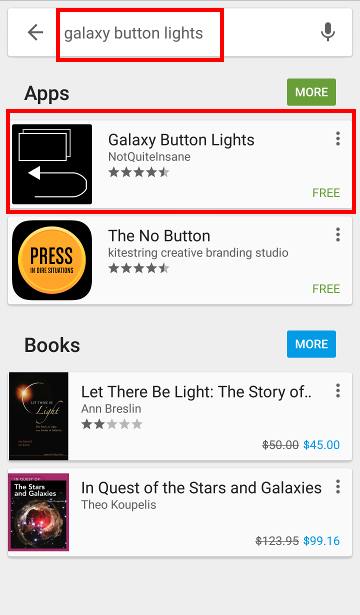
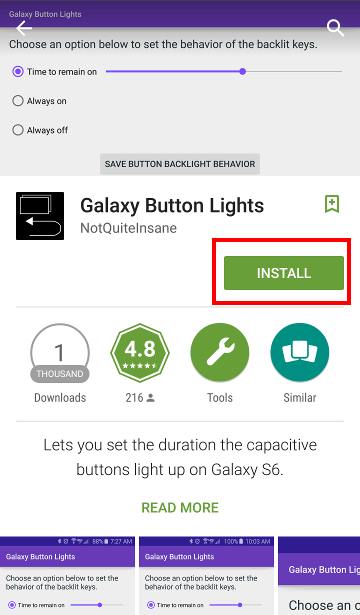
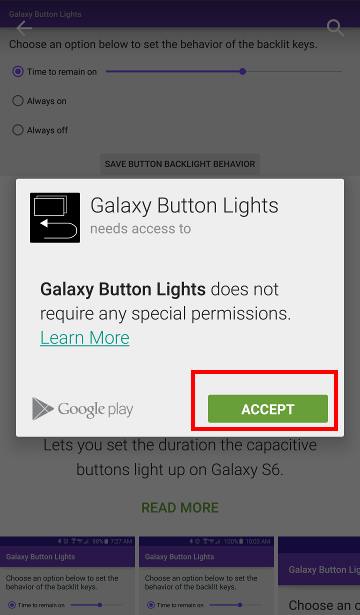
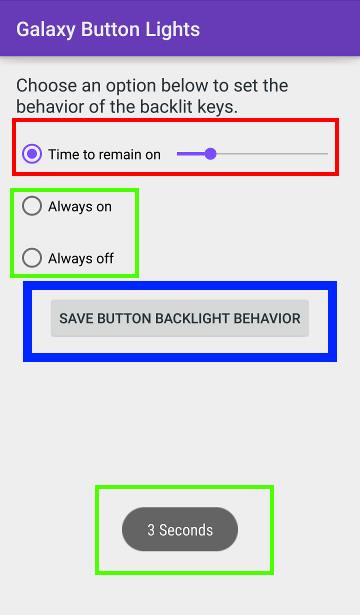
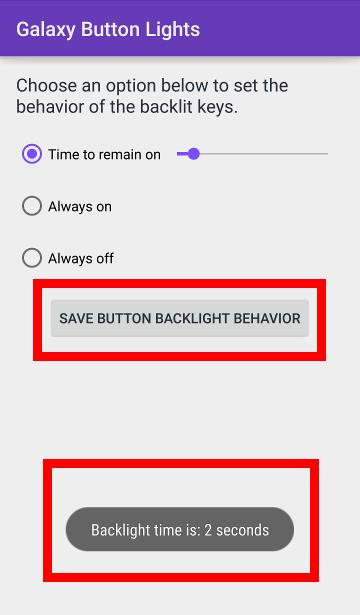
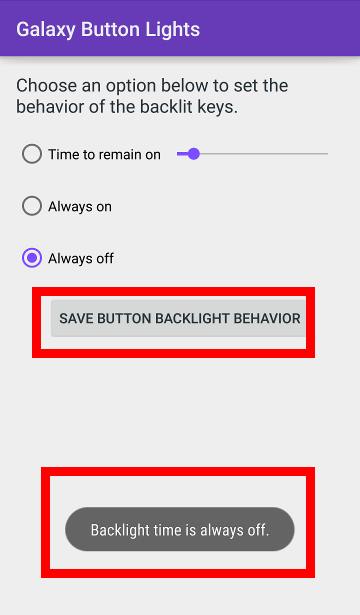
w.tanadi says
Do you know how to set the lights on these two buttons to only turn on when you press it, not when you touch the touchscreen??
The S4 light button only turns on when you press it and not when you touch the touchscreen.
I find this new setting very irritating on my s6 edge because it keeps on turning on and off when I touch the touchscreen.
thanks
simon says
It should only light up when and after you touch these two buttons. Tapping screen should not light up the buttons.
What’s your timeout settings for the touch light?
-- Our Facebook page || Galaxy S6 Guides || Galaxy S7 Guides || Android Guides || Galaxy S8 Guides || Galaxy S9 Guides || Google Home Guides || Headphone Guides || Galaxy Note Guides || Fire tablet guide || Moto G Guides || Chromecast Guides || Moto E Guides || Galaxy S10 Guides || Galaxy S20 Guides || Samsung Galaxy S21 Guides || Samsung Galaxy S22 Guides || Samsung Galaxy S23 Guides
Tina says
Im having the same issue. Anytime i touch the screen the buttons light up. Very annoying, have u figured it out?
simon says
Not sure. The two buttons are supposed to light up only when our touch them. Touching the screen should not light up the two capacitive keys.
Anyway, if it is very annoying, you can turn off them totally.
-- Our Facebook page || Galaxy S6 Guides || Galaxy S7 Guides || Android Guides || Galaxy S8 Guides || Galaxy S9 Guides || Google Home Guides || Headphone Guides || Galaxy Note Guides || Fire tablet guide || Moto G Guides || Chromecast Guides || Moto E Guides || Galaxy S10 Guides || Galaxy S20 Guides || Samsung Galaxy S21 Guides || Samsung Galaxy S22 Guides || Samsung Galaxy S23 Guides
Mica says
How do you completely turn these 2 buttons off on s6 they are pressing on they’re own and closing anything I open on phone please help
simon says
You cannot turn off these 2 buttons because they are essential for Android. Most other Android vendors changed to software buttons already.
In S7, you can use game launcher to disable them when playing games. But it’s not imported to S6 in the Marshmallow update.
-- Our Facebook page || Galaxy S6 Guides || Galaxy S7 Guides || Android Guides || Galaxy S8 Guides || Galaxy S9 Guides || Google Home Guides || Headphone Guides || Galaxy Note Guides || Fire tablet guide || Moto G Guides || Chromecast Guides || Moto E Guides || Galaxy S10 Guides || Galaxy S20 Guides || Samsung Galaxy S21 Guides || Samsung Galaxy S22 Guides || Samsung Galaxy S23 Guides
Krupa says
My touch still stays turned om what should I do???please help
simon says
Did you use the app? What are the settings?
-- Our Facebook page || Galaxy S6 Guides || Galaxy S7 Guides || Android Guides || Galaxy S8 Guides || Galaxy S9 Guides || Google Home Guides || Headphone Guides || Galaxy Note Guides || Fire tablet guide || Moto G Guides || Chromecast Guides || Moto E Guides || Galaxy S10 Guides || Galaxy S20 Guides || Samsung Galaxy S21 Guides || Samsung Galaxy S22 Guides || Samsung Galaxy S23 Guides
Shutterbug267 says
Worked perfectly, thank you so much!
Kath says
thanks so much I was really looking for this!
trina genova-bitara says
My touch key light does not turn on
Works perfectly fine but there is no light. I downloaded the app and followed the instructions. But it still isn’t working. The touck key light is one of the features i loved about the design. It’s really frustrating that the light isn”t working. I hope you can help me out. It’s been a few days now and i tried to search the net and i get the same advice from the forums. I really hope you can offer a solution. Thank you.
simon says
If s6 touch key doesn’t light up, it can be some hardware issues. You should visit local Samsung service center.
-- Our Facebook page || Galaxy S6 Guides || Galaxy S7 Guides || Android Guides || Galaxy S8 Guides || Galaxy S9 Guides || Google Home Guides || Headphone Guides || Galaxy Note Guides || Fire tablet guide || Moto G Guides || Chromecast Guides || Moto E Guides || Galaxy S10 Guides || Galaxy S20 Guides || Samsung Galaxy S21 Guides || Samsung Galaxy S22 Guides || Samsung Galaxy S23 Guides
Ielgaam says
Hi.. I had the same problem but as soon as i disabled power saving mode.. Both buttons lights up 🙂
simon says
Thank you for sharing this.
-- Our Facebook page || Galaxy S6 Guides || Galaxy S7 Guides || Android Guides || Galaxy S8 Guides || Galaxy S9 Guides || Google Home Guides || Headphone Guides || Galaxy Note Guides || Fire tablet guide || Moto G Guides || Chromecast Guides || Moto E Guides || Galaxy S10 Guides || Galaxy S20 Guides || Samsung Galaxy S21 Guides || Samsung Galaxy S22 Guides || Samsung Galaxy S23 Guides
Brett says
Mine is the same, I don’t think they have ever worked since I’ve had the phone. but this app doesn’t work on my phone either. although not a big issue, it would be nice to have them on sometimes.. maybe there’s another reason their not working..
simon says
Did you try to clear cache partition to see whether it helps? Please follow this guide to clear cache partition https://gadgetguideonline.com/galaxys6/samsung-galaxy-s6-guides/how-to-boot-into-galaxy-s6-recovery-mode/
-- Our Facebook page || Galaxy S6 Guides || Galaxy S7 Guides || Android Guides || Galaxy S8 Guides || Galaxy S9 Guides || Google Home Guides || Headphone Guides || Galaxy Note Guides || Fire tablet guide || Moto G Guides || Chromecast Guides || Moto E Guides || Galaxy S10 Guides || Galaxy S20 Guides || Samsung Galaxy S21 Guides || Samsung Galaxy S22 Guides || Samsung Galaxy S23 Guides
Brett says
Hi Simon, yes, i tried clearing the cache, but didn’t make any difference, thanks for the suggestion though. will probably just try a fresh install eventually, if i can’t get it to work..
simon says
You can try a factory data reset. Please backup your phone before resetting.
-- Our Facebook page || Galaxy S6 Guides || Galaxy S7 Guides || Android Guides || Galaxy S8 Guides || Galaxy S9 Guides || Google Home Guides || Headphone Guides || Galaxy Note Guides || Fire tablet guide || Moto G Guides || Chromecast Guides || Moto E Guides || Galaxy S10 Guides || Galaxy S20 Guides || Samsung Galaxy S21 Guides || Samsung Galaxy S22 Guides || Samsung Galaxy S23 Guides
Peiyang says
Check that you don’t have power saving mode on. You can access that from settings->battery->Power saving mode (note 5)
pacotaco says
It is power saving mode that is messing it up. Try turning power saving mode off.
Edy says
Try switching the battery percentase on power saving mode, ex : if switch 5% the phone will auto run the psm mode, just try switch to 15% and switch back 5%, the backlight touch key normal again.
There some error from power saving mode, its happen to my tab s2 too, coz im playing game oversleep and is run out battery the system turn off anything to save battery, and the phone is power off it self , its coz the power saving mode error and cannot switch on again backlight and sometime phone system too like gpu frame rate cannot normal again! Wheter you turn on/off power saving mode is not help, im already try its
simon says
You may try to clear cache partition.
-- Our Facebook page || Galaxy S6 Guides || Galaxy S7 Guides || Android Guides || Galaxy S8 Guides || Galaxy S9 Guides || Google Home Guides || Headphone Guides || Galaxy Note Guides || Fire tablet guide || Moto G Guides || Chromecast Guides || Moto E Guides || Galaxy S10 Guides || Galaxy S20 Guides || Samsung Galaxy S21 Guides || Samsung Galaxy S22 Guides || Samsung Galaxy S23 Guides
Trina says
Hi. Just a few weeks ago i turned off my phone for 30 minutes and when i turned it on, the key lights started working already. Try turning it off and leave it for 30 mins – 1 hour and turn it on again, Hope it works for you
Brett says
will try that at a later date, don’t really want to reinstall everything again.. it’s not that important to have the backlights working, it’s just sometimes convenient in the dark.
Glen says
Galaxy Button Lights doesn’t work for me. I can’t get either the “back” or “recent apps” buttons to light no matter what I do.
Brett says
I’ve tried different ways to enable it, but nothing works. Some people have reported problems with the fast charger causing issues with the accelerometer, so maybe the charger has caused an issue with the backlight..sounds a bit unlikely but they are close to the charging port. Any theories?..
simon says
Unlikely the problem is caused by the charger.
Did you use the app to enable and disable it?
Anyway, you can visit local Samsung service center to check it. It should be an easy job for them. But they may want to reset the phone. So backup your phone before visiting them.
If you want to try, you can also backup the phone and do a factory reset.
-- Our Facebook page || Galaxy S6 Guides || Galaxy S7 Guides || Android Guides || Galaxy S8 Guides || Galaxy S9 Guides || Google Home Guides || Headphone Guides || Galaxy Note Guides || Fire tablet guide || Moto G Guides || Chromecast Guides || Moto E Guides || Galaxy S10 Guides || Galaxy S20 Guides || Samsung Galaxy S21 Guides || Samsung Galaxy S22 Guides || Samsung Galaxy S23 Guides
Brett says
I’ve tried the app but didn’t work. I can do a factory reset myself but at the moment I will just leave it as it’s not that important. I think Samsung a re bringing out a rom update soon so might just see if that fixes it.
simon says
Did the touch key light work before?
-- Our Facebook page || Galaxy S6 Guides || Galaxy S7 Guides || Android Guides || Galaxy S8 Guides || Galaxy S9 Guides || Google Home Guides || Headphone Guides || Galaxy Note Guides || Fire tablet guide || Moto G Guides || Chromecast Guides || Moto E Guides || Galaxy S10 Guides || Galaxy S20 Guides || Samsung Galaxy S21 Guides || Samsung Galaxy S22 Guides || Samsung Galaxy S23 Guides
Buntri says
Hi, Go to setting –> Battery — > Power saving Mode –> change power saving mode to Off. This will bring turn on the back lights and recent apps light on. Hope this helps.
Brett says
I think they did, but can’t really remember now. I only noticed a couple of weeks ago that they weren’t working, which is probably why it’s not that important… lol..
Anders says
I just tried the app on two S6. Works 100% good on my S6, but very bad on my wife’s.
simon says
Not sure. It could be due to other settings or apps.
-- Our Facebook page || Galaxy S6 Guides || Galaxy S7 Guides || Android Guides || Galaxy S8 Guides || Galaxy S9 Guides || Google Home Guides || Headphone Guides || Galaxy Note Guides || Fire tablet guide || Moto G Guides || Chromecast Guides || Moto E Guides || Galaxy S10 Guides || Galaxy S20 Guides || Samsung Galaxy S21 Guides || Samsung Galaxy S22 Guides || Samsung Galaxy S23 Guides
Crystal Reynolds says
I just found this and it worked
” style=”box-sizing: border-box;”>ow to fix Touch Key light not working on Galaxy S6 & Galaxy S6 Edge:
Turn on the Galaxy S6 or Galaxy S6 EdgeOpen the Menu pageGo to SettingsSelect on “Quick Settings”Select on “Power Saving”Go to “Power Saving Mode”Then go to “Restrict Performance”Uncheck the box next to “Turn off touch key light”
Now the lighting of the two touch keys on the Galaxy S6 or Galaxy S6 Edge will be turned back on.
Stacie says
I’m having another problem with these buttons that I can’t find a solution listed anywhere. When I hit the ‘recent apps’ or ‘back’ key, there is a sound that plays. I have all the settings for touch sounds, dialing tone, screen lock, and keyboard sounds all turned off, but it still makes a sound when I hit these two buttons, even if I have the phone set to silent. Is there anything I can do about this?
simon says
any accessibility settings? Is it sound or haptic feedback?
-- Our Facebook page || Galaxy S6 Guides || Galaxy S7 Guides || Android Guides || Galaxy S8 Guides || Galaxy S9 Guides || Google Home Guides || Headphone Guides || Galaxy Note Guides || Fire tablet guide || Moto G Guides || Chromecast Guides || Moto E Guides || Galaxy S10 Guides || Galaxy S20 Guides || Samsung Galaxy S21 Guides || Samsung Galaxy S22 Guides || Samsung Galaxy S23 Guides
Chandra Permata says
please help, my backlight button can’t turn on anymore…
simon says
Did you use any apps to control the buttons? Did you turn on power saving mode?
-- Our Facebook page || Galaxy S6 Guides || Galaxy S7 Guides || Android Guides || Galaxy S8 Guides || Galaxy S9 Guides || Google Home Guides || Headphone Guides || Galaxy Note Guides || Fire tablet guide || Moto G Guides || Chromecast Guides || Moto E Guides || Galaxy S10 Guides || Galaxy S20 Guides || Samsung Galaxy S21 Guides || Samsung Galaxy S22 Guides || Samsung Galaxy S23 Guides
Mahmoud Elsherbiny says
Turn the power saving mode off … if it doesn’t work then it could be a hardware issue
Ty says
My buttons do not light up at all. Even after using the app. Any suggestions?
simon says
Did you turn on power saving? If power saving mode is on, the touch keys will not light up.
-- Our Facebook page || Galaxy S6 Guides || Galaxy S7 Guides || Android Guides || Galaxy S8 Guides || Galaxy S9 Guides || Google Home Guides || Headphone Guides || Galaxy Note Guides || Fire tablet guide || Moto G Guides || Chromecast Guides || Moto E Guides || Galaxy S10 Guides || Galaxy S20 Guides || Samsung Galaxy S21 Guides || Samsung Galaxy S22 Guides || Samsung Galaxy S23 Guides
Nico says
I had the same problem with my Galaxy S6. The problem on mine was the power saving mode. When it is turned on the buttons don’t light up. If you turn power saving mode off they work. So you have to decide if want the two buttons to light up and drain the battery more quickly or dark light more battery life. Samsung and all mobile companies suck. They put all this cool stuff on the phones but you can’t use them because the batteries dont’s pack enough juice for 15 to 20 hours on one charge a day. Merde!
Weh says
For those having the problem where your back light keys are not illuminating anymore… I have had the same issue and mine are now working again. All I did was go to Settings–>Battery–>Power saving mode and if you’re not on power saving mode… toggle it on and then off. This fixed my problem. So even though I wasn’t in power saving mode, by toggling it on and then off it essentially reset my back light buttons back on. So for me at least, there was a little haywire glitch that just required, for a lack of better words, “power saving mode reset.” Hope this helps!
simon says
Thank you for sharing the tip.
-- Our Facebook page || Galaxy S6 Guides || Galaxy S7 Guides || Android Guides || Galaxy S8 Guides || Galaxy S9 Guides || Google Home Guides || Headphone Guides || Galaxy Note Guides || Fire tablet guide || Moto G Guides || Chromecast Guides || Moto E Guides || Galaxy S10 Guides || Galaxy S20 Guides || Samsung Galaxy S21 Guides || Samsung Galaxy S22 Guides || Samsung Galaxy S23 Guides
Kathleen says
Oh my goodness THANK YOU!!! I just installed the app and turned those suckered COMPLETELY off. I am no longer blinded by them flashing every time I scroll on Facebook in a dark room. The photos in your article were super helpful, although the app has changed its picture slightly. However I knew it was still the correct one because your pic showed the company name. Thank you, thank you!!!
simon says
Thank you for the feedback.
-- Our Facebook page || Galaxy S6 Guides || Galaxy S7 Guides || Android Guides || Galaxy S8 Guides || Galaxy S9 Guides || Google Home Guides || Headphone Guides || Galaxy Note Guides || Fire tablet guide || Moto G Guides || Chromecast Guides || Moto E Guides || Galaxy S10 Guides || Galaxy S20 Guides || Samsung Galaxy S21 Guides || Samsung Galaxy S22 Guides || Samsung Galaxy S23 Guides
Jarred says
I’m on Sprint and it says app not available on your carrier or something like that
simon says
Take a screenshot with the error message and share it on our Facebook page so that other members may have better idea.
-- Our Facebook page || Galaxy S6 Guides || Galaxy S7 Guides || Android Guides || Galaxy S8 Guides || Galaxy S9 Guides || Google Home Guides || Headphone Guides || Galaxy Note Guides || Fire tablet guide || Moto G Guides || Chromecast Guides || Moto E Guides || Galaxy S10 Guides || Galaxy S20 Guides || Samsung Galaxy S21 Guides || Samsung Galaxy S22 Guides || Samsung Galaxy S23 Guides
Matthew Davies says
I had this problem make sure power saving is off then your button light up !
simon says
Thank you for sharing your solution.
-- Our Facebook page || Galaxy S6 Guides || Galaxy S7 Guides || Android Guides || Galaxy S8 Guides || Galaxy S9 Guides || Google Home Guides || Headphone Guides || Galaxy Note Guides || Fire tablet guide || Moto G Guides || Chromecast Guides || Moto E Guides || Galaxy S10 Guides || Galaxy S20 Guides || Samsung Galaxy S21 Guides || Samsung Galaxy S22 Guides || Samsung Galaxy S23 Guides
Pramod says
I have a problem with recent apps button. The recent apps tabs are opening by without selecting the recent apps button. Sometimes the app screen is minimizing automatically. How to fix this problem.
simon says
I guess you touched the screen inadvertently.
-- Our Facebook page || Galaxy S6 Guides || Galaxy S7 Guides || Android Guides || Galaxy S8 Guides || Galaxy S9 Guides || Google Home Guides || Headphone Guides || Galaxy Note Guides || Fire tablet guide || Moto G Guides || Chromecast Guides || Moto E Guides || Galaxy S10 Guides || Galaxy S20 Guides || Samsung Galaxy S21 Guides || Samsung Galaxy S22 Guides || Samsung Galaxy S23 Guides
tony says
This teally helped keep my light on thank you hopefully it doesn’t ruin anything
Charles says
This app also works on my new Galaxy S7. Thanks!!! 🙂
Contijn Buijs says
Thanks for this! Just got my s6 and after a few hours of setting up the apps and going through the settings this was the only thing I couldn’t find.
Weird design decision to not include a option. Got it fixed now. Thanks a lot.
simon says
Enjoy the phone. In old generations of Galaxy phones, touch key light is configurable. It seems Samsung removed it in the updated TouchWiz.
-- Our Facebook page || Galaxy S6 Guides || Galaxy S7 Guides || Android Guides || Galaxy S8 Guides || Galaxy S9 Guides || Google Home Guides || Headphone Guides || Galaxy Note Guides || Fire tablet guide || Moto G Guides || Chromecast Guides || Moto E Guides || Galaxy S10 Guides || Galaxy S20 Guides || Samsung Galaxy S21 Guides || Samsung Galaxy S22 Guides || Samsung Galaxy S23 Guides
Cat says
Thank you! This app works!
Jan Langhave says
Hi
I am sorry for my English. I am from Denmark
My son broke the front of his Samsung S6 Edge. I got it changed and since then the back and resent push-button light is not working
It did before, and the buttons lights up when the phone is turned on, so they work
I tried the app, with no luck
Any ideas
Best regards
simon says
Not sure. You can back up the phone, then try a factory data reset. After the reset, don’t reinstall any apps and check whether the buttons work or not.
-- Our Facebook page || Galaxy S6 Guides || Galaxy S7 Guides || Android Guides || Galaxy S8 Guides || Galaxy S9 Guides || Google Home Guides || Headphone Guides || Galaxy Note Guides || Fire tablet guide || Moto G Guides || Chromecast Guides || Moto E Guides || Galaxy S10 Guides || Galaxy S20 Guides || Samsung Galaxy S21 Guides || Samsung Galaxy S22 Guides || Samsung Galaxy S23 Guides
Sachin says
I can’t on my key light it’s always off plz help
simon says
Are you in power saving mode?
-- Our Facebook page || Galaxy S6 Guides || Galaxy S7 Guides || Android Guides || Galaxy S8 Guides || Galaxy S9 Guides || Google Home Guides || Headphone Guides || Galaxy Note Guides || Fire tablet guide || Moto G Guides || Chromecast Guides || Moto E Guides || Galaxy S10 Guides || Galaxy S20 Guides || Samsung Galaxy S21 Guides || Samsung Galaxy S22 Guides || Samsung Galaxy S23 Guides
SEC says
Some how my soft keys stopped working. Tried other sites with no help. You did it thank you. Also very easy directions to follow if you are not tech savy.