What are the differences between Galaxy S6 camera effects and camera modes?
As detailed in Galaxy S6 camera modes guide, you can choose different camera modes for different scenarios to get the best photos. In addition to the pre-installed camera modes, you can even install more camera modes for Galaxy S6 or S6 edge.
In a nutshell camera modes most of the time change the settings of the camera before you take the photos. In other words, Galaxy S6 camera modes applies a set of pre-defined settings to the camera.
But Galaxy S6 camera effects work on the photos after the photos are taken.
You can imagine Galaxy S6 camera effects is like the Photoshop which edits your photo. But this editing will be done automatically once the photo is taken. Of course, the identical results can be achieved in any photo editors manually.
Please note, when Galaxy S6 camera effects are applied, the original photo will NOT be saved. The saved photo is the edited version.
Galaxy S6 camera effects can save you some time compared to manually apply effects later.
How to apply Galaxy S6 camera effects?
Galaxy S6 camera effects are applied immediately after photo is taken.
In Galaxy S6 camera interface, tap the Effects button as shown below.
In the Galaxy S6 camera effects page, the available effects are listed as shown below.
By default, “No effect” is applied. This means the photo will be saved without applying any Galaxy S6 camera effects.
Galaxy S6 camera offers live preview of the final photo to help you decide which one is what you want.
Tap any one of the effects will use it and return to preview screen with effects applied.
Now tap the shutter button (or use your voice, or use your gesture) to take the photo. The photo will be taken with the selected effects applied automatically.
How to download and install additional Galaxy S6 camera effects?
By default, Galaxy S6 and Galaxy S6 edge offer 7 pre-installed Galaxy S6 camera effects including:
- Tint
- Vintage
- Moody
- Grayscale
- Vignette
- Cartoon
- Faded color
If you need other camera effects, you can download and install more Galaxy S6 camera effects from Galaxy Apps, similar to Galaxy S6 camera modes.
To install additional camera effects, please follow these steps.
Step 1: Start camera app
You can start Galaxy S6 camera (or S6 edge camera) with any of the following methods:
- Tapping the Camera app icon in the favorite tray in Galaxy S6 home screen.
- Tapping the Camera app icon in Galaxy S6 Apps screen (App drawer, All apps).
- Pressing home buttons twice to use Galaxy S6 camera quick launch (even when galaxy S6 or S6 edge is locked).
- Using Google Now voice command (e.g., “Start camera”) or S Voice command (“Open Camera app”).
Step 2: Enter Galaxy S6 camera effects page
Tap Effect in preview screen (Galaxy S6 camera interface) as shown above.
In the available Galaxy S6 camera effects page, tap Download as shown below.
Step 3: Select additional camera effects in Galaxy Apps
After tapping Download, you should be directed to a special page in Galaxy Apps.
All additional Galaxy S6 camera effects (some are from Samsung, some are from other parties) are listed.
Please note, in Galaxy Apps, camera effects are named as “Filter”.
For example, you want to install the Sunshine effect/filter.
Tap Sunshine Filter as shown below.
The details of Sunshine Filter will be shown. You can check the effect and decide whether it is what you want.
Step 4: Install additional camera effects
Once you find the Sunshine Filter is what you want, tap Install as shown above.
Just like other apps, you will be prompted with App permissions. For Samsung Galaxy S6 camera effects, it should only ask for access the camera normally.
Tap Accept and Download as shown below to proceed the installation.
Step 5: Check the installed camera effects.
Once a new camera effect is installed, it is ready for you to use immediately.
Tap Effect on the preview screen/camera interface to enter effects screen.
Now you can find the newly-installed Sunshine effect is available as shown below.
You can repeat the procedure to install other Galaxy S6 camera effects.
Can I save both photos with camera effects applied and without camera effects (original)?
No, Galaxy S6 only saves the photo with effects applied. The original photo is discarded.
If you need the photos without camera effects (you can always add effects in Gallery app or any other photo editors), you should set camera effects as No effect.
Can you use Galaxy S6 camera effects or install additional camera effects on your Galaxy S6 or Galaxy S6 edge?
If you have any questions on how to use or download Galaxy S6 camera effects on your Galaxy S6 or Galaxy S6 edge, or encounter any problems when using camera effects in Galaxy S6 or S6 edge, please let us know in the comment box below.
The community will try to help you.
For other features of Galaxy S6, please check Galaxy S6 online manual page.
For detailed guides on how to use Samsung Galaxy S6, please check Galaxy S6 how-to guides page.
For detailed guides on how to use Galaxy S6 camera, please check Galaxy S6 camera guide page.
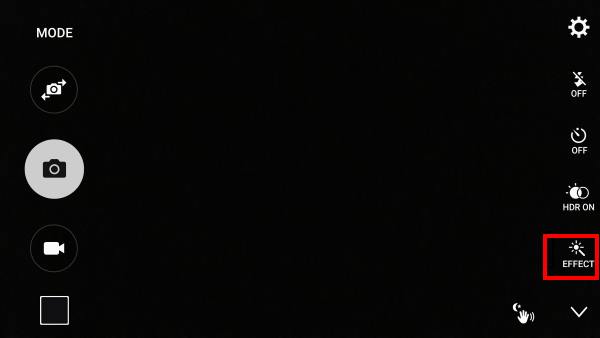
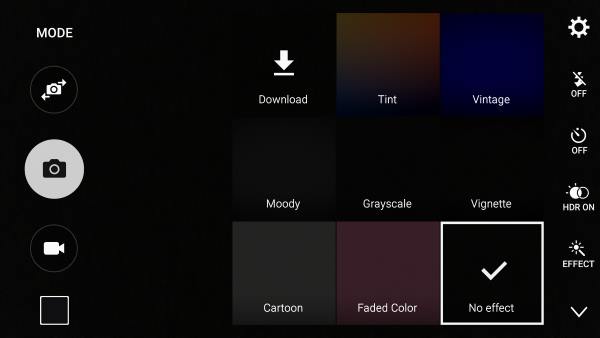
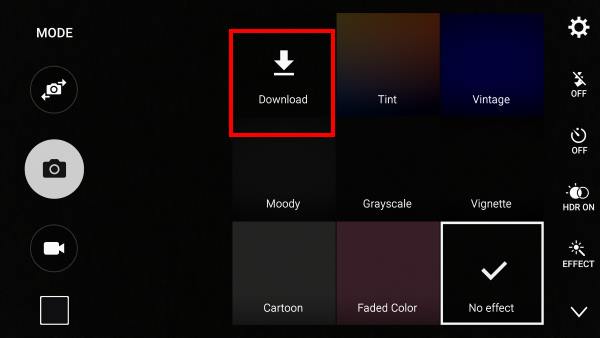

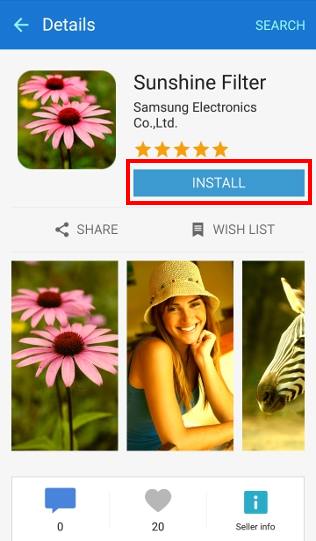

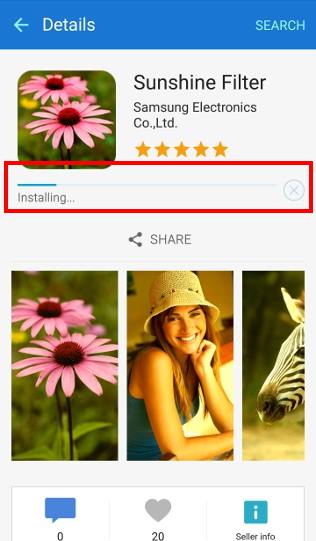
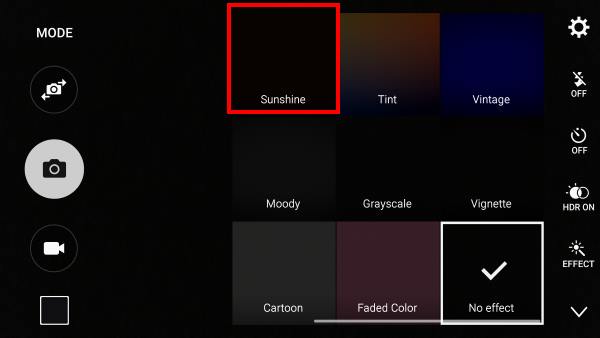
Mihai Cservenecz says
Was wondering if there is possible to set a default effect for the SGS6 camera ? For instance, when I double press the home button and the camera is launched, it will go straight to a downloaded effect instead of the “no effect” thr camera comes with.
Thank you !
simon says
No, Galaxy S6 camera app always reset the camera effects to none.
-- Our Facebook page || Galaxy S6 Guides || Galaxy S7 Guides || Android Guides || Galaxy S8 Guides || Galaxy S9 Guides || Google Home Guides || Headphone Guides || Galaxy Note Guides || Fire tablet guide || Moto G Guides || Chromecast Guides || Moto E Guides || Galaxy S10 Guides || Galaxy S20 Guides || Samsung Galaxy S21 Guides || Samsung Galaxy S22 Guides || Samsung Galaxy S23 Guides
Damary says
After I downloaded one effect the download button disappeared. Now I don’t know how to download more effdcts. Help#
Dave says
You have to scroll through the filters. I thought this too but the filter options only use half the screen.
Sarah says
I see there is supposed to be vignette pre-installed. I don’t have that on my s6 edge plus. Is there a way to get it back. I’ve never had it and not sure why.
Also, is there a serious effect we can download?
Sarah says
I mean sepia effect lol
simon says
Can you download camera effects? You can use manage events to see all installed effects.
-- Our Facebook page || Galaxy S6 Guides || Galaxy S7 Guides || Android Guides || Galaxy S8 Guides || Galaxy S9 Guides || Google Home Guides || Headphone Guides || Galaxy Note Guides || Fire tablet guide || Moto G Guides || Chromecast Guides || Moto E Guides || Galaxy S10 Guides || Galaxy S20 Guides || Samsung Galaxy S21 Guides || Samsung Galaxy S22 Guides || Samsung Galaxy S23 Guides
Sarah says
I have viewed the manage effects but it’s not there. I have also tried to see if I can download it and it’s not there. And it’s supposed to be pre installed
simon says
I checked it. I cannot find it in S6 edge+. But it is available in S6 and S6 edge.
So I guess the effect is NOT pre-installed and removed in the new version of firmware for some reasons.
Anyway, there are many photo editors that have more filters/effects. You may try Snapseed.
-- Our Facebook page || Galaxy S6 Guides || Galaxy S7 Guides || Android Guides || Galaxy S8 Guides || Galaxy S9 Guides || Google Home Guides || Headphone Guides || Galaxy Note Guides || Fire tablet guide || Moto G Guides || Chromecast Guides || Moto E Guides || Galaxy S10 Guides || Galaxy S20 Guides || Samsung Galaxy S21 Guides || Samsung Galaxy S22 Guides || Samsung Galaxy S23 Guides
Sarah says
Thank you so much! It’s unfortunate it’s not there!
Allen Wilson says
I’m looking for a way to apply one of the effects available in Gallery to an entire directory of photos. Any insights?
Thanks,
Allen
simon says
No, as I know, the default gallery app doesn’t have batch processing feature. You may find some third party photo editing apps that offer such a feature.
-- Our Facebook page || Galaxy S6 Guides || Galaxy S7 Guides || Android Guides || Galaxy S8 Guides || Galaxy S9 Guides || Google Home Guides || Headphone Guides || Galaxy Note Guides || Fire tablet guide || Moto G Guides || Chromecast Guides || Moto E Guides || Galaxy S10 Guides || Galaxy S20 Guides || Samsung Galaxy S21 Guides || Samsung Galaxy S22 Guides || Samsung Galaxy S23 Guides
mikulssj says
I am trying to leave the S6 camera on as an inspection device. Is there a way to keep the camera powered on without the camera timing out?
simon says
The default Samsung camera will timeout automatically even if you keep screen on in developer options. It’s hard-coded. You cannot change the timeout.
You can try third-party camera app.
-- Our Facebook page || Galaxy S6 Guides || Galaxy S7 Guides || Android Guides || Galaxy S8 Guides || Galaxy S9 Guides || Google Home Guides || Headphone Guides || Galaxy Note Guides || Fire tablet guide || Moto G Guides || Chromecast Guides || Moto E Guides || Galaxy S10 Guides || Galaxy S20 Guides || Samsung Galaxy S21 Guides || Samsung Galaxy S22 Guides || Samsung Galaxy S23 Guides
Lee Guard says
Since last update, my samsung s6 camera shows preview screen with icons like flash, hdr, settings, auto all the time. Can’t seem to get rid of them. Any suggestions?
simon says
You cannot get rid of them. After Android Nougat update, you cannot control them at all. It shows icons based on camera modes automatically.
Why do you want to hide them?
-- Our Facebook page || Galaxy S6 Guides || Galaxy S7 Guides || Android Guides || Galaxy S8 Guides || Galaxy S9 Guides || Google Home Guides || Headphone Guides || Galaxy Note Guides || Fire tablet guide || Moto G Guides || Chromecast Guides || Moto E Guides || Galaxy S10 Guides || Galaxy S20 Guides || Samsung Galaxy S21 Guides || Samsung Galaxy S22 Guides || Samsung Galaxy S23 Guides
Rayne says
I have a Samsung Galaxy S6 Active running Android 7.0 “Nougat”
Using the build in camera app the rear facing camera has a “Grayscale” effect, however the front facing camera does not. It has an effect called “Monogram” (which appears to be 3rd party do to an icon in the lower left hand corner)
The Monogram effect is not the same as the Grayscale effect.
I want to be able to shoot black and white photos with my front facing camera, is this possible?
There use to be an easy way to do this on the earlier version of built in camera app.
simon says
You can always take a normal photo, then add effects when editing. This gives you more options.
-- Our Facebook page || Galaxy S6 Guides || Galaxy S7 Guides || Android Guides || Galaxy S8 Guides || Galaxy S9 Guides || Google Home Guides || Headphone Guides || Galaxy Note Guides || Fire tablet guide || Moto G Guides || Chromecast Guides || Moto E Guides || Galaxy S10 Guides || Galaxy S20 Guides || Samsung Galaxy S21 Guides || Samsung Galaxy S22 Guides || Samsung Galaxy S23 Guides
Rayne says
But then I can’t see what the black and white picture will look like before I take the picture like with a color/other effect picture.
I’m confused as to why this feature was there and then removed and from only the front camera at that.
simon says
vendors often remove some features that are not used frequently.
-- Our Facebook page || Galaxy S6 Guides || Galaxy S7 Guides || Android Guides || Galaxy S8 Guides || Galaxy S9 Guides || Google Home Guides || Headphone Guides || Galaxy Note Guides || Fire tablet guide || Moto G Guides || Chromecast Guides || Moto E Guides || Galaxy S10 Guides || Galaxy S20 Guides || Samsung Galaxy S21 Guides || Samsung Galaxy S22 Guides || Samsung Galaxy S23 Guides
security guard says
very exciting & excellent website.I enjoyed a lot sharing with it.