What is Flipboard Briefing on Galaxy S6 home screen?
Flipboard Briefing on Galaxy S6 home screen is one dedicated page/panel (the leftmost) showing you latest articles in various categories based on your interest and configurations.
In a nutshell, it is a customized full-page widget of the Flipboard app.
Nobody knows why Samsung still insists on adding Flipboard Briefing in Galaxy S6 home screen. If it was just a normal re-sizable widget, I believe more people would have used it frequently.
Flipboard Briefing was not welcomed in Galaxy Note 4 and many owners are asking how to remove it on Galaxy Note 4. The older version of Flipboard Briefing is called My Magazine in Galaxy S5, which is equally unpopular.
Flipboard is an excellent magazine app and many Galaxy S6 owners like it. But if you force Galaxy S6 owners to use it as a fixed-page widget, many are not happy with it.
To make the situation worse in Galaxy S5 and Galaxy Note 4, once Flipboard Briefing (or My Magazine in Galaxy S5) is enabled, you cannot scroll across it when you try to swipe the home screen panels in one direction. Luckily, in Galaxy Note 4 and Galaxy S5, you can disable Flipboard Briefing (or My Magazine), and cycle through all home screen panels in both directions.
Samsung Galaxy S6 edge has the identical Flipboard Briefing on the home screen, so this guide also applies to disable Flipboard Briefing on Galaxy S6 edge.
Good news and bad news on Flipboard Briefing on Galaxy S6 home screen?
The good news on Flipboard Briefing on Galaxy S6 home screen is that you can disable it.
The bad news is that you still cannot cycle through the first panel or last panel of the Galaxy S6 home screen, even after you disable Flipboard Briefing on Galaxy S6 home screen.
This is the limitation (improvement??joking??) of the new and improved TouchWiz in Samsung Galaxy S6 and Samsung Galaxy S6 edge.
How to disable Flipboard Briefing on Galaxy S6 home screen?
You can easily disable Flipboard Briefing on Galaxy S6 home screen by following these steps.
Step 1: enter editing mode of Galaxy S6 home screen
Tap and hold any empty area in the home screen to enter editing mode for Galaxy S6 home screen.
You can also use pinching gesture on home screen to enter editing mode.
Step 2: Swipe to the leftmost panel
As mentioned, Flipboard Briefing on Galaxy S6 home screen lies in the leftmost (first) panel.
So, you can navigate to the Flipboard Briefing panel on Galaxy S6 home screen by one of the two methods:
- Tap the double-line icon in screen indicators in Galaxy S6 home screen.
- Swipe from left to right.
Step 3: Deselect the tick box for Flipboard Briefing.
Now, you can tap the tick box to deselect Flipboard Briefing on Galaxy S6 home screen as shown below.
Can I completely remove Flipboard Briefing on Galaxy S6 home screen?
Unfortunately, there is no way to completely remove Flipboard Briefing on Galaxy S6 home screen from your Galaxy S6 or Galaxy S6 edge, because it is part of the TouchWiz.
After disabling Flipboard Briefing on Galaxy S6 home screen, it should not affect Galaxy S6 any more, except occupying some storage.
Can you disable Flipboard Briefing on Galaxy S6 home screen? Can you disable Flipboard Briefing on Galaxy S6 edge home screen?
If you have any questions or encounter any problems on how to disable Flipboard Briefing on Galaxy S6 home screen and on Galaxy S6 edge home screen, please leave a comment in the comment box below.
We will try to help you.
For other features of Galaxy S6, please check Galaxy S6 online manual page.
For detailed guides on how to use Samsung Galaxy S6, please check Galaxy S6 how-to guides page.
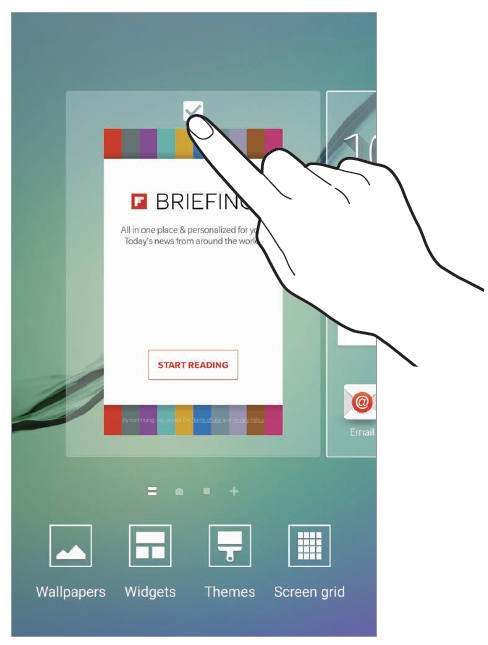
Andreas Moser says
Thanks, worked fine. Cycling is not working – as you mentioned – but this is not so important.
hor says
Uninstall I did bingo
Dhianjot Megalli says
Goddammit I really wish I could still cycle through my home pages like I did on my note 3 I even like the flipboard but you’re right if you force people will start to hate.
Diego says
Here is the trick:
You can add new pages and move these around (left or right)
You can promote any page to “hone” by tappinf the home symvol on top
Ad such you can easily have pages left and right from your homepage
The (disabled) Flip- page will remain the most left but that is no longer annoying!
Alice Stewart says
Thank you, you’re right – now it’s moved away it’s no longer annoying! Why they would remove the ability to cycle through screens is beyond me though
Mario says
I totally agree: I’d like to cycle as well through my screens. Improvement? Nah… that sux 🙁
Seth Mamane says
If you want to cycle through hompeages and do all the things u want to ur home screen just go to play store and download NOVA launcher. touch wiz is annoying. i can scroll to the left now and have more homepages and space its much better. i also can add icons to my dock.
Hannes says
thank you very much. it works well.
janell says
THANK YOU amazingly clear and easy (I wish they would just let us pick and choose instead of forcing assumptions 🙂
Marianne says
Thank you for this post. I’m so happy to be able to remove this feature☺
Stumpnugget says
The way to get rid of it completely is to download Nova launcher, which is superior to touch wiz anyway. Using that launcher the whole flipboard thing isn’t an issue at all.
Mark Thomas says
Thanks for the help. I USED to like Flipboard, and installed it by CHOICE on my S3. Having had it shoved down my throat by some backroom deal between the marketing people at Flipboard and Samsung, I now HATE it and will never use it again. Going to install Nova Launcher and find another news app.
Boots says
Thank you! No more Flipboard! It never has the news on looking for anyways
PAS says
Used these tips here to remove the Flipboard page from my new Galaxy A5 as well, having switched from my trusted S3. I was really baffled by this new stupid feature, so thanks for this and to the tip on Nova, feels almost like my old S3 now!
Nib says
Thank you, this was really helpful and now Flipboard disabled
Sara says
Thank you. Flipboard gone! Thank God, it was driving me mad!!!
steve says
I hope the next S- eliminates flipbored!
Finally disabled it. Would like to uninstall !
JOHN says
Thank you for the information on how to get rid of Flipboard. It was incredibly annoying! I might as well have had a strobe light go off in my face. It’s gone now. Woohoo!
Wan Tjhen says
Well, if your new samsung is rooted, you can really remove this *Briefing* from your phone, and I managed to do it with my new samsung galaxy Tab S2 (Which also used to have this application)
Ruben says
I just got the new S7 (Edge) Unfortunately it’s the same as the S6. Looks like I will be trying Nova Launcher.
simon says
You can disable the Flipboard briefing in Galaxy S7 edge as in S6.
-- Our Facebook page || Galaxy S6 Guides || Galaxy S7 Guides || Android Guides || Galaxy S8 Guides || Galaxy S9 Guides || Google Home Guides || Headphone Guides || Galaxy Note Guides || Fire tablet guide || Moto G Guides || Chromecast Guides || Moto E Guides || Galaxy S10 Guides || Galaxy S20 Guides || Samsung Galaxy S21 Guides || Samsung Galaxy S22 Guides || Samsung Galaxy S23 Guides
JW says
It still sends notifications.(>_<)
simon says
You can block notifications from the app in settings – application manager. You can also disable it in Galaxy S6.
-- Our Facebook page || Galaxy S6 Guides || Galaxy S7 Guides || Android Guides || Galaxy S8 Guides || Galaxy S9 Guides || Google Home Guides || Headphone Guides || Galaxy Note Guides || Fire tablet guide || Moto G Guides || Chromecast Guides || Moto E Guides || Galaxy S10 Guides || Galaxy S20 Guides || Samsung Galaxy S21 Guides || Samsung Galaxy S22 Guides || Samsung Galaxy S23 Guides
Ralph Corbett says
No. you can’t.
Leave details.
Ralph Corbett says
Yes, you can.
Mistook Notifications box for Applications Box. Grrrr.
having a “Monday Moment.”
Cindy R. says
Thank you for this how to block notifications information. I did stop the notifications on my s6 as you suggested. However, when I pressed the Disable part, the message “disabling built-in apps may cause errors in other apps,” so I left it alone.
Is there reason to keep apps running, such as S Finder, Weather Daemon, and Nearby Services?
Again, thank you!
simon says
It is safe to disable flipboard briefing.
But for genuine system services, you should not touch them because some apps may use them.
-- Our Facebook page || Galaxy S6 Guides || Galaxy S7 Guides || Android Guides || Galaxy S8 Guides || Galaxy S9 Guides || Google Home Guides || Headphone Guides || Galaxy Note Guides || Fire tablet guide || Moto G Guides || Chromecast Guides || Moto E Guides || Galaxy S10 Guides || Galaxy S20 Guides || Samsung Galaxy S21 Guides || Samsung Galaxy S22 Guides || Samsung Galaxy S23 Guides
Cindi says
I touched the start reading by mistake thinking it would offer a No don’t se option and now I CANNOT stop this ridiculous forced magazine on my S6!!! I hate it!
How can you stop it??!!
Cindi says
You can add new pages and move these around (left or right)
You can promote any page to “hone” by tappinf the home symvol on top
Ad such you can easily have pages left and right from your homepage
The (disabled) Flip- page will remain the most left but that is no longer annoying!
I did this and it no longer is left of my home screen!! thank you.
simon says
I guess your already found the solution. You can disable it. You can also stop it in settings – applications -application manager – briefing. If you cannot see it in the list, tap MORE button near top right, tap show system apps.
-- Our Facebook page || Galaxy S6 Guides || Galaxy S7 Guides || Android Guides || Galaxy S8 Guides || Galaxy S9 Guides || Google Home Guides || Headphone Guides || Galaxy Note Guides || Fire tablet guide || Moto G Guides || Chromecast Guides || Moto E Guides || Galaxy S10 Guides || Galaxy S20 Guides || Samsung Galaxy S21 Guides || Samsung Galaxy S22 Guides || Samsung Galaxy S23 Guides
Denise says
Great article! I actually like the flipboard app most I’d the time so don’t want to get rid of it entirely, but I’ll make a note of steps in case I change my mind. Any idea how to stop the left screen Samsung s6 version from automatically updating every time you open it? It would be so much easier to be able to first read stories you missed then update it manually afterwards.
simon says
I think Samsung removed the refreshing settings. If you really like it, you can install Flipboard, and use full page widget to read.
My recommendation would be Google Play Newstand.
-- Our Facebook page || Galaxy S6 Guides || Galaxy S7 Guides || Android Guides || Galaxy S8 Guides || Galaxy S9 Guides || Google Home Guides || Headphone Guides || Galaxy Note Guides || Fire tablet guide || Moto G Guides || Chromecast Guides || Moto E Guides || Galaxy S10 Guides || Galaxy S20 Guides || Samsung Galaxy S21 Guides || Samsung Galaxy S22 Guides || Samsung Galaxy S23 Guides
Herzel says
I did all the 3 steps. Briefing is “gone”.
Then the next morning, I got a message from Briefing on the screen! Trashed this, and few hours later, another message!! The main screen was disabled, but not the activity of the program.
simon says
You can disable the app completely (mentioned in the guide, but detailed steps can be found in this guide http://allaboutgalaxynote.com/note7/how-to-disable-galaxy-note-7-flipboard-briefing/ )
-- Our Facebook page || Galaxy S6 Guides || Galaxy S7 Guides || Android Guides || Galaxy S8 Guides || Galaxy S9 Guides || Google Home Guides || Headphone Guides || Galaxy Note Guides || Fire tablet guide || Moto G Guides || Chromecast Guides || Moto E Guides || Galaxy S10 Guides || Galaxy S20 Guides || Samsung Galaxy S21 Guides || Samsung Galaxy S22 Guides || Samsung Galaxy S23 Guides
Kelly Williams says
I figured out how to turn off Briefings, and it is turned off. However, I still get stupid pop up things at the top of my home page from Briefings. It is beyond annoying. I can’t, for the life of me, figure out how to make those pop-ups stop.
simon says
Pop up or notification? Did you check it again in application manager to see whether it’s actually disabled (turned off) ? A disabled app cannot push notifications. If it’s a pop up, it can be from other apps. You may follow this guide to find out the culprit https://gadgetguideonline.com/s7/sasmung-galaxy-s7-how-to-guides/how-to-find-out-the-app-pushing-pop-up-ads-in-galaxy-s7-and-s7-edge/
-- Our Facebook page || Galaxy S6 Guides || Galaxy S7 Guides || Android Guides || Galaxy S8 Guides || Galaxy S9 Guides || Google Home Guides || Headphone Guides || Galaxy Note Guides || Fire tablet guide || Moto G Guides || Chromecast Guides || Moto E Guides || Galaxy S10 Guides || Galaxy S20 Guides || Samsung Galaxy S21 Guides || Samsung Galaxy S22 Guides || Samsung Galaxy S23 Guides
Katherine says
It’s good to be able to disable this annoying widget, but I’ve lost track of the number of times it’seems turned itself back on in my bag/pocket. So damn annoying.
simon says
You can disable the Briefing app in application manager. You need turn on show system apps to find it.
-- Our Facebook page || Galaxy S6 Guides || Galaxy S7 Guides || Android Guides || Galaxy S8 Guides || Galaxy S9 Guides || Google Home Guides || Headphone Guides || Galaxy Note Guides || Fire tablet guide || Moto G Guides || Chromecast Guides || Moto E Guides || Galaxy S10 Guides || Galaxy S20 Guides || Samsung Galaxy S21 Guides || Samsung Galaxy S22 Guides || Samsung Galaxy S23 Guides
Nick Kokotovich says
Samsung S6 I moved the weather widget on the home screen to the Briefing screen. How do I get it back to the home screen
simon says
You can always add, move or remove widgets from any screen. You may check this guide https://gadgetguideonline.com/galaxys6/samsung-galaxy-s6-guides/how-to-use-widgets-in-galaxy-s6-and-galaxy-s6-edge/
-- Our Facebook page || Galaxy S6 Guides || Galaxy S7 Guides || Android Guides || Galaxy S8 Guides || Galaxy S9 Guides || Google Home Guides || Headphone Guides || Galaxy Note Guides || Fire tablet guide || Moto G Guides || Chromecast Guides || Moto E Guides || Galaxy S10 Guides || Galaxy S20 Guides || Samsung Galaxy S21 Guides || Samsung Galaxy S22 Guides || Samsung Galaxy S23 Guides
Bruce Cameron says
Thanks so much – such an easy fix of an irritating app
shula says
I did follow the suggested steps i n order to deselect the tick box for Flipboard Briefing.
but then I saw In my android there is not such a tick box to deselect.
Only , on top of the briefing [screen[ it says briefing and to the right a switch “off-on”
And it is in “off” postion and I still get the intruding unwanted unsolicited briefings
How can I deselct and get rid of them? Please help!!!
simon says
You can disable Briefing app to avoid annoying notifications. You may follow this guide: https://gadgetguideonline.com/s7/sasmung-galaxy-s7-how-to-guides/how-to-disable-flipboard-briefing-on-galaxy-s7-and-galaxy-s7-edge/
-- Our Facebook page || Galaxy S6 Guides || Galaxy S7 Guides || Android Guides || Galaxy S8 Guides || Galaxy S9 Guides || Google Home Guides || Headphone Guides || Galaxy Note Guides || Fire tablet guide || Moto G Guides || Chromecast Guides || Moto E Guides || Galaxy S10 Guides || Galaxy S20 Guides || Samsung Galaxy S21 Guides || Samsung Galaxy S22 Guides || Samsung Galaxy S23 Guides
Tiago says
Good article, thanks helped me
Juanita Cook says
Help, I have a Galaxy S5 not a S6. I never had this flipboard app and I have not updated my phone recently but last night it appeared on my home screen and it does not offer the deselect option when in editing like an S6. Please help me get rid of it I can’t stand it. It has also made it so I can’t flip through my preferred page continuously anymore. I have to go back and forth instead.
simon says
On S5, it’s on the home screen settings menu. Tap and hold any blank area in the home screen to enter edit mode. Then tap home screen settings. You can then find flipboard briefing option.
-- Our Facebook page || Galaxy S6 Guides || Galaxy S7 Guides || Android Guides || Galaxy S8 Guides || Galaxy S9 Guides || Google Home Guides || Headphone Guides || Galaxy Note Guides || Fire tablet guide || Moto G Guides || Chromecast Guides || Moto E Guides || Galaxy S10 Guides || Galaxy S20 Guides || Samsung Galaxy S21 Guides || Samsung Galaxy S22 Guides || Samsung Galaxy S23 Guides
Nahum Keinan says
I want flipboard out of my system now
simon says
Change to other brands, or root the phone.
-- Our Facebook page || Galaxy S6 Guides || Galaxy S7 Guides || Android Guides || Galaxy S8 Guides || Galaxy S9 Guides || Google Home Guides || Headphone Guides || Galaxy Note Guides || Fire tablet guide || Moto G Guides || Chromecast Guides || Moto E Guides || Galaxy S10 Guides || Galaxy S20 Guides || Samsung Galaxy S21 Guides || Samsung Galaxy S22 Guides || Samsung Galaxy S23 Guides