Why you need app folders on Galaxy S6 home screen?
With more and more features in Android phones, and many apps with various functions available in Google Play store and Galaxy Apps, you may install a lot of apps in your Galaxy S6.
To access these apps quickly without going through Galaxy S6 Apps screen, you need put these apps on the home screen.
You may also put a lot of widgets on the home screen as well to access some info quickly without opening the app.
So, the home screen is really cluttered. It becomes a pain to find an app on the home screen.
How to solve this problem? You can use app folders to keep your Galaxy S6 home screen well organized.
Using app folders in Galaxy S6 home screen can help you:
- reduce the number of home screen panels. This will make it fast to scroll through the home screen panels and therefore to access the apps faster.
- organize apps in app folders per your preference. This means you can quickly find the apps which you do not use daily. For example, you may not use Google Drive app daily, but if you put the app in the Google folder or cloud folder, you can easily locate it and launch it, instead of fiddling around the home screen panels.
- put more widgets and apps in the home screen. There is a hard limit (7) of number of home screen panels in Galaxy S6. If you use a lot of widgets, especially full page or half-page widgets, you will find the 7-panel limit in TouchWiz is not generous. Using app folders in Galaxy S6 home screen can save space on the home screen for other app folders or widgets.
Step by step guide on how to create app folders in Galaxy S6 home screen
Please note, creating app folders in Galaxy S6 home screen is not an option in home screen editing mode. You can only create app folders:
- when both apps that are to be included in the app folder are already on the home screen,
- or put the app folders in App screen to home screen directly.
To create app folders in Galaxy S6 home screen, you may follow these steps.
Step 1: Tap and hold one app and drag it to the target app.
For example, you want to create a folder for the Email app and Play Store app. The target app is Play Store app.
In the home screen, tap and hold Email app and drag it to Play store app as shown below.
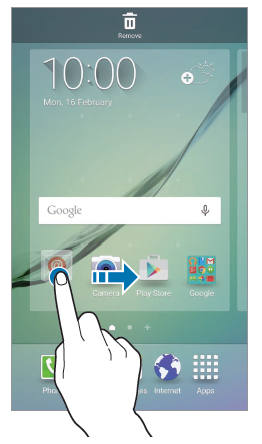
Step 2: Drop the app to the target app.
When you drag the Email app over Play store app, you will notice an app folder frame appears around the apps as shown above.
Now drop the Email app to the Play store app by releasing your finger from the screen.
In this way you can create a new app folder containing the selected apps that exist on the home screen already.
Step 3 : Name the app folder in Galaxy S6 home screen
Tap Enter folder name and enter a name for this app folder.
To change the color of this app folder, tap the color palette and select a color for this newly created app folder in Galaxy S6 home screen.
Another way to create app folders in Galaxy S6 home screen is to drop the app folders from App screen to home screen. You can tap and hold app folder in App screen, then drop it to the home screen. In this way, a shortcut of the app folder is created in the home screen.
How to manage app folders in Galaxy S6 home screen
After you create app folders in Galaxy S6 home screen, you can add more apps to app folders.
To add apps which are on the home screen to the app folders, tap and hold the app and drag the app to the folder, then release your finger (drop the app). You can also use this method to move apps from one app folder to another app folder in Galaxy S6 home screen.
To add apps from App screen (app drawer) to app folders in Galaxy S6 home screen, you can press and hold the app in App screen, then drop the app into the app folder.
Please note, Galaxy S6 home screen does not support nested app folders, i.e., app folders in app folder. App folders in Galaxy S6 home screen can only include app shortcuts, not app folders.
If you want to remove app folders from Galaxy S6 home screen, tap and hold the app folder, then drop it to Remove in the top.
Can you use create app folders in Galaxy S6 home screen? Do you have question on using app folders in Galaxy S6 home screen?
Please let us know in the comment box below, if you have any questions or encounter any problems on creating or using app folders in Galaxy S6 home screen.
We will try to help you.
Please note, this guide also applies to Samsung Galaxy S6 edge, although only Galaxy S6 is used in the page.
For other features of Galaxy S6, please check Galaxy S6 online manual page.
For detailed guides on how to use Samsung Galaxy S6, please check Galaxy S6 how-to guidespage.
For detailed guides on how to use Galaxy S6 camera, please check Galaxy S6 camera guide page.
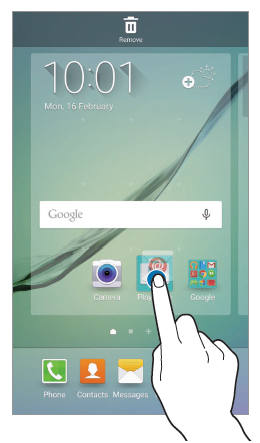
Michelle says
How do you move an app folder from the home screen to the app screen? I’ve moved an app folder on accident from the app screens to the home screen and can’t get it back.
simon says
When you “move” an app or app folder or a widget to home screen, you only create a shortcut for the app (or app folder). You are |NOT moving the app or the folder or the widget.
This action should NEVER change anything in your apps screen. You cannot add a shortcut back to apps screen.
-- Our Facebook page || Galaxy S6 Guides || Galaxy S7 Guides || Android Guides || Galaxy S8 Guides || Galaxy S9 Guides || Google Home Guides || Headphone Guides || Galaxy Note Guides || Fire tablet guide || Moto G Guides || Chromecast Guides || Moto E Guides || Galaxy S10 Guides || Galaxy S20 Guides || Samsung Galaxy S21 Guides || Samsung Galaxy S22 Guides || Samsung Galaxy S23 Guides
Charlene Guzman says
On the application screen there are default folders and some of my apps are in a folder i didn’t create. Is there a way to get it out if the folder and into the regular application section
And the old menu button on the left is now the app closing button is there a way make it the menu button again, I cannot switch between tabs on my chrome because of it
simon says
in Apps screen. tap EDIT, then you can move any apps to other folders.
No, Galaxy S6 totally removed the hardware menu button. The left button actually is call recent apps button, the right one is back or close.
-- Our Facebook page || Galaxy S6 Guides || Galaxy S7 Guides || Android Guides || Galaxy S8 Guides || Galaxy S9 Guides || Google Home Guides || Headphone Guides || Galaxy Note Guides || Fire tablet guide || Moto G Guides || Chromecast Guides || Moto E Guides || Galaxy S10 Guides || Galaxy S20 Guides || Samsung Galaxy S21 Guides || Samsung Galaxy S22 Guides || Samsung Galaxy S23 Guides
Koh Mui Tee says
Why did you make it so difficult to create a folder in s6? It was so easy in my note3
Cheryl says
I can’t drag the apps around at all!
simon says
If you tap and hold the app without dragging, what did you get?
-- Our Facebook page || Galaxy S6 Guides || Galaxy S7 Guides || Android Guides || Galaxy S8 Guides || Galaxy S9 Guides || Google Home Guides || Headphone Guides || Galaxy Note Guides || Fire tablet guide || Moto G Guides || Chromecast Guides || Moto E Guides || Galaxy S10 Guides || Galaxy S20 Guides || Samsung Galaxy S21 Guides || Samsung Galaxy S22 Guides || Samsung Galaxy S23 Guides
Bjorn says
I received my galaxy S& today and I can clearly see that your proposed method do not work. Instead, when you press the icon, three squares appears on top of screen, create map, create page and remove. By drawing the icon to create map, you can get the desired folder
Veronica says
The home screens on the s6 come with default folders. One of them is a verizon folder. I accidently removed that folder by dragging it up to the trash icon (the only icon available). I looked in the applocation screen to move it back to the home screen and it isn’t there. How can I get that folder back?
simon says
Once the app folder is deleted, it is gone. There are no undo option.
But you should NOT lose any apps or data. The apps in the app folder are just shortcuts to actual apps in apps screen. You can always create new app folders and put these apps inside.
-- Our Facebook page || Galaxy S6 Guides || Galaxy S7 Guides || Android Guides || Galaxy S8 Guides || Galaxy S9 Guides || Google Home Guides || Headphone Guides || Galaxy Note Guides || Fire tablet guide || Moto G Guides || Chromecast Guides || Moto E Guides || Galaxy S10 Guides || Galaxy S20 Guides || Samsung Galaxy S21 Guides || Samsung Galaxy S22 Guides || Samsung Galaxy S23 Guides
Dave says
I have an app folder that I created for my home screen that disappears whenever I do the simulated battery pull (with power/volume down buttons)… All of the other folders are still there….any reason for this?
simon says
After creating the app folder, try to reboot the phone. Then it should be persistent.
-- Our Facebook page || Galaxy S6 Guides || Galaxy S7 Guides || Android Guides || Galaxy S8 Guides || Galaxy S9 Guides || Google Home Guides || Headphone Guides || Galaxy Note Guides || Fire tablet guide || Moto G Guides || Chromecast Guides || Moto E Guides || Galaxy S10 Guides || Galaxy S20 Guides || Samsung Galaxy S21 Guides || Samsung Galaxy S22 Guides || Samsung Galaxy S23 Guides
Dave says
Thanks! That seemed to do the trick…I’ll let you know if it happens again.
Dave says
Well, had the phone powered off this afternoon and turned it back on and that same folder was gone! .. Other folders that I’ve created don’t disappear…just this one… Maybe I’ll start with just two apps in the folder and see if it may be a particular app causing this.
simon says
Not sure. Probably there are some bugs in the firmware in your region. Try to apply any updates if available.
btw, why you power off the phone so often?
-- Our Facebook page || Galaxy S6 Guides || Galaxy S7 Guides || Android Guides || Galaxy S8 Guides || Galaxy S9 Guides || Google Home Guides || Headphone Guides || Galaxy Note Guides || Fire tablet guide || Moto G Guides || Chromecast Guides || Moto E Guides || Galaxy S10 Guides || Galaxy S20 Guides || Samsung Galaxy S21 Guides || Samsung Galaxy S22 Guides || Samsung Galaxy S23 Guides
Dave says
I operate a train and we’re required to completely shut the phones down while operating… Maybe marshmallow will fix? Thanks for all the advice!
simon says
Thank you for the clarification. I guess it will be fixed eventually. But nobody knows when. The problem is due to Samsung’s TouchWiz, not due to Android.
Foe the time being, you can try third-party laucher, e.g., Google Now launcher or Nova.
-- Our Facebook page || Galaxy S6 Guides || Galaxy S7 Guides || Android Guides || Galaxy S8 Guides || Galaxy S9 Guides || Google Home Guides || Headphone Guides || Galaxy Note Guides || Fire tablet guide || Moto G Guides || Chromecast Guides || Moto E Guides || Galaxy S10 Guides || Galaxy S20 Guides || Samsung Galaxy S21 Guides || Samsung Galaxy S22 Guides || Samsung Galaxy S23 Guides
Sam says
i have samsung s6 Eddge +. i have created a folder on home screen. could you please tell me how to reduce the app icon sizes in folder. i dont like big app icons.
simon says
You can set screen grid as detailed in this guide to change app icon size indirectly. Please note, you cannot change the size of app icons directly.
-- Our Facebook page || Galaxy S6 Guides || Galaxy S7 Guides || Android Guides || Galaxy S8 Guides || Galaxy S9 Guides || Google Home Guides || Headphone Guides || Galaxy Note Guides || Fire tablet guide || Moto G Guides || Chromecast Guides || Moto E Guides || Galaxy S10 Guides || Galaxy S20 Guides || Samsung Galaxy S21 Guides || Samsung Galaxy S22 Guides || Samsung Galaxy S23 Guides
Clarence Taylor says
Can’t make a folder for my apps. When I press the icon it just slides to the next page
simon says
You just drop one app over the other to create a folder for them. When you move the app over the other one, the second app should show blue color (depending on theme) as well when you are ready to drop.
-- Our Facebook page || Galaxy S6 Guides || Galaxy S7 Guides || Android Guides || Galaxy S8 Guides || Galaxy S9 Guides || Google Home Guides || Headphone Guides || Galaxy Note Guides || Fire tablet guide || Moto G Guides || Chromecast Guides || Moto E Guides || Galaxy S10 Guides || Galaxy S20 Guides || Samsung Galaxy S21 Guides || Samsung Galaxy S22 Guides || Samsung Galaxy S23 Guides
Michael Wallace says
Same here. I tap on an app but it won’t let me drag it down and if I drag it left or right the whole screen moves.
Can’t drag one on top of the other.
simon says
Tap and hold the app icon, you should see Remove and Move apps buttons on top of the screen. After seeing the buttons, don’t release finger from the screen, and you then can drag.
-- Our Facebook page || Galaxy S6 Guides || Galaxy S7 Guides || Android Guides || Galaxy S8 Guides || Galaxy S9 Guides || Google Home Guides || Headphone Guides || Galaxy Note Guides || Fire tablet guide || Moto G Guides || Chromecast Guides || Moto E Guides || Galaxy S10 Guides || Galaxy S20 Guides || Samsung Galaxy S21 Guides || Samsung Galaxy S22 Guides || Samsung Galaxy S23 Guides
dave g says
Can you add more colours to the colour palette for the icon folders please
thanks
simon says
I don’t think Galaxy S6 has the option for more colors for app folder background. Samsung always offers 5 colors only.
-- Our Facebook page || Galaxy S6 Guides || Galaxy S7 Guides || Android Guides || Galaxy S8 Guides || Galaxy S9 Guides || Google Home Guides || Headphone Guides || Galaxy Note Guides || Fire tablet guide || Moto G Guides || Chromecast Guides || Moto E Guides || Galaxy S10 Guides || Galaxy S20 Guides || Samsung Galaxy S21 Guides || Samsung Galaxy S22 Guides || Samsung Galaxy S23 Guides
Dawn says
Help! I’ve accidentally put 2 apps on my home screen into a folder, how do I get them out? When I go into Apps and ‘edit’ the only option it gives me is uninstall.
simon says
Open the app folder, then you can move the app out of the folder.
You can also tap and hold (long tap) the app folder (not the apps, do not open the folder) to delete the app folder. You can then add the apps to the home screen from apps screen as you want.
-- Our Facebook page || Galaxy S6 Guides || Galaxy S7 Guides || Android Guides || Galaxy S8 Guides || Galaxy S9 Guides || Google Home Guides || Headphone Guides || Galaxy Note Guides || Fire tablet guide || Moto G Guides || Chromecast Guides || Moto E Guides || Galaxy S10 Guides || Galaxy S20 Guides || Samsung Galaxy S21 Guides || Samsung Galaxy S22 Guides || Samsung Galaxy S23 Guides
Dawn says
Got it. Thanks.