Please note, Samsung Galaxy S6 emergency mode is identical to emergency mode in Samsung Galaxy S6 edge. So, this guide applies to Galaxy S6 edge as well although in text only Galaxy S6 is used.
What’s Samsung Galaxy S6 emergency mode?
Samsung Galaxy S6 emergency mode is intended to:
- help your Galaxy S6 battery last longer in case you may have no access to a charger for extended period.
- send notice of your proximate location to emergency contacts you specified
Samsung Galaxy S6 emergency mode also makes it easy to quickly make emergent calls, sound alarms and turn on the flashlight torch.
The estimated battery life will also be displayed on the simplified home screen so that you can make better decision in case of emergency.
When Samsung Galaxy S6 emergency mode is activated, some limitations are imposed on the phone, for example:
- screen will turn into gray scale.
- screen brightness will be lower.
- WiFi and Bluetooth will be turned off.
- mobile data will be turned off when screen is locked.
- only essential apps are allowed.
- CPU speed very be throttled aggressively.
How to turn on Samsung Galaxy S6 emergency mode?
To turn on Samsung Galaxy S6 emergency mode, you can press and hold the Power button, and then tap Emergency mode as shown below.
How to configure Samsung Galaxy S6 emergency mode?
The home screen under Samsung Galaxy S6 emergency mode is shown below. It is different from the normal Galaxy S6 home screen.
By default, there are 5 apps on the home screen under Samsung Galaxy S6 emergency mode:
- Flashlight. Tap it to turn on flashlight torch.
- Emergency alarm. Tap it to sound alarms to get attention.
- Share my location. Tap it to send a message with your location info to emergency contacts you specified.
- Phone. Make phone calls.
- Internet.
In the bottom, it show the battery level, and estimated remaining usage time. This is just a rough estimation.
You can choose to add Maps or Facebook to the home screen by tapping the + icon as shown below. You are not allowed to add any other apps. Customization is not available.
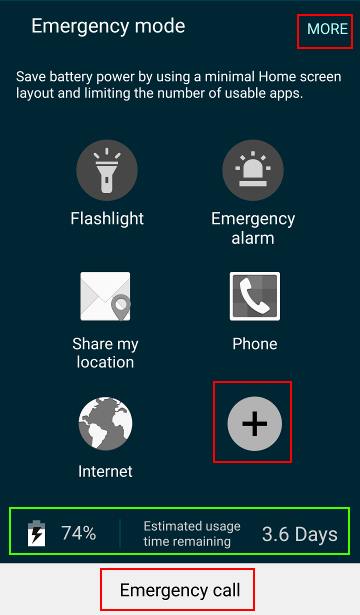
In the top right of the home screen, you can find the MORE button (as shown above) to get more options.
Tap it to see the available options under Samsung Galaxy S6 emergence mode as shown below:
- Turn off Emergency mode.
- Remove. Tap to remove an app from home screen.
- Manage emergency contacts.
- Settings. Tap to change system settings under emergency mode.
Tap the Settings, you can find you can change a few system settings as shown below.
If you want to remove any apps from the emergency mode home screen, you can tap Remove as shown below.
Then in the emergency mode home screen, you can remove some apps.
As shown below, you cannot remove the Flashlight, emergency alarm, share my location and phone. This is to ensure the basic emergency functions are not removed accidentally.
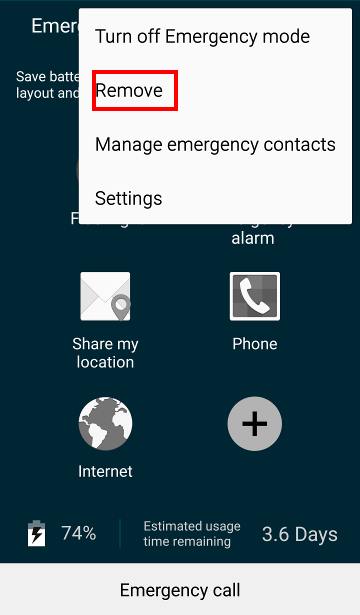
How to exit Samsung Galaxy S6 emergency mode?
There are two ways to exit Samsung Galaxy S6 emergency mode:
- tap and hold power button, the in power button options, tap emergency mode to exit emergency mode, similar to turn on emergency mode shown above.
- tap MORE — turn off emergency mode as shown below.
Can you use Samsung Galaxy S6 emergency mode now?
Please leave a comment if you have any questions on using Samsung Galaxy S6 emergency mode, or using emergency mode in Galaxy S6 edge.
We will try to help you.
For other features of Galaxy S6, please check Galaxy S6 online manual page.
For detailed guides on how to use Samsung Galaxy S6, please check Galaxy S6 how-to guides page.
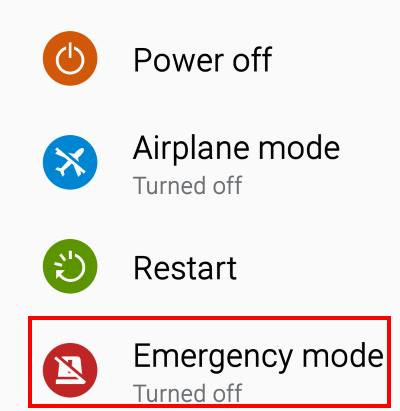
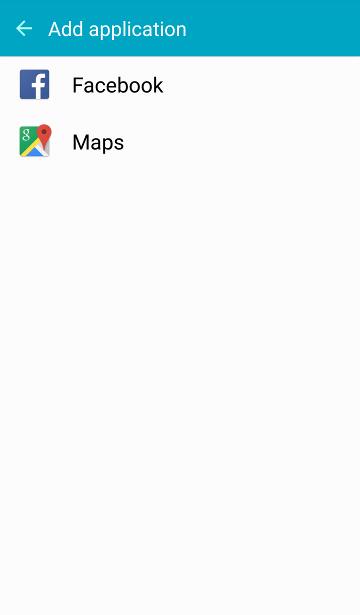
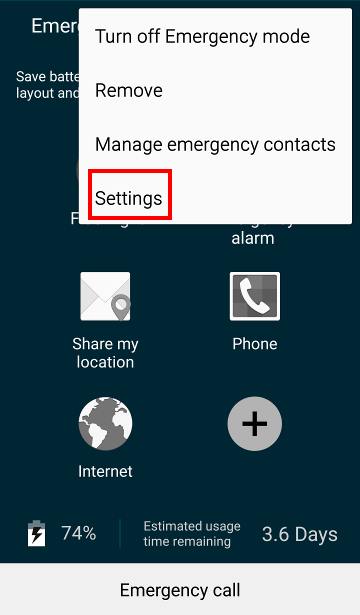
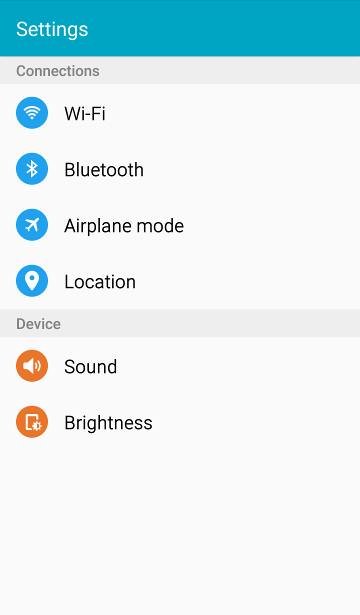
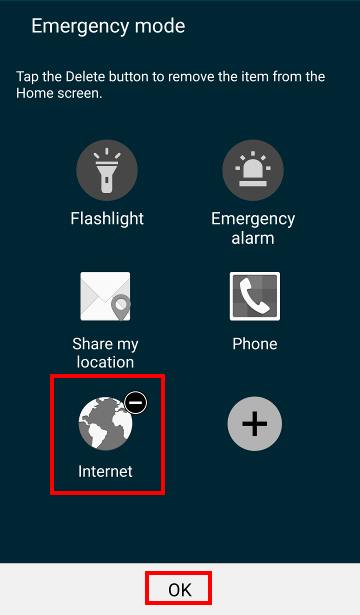
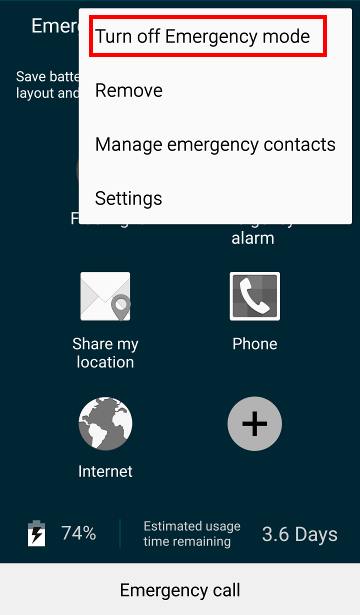
Walter says
My S5 used to always give me 10+ days of predicted charge when full on Emergency Mode but my S6 barely givrs me 2 days. Why the huge difference??
simon says
The predication is not accurate. It’s based on usage history.
-- Our Facebook page || Galaxy S6 Guides || Galaxy S7 Guides || Android Guides || Galaxy S8 Guides || Galaxy S9 Guides || Google Home Guides || Headphone Guides || Galaxy Note Guides || Fire tablet guide || Moto G Guides || Chromecast Guides || Moto E Guides || Galaxy S10 Guides || Galaxy S20 Guides || Samsung Galaxy S21 Guides || Samsung Galaxy S22 Guides || Samsung Galaxy S23 Guides
Katherine says
My Samsung Galaxy S6 refuses to disable safe mode. It keeps spinning. When I restart it returns to safe mode.
simon says
What do you mean “keep spinning”? And when?
If s6 enters safe mode automatically, it usually means there are some serious problems. You should back up the phone and check the phone in service center.
-- Our Facebook page || Galaxy S6 Guides || Galaxy S7 Guides || Android Guides || Galaxy S8 Guides || Galaxy S9 Guides || Google Home Guides || Headphone Guides || Galaxy Note Guides || Fire tablet guide || Moto G Guides || Chromecast Guides || Moto E Guides || Galaxy S10 Guides || Galaxy S20 Guides || Samsung Galaxy S21 Guides || Samsung Galaxy S22 Guides || Samsung Galaxy S23 Guides
Wendy says
3 worries:
#1 when pressing power button only restart & power off showing
#2 pull down menu only pulls down once…..won’t release full menu anymore !
#3 although all boxes ore checked, no pop ups appear on my locked screen anymore
Has my grandson accidentally turned something off ?
simon says
#1. not sure. But some third-party apps can customize power button options.
#2. occasionally, the udpate may such an issue. If you recently updated the phone, you can try to clear cache partition.
#3. check Settings — locak screen and security –Notifications on lock screen, make sure it is “Show contents”.
-- Our Facebook page || Galaxy S6 Guides || Galaxy S7 Guides || Android Guides || Galaxy S8 Guides || Galaxy S9 Guides || Google Home Guides || Headphone Guides || Galaxy Note Guides || Fire tablet guide || Moto G Guides || Chromecast Guides || Moto E Guides || Galaxy S10 Guides || Galaxy S20 Guides || Samsung Galaxy S21 Guides || Samsung Galaxy S22 Guides || Samsung Galaxy S23 Guides
Stephen Duffy says
My s6 is acting as emergency mode is on, dull screen, limited internet, not ringing for incoming calls,
But shut down screen tells me emergency mode is off
??
simon says
Do you want to use or not to use emergency mode? You can exit the emergency mode at any time.
-- Our Facebook page || Galaxy S6 Guides || Galaxy S7 Guides || Android Guides || Galaxy S8 Guides || Galaxy S9 Guides || Google Home Guides || Headphone Guides || Galaxy Note Guides || Fire tablet guide || Moto G Guides || Chromecast Guides || Moto E Guides || Galaxy S10 Guides || Galaxy S20 Guides || Samsung Galaxy S21 Guides || Samsung Galaxy S22 Guides || Samsung Galaxy S23 Guides
JOYCE BLACK says
I shut off my alarm for my shots and then my adult kids called in a panic because they were sent an emergency text saying “SOS” and “I need Help” with google map locations and a photo of my ceiling fan. Do not have a clue why it went off but it scared the life out of them. I was fine but now I don’t know why it would have went off and how to get rid of the app so it doesn’t happen again.
simon says
You can disable SOS messaging in Settings – advanced features – send SOS messages.
Very likely, you triggered it by pressing power button 3 times within 2-3 seconds.
-- Our Facebook page || Galaxy S6 Guides || Galaxy S7 Guides || Android Guides || Galaxy S8 Guides || Galaxy S9 Guides || Google Home Guides || Headphone Guides || Galaxy Note Guides || Fire tablet guide || Moto G Guides || Chromecast Guides || Moto E Guides || Galaxy S10 Guides || Galaxy S20 Guides || Samsung Galaxy S21 Guides || Samsung Galaxy S22 Guides || Samsung Galaxy S23 Guides
Walter van Praag says
It is a great feature to have but those you set up to get the alert must understand you will often trigger it accidentally and to not panic but just contact you. I stopped using it because it created too much distress. Once my dog set it off when phone in unusal position in car and dog stood on it!!! My partner got photos of upside down car bits and thought i was in a crash and i wouldnt answer my phone (i wasnt in the car), and another time when phone rang in cinema and i tried to turn the darn thing off and triggered it before turning it off. My partner got dark images from inside my pocket… and i didnt asnwer the phone for another hour or more by which time the police had been called….
Jacqui says
I want to remove the emergency mode from my s6 edge as it has put my phone into ” network not available” how do I do this?
simon says
Your can exit the emergency mode as explained in this guide. When your are in the emergency mode, tap the menu key near top right. Then choose to exit emergency mode.
If you are not in emergency mode, it should affect your network connections. Emergency mode is built in the firmware. You cannot remove it.
Anyway, you can always back up the phone, then reset it.
-- Our Facebook page || Galaxy S6 Guides || Galaxy S7 Guides || Android Guides || Galaxy S8 Guides || Galaxy S9 Guides || Google Home Guides || Headphone Guides || Galaxy Note Guides || Fire tablet guide || Moto G Guides || Chromecast Guides || Moto E Guides || Galaxy S10 Guides || Galaxy S20 Guides || Samsung Galaxy S21 Guides || Samsung Galaxy S22 Guides || Samsung Galaxy S23 Guides