What’s Samsung Galaxy S6 camera quick launch?
Camera is one of the most frequently used features on most smartphones. Many Samsung Galaxy S6 or S6 edge owners may use camera more frequently than using the phone for voice calling.
So, launching the camera app quickly is in the wishlist of many smartphone owners.
In old Symbian based smartphones, most phones have a dedicated camera button for the users to launch camera quickly.
Unfortunately, almost all smartphones released in last a few years do not have a hardware button dedicated for camera. Actually, Android OS prefers software buttons.
Some Android vendors use some actions (gestures) to launch camera app. For example, Moto X uses double twist gesture to launch camera quickly. HTC uses motion launch to wake the phone into camera app directly.
In addition, in Android lock screen, camera app (shortcut) can be added. For example, in Galaxy S6 lock screen, you can tap the camera button so that you can use the camera without unlocking the phone.
But, most Galaxy S6 owners probably still prefer a hardware button.
So, in Galaxy S6 and Galaxy S6 edge, Samsung used home button as camera button by double tapping it. This is usually refer to as Samsung Galaxy S6 camera quick launch.
Of course, Samsung Galaxy S6 camera quick launch offers the fastest way to launch camera in your S6 or S6 edge. You can simply double tap home button at any time to launch camera.
How to enable or disable Samsung Galaxy S6 camera quick launch?
By default, in most regions, Samsung Galaxy S6 camera quick launch is enabled by default.
So, you can try to press the Home button twice quickly (not tap and hold) to see whether you can launch the camera.
You can turn on or turn off Samsung Galaxy S6 camera quick launch easily from Camera settings.
To enable or disable Samsung Galaxy S6 camera quick launch, you can start Camera app in your Galaxy S6 or S6 edge.
Tap settings icon (gear) as shown below.
As shown below, you can drag the switch for Quick launch. If the switch is on the right side, it means Samsung Galaxy S6 camera quick launch is on. The color should be green.
If you want to turn off (disable) Samsung Galaxy S6 camera quick launch, drag the switch to left side.
There is an alternative way to access Galaxy S6 camera (general) settings in Settings.
In Settings app, or tapping Settings icon in Galaxy S6 notification panel, you can then tap Applications.
In Settings – Applications page, under Application settings, tap Camera as shown below.
You now can change the general settings for Galaxy S6 camera, including enabling/disabling Samsung Galaxy S6 camera quick launch as shown below.
How about Samsung Galaxy S6 edge camera quick launch?
The camera settings for Samsung Galaxy S6 edge is identical to those for Galaxy S6. So, you can use Samsung Galaxy S6 edge camera quick launch, just like in Galaxy S6.
FAQs on Samsung Galaxy S6 camera quick launch?
1. Does Samsung Galaxy S6 camera quick launch drains additional battery?
No, Samsung Galaxy S6 edge camera quick launch should not drain additional battery. Because it is based on hardware button (home button), it does not need additional running processes to continuously monitor sensors or to listen to your voice. This is the advantage of hardware button based solutions over sensor or voice based solutions.
First, you need check whether the Samsung Galaxy S6 camera quick launch is enabled or not. Make sure it is enabled.
When pressing the home button twice, you need press them normally, not too fast, not too slow.
3. Someone told me disabling Samsung Galaxy S6 camera quick launch can make my phone faster?
Unlikely. As Samsung Galaxy S6 camera quick launch is hardware button based, it should not slow down the phone.
Of course, Samsung Galaxy S6 camera quick launch is triggered by double pressing home button. You may feel the slight delay when you press home button to return to home screen. This is normal, because Galaxy S6 need wait until timeout for second tap. But for most users, it should not be noticeable.
4. Do I need turn on screen to use Samsung Galaxy S6 camera quick launch?
No, you can use Samsung Galaxy S6 camera quick launch when screen is off and even locked.
Can you use Samsung Galaxy S6 camera quick launch on your Galaxy S6 or Galaxy S6 edge? Can you take photos faster then your friends now with Galaxy S6 or S6 edge?
Please let us know in the comment box below, if you have any questions or encounter any problems on using Samsung Galaxy S6 camera quick launch on your Galaxy S6 or Galaxy S6 edge.
We will try to help you.
For other features of Galaxy S6, please check Galaxy S6 online manual page.
For detailed guides on how to use Samsung Galaxy S6, please check Galaxy S6 how-to guides page.
For detailed guides on how to use Galaxy S6 camera, please check Galaxy S6 camera guide page.
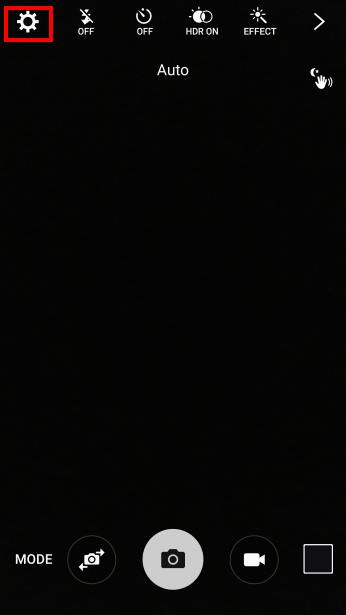
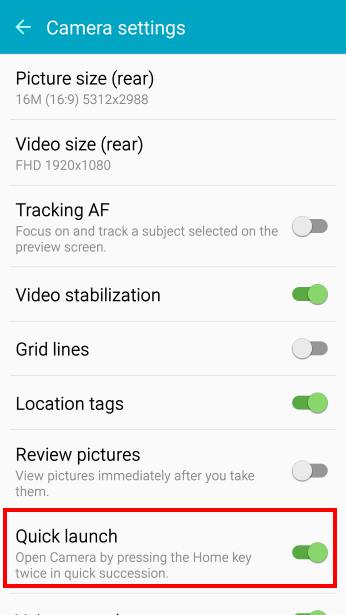
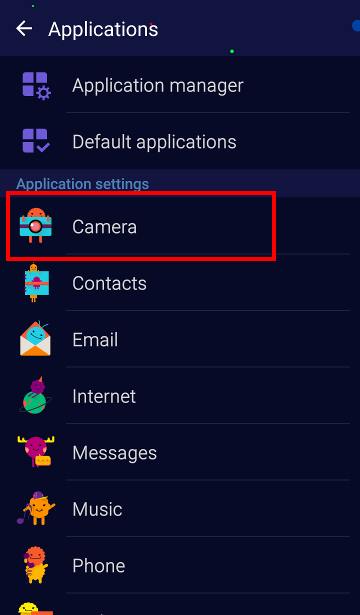
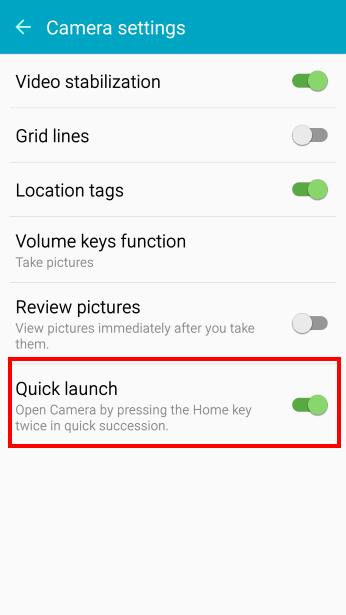
juan says
For some reason the quick.launch is enabled and it works most of the time but once in a while it when it will just unlock the phone and not open the camera.
simon says
I guess it’s probably due to the duration of your tap.
-- Our Facebook page || Galaxy S6 Guides || Galaxy S7 Guides || Android Guides || Galaxy S8 Guides || Galaxy S9 Guides || Google Home Guides || Headphone Guides || Galaxy Note Guides || Fire tablet guide || Moto G Guides || Chromecast Guides || Moto E Guides || Galaxy S10 Guides || Galaxy S20 Guides || Samsung Galaxy S21 Guides || Samsung Galaxy S22 Guides || Samsung Galaxy S23 Guides
jyan says
I tried it faster slower and Normal but it only worked if if I disabled the setting and reanabled it
Robert Fontanilla says
I have had quick launch on and off. Whenever I press the home or power button and shake the phone the camera launches from motion. Can I turn this off or is this a defect? ( I’ve deleted a lot of pocket pics already, just a nuisance and a battery drain if I don’t catch it.)
simon says
You can turn off quick off by following this guide https://gadgetguideonline.com/galaxys6/samsung-galaxy-s6-guides/how-to-use-samsung-galaxy-s6-camera-quick-launch/
-- Our Facebook page || Galaxy S6 Guides || Galaxy S7 Guides || Android Guides || Galaxy S8 Guides || Galaxy S9 Guides || Google Home Guides || Headphone Guides || Galaxy Note Guides || Fire tablet guide || Moto G Guides || Chromecast Guides || Moto E Guides || Galaxy S10 Guides || Galaxy S20 Guides || Samsung Galaxy S21 Guides || Samsung Galaxy S22 Guides || Samsung Galaxy S23 Guides
Thomas Wadley says
This does not work. i have the same problem. quick launch is turned off.
simon says
Very likely, you tapped the icon accidentally. You can also remove camera shortcut from lock screen (if you update S6 to Marshmallow) in Settings–lock screen and security –info and app shortcuts –app shortcuts.
-- Our Facebook page || Galaxy S6 Guides || Galaxy S7 Guides || Android Guides || Galaxy S8 Guides || Galaxy S9 Guides || Google Home Guides || Headphone Guides || Galaxy Note Guides || Fire tablet guide || Moto G Guides || Chromecast Guides || Moto E Guides || Galaxy S10 Guides || Galaxy S20 Guides || Samsung Galaxy S21 Guides || Samsung Galaxy S22 Guides || Samsung Galaxy S23 Guides
Brent says
Too bad that marshmallow screwed this up by making sure an ugly notification pops up in the middle if your screen if you quick launch from a screen off state. “What, you want to take a picture as quickly as possible? Let me give you a notification too close first”
Robert Fontanilla says
I’ve been through all of the manuals and guides. There is nothing about a motion launch for the camera. Thanks for responding.
Mike says
How can I change default camera to ZoomFx with the ability to launch when pressing home key twice
simon says
No, you cannot. Quick launch only works for Samsung camera.
-- Our Facebook page || Galaxy S6 Guides || Galaxy S7 Guides || Android Guides || Galaxy S8 Guides || Galaxy S9 Guides || Google Home Guides || Headphone Guides || Galaxy Note Guides || Fire tablet guide || Moto G Guides || Chromecast Guides || Moto E Guides || Galaxy S10 Guides || Galaxy S20 Guides || Samsung Galaxy S21 Guides || Samsung Galaxy S22 Guides || Samsung Galaxy S23 Guides
Gurpreet Singh says
Can you change the double-tap camera shortcut to open some other app?
simon says
No, you can only use it for camera app.
Of course some launchers or some other apps may allow such customization.
-- Our Facebook page || Galaxy S6 Guides || Galaxy S7 Guides || Android Guides || Galaxy S8 Guides || Galaxy S9 Guides || Google Home Guides || Headphone Guides || Galaxy Note Guides || Fire tablet guide || Moto G Guides || Chromecast Guides || Moto E Guides || Galaxy S10 Guides || Galaxy S20 Guides || Samsung Galaxy S21 Guides || Samsung Galaxy S22 Guides || Samsung Galaxy S23 Guides
Matias says
When I use quick launch when phone is blocked, and then I press the back botton, it unlocks the phone!!! Do you know how to solve this? Thanks
simon says
It should not unlock the phone. Are you in Lollipop or Marshmallow?
if you are using fingerprint to unlock the phone, you may unlock the phone accidentally with fingerprint already.
Anyway, I am not aware of this issue.
-- Our Facebook page || Galaxy S6 Guides || Galaxy S7 Guides || Android Guides || Galaxy S8 Guides || Galaxy S9 Guides || Google Home Guides || Headphone Guides || Galaxy Note Guides || Fire tablet guide || Moto G Guides || Chromecast Guides || Moto E Guides || Galaxy S10 Guides || Galaxy S20 Guides || Samsung Galaxy S21 Guides || Samsung Galaxy S22 Guides || Samsung Galaxy S23 Guides
Bob says
Gr8!! Thnx!