After getting your Galaxy S6, you should familiar with the Galaxy S6 layout: the location of the buttons, the functions of each accessible part.
For Galaxy S6 edge layout, please check this page.
For Galaxy S6 edge+ layout, please check this page.
The official Samsung Galaxy S6 user manuals in different languages can be found here.
The front view of Galaxy S6 layout
As shwon below, in the front of Galaxy S6, you can find
- LED indicator
- Proximity/light sensor
- Touch screen
- Home button with fingerprint sensor
- Recent Apps button
- Back button
- Front camera
In the bottom of Galaxy S6, you can find:
- Headset jack
- Microphone
- Loud speaker
- MicroUSB port (multipurpose jack)
In the right side of your Galaxy S6, you can find:
Rear view of Galaxy S6 layout
In the back of Galaxy S6, you can find:
- Rear camera (main camera)
- LED flash for main camera
The location of the GPS antenna, main antenna, wireless charging coil, and NFC antenna are also illustrated.
In the left side of Galaxy S6, you can find the volume button (volume up and down).
In the top of Galaxy S6, you can find:
- Microphone
- Infrared port (which you use to control your TV).
After knowing the Galaxy S6 layout, you need pay attention to the location of antenna area. You should not cover the antenna area with your hands or other objects. This may cause connectivity problems or drain the battery in Galaxy S6.
If you want to use a screen protector for Galaxy S6, using a Samsung-approved screen protector is recommended. Unapproved screen protectors may cause the sensors to malfunction.
Unlike Galaxy S5, Galaxy S6 is NOT water resistant. So, you should not allow water to contact the Galaxy S6 touchscreen. The touchscreen may malfunction in humid conditions or when exposed to water. in most regions, water damage to Galaxy S6 is not covered by standard warranty.
Do you know Galaxy S6 layout now?
If you have any questions on Galaxy S6 layout, please let us know in the comment box below.
For other features of Galaxy S6, please check Galaxy S6 online manual page.
For detailed how-to guides on using Galaxy S6, please check Galaxy S6 how-to guides page.
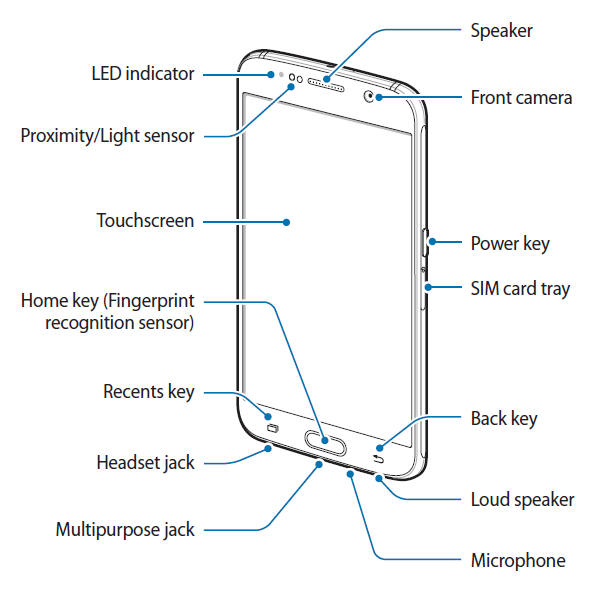
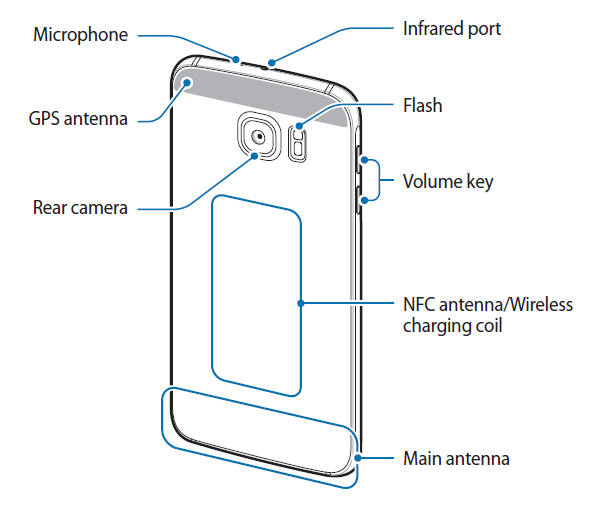
Thomas Turkington says
Always think you should use consistent terminology; you refer to “Recent Apps Button” but diagram says “Recents Key” – I’m assuming they’re the same, but of course you know what assume means.
simon says
Thank you for the feedback.
-- Our Facebook page || Galaxy S6 Guides || Galaxy S7 Guides || Android Guides || Galaxy S8 Guides || Galaxy S9 Guides || Google Home Guides || Headphone Guides || Galaxy Note Guides || Fire tablet guide || Moto G Guides || Chromecast Guides || Moto E Guides || Galaxy S10 Guides || Galaxy S20 Guides || Samsung Galaxy S21 Guides || Samsung Galaxy S22 Guides || Samsung Galaxy S23 Guides
Vinh says
When you say “Main Antenna”. Is that the LTE antenna? If so, how did you find this out? Did you tear down the phone, delayer the boards and traced out the LTE chip to that antenna location? Also where would be the Bluetooth and wifi antenna be?
simon says
Antenna is under this part. It’s by design (so that it gets least interferences for normal users). The location for wifi and Bluetooth antenna is NOT important. And it should be under this part either.
-- Our Facebook page || Galaxy S6 Guides || Galaxy S7 Guides || Android Guides || Galaxy S8 Guides || Galaxy S9 Guides || Google Home Guides || Headphone Guides || Galaxy Note Guides || Fire tablet guide || Moto G Guides || Chromecast Guides || Moto E Guides || Galaxy S10 Guides || Galaxy S20 Guides || Samsung Galaxy S21 Guides || Samsung Galaxy S22 Guides || Samsung Galaxy S23 Guides
Peter says
Hi,
I recently bought a Samsung Galaxy s6, I’m trying to find voice control option in camera settings but I can only see 6 options ( quick launch,review pictures,volume keys function,location tags and video stabilisation ).Would you please advise of where I can find voice control option and other important options in camera settings?
Thanks
simon says
Please read this guide https://gadgetguideonline.com/galaxys6/galaxy-s6-camera-guide/how-to-use-galaxy-s6-camera-voice-control/
-- Our Facebook page || Galaxy S6 Guides || Galaxy S7 Guides || Android Guides || Galaxy S8 Guides || Galaxy S9 Guides || Google Home Guides || Headphone Guides || Galaxy Note Guides || Fire tablet guide || Moto G Guides || Chromecast Guides || Moto E Guides || Galaxy S10 Guides || Galaxy S20 Guides || Samsung Galaxy S21 Guides || Samsung Galaxy S22 Guides || Samsung Galaxy S23 Guides
Dennis Carr says
Seriously, it is not as water protected as the S5?? Then I would not have got it.. That is just plain stupid… Dumb
Ann says
Agreed! I think the S5 was a WAY better phone. For this water resistant feature AND now you can’t just get yourself a new battery. Very frustrating. I don’t buy iPhones for a reason and this phone is the closest to it yet.
Mikael eklund says
I usel a flip cover. If I close The lid The screen goes black. But If I don’t fasten The back of the flip cover to The Phone and cover The screen with The lid of The flip cover it stays on. Why is That?
simon says
It depends on the cover. If the lid is not detected as closed, the screen may turn on. But it should be turned off automatically after timing out if it’s not used.
-- Our Facebook page || Galaxy S6 Guides || Galaxy S7 Guides || Android Guides || Galaxy S8 Guides || Galaxy S9 Guides || Google Home Guides || Headphone Guides || Galaxy Note Guides || Fire tablet guide || Moto G Guides || Chromecast Guides || Moto E Guides || Galaxy S10 Guides || Galaxy S20 Guides || Samsung Galaxy S21 Guides || Samsung Galaxy S22 Guides || Samsung Galaxy S23 Guides
Bryant says
Holy shit i just dropped my S6 into water but real quick i pick it up and just up part, after that i clean it and use hair dryer, will it cause any problems?
Angel says
How do you get the key light to turn on so you see the buttons on the side of the home button
simon says
Turn off power saving and check this guide https://gadgetguideonline.com/galaxys6/samsung-galaxy-s6-guides/how-to-set-galaxy-s6-touch-key-light-duration-and-how-to-disable-galaxy-s6-touch-key-light/
-- Our Facebook page || Galaxy S6 Guides || Galaxy S7 Guides || Android Guides || Galaxy S8 Guides || Galaxy S9 Guides || Google Home Guides || Headphone Guides || Galaxy Note Guides || Fire tablet guide || Moto G Guides || Chromecast Guides || Moto E Guides || Galaxy S10 Guides || Galaxy S20 Guides || Samsung Galaxy S21 Guides || Samsung Galaxy S22 Guides || Samsung Galaxy S23 Guides
Mukti Raj says
I bought s6edge few weeks ago.until yesterday it’s working. This morning my finger print, lock and Google I’d is not working as well. My phone is on but screen is lock how can I get access of it
simon says
You may check this page: https://gadgetguideonline.com/galaxys6/samsung-galaxy-s6-guides/how-to-unlock-samsung-galaxy-s6-and-s6-edge-if-you-forget-the-screen-lock-password-and-your-fingerprint-is-not-accepted-either/
-- Our Facebook page || Galaxy S6 Guides || Galaxy S7 Guides || Android Guides || Galaxy S8 Guides || Galaxy S9 Guides || Google Home Guides || Headphone Guides || Galaxy Note Guides || Fire tablet guide || Moto G Guides || Chromecast Guides || Moto E Guides || Galaxy S10 Guides || Galaxy S20 Guides || Samsung Galaxy S21 Guides || Samsung Galaxy S22 Guides || Samsung Galaxy S23 Guides
jason says
how many Mic doe this phone have because im seeing 2 in the diagram one at the top and one at the bottom and what are they purpose?????
simon says
Both can function as a mic. The top one usually is used for noise cancelling when making calls.
-- Our Facebook page || Galaxy S6 Guides || Galaxy S7 Guides || Android Guides || Galaxy S8 Guides || Galaxy S9 Guides || Google Home Guides || Headphone Guides || Galaxy Note Guides || Fire tablet guide || Moto G Guides || Chromecast Guides || Moto E Guides || Galaxy S10 Guides || Galaxy S20 Guides || Samsung Galaxy S21 Guides || Samsung Galaxy S22 Guides || Samsung Galaxy S23 Guides
Grace Minix says
Which microphone is used to record videos?
simon says
Both mics can be used depending on recording mode. Normally, the bottom one is used.
-- Our Facebook page || Galaxy S6 Guides || Galaxy S7 Guides || Android Guides || Galaxy S8 Guides || Galaxy S9 Guides || Google Home Guides || Headphone Guides || Galaxy Note Guides || Fire tablet guide || Moto G Guides || Chromecast Guides || Moto E Guides || Galaxy S10 Guides || Galaxy S20 Guides || Samsung Galaxy S21 Guides || Samsung Galaxy S22 Guides || Samsung Galaxy S23 Guides
Christophe Amorim says
Where can I find the barometer, hidrometer and thermometer?
simon says
Barometer should be inside the phone.
I don’t think S6 has a thermometer for customer. It was removed since S5. Some components, e.g., battery, may still have such sensors for the specific part only.
Hydrometer? I don’t think S6 or any Samsung phones have it.
-- Our Facebook page || Galaxy S6 Guides || Galaxy S7 Guides || Android Guides || Galaxy S8 Guides || Galaxy S9 Guides || Google Home Guides || Headphone Guides || Galaxy Note Guides || Fire tablet guide || Moto G Guides || Chromecast Guides || Moto E Guides || Galaxy S10 Guides || Galaxy S20 Guides || Samsung Galaxy S21 Guides || Samsung Galaxy S22 Guides || Samsung Galaxy S23 Guides
patricia newman says
Ihave tried several earphones on my galaxys6 and no sound .
simon says
Did you check volume settings on the phone? If you unplug the earphone, can you listen music from the phone speaker?
-- Our Facebook page || Galaxy S6 Guides || Galaxy S7 Guides || Android Guides || Galaxy S8 Guides || Galaxy S9 Guides || Google Home Guides || Headphone Guides || Galaxy Note Guides || Fire tablet guide || Moto G Guides || Chromecast Guides || Moto E Guides || Galaxy S10 Guides || Galaxy S20 Guides || Samsung Galaxy S21 Guides || Samsung Galaxy S22 Guides || Samsung Galaxy S23 Guides
Sach v says
Help!
I recently enabled motion and gesture
and am now unable to use my phone, There is a green line going up and down the screen with purple border. I tilt left, right, up down open mouth, close eyes as stated and yet to get beyond my lock screen!
What am I doing wrong??
simon says
Not sure what you are talking about. Did you try to reboot the phone to see whether you can get the normal lock screen?
Did you enable some accessibility settings?
-- Our Facebook page || Galaxy S6 Guides || Galaxy S7 Guides || Android Guides || Galaxy S8 Guides || Galaxy S9 Guides || Google Home Guides || Headphone Guides || Galaxy Note Guides || Fire tablet guide || Moto G Guides || Chromecast Guides || Moto E Guides || Galaxy S10 Guides || Galaxy S20 Guides || Samsung Galaxy S21 Guides || Samsung Galaxy S22 Guides || Samsung Galaxy S23 Guides
Jill says
Thanks so much for sharing this info. Do you know if a mophie case with battery would interfere with the cellular signal on the galaxy s6? I have a lot of issues with poor signal and dropped calls even when I”m in the city where coverage should be ample. My husband has an iphone 5 and we are both using AT&T and he rarely has these issues.
simon says
Normally, a case is not an issue.
You can test signal strength with and without the case in settings – about phone – status – sim card status – signal strength.
-- Our Facebook page || Galaxy S6 Guides || Galaxy S7 Guides || Android Guides || Galaxy S8 Guides || Galaxy S9 Guides || Google Home Guides || Headphone Guides || Galaxy Note Guides || Fire tablet guide || Moto G Guides || Chromecast Guides || Moto E Guides || Galaxy S10 Guides || Galaxy S20 Guides || Samsung Galaxy S21 Guides || Samsung Galaxy S22 Guides || Samsung Galaxy S23 Guides
Tess says
Excleent article, very informative. Many thanks.
Alex Schmidbauer says
Hi i tested where the strongest NFC Point
is, because i want to use a NFC Sticker when Phone is in a Case.
Can you tell me where the best NFC Signal
is at the S6.????
Want to cut out my case.
Please help…
Greetings Alex S.
simon says
You should test it.
The NFC antenna in S6 is near the center. Normally, there is no difference in different locations unless the case is too thick.
-- Our Facebook page || Galaxy S6 Guides || Galaxy S7 Guides || Android Guides || Galaxy S8 Guides || Galaxy S9 Guides || Google Home Guides || Headphone Guides || Galaxy Note Guides || Fire tablet guide || Moto G Guides || Chromecast Guides || Moto E Guides || Galaxy S10 Guides || Galaxy S20 Guides || Samsung Galaxy S21 Guides || Samsung Galaxy S22 Guides || Samsung Galaxy S23 Guides