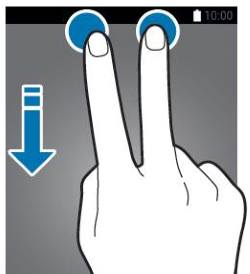
You can use Galaxy S10 quick setting buttons to quickly turn on or turn off some features without opening Galaxy S10 Settings, or any apps.
The first a few quick setting buttons are also available in the notification panel, like in other Android phones.
This Galaxy S10 how-to guide explains how Galaxy S10 quick setting buttons may improve your productivity, the two ways to access quick setting buttons, how to use quick setting buttons, and how to manage quick setting buttons on Galaxy S10, S10e, S10+, and S10 5G.
Galaxy S10 quick setting buttons allow you to turn on and turn off some frequently used features quickly without opening the Galaxy S10 Settings page.
By default, on the top of the Galaxy S10 notification panel, there is one row of quick setting buttons. They are the first a few of the quick setting buttons.
You can access more quick setting buttons in a dedicated panel.
Since Android Pie, Google removed the dialogue options for quick setting buttons.
So in Galaxy s10, the quick setting buttons are simple to enable or to disable specific features/functions. Of course, if you long tap the button, you will be directed to the corresponding Galaxy S10 Settings page.
In Galaxy S10 quick setting buttons panel, you can also change the display brightness settings.
Samsung may also add new buttons into the quick setting buttons when some new features are added. For example, in Galaxy S10 September 2019 update, the Link to Windows button was added.
As mentioned, you can access part (first a few) of quick setting buttons in the Galaxy S10 notification panel.
If you want to access all quick setting buttons, there are two ways to access them:
- Swipe down twice from the status bar (swipe down from the notification panel).
- Swipe down once with two fingers from the status bar.
The result of these two methods are identical: they will bring you to the dedicated Galaxy S10 quick setting buttons page so that you can use all quick setting buttons and manage them.
As illustrated below, you can swipe down from the status bar to open the notification panel.
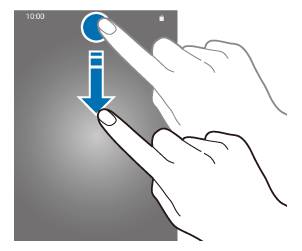
Then, you can swipe down again to access the quick setting buttons as shown below.
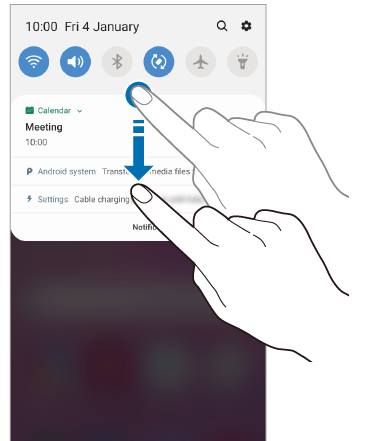
The second method requires you to swipe down from the status bar with two fingers as illustrated below.
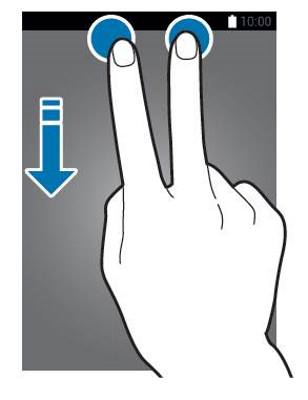
When using some apps, the status bar may be hidden. In these cases, you can just swipe down from the top of the screen without seeing the status bar.
Quick setting buttons accept two touchscreen gestures:
- Tap (single tap) to turn on or turn off the corresponding feature.
- Tap and hold (long tap) to open the corresponding Galaxy S10 Settings page.
Please note, some buttons do not have a settings page. If you tap and hold (long tap) these buttons, the gesture will be ignored.
A few buttons (e.g., Auto-rotate button) have an orphaned setting page (a setting page is not included in Galaxy S10 Settings or any apps). For these buttons, if you tap the text below the button will open the settings page for this feature. Tap the button will turn on/off the corresponding feature.
For example. if you tap the text (not the button) of Auto-rotate (or Portrait), you can enable the landscape mode for Galaxy S10 lock screen (landscape mode for Home screen as well) as explained in this guide.
With the default Galaxy S10 theme, the button is shown with a blue background once the feature is enabled. If you use the night mode (dark theme), the color scheme will change a bit.
If you tap and hold (long tap) a button, you will be then directed to the corresponding settings page.
For example, as shown below, you can tap and hold the Mute button for more than 2 seconds.
You will be immediately directed to the Sound mode settings page as shown in the screenshot above.
You can then change the sound mode from the mute mode to the normal sound mode.
The same sound mode setting page can be accessed in Settings —Sounds and vibration — Sound mode.
By default, there is more than one panel for Galaxy S10 quick setting buttons. You can swipe left and right to navigate to different panels.
By default, as shown in the screenshot below, there is one row of the quick setting buttons on the top of the notification panel.
Normally, you want to keep the most frequently used quick setting buttons here so that it is easier to access quickly.
These buttons in the notification panel occupy the first a few spots of the quick settings panel.
So, most owners may try to rearrange the order of buttons in the quick settings panel. You can also add or remove buttons to/from the panel.
In the Galaxy S10 quick setting buttons panel, as shown above, you can tap the menu key (3 vertical dots) to manage quick setting buttons.
You can find the following options in the quick setting buttons menu:
- Button order.
- Button grid.
- Status bar.
The status bar option allows you to customize the number of notification icons and show/hide battery percentage in the status bar as explained in this guide.
Tap the button order to add, remove, and sort (rearrange) the buttons.
After tapping the button order, you can:
- Add new buttons to the quick settings. App developers can enable quick settings in their apps. Once enabled, you will find them on the top of the pre-installed quick setting buttons. In this example, you can drag the Nearby button to add it to the quick settings. Once you enable the developer options, you can also add some developer tiles here as explained in this guide.
- Remove any buttons from the quick settings. You just drag the button to the top to remove it from the quick setting buttons panel.
- Rearrange the buttons. You can drag and drop a button to the desired location. After you drop the button, all other buttons in and behind the spot will be pushed back immediately.
You can also customize how many buttons are shown on each panel.
Tap Button grid (2) as shown earlier to change the display grid for the quick setting buttons.
As shown in the screenshot below, Galaxy S10 supports 3 button grids: 3×3, 4×3, and 5×3.
For example, in this guide, currently, the quick setting buttons are shown in 4×3. So, in one row, there are 4 buttons as shown below.
You can tap 5×3 to accommodate more buttons in one panel.
As shown above, after you tap 5×3, there are now 5 buttons in one row.
Please note, this is only a preview. You must tap OK to save the settings as shown above.
You can use quick setting buttons on Galaxy S10 lock screen (when the screen is locked) without unlocking the phone.
But it is normal that some buttons related to network connections may not work due to security settings in Settings — lock screen —secure lock settings — lock network and security, as explained in this guide.
So, it is not a bug. You can disable it (it is NOT recommended) if you really want.
The screenshots shown in this guide are from Galaxy S10 with Android 9.
With the Android 11 (One UI 3) update and Android 12 (One UI 4.0/4.1) update, the quick settings panel changed a lot. You may check this guide on using the quick settings panel if your Galaxy S10 was updated to Android 12 already.
If you have any questions or encounter any problems with Galaxy S10 quick setting buttons on Galaxy S10, S10e, S10+, and S10 5G, please let us know in the comment box below.
The community will help you find the answer.
If you have questions about the new features of Samsung Galaxy S10, please check Galaxy S10 new features guides page.
For using Galaxy S10, please check Galaxy S10 how-to guides page.
You can find the detailed guides for using Galaxy S1o camera in Galaxy S10 camera guides page.
To find and use accessories for Galaxy S10, please check Galaxy S10 accessories guides page.
To read and download the official Samsung Galaxy S10 user guides (in PDF format) in your local language, please check Galaxy S10 user guides page.
Also, do not forget to subscribe to our newsletter to get the latest update on Galaxy S10.
[newsletter]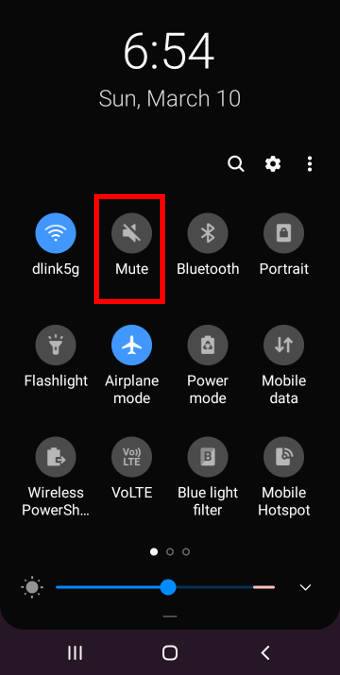
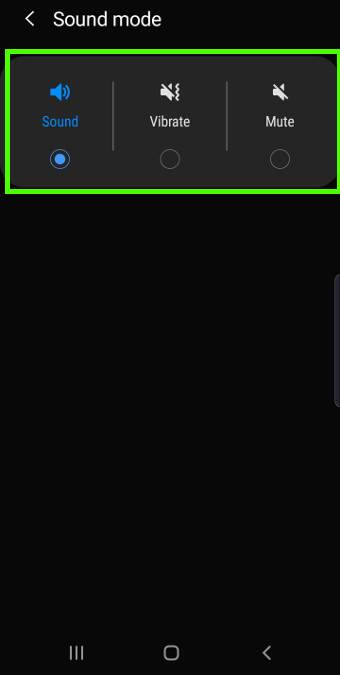
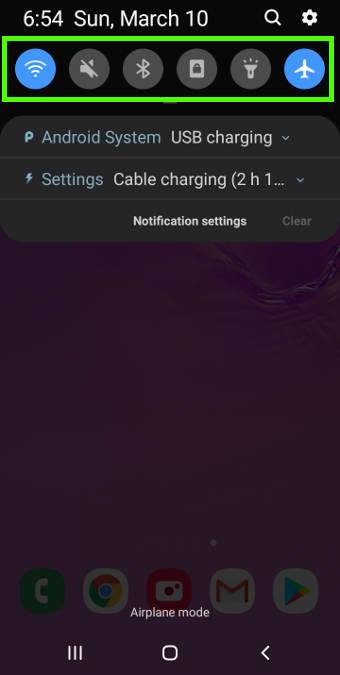
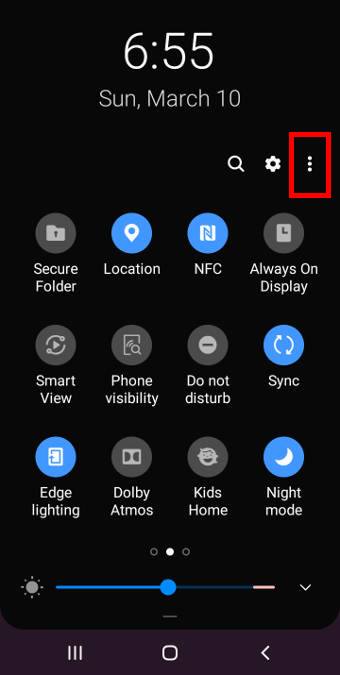
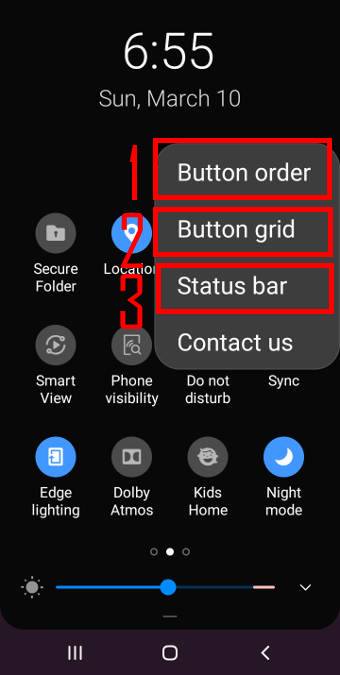
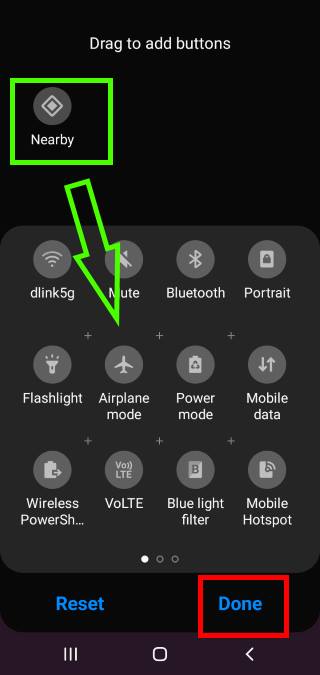
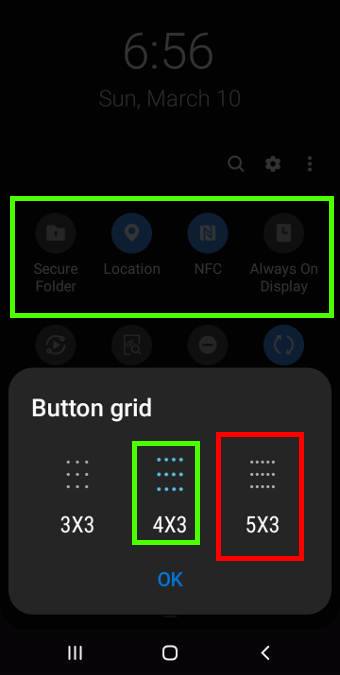
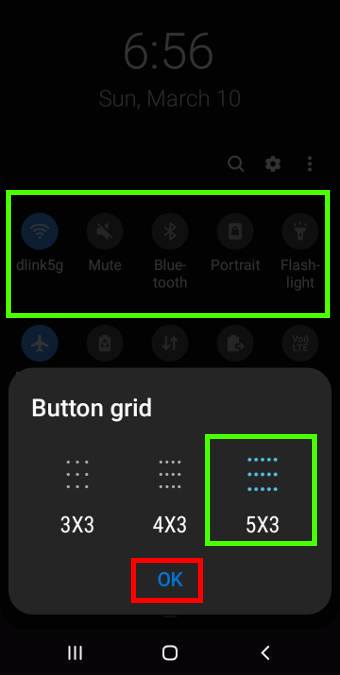
Good Day
Recently, and for reason that I am aware of, the clock on my S10 plus turns itself on in the middle of the night. This is not the real issue, the issue is that the digital clock figures suddenly get very large and bright. There is a little x in the upper left corner that turns this off however it comes back on after a few minutes or so. Only does this while charging. It didn’t always do this and I’m sure I caused the issue by clicking something I shouldn’t have. How can I fix this? I need to find a solution cause the sudden brightness of the clock wakes me, the wife and the dog up. Not good. Please advise
Can you take a screenshot of the page (Holding Power key+ Volume down key) and share it on our Facebook page so that others can have a better idea.
You can turn on Do not Disturb on the night to see whether it appears or not (Settings –Notifications –Do not Disturb –Turn on as scheduled).
If you are using Bixby Routines, you may review the routines. (Settings–Advanced features–Bixby routines) Of course, you can try to disable Bixby Routines to see whether it helps.
-- Our Facebook page || Galaxy S6 Guides || Galaxy S7 Guides || Android Guides || Galaxy S8 Guides || Galaxy S9 Guides || Google Home Guides || Headphone Guides || Galaxy Note Guides || Fire tablet guide || Moto G Guides || Chromecast Guides || Moto E Guides || Galaxy S10 Guides || Galaxy S20 Guides || Samsung Galaxy S21 Guides || Samsung Galaxy S22 Guides || Samsung Galaxy S23 Guides