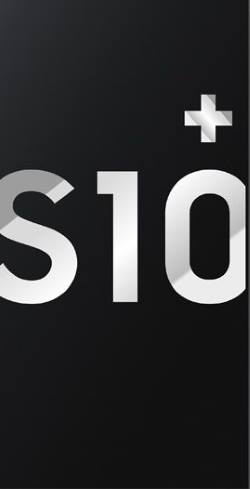
After unboxing Galaxy S10 (S10, S10+, or S10e), you need to understand the Galaxy S10 box contents: what are they? How to use them?
Understanding the items included in the Galaxy S10 box will surely help you use the phone (Galaxy S10, S10+, or S10e) properly and effectively.
This Galaxy S10 how-to guide shows you the package contents of the Galaxy S10 box and explains the usage of the 10 items of Galaxy S10 box contents.
The Galaxy S1o box contents are identical for Galaxy S10, S10+, and S10e, except the phone (and the dimensions of the box). In this page, we will use Galaxy S10 to refer to all these 3 Galaxy S10 phones. You may refer to Galaxy S10 specifications to find the differences among these 3 Galaxy S10 phones.
What are the items of Galaxy S10 box contents?
In different regions, Galaxy S10 distributors may insert some additional promotional items. But the “standard” box contents are standardized by Samsung.
In almost all regions, you can find these 10 common Galaxy S10 box contents as illustrated in the picture below.
- The Galaxy S10 box
- The phone (Galaxy S10, S10+, or S1oe)
- A transparent back cover
- A USB cable (USB-A to USB-C)
- AKG headset (with 3.5mm connector)
- Wall charger (travel adapter)
- USB connector
- SIM card tray ejection pin
- Quick start guide
- A leaflet of “How to transfer contents to Galaxy S10”
If you miss any items in the Galaxy S10 box, you may check with the seller.

How to use items of Galaxy S10 box contents?
Of course, each item in the Galaxy S10 box is for you to use and enjoy the phone.
#1. The Galaxy S10 box
The box should be sealed by Samsung or a local distributor.
The seal is to indicate this is an unopened package. If it is a pre-owned S10, it should be stated clearly in the box.
#2. The Phone (Galaxy S10, S10+, or S10e)
The phone is the main and the most expensive item in the Galaxy S10 box.
In most regions, for Galaxy S10, and S10+, a plastic screen protector has been pasted on the screen already. It is not the normal protective film.
If you plan to use a screen protector on Galaxy S10, or S10+, you need to know that many tempered glass screen protectors do NOT work with the in-display fingerprint sensor (see this page), therefore Samsung applied this plastic screen protector for you before you can find a compatible screen protector. You may check this guide on how to use Galaxy S10 in-display fingerprint scanner to unlock Galaxy S10.
For Galaxy S10e, the fingerprint is mounted on the power button, and therefore all screen protector should work with the phone. This is the reason why Samsung does not give a screen protector for Galaxy S10e.
All new Galaxy S10 phones should have about 50-60% battery. You can charge the battery after finishing the setup, or charge the battery before using the phone.
#3. The transparent back cover
Samsung probably is the only smartphone vendor who offers a free plastic back cover in the box since Galaxy S8.
The Galaxy S10 transparent back cover fits the phone perfectly (it should be because Samsung knows the dimensions of the phone exactly), although you may feel it is very tight at first.
Of course, this free back cover is very basic. It does not offer much drop protection.
But if you just need a back cover to help you grab the phone, it is good enough.
You may check Galaxy S10 accessories guide for other Galaxy S10 covers, for example, the LED back cover, S View flip cover (Clear View cover), or LED View (Wallet) cover.
#4. USB cable
The USB-A to USB-C cable can be used as:
- A data cable. For example, when you transfer files from or to Galaxy S10, you can this USB cable to connect Galaxy S10 to other devices. If the other device is also using a USB-C port, you need to use the USB connector included for the cable (read on).
- A charging cable. When you charge Galaxy S10 battery through USB charging, this cable can be used to connect Galaxy S10 with the wall charger (included).
If you need a spare USB cable, you can use the same USB cable bundled with Galaxy S8, S9, Note 8, or Note 9.
When you plan to purchase a new USB cable for Galaxy S10, you should choose a reputable brand.
#5. AKG headset (earphone)
Galaxy S10 is equipped with a pair of stereo AKG speakers as shown in the Galaxy S10 layout.
In the Galaxy S10 box, an AKG headset (earphone) is also included. The sound quality is very good. You need to pay at least $50-$100 for a comparable headset.
#6. Wall charger (travel adapter)
The 15W wall charger is for you to charge Galaxy S10, S10+, and s10e.
Both Galaxy S10 and the included wall charger support Quick charge 2.0 (which Samsung names adaptive fast charging). You can charge Galaxy S10 up to 15W in the fast charging mode.
Galaxy S10 also supports wireless charging and fast wireless charging 2.0. But wireless charging pad is NOT included in Galaxy S10 box contents. You have to buy it separately. You will have to use wireless charging when your USB port is wet as explained in this post.
You may check this guide on how to charge Galaxy S10 battery properly.
#7. USB connector
The included USB connector is an adapter between USB-A and USB-C.
You can use the USB connector:
- When you need to transfer data from old other devices to Galaxy S10. In this case, you need to use the USB cable for the old device with this USB connector. You may refer to this guide on how to transfer data from your old phone to Galaxy S10.
- When you want to attach a USB flash drive or even a portable drive to Galaxy S10. You may refer to this guide on how to use external USB storage on Galaxy S10.
- When you want to attach any USB accessories, e.g., mouse/keyboard, to Galaxy S10.
#8. Ejection pin for the SIM card tray
You can use this SIM card ejection pin to eject the SIM card tray from Galaxy S10. After the SIM card tray is ejected, you can then add/change/remove SIM card and SD cards.
You may check this guide on how to use SIM cards on Galaxy S10. If you are using two SIM cards on the dual SIM version of Galaxy S10, you may also check this guide.
Please check Galaxy S10 layout on the location of the SIM card tray on Galaxy S10. Do not pierce the microphone on the top of Galaxy S10.
#9. Galaxy S10 quick start guide
The quick start guide lists the package contents of the Galaxy S10 box.
Galaxy S10 layout, inserting the SIM card and micro SD card, and some safety information, are also briefly covered in the quick start guide.
For the official Galaxy S10 user manual for your Galaxy S10, S10+, S10e, and S10 5G, you may check this page.
#10. Other leaflets
Among other leaflets inserted in the Galaxy S10 box, in most regions, the two-page leaflet of “How to transfer content to your new Galaxy phone” is usually included.
Of course, you may refer to this guide on how to migrate to Galaxy S10.
Do you have any questions on Galaxy S10 box contents? Do you know how to use the items in the Galaxy S10 box?
If you have any questions on Galaxy S10 box contents for Galaxy S10, S10+, and S10e, please let us know in the comment box below.
The community will help you find the answer.
If you have questions on new features of Samsung Galaxy S10, please check Galaxy S10 new features guides page.
For using Galaxy S10, please check Galaxy S10 how-to guides page.
You can find the detailed guides of using Galaxy S1o camera in Galaxy S10 camera guides page.
To find and use accessories for Galaxy S10, please check Galaxy S10 accessories guides page.
To read and download the official Samsung Galaxy S10 user guides (in PDF format) in your local language, please check Galaxy S10 user guides page.
Also, do not forget to subscribe to our newsletter to get the latest update on Galaxy S10.
[newsletter]
My husband and I just got our s10+ phones and there is no transparent back cover in the box. What should we do?
In most regions, the back cover is included. But local distributor may choose to remove it or bundle it with something else.
Did you check carefully of the box? The cover is usually packed in a small box together with the quick start guide.
-- Our Facebook page || Galaxy S6 Guides || Galaxy S7 Guides || Android Guides || Galaxy S8 Guides || Galaxy S9 Guides || Google Home Guides || Headphone Guides || Galaxy Note Guides || Fire tablet guide || Moto G Guides || Chromecast Guides || Moto E Guides || Galaxy S10 Guides || Galaxy S20 Guides || Samsung Galaxy S21 Guides || Samsung Galaxy S22 Guides || Samsung Galaxy S23 Guides
we have bout 2 galaxy s10 no transparency cover ,……no OTG…so
It depends on the region/distributor.
-- Our Facebook page || Galaxy S6 Guides || Galaxy S7 Guides || Android Guides || Galaxy S8 Guides || Galaxy S9 Guides || Google Home Guides || Headphone Guides || Galaxy Note Guides || Fire tablet guide || Moto G Guides || Chromecast Guides || Moto E Guides || Galaxy S10 Guides || Galaxy S20 Guides || Samsung Galaxy S21 Guides || Samsung Galaxy S22 Guides || Samsung Galaxy S23 Guides