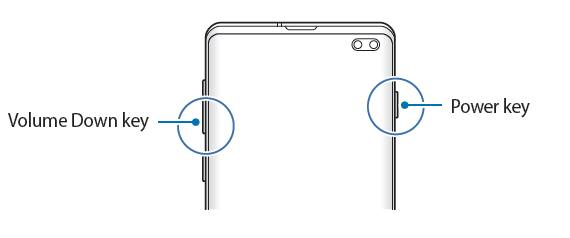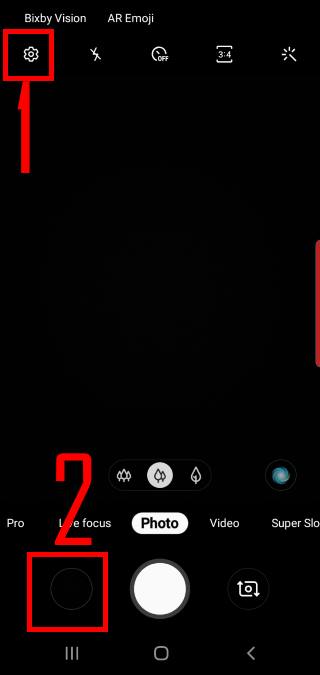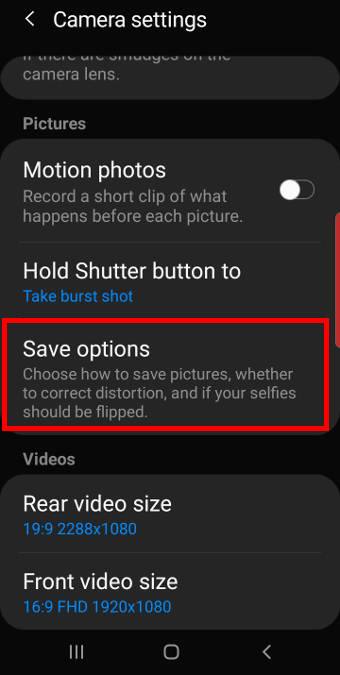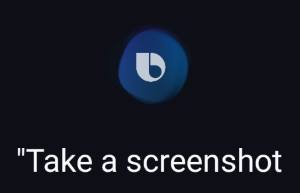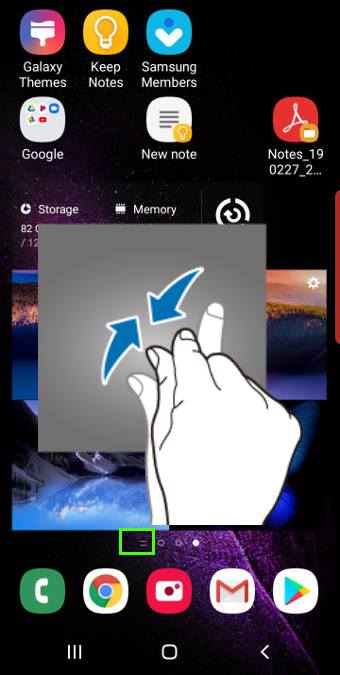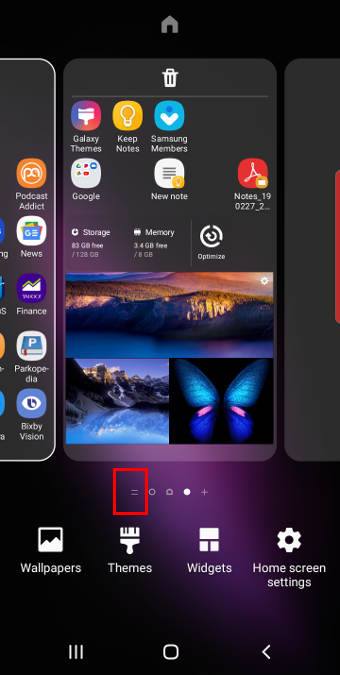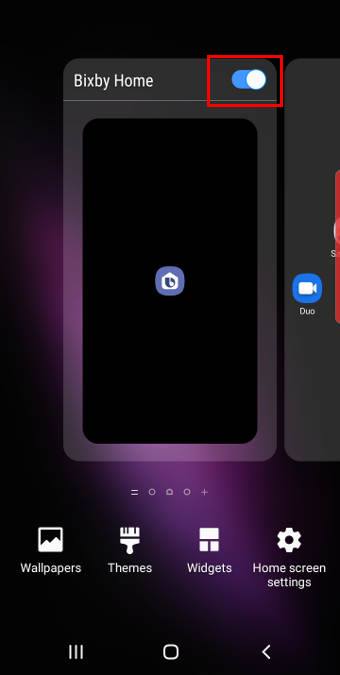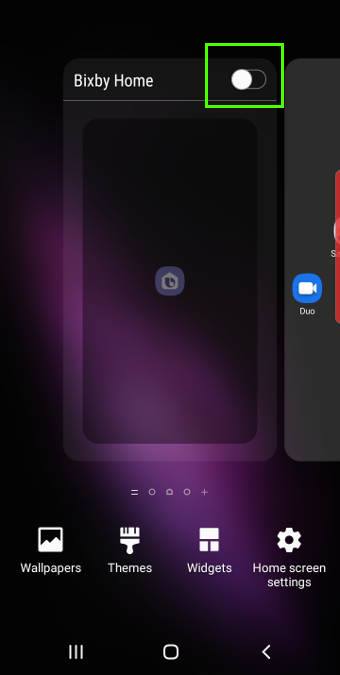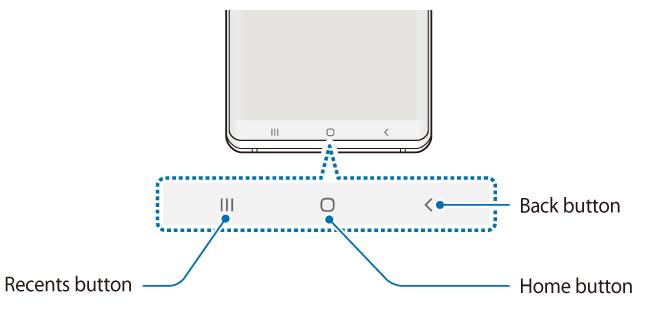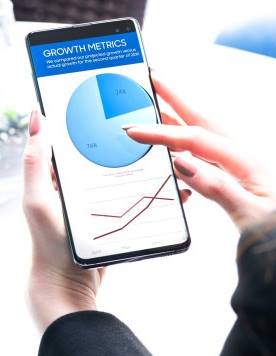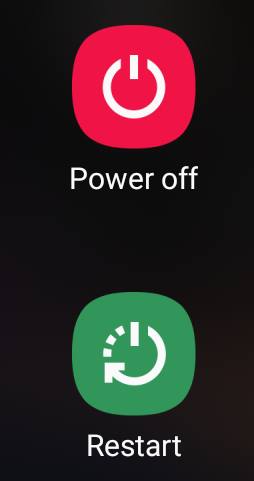 When Galaxy S10 hangs, you can hold the Power button AND the volume down button for more than 7 seconds to reboot the phone forcefully.
When Galaxy S10 hangs, you can hold the Power button AND the volume down button for more than 7 seconds to reboot the phone forcefully.
There are a few other combinations of keys (buttons) that you may need to know to power off, power on, reboot, reboot into recovery mode, or reboot into download mode on Galaxy S10, S10+, S10e, and S10 5G.
This Galaxy S10 how-to guide explains how to reboot Galaxy S10 when the phone hangs, and other key combinations for powering on, powering off and rebooting Galaxy S10 (including all 4 Galaxy S10 models).
How to reboot Galaxy S10 when the phone hangs?
Although it happens rarely, Galaxy S10 may hang (not responsive), just like other electronic devices or other Android phones.
If this happens to your Galaxy S10, you may also find the phone does not respond to the power button as well.
Up to Galaxy S5, Samsung used a removable battery in their phones and you can remove the battery to force a reboot.
But since Galaxy S6, Samsung has switched to non-removable batteries. And therefore, the battery removing method is not working for Galaxy S10.
So, when Galaxy S10 hangs (even not responsive to the power button), you can hold the Power button and the volume down button (2 buttons), as shown below, for more than 7 seconds to reboot the phone forcefully. You may check the Galaxy S10 layout to locate the buttons.
Technically, holding these two buttons is equivalent to removing (and putting back) the battery.
Using the power button and power button menu on Galaxy S10
Normally, you can press the power button on Galaxy S10 to:
- Power on the phone (when the phone is off).
- Wake up the screen (when the screen is off).
- Turn off the screen and lock the phone. (when the screen is on)
- Take photos in the camera app (if you enable it).
- End a call (if you enable it).
If you quickly press the power button twice, you can launch the camera app. This is called Galaxy S10 camera quick launch.
You can also call out the power button options (power button menu) as shown below by long-press the power button for about 2 seconds.
In Galaxy S10 power button menu, there is no shortcut for the screenshot. This is different from the stock Android Pie. If you need to take screenshots, you may check this guide.
Please note, normally, you need to use the Power off button in the power button menu to power off Galaxy S10.
The Reboot button allows you to reboot Galaxy S10 gracefully. Reboot Galaxy S10 gracefully will not lose any data. But if you reboot Galaxy S10 forcefully, all unsaved data will be lost.
If you hold the power button for more than 5 seconds, Galaxy S10 will reboot.
How to reboot Galaxy S1o into recovery mode?
Occasionally, you need to reboot Galaxy S10 into the recovery mode, for example, to clear … Read the rest