![]() You need to use Galaxy S10 Settings to customize Galaxy S10, S10e, S10+, or S10 5G so that the phone works in the way you want.
You need to use Galaxy S10 Settings to customize Galaxy S10, S10e, S10+, or S10 5G so that the phone works in the way you want.
Like other Android phones, Galaxy S10 offers plenty of options for you to customize and tweak the phone to meet the needs and preferences of different owners.
This Galaxy S10 how-to guide shows you how to access and use the Galaxy S10 Settings. It also explains the main entries of the Galaxy S10 settings.
Why do you need to understand and use Galaxy S10 Settings?
When you get Galaxy S10 (S10, S10e, S1o+, or S10 5G), the phone should work immediately after you set up the phone, or migrate to Galaxy S10.
But you may want to change something. For example, you may want to change or customize the Galaxy S10 lock screen. Or you may want to try the new fingerprint scanner.
All these customizations for the phone can be accessed from Galaxy S10 Settings.
However, the options in Galaxy S10 settings are overwhelming. Samsung had to place them into different categories on several levels. The organization for the settings and options changes in each Android version.
So, some seasoned Galaxy phone users may also have problems to find the entry easily.
How to access Galaxy S10 Settings?
Galaxy S10 Settings are packed in the Settings app in Galaxy S10 phones.
You can access Galaxy S10 Settings in at least 5 different ways including:
- Tap the Settings app icon on the Home screen as shown below. If you cannot find the Settings app on Galaxy S10 Home screen, you can add it to the home screen from the Apps screen (app drawer).
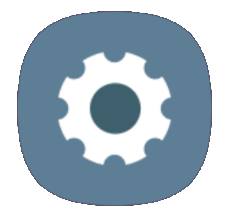
- Tap Settings app icon on the Apps screen. You can always find the Settings app in the Apps screen (app drawer). You cannot hide it.
- Tap Settings icon in the notification panel or quick settings panel, as shown below.
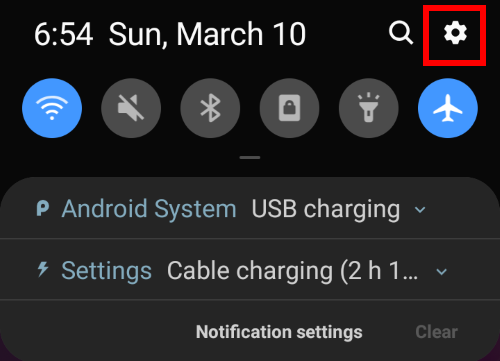
- Use Google Assistant voice command. You can use the voice command “OK Google, open Settings app” if you turned on Google Assistant voice commands.
- Use Bixby Voice command. You can also use Bixby voice command (if enabled) “Hi Bixby, open Settings app.”
All the 5 ways to start Galaxy S10 Settings will give you the identical result: bring you to the settings page (read on ).
Galaxy S10 Settings explained
As shown in the screenshot below, Galaxy S10 settings are divided into 19 (3-21) different main functional groups.
Inside each group, there may be some sub-groups at several levels. So, it is hard to explain all entries of the settings.
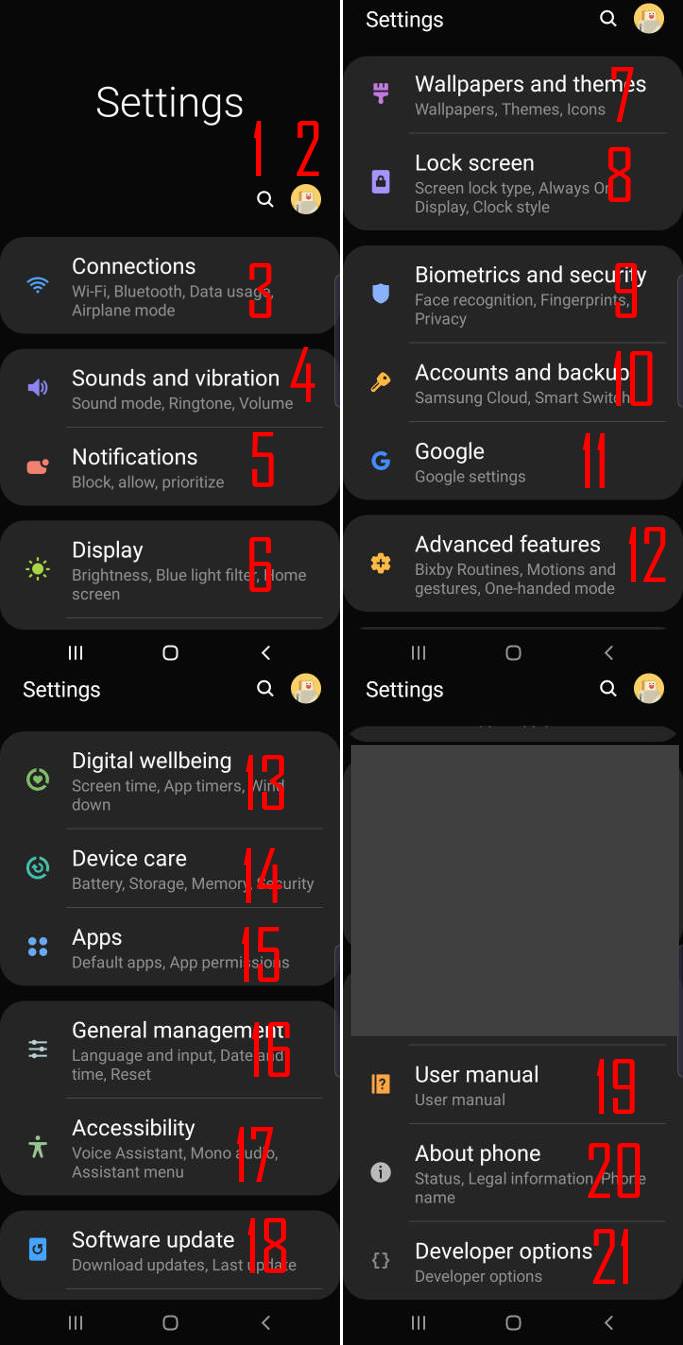
Corresponding to the numbers in the screenshot above, let's navigate through the first level functional group.
When you are not sure about where to find the settings, you can type a keyword to search the Galaxy S10 settings. All entries at different levels will be included in the search result.
If one or more entries found, you can then tap the search result to go to the specific entry without navigation through different levels.
2. Samsung account icon
It is strongly recommended to add your Samsung account to Galaxy S10.
In case you forget your PIN or password, only Samsung's find my mobile can unlock the phone remotely without reset the phone.
You can also back up your data and settings to Samsung cloud if you enable it.
If you skip the initial setup of Samsung account, you can add it at any time at Settings —Accounts and backup — Accounts.
3. Connections
All Galaxy S10 settings related to WiFi, mobile network, Bluetooth, NFC, VPN, wireless printing, SIM card manager, hotspot and tethering are included in this group.
Of course, some features (e.g., WiFi, mobile data, airplane mode, Bluetooth, NFC, and VoLTE) can be turned on or off with Galaxy S10 quick setting buttons.
You can also check the status icon on the status bar to figure out whether some network connection features are turned on or off.
You may follow this guide on how to use two SIM cards on the dual SIM version of Galaxy S10.
4. Sounds and vibration
In this group, you can customize the sound mode, ringtones for each SIM card, default notification tones, volume settings, default vibration intensity, system sounds, vibrations, and haptic feedback.
You can also set up advanced sound features including sound quality and effects, separate app sound, and Adapt sound.
5. Notification
You can customize notifications on Galaxy S10 and individual apps.
For example, you can turn on or off app icon badges, customize Do not Disturb, customize notification icons in the status bar.
6. Display
You can adjust the brightness, turn on or off the night mode, set the font size and style, set screen zoom level, customize screen resolutions.
Galaxy S10 Home screen, edge screen, the navigation bar (and navigation gestures), screen saver all can be customized here.
You can also turn on landscape mode for Galaxy S10 home screen here.
If you need to hide the front camera cutout, you can enable the Galaxy S10 virtual bezel under full-screen apps in display settings.
Besides, you can increase the touchscreen sensitivity when in winter, and enable accidental touch protection.
7. Wallpaper and themes
This entry actually is a shortcut to the Galaxy Themes.
You can use your own pictures or download (some are not free) wallpapers.
If you want, you can also use different Galaxy S10 themes to customize the look and feel of Galaxy S10. Again, some themes are not free.
Besides wallpapers and themes, you can also download icon packs to change the icons of some apps.
8.Lock screen
In this group of Galaxy S10 settings, you can set up screen lock type (e.g., use PIN, or password, enable fingerprint reader), enable/disable Smart lock, change secure lock settings, enable and customize Galaxy S10 always-on display (AOD), and customize Galaxy S10 lock screen.
Please note, as explained in this guide, you can turn on Galaxy S10 lock screen landscape mode only in the quick settings panel.
9. Biometrics and security
The biometrics part in this group is actually partially overlapping with lock screen group. You can register and manage your face and fingerprints here.
The security part lets you enable or customize or manage some security features, e.g., Samsung's Find my mobile, Google play protect, Samsung Pass, secure folder, encrypt SD card, SIM card lock, install apps from other sources, and windows pinning.
Besides, there is a privacy sub-group in this group. You can turn on/off location services, manage app permissions (shortcut to the Application manager), manage diagnostic data and marketing information.
10. Accounts and backup
In this group, you can add or remove various accounts (e.g., Google account, Samsung account. Microsoft account).
For the backup and restore, you can use both Google and Samsung clouds to back up Galaxy S10. Both are free. But the contents that are backed up may be different. Generally, Samsung backs up more data, and it is easier to restore to any other Samsung phones. Google Drive backups can be restored to any other (non-Samsung) Android phones easily.
Of course, there is a shortcut to Smart Switch, which can be used to migrate data from old phone to Galaxy S10 (of course, you can also use it to migrate data from Galaxy S10 to other devices).
11. Google
This essentially is your Google dashboard. Almost all of your Google account settings can be accessed here.
Please note, when you add multiple Google accounts to Galaxy S10, by default, the first one will be used as the main account. Please note, Galaxy S10 does not support guest users or multiple users.
12. Advanced features in Galaxy S10 Settings
In this section, you can manage the official Galaxy S10 accessories (e.g., Galaxy S10 LED cover, Galaxy LED View Wallet cover, Galaxy S10 S View flip cover, Galaxy S10 fast wireless charger), Bixby routines, mapping Bixby key gestures, some gestures.
You can also enable/disable and customize game launcher, dual messenger, video enhancer, and SOS messages.
Please note, Samsung removed the gestures to convert a normal app window to pop-up view mode on Galaxy S10, therefore the settings for Galaxy S10 multi-window under the advanced settings were removed as well. You have to launch an app in the pop-up view mode or the split-screen mode in the Recent screen as explained in this guide.
13. Digital wellbeing
Galaxy S10 is the first non-Pixel phone that ships with Digital wellbeing.
Digital wellbeing is a signature feature in Android Pie. It can help you understand how you spend (or waste) time on the phone. It can help you get fewer distractions from the phone.
14. Device care
Device care lets you manage and optimize the performance of the battery, storage, memory, and security. It is just a new name of the Device maintenance in previous Galaxy phones.
15. Apps (Application manager in Galaxy S10 Settings)
This is just the Application manager available in all Android phones.
In Galaxy S10 Application manager, you can set default apps, manage app permissions, reset app preferences.
For an individual app, you can check battery usage, data usage, memory usage. You can also manage the storage and notifications.
Of course, you can uninstall or disable individual apps in Galaxy S10 Application manager.
16. General management
In this group of Galaxy S10 settings, you can set languages, choose/manage keyboards, set date and time, reset the phone.
In Galaxy S10, you can reset settings, reset network settings and reset accessibility settings individually without wiping your data or files (factory data reset).
17. Accessibility
Galaxy S10 accessibility settings include Screen reader, visibility enhancements, hearing enhancements, interaction and dexterity.
You can also set up direct access for some selected accessibility settings, enable flash notification and notification reminders.
18. Software update
By default, Galaxy S10 checks software update automatically when you are connected to the Internet.
You can customize the download and install process.
19. User manual
This is a shortcut to the web version of the Galaxy S10 user manual.
20. About phone
You can get the details of your Galaxy S10, S10+, S10e, or S10 5G including the IMEI number, serial number, SIM card status, network status, software version, security patch levels, and battery information.
21. Developer options in Galaxy S10 Settings
By default, the developer options are hidden in the Settings.
You can quickly tap the build number 7 times to show the developer options as explained here.
Please do NOT change anything in the developer options unless you understand what you are doing. You may check this guide on the explanation of Galaxy S10 the developer options.
Do you understand Galaxy S10 settings now? Do you have any questions on Galaxy S10 settings on Galaxy S10, S10+, S10e, and S10 5G?
If you have any questions or encounter any problems with Galaxy S10 settings on Galaxy S10, S10e, S10+, and S10 5G, please let us know in the comment box below.
The community will help you find the answer.
If you have questions on new features of Samsung Galaxy S10, please check Galaxy S10 new features guides page.
For using Galaxy S10, please check Galaxy S10 how-to guides page.
You can find the detailed guides of using Galaxy S1o camera in Galaxy S10 camera guides page.
To find and use accessories for Galaxy S10, please check Galaxy S10 accessories guides page.
To read and download the official Samsung Galaxy S10 user guides (in PDF format) in your local language, please check Galaxy S10 user guides page.
Also, do not forget to subscribe to our newsletter to get the latest update on Galaxy S10.
[newsletter]
My sound is turned off how do I get turned back on
What happens if you press the volume up button?
Media volume and ringtone volume are set separately. You need to set them individually in Settings –Sound and vibration –volume. Also, if the Do not disturb is enabled, the ringtone and notifications will be muted.
-- Our Facebook page || Galaxy S6 Guides || Galaxy S7 Guides || Android Guides || Galaxy S8 Guides || Galaxy S9 Guides || Google Home Guides || Headphone Guides || Galaxy Note Guides || Fire tablet guide || Moto G Guides || Chromecast Guides || Moto E Guides || Galaxy S10 Guides || Galaxy S20 Guides || Samsung Galaxy S21 Guides || Samsung Galaxy S22 Guides || Samsung Galaxy S23 Guides