
Galaxy S10 lock screen can help you keep your data from prying eyes.
Samsung also allows you to tweak and customize the lock screen to match your personal preferences and needs.
This Galaxy S10 how-to guide explains the components of the Galaxy S10 lock screen, shows you how to customize the lock screen, and addresses some questions you may have with the Galaxy S10 lock screen.
What is the Galaxy S10 lock screen?
When you power on or reboot Galaxy S10, it will stop at Galaxy S10 lock screen until you unlock the phone. This is similar to other Android phones.
You can imagine the Galaxy S10 lock screen is the door of your Galaxy S10 (S10, S10+, S10e, or S1o 5G).
If someone crosses the door, he can then access everything you saved on the phone: your contacts, messages, call log, files, emails, photos, app data, and many more.
For this reason, you should keep the lock screen secured. In other words, you should set up a PIN or password to lock the phone so that all people except you can only access up to the lock screen.
If you leave the phone unattended, or your phone is stolen, a secured lock screen may save your life.
On the other hand, you want to access some info very quickly on Galaxy S10. For example, you may want to pause the music playing without unlocking the phone or peek the notifications.
So, some features were added to Galaxy S10 lock screen to improve your productivity without sacrificing security and privacy.
What are the components of the lock screen?
Typically, there are up to 7 components on the Galaxy S10 lock screen, as shown in the screenshot below.
- Status bar. Due to the cutout of the front camera, notification icons on the right side are not aligned to the right edge of the screen. Please check this guide on the meaning of the status icons and notification icons on Galaxy S10. You may customize and even disable notification icons in Galaxy S10 status bar as explained in this guide.
- Clock and FaceWidgets. You can swipe left and right to switch to other FaceWidgets.
- Contact info.
- Notifications.
- Charging status (when charging Galaxy S10 battery)
- The in-display fingerprint scanner location indicator (for Galaxy S10, S10+, and S1o 5G).
- App shortcuts (up to two).
You can hide some of them including contact info, notifications, and app shortcuts. But others will be always shown.
If you swipe down from the status bar, you will then access the Galaxy S10 quick setting buttons panel. There is no dedicated notification panel in the lock screen.
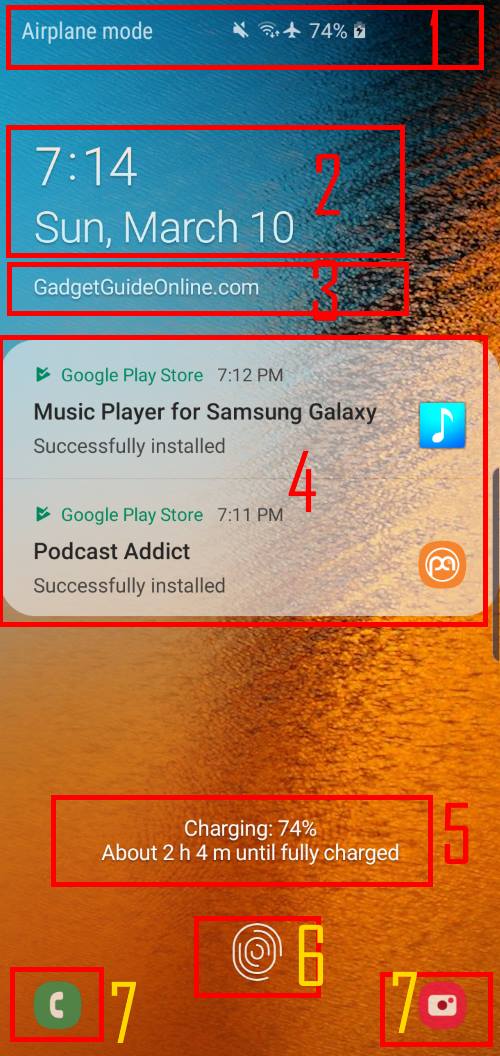
How to customize Galaxy S10 lock screen wallpaper?
If you want to change the wallpaper for the Galaxy S10 lock screen, you can go to the edit mode for Galaxy S10 Home screen.
On Galaxy S10 Home screen, you can enter the edit mode with either of the two touchscreen gestures:
- Tap and hold (long tap) any blank area on the home screen.
- Pinch on the home screen.
As shown below, in Galaxy S10 Home screen edit mode, you can tap Wallpapers to change current wallpapers.
Update: if your Galaxy S10 received the September 2019 update, you can now use Dynamic Lock screen to rotate the pictures on the lock screen as explained here.
In Galaxy Themes page, as shown above, you can use any pictures on the phone, or download wallpapers from the Themes store.
After you choose one picture, it will then ask you to use this picture as a wallpaper for
- Galaxy S10 Home screen.
- The lock screen.
- Both the Home screen and lock screen.
If you want to use the picture as the lock screen wallpaper, tap Lock screen as shown above.
Please note, Galaxy S10 lock screen also supports landscape mode as explained in this guide.
How to customize Galaxy S10 lock screen FaceWidgets?
FaceWidgets on the lock screen allow you to display some useful information, to control media player, to take quick actions for notifications and alarms.
You can switch to different FaceWidgets on the lock screen by swiping left and right in the clock area.
In Galaxy S10 Settings, as shown below, tap the Lock screen to customize the Galaxy S10 lock screen.
In Lock screen settings page, as shown above, tap FaceWidgets.
Galaxy S10 offers 5 FaceWidgets, as shown below.
- Music
- Today's schedule
- Next alarm
- Weather
- Bixby Routines
You can enable or disable them individually.
You can also tap Reorder as shown below to rearrange the sequence of the widgets.
In the reorder page, as shown above, you can move individual widgets up and down to your desired order.
FaceWidgets settings will be shared between Galaxy S10 lock screen and Galaxy S10 always-on display screen. But you can turn them off on the AOD screen.
Galaxy S10 S View clip cover (clear view cover) also uses the same faceWidgets.
Update 1: If you update your Galaxy S10 to Android 12, you will have a totally new widget area on the lock screen. Please refer to this guide on using and customizing the widgets on the lock screen of Galaxy S10 with Android 12.
How to add contact info to Galaxy S10 lock screen?
You can add some contact info on the lock screen so that people can contact you if you forget the phone somewhere.
Some Galaxy S10 owners may use some text to motivate themselves.
In lock screen settings, as shown below, you can tap Contact info to add or modify contact info on the lock screen.
After typing the contact info, you need tap Done as shown above to save the contact info for Galaxy S10 lock screen.
How to control notifications on Galaxy S10 lock screen?
By default, full notifications will be shown on the lock screen.
You can choose to hide all notifications on the lock screen or choose to show certain contents of the notifications in certain ways.
In the lock screen settings page, as shown below, tap Notifications to customize notifications on Galaxy S10 lock screen.
You can turn off notifications on the lock screen by tapping the switch.
On the notifications settings page for the lock screen, as shown above, you can again turn on/off notifications on the lock screen.
All subsequent settings are available only when the notification is turned on the lock screen.
The current sample notification is previewed on the top.
You can tap hide content to hide the contents of notifications on the lock screen. But you will still see the icon.
Tap View style to customize how to show notifications on Galaxy S10 lock screen.
As shown below, there are 3 options for the view style:
- Detailed.
- Icons only.
- Brief.
By default, the detailed notification is shown. You can change the view style and preview the sample notification.
You can further customize the transparency of the notification area (which is overlayed over the wallpaper).
As shown above, if you drag the slider for the transparency to low or high, the background of the notification will change.
You should check the preview to see whether the setting is good for you.
Besides, you can also turn on/off notifications on the always on display as shown above.
How to customize app shortcuts on the lock screen?
You can assign up to two apps in the lock screen, by default, each on the left and right corners.
You can choose any apps for the app shortcut. But most apps will only work after you unlock the phone. So, it is better to use apps that work (partially) without unlocking the phone.
By default, the left app shortcut is the Phone app, which allows you to make emergency phone calls without unlocking the phone. The right app shortcut is the camera app, which allows you to take photos without unlocking the phone either.
In the Lock screen settings page, tap App shortcuts as shown below.
In the App shortcuts screen shown above, there are 4 components:
- Preview of current app shortcut settings.
- The layout of the app shortcuts.
- App for the left shortcut.
- App for the right shortcut.
You have 2 options for the layout of app shortcuts as shown below
- Button corners (default). Two app icons will be shown on the right and left bottom corners.
- Touch and hold to show. A 4-dot icon will be shown near the center of the bottom of the lock screen. You can tap and hold it to call out the two app icons, then you need to swipe to the one you choose to open.
Please note, the second layout (touch and hold to show) only works when you do not use the in-display fingerprint scanner to unlock Galaxy S10 or S10+. When you enable the in-display fingerprint scanner, the fingerprint location indicator will use the same location on the lock screen and therefore, the app shortcut will not work.
So, normally “Touch and hold to show” is mainly for Galaxy S10e lock screen.
You can tap the left shortcut (or right shortcut) to:
- Change the app for the shortcut, or
- Disable the app shortcut. This is the only way to turn off app shortcuts on the lock screen.
For example, as shown above, after you tap the left shortcut, you can turn it off using the On button on the top.
If you enable the app shortcut, you can then choose any apps installed on the phone from the app list. But remember, most apps do not work until you unlock the phone.
Why I cannot disable WiFi or mobile data on the lock screen?
You can access quick setting buttons on the Galaxy S10 lock screen. But some buttons, by default, will not work until you unlock the phone for security reasons.
If you want, you can overwrite the default behavior and turn off WiFi or mobile data on the lock screen without unlocking the phone.
For most owners, you should NOT change the default settings.
If you want to change it anyway, you can tap Secure lock settings on the locks screen page as shown below.
In the Secure lock settings, as shown above, you can turn off (or turn on) Lock network and security.
You need to read the information carefully:
Network and secutity-relatred fucntions locked, and Wi-Fi and mobile data can't be turned off while your phone us locked, making youor phone easier to locate and protect if it's lost or stolen.
Please note, in Galaxy S10, you can turn on WiFi or mobile data without unlocking the phone. So, you do NOT need to turn off Lock network and security if you want to enable WiFi or mobile data when S1o is locked.
Similarly, some features of Galaxy S10 edge screen may not work as well before the phone is unlocked.
Does Galaxy S10 lock screen support landscape mode?
Yes, Galaxy S10 supports the landscape mode for the lock screen (in addition to the support for the Home screen). This is one of the new features of the Galaxy S10.
To use the landscape mode of the Galaxy S10 lock screen, you need to enable it by tapping the text of Autorotate (below the button, not the button itself) in Galaxy S10 quick setting buttons.
Please check this guide on how to use Galaxy S10 lock screen landscape mode (and landscape mode for the home screen).
Can you use Galaxy S10 lock screen on Galaxy S10, S10+, S10e, and S10 5G? Do you know how to customize the lock screen now?
If you have any questions on using and customizing Samsung Galaxy S10 lock screen on Galaxy S10, S10+, S10e, or S1o 5G, please let us know in the comment box below.
The community will help you find the answer.
If you have questions on new features of Samsung Galaxy S10, please check Galaxy S10 new features guides page.
For using Galaxy S10, please check Galaxy S10 how-to guides page.
You can find the detailed guides of using Galaxy S1o camera in Galaxy S10 camera guides page.
To find and use accessories for Galaxy S10, please check Galaxy S10 accessories guides page.
To read and download the official Samsung Galaxy S10 user guides (in PDF format) in your local language, please check Galaxy S10 user guides page.
Also, do not forget to subscribe to our newsletter to get the latest update on Galaxy S10.
[newsletter]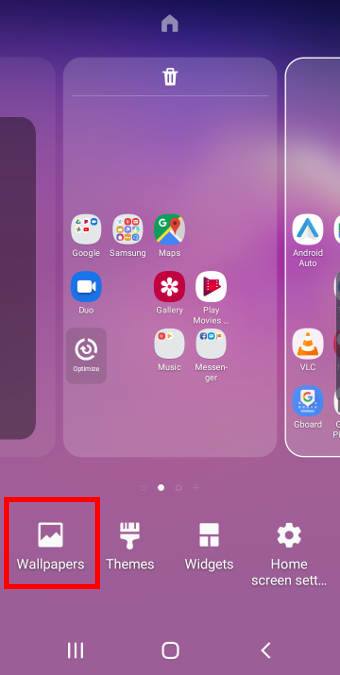
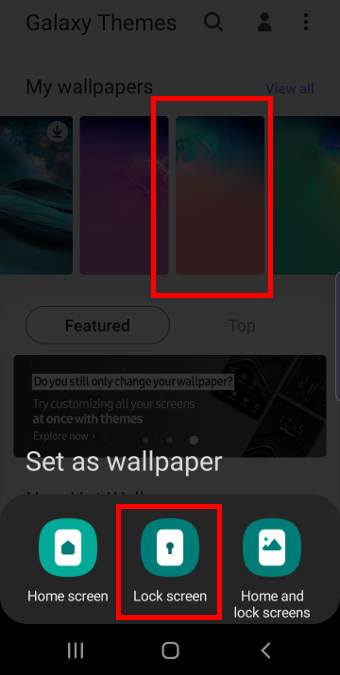
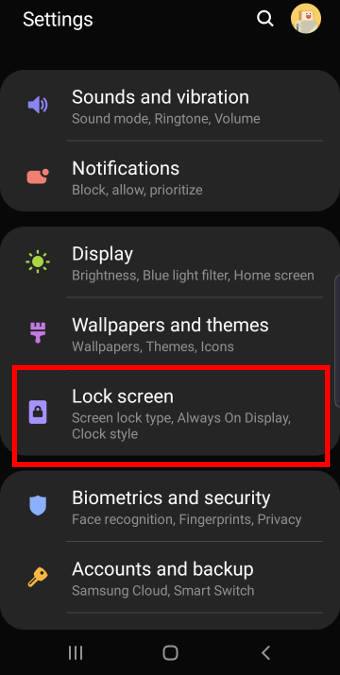
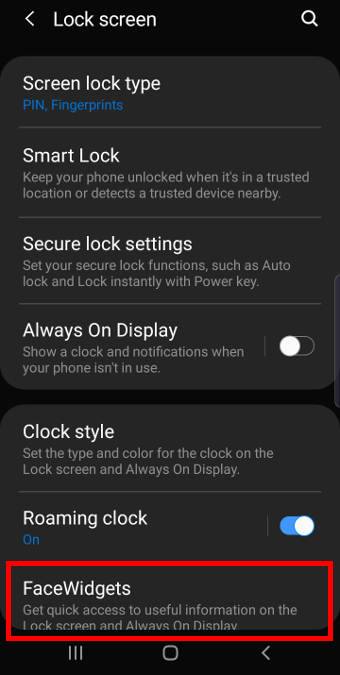
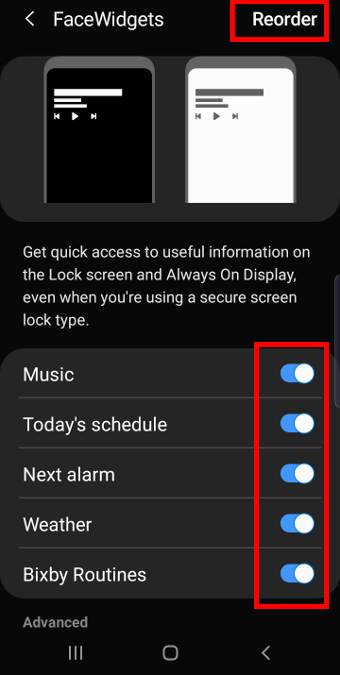
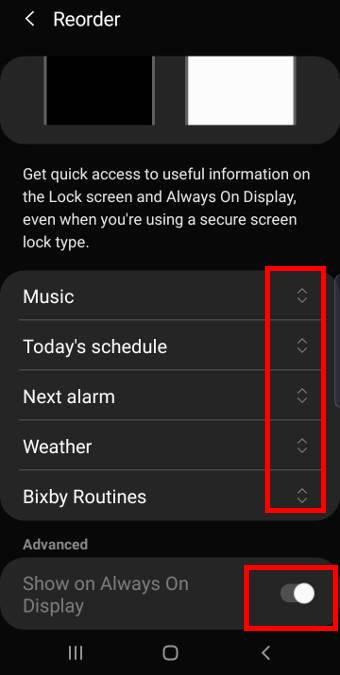
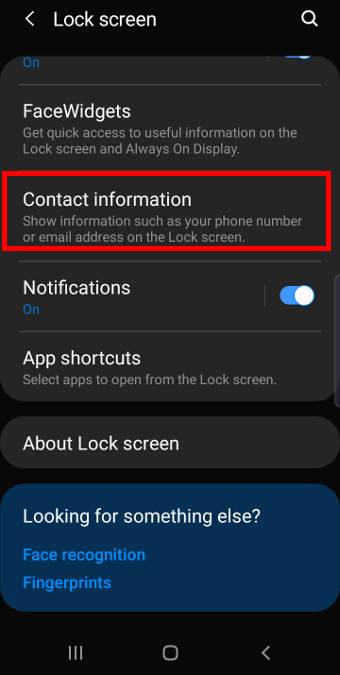
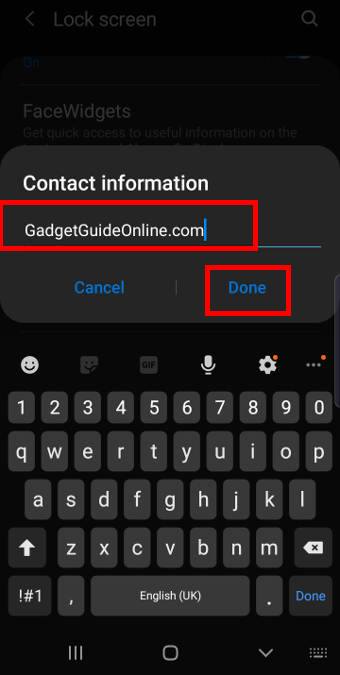
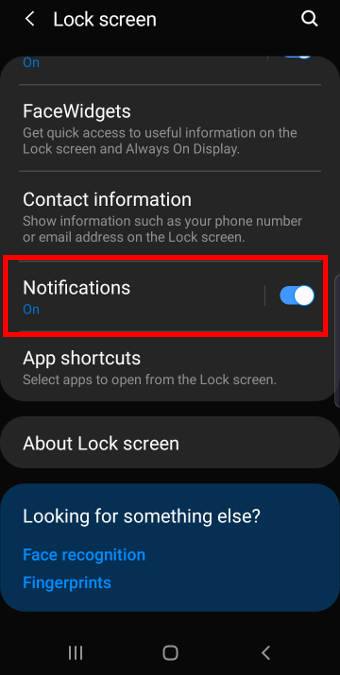
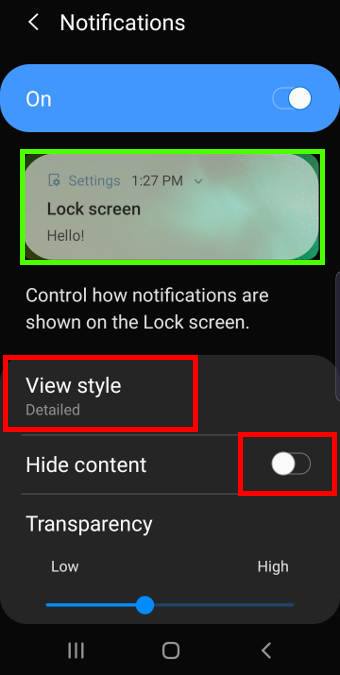
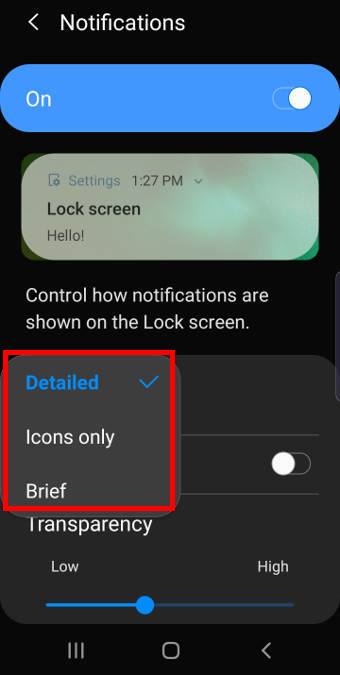
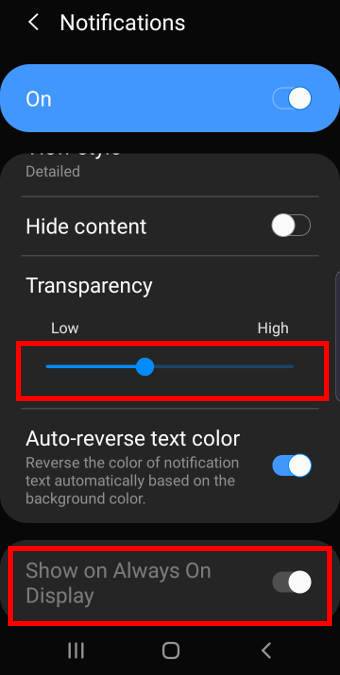
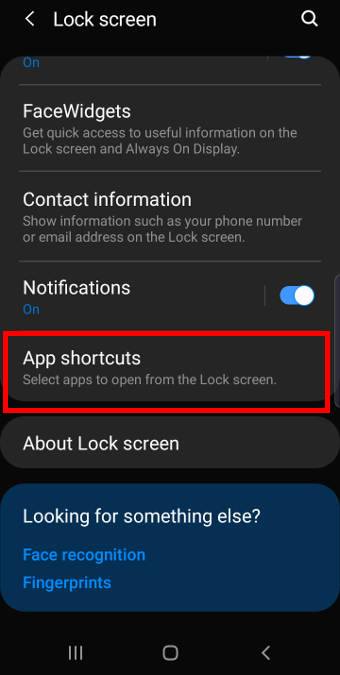
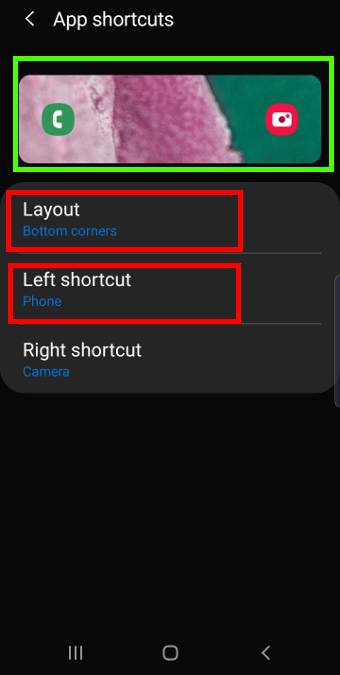
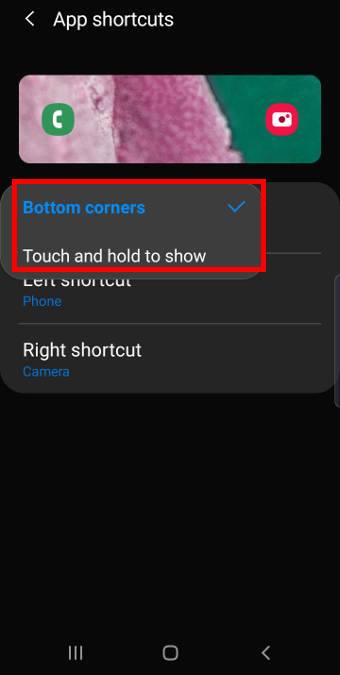
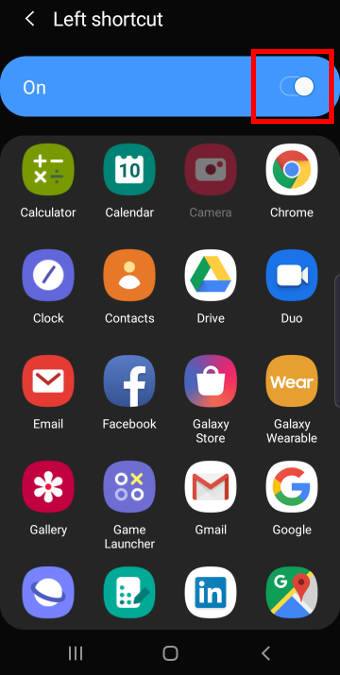
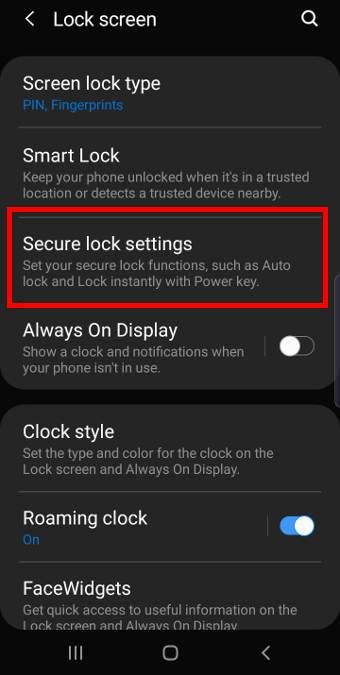
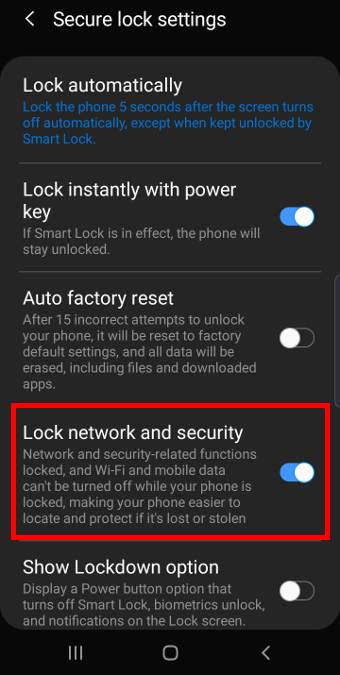
Hi. I am going out of my mind trying to DELETE the clock on my Samsung S10 lockscreen. It covers my wallpaper which i HATE. (it’s a special pic of my late parents) Please help me to get rid of this!
You can remove or relocate the clock in the lock screen. But you need to install Samsung’s Good Lock app (then add the LockStar). You can then fully customize the lock screen including remove the faceWidgets (clock is part of it). Of course, you can also relocate and change the size of the clock if you want. We are preparing a guide for this (for S21). It will be released in a few days.
If you are new to Samsung’s Good Lock, you may check this guide first.
-- Our Facebook page || Galaxy S6 Guides || Galaxy S7 Guides || Android Guides || Galaxy S8 Guides || Galaxy S9 Guides || Google Home Guides || Headphone Guides || Galaxy Note Guides || Fire tablet guide || Moto G Guides || Chromecast Guides || Moto E Guides || Galaxy S10 Guides || Galaxy S20 Guides || Samsung Galaxy S21 Guides || Samsung Galaxy S22 Guides || Samsung Galaxy S23 Guides