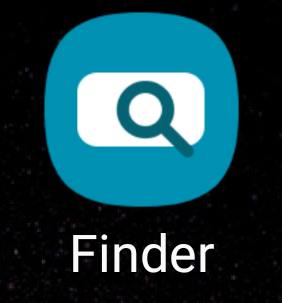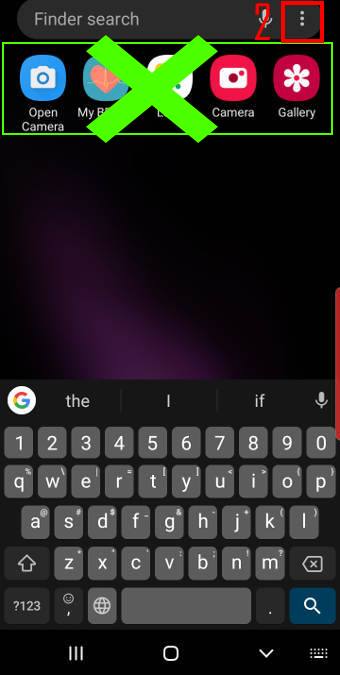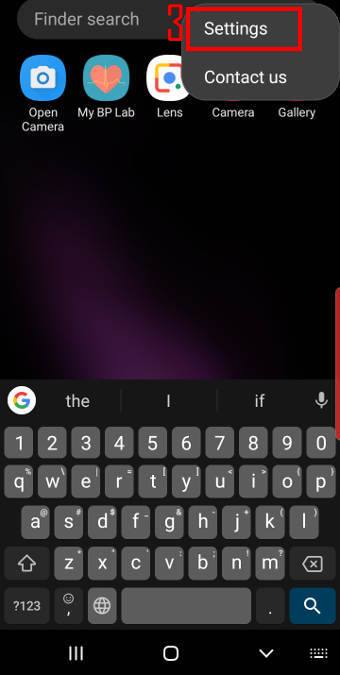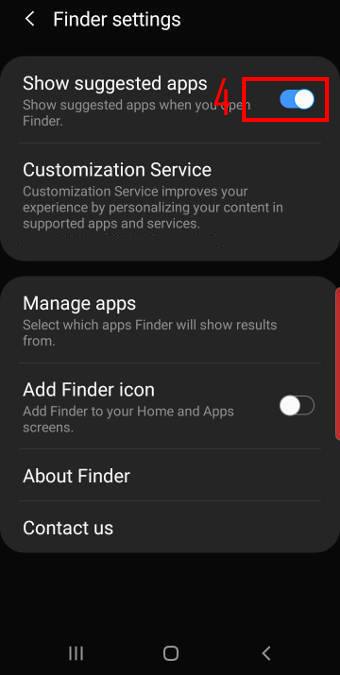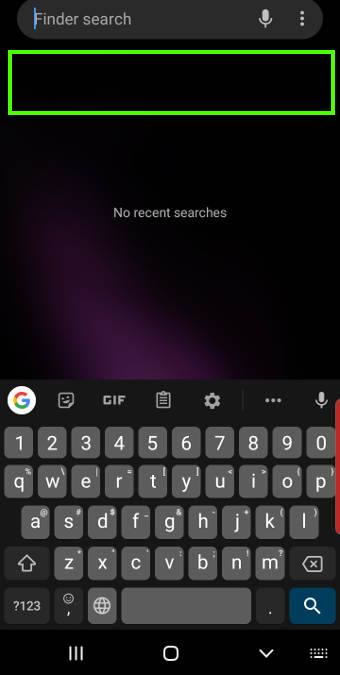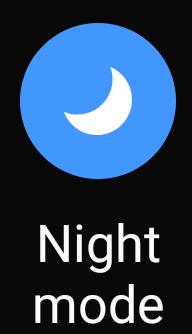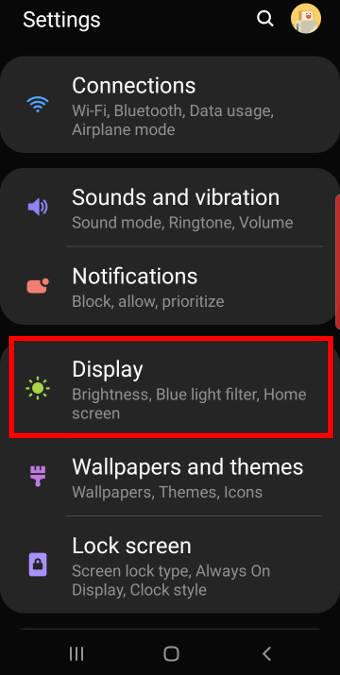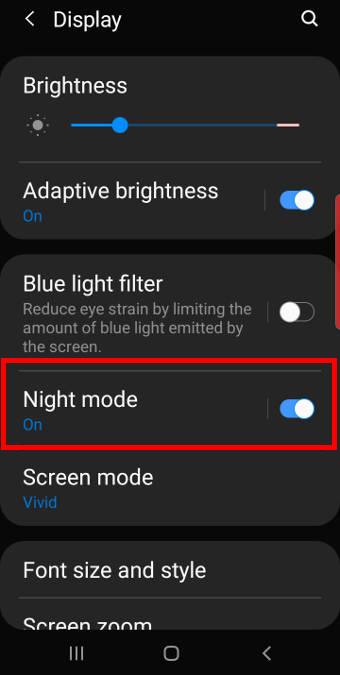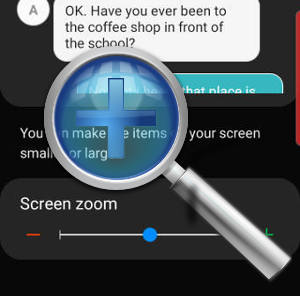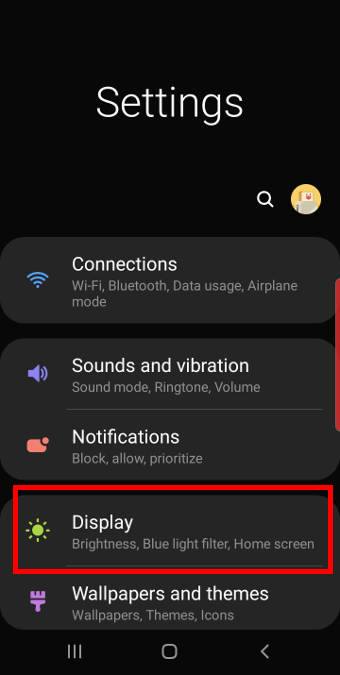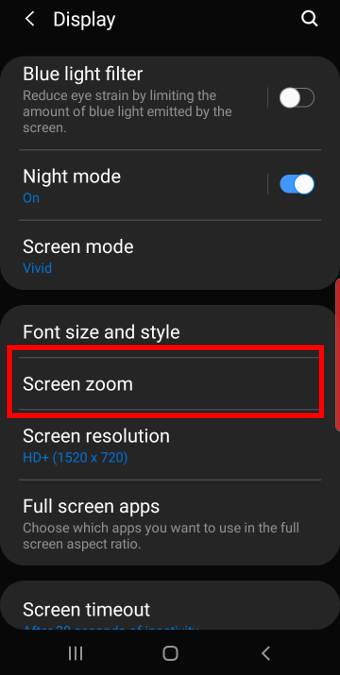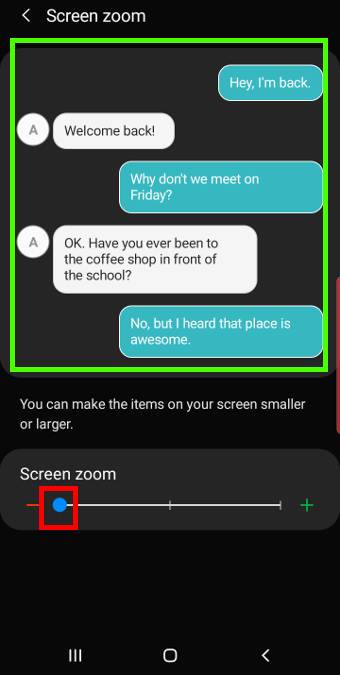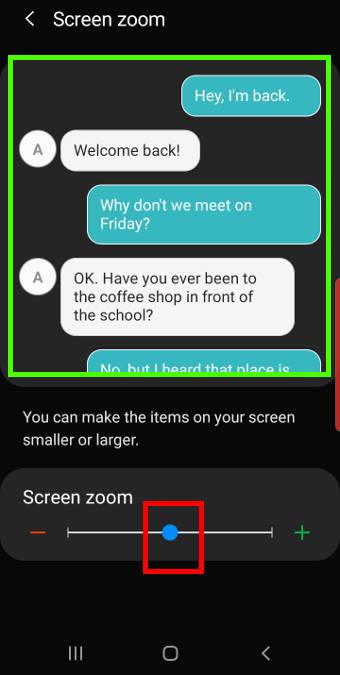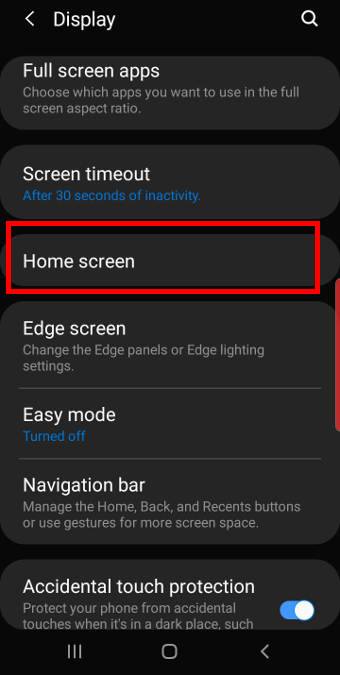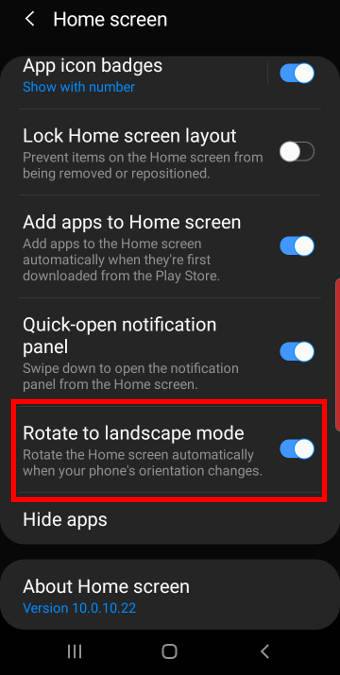Galaxy s10 developer options offer some hidden features for phone enthusiast, not just developers.
Galaxy s10 developer options offer some hidden features for phone enthusiast, not just developers.
By default, the developer options are hidden on all Android phones. You can unhide them on Galaxy S10, S10+, S10e, and S10 5G, then use them.
This Galaxy S10 how-to guide explains what you can do with the Galaxy S10 developer options, shows you how to enable and unhide the developer options, how to disable them after enabling them, and lists the available developer options on Galaxy S10.
What are Galaxy S10 developer options?
Traditionally, Android developers can access some special features to:
- Test their apps.
- Enable USB debugging.
- Use ADB commands.
- Monitor resource usage.
- Limit resource usage.
- Enable some beta features.
Of course, in addition to developers, more and more experienced Android users also enable some features in the developer options.
In recent years, before a new version of Android is officially released, Google released beta or developer versions to developers to help them migrate apps to the new Android versions.
In these developer releases or beta releases, a lot of new features are hidden in the developer options. Google later moves some of them to the official features. Of course, some also stay in the developer options.
When the new version of Android is released, Google usually removes most of the beta features that were not delegated to official features from the developer options and only keeps common tools and features and a few beta features.
Samsung may also add or remove some entries in the developer options on Galaxy phones.
For Galaxy S10 owners, you may also find that the developer options are useful. For example,
- You can enable quick settings developer tiles (e.g., the night mode button in the quick settings panel).
- You can enable USB debugging so that you can access some features from a PC (e.g., taking a lot of screenshots from a PC).
- You can enable Wi-Fi safe mode.
- You can change the default Bluetooth audio codec.
- You can set animation speed or disable animation to make Galaxy 10 “look” faster.
- You can manage and limit the background processes.
- You can allow all apps to use external storage (e.g., SD card).
- You can also force all apps to be compatible with Galaxy S10 multi-window.
In short, the developer options on Galaxy S10 are not only for app developers. They may improve your experience with Galaxy S10 if you know what you want.
How to unhide (enable) developer options on Galaxy S10?
In all Android phones, the developer options are hidden by default. Galaxy S10 is not an exception.
To unhide or enable Galaxy S10 developer options, you may follow these steps:
Step 1: Open Galaxy S10 Settings
You can open/access Galaxy S10 Settings in several different ways including:
- Tap the Settings app icon on Galaxy S10 home screen.
- Tap the Settings app icon on Galaxy S10 Apps screen.
- Tap the Settings (gear) icon on the Galaxy S10 notification panel.
- Tap the Settings (gear) icon on