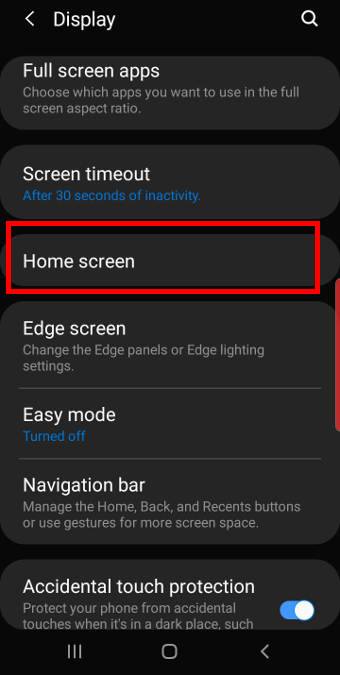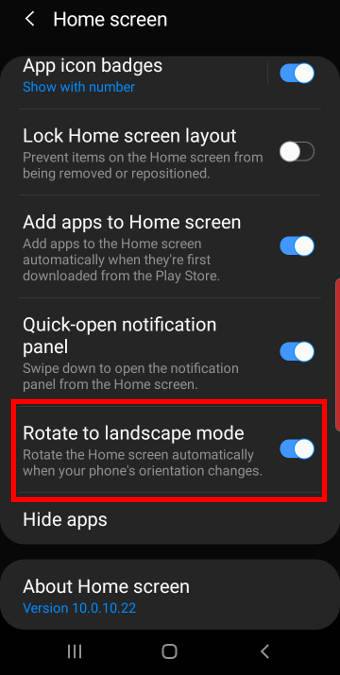You can use Galaxy S10 home screen landscape mode for the Home screen and lock screen on Galaxy S10, S10+, S10e, and S10 5G now.
When you hold the phone in the landscape orientation, both Galaxy S10 lock screen and Home screen can rotate so that you can use the landscape mode easily.
This Galaxy S10 how-to guide explains how to control the Galaxy S10 screen rotation, how to enable and use Galaxy S10 home screen landscape mode and Galaxy S10 lock screen landscape mode.
Different ways to control Galaxy S10 screen rotation (orientation)
On Galaxy S9 and S9+, Samsung introduced landscape mode for the home screen as explained in this guide.
Galaxy S10 keeps this feature and therefore you can enable the landscape mode for Galaxy S10 Home screen (including the apps screen)in a similar way.
Even better, Samsung also added the landscape mode for Galaxy S10 lock screen on all Galaxy S10 phones. Currently, this is a Galaxy S10 exclusive feature. So, the landscape mode for the lock screen is only available on Galaxy S10 phones.
On Galaxy S10, you can control the screen rotation in different ways:
- You can turn on Auto-rotate so that the apps can change the orientation automatically when you rotate the phone. When Auto-rotate is on, you can exclude the Galaxy S10 Home screen and Lock screen.
- You can turn off Auto-rotate (portrait mode) so that the rotation toggle appears when you rotate the screen. So, you can change and lock the screen orientation when you want. You may check this guide on how to use the screen orientation toggle here. When Auto-rotate is off, the rotation toggle will NOT appear on Galaxy S10 lock screen regardless of your lock screen rotation settings.
Please note, some apps may ignore the screen rotation settings. For example, Galaxy S10 camera app will not follow your screen rotation settings. When you rotate the screen, the camera app will always follow your rotation regardless of other settings.
How to enable and use the landscape mode for Galaxy S10 Home screen?
To use the Home screen in the landscape mode, you must enable it first.
You can enable the landscape mode for the Home screen in two different locations:
- Galaxy S10 Settings
- Galaxy S10 Quick settings.
In Galaxy S10 Settings, tap Display. Then, as shown in the screenshot below, on the Display settings page, tap Home screen.
As shown above, in the Home screen settings page, you can enable or disable “Rotate to landscape mode.”
You can also enable or disable Galaxy S10 Home screen landscape mode from Galaxy S10 quick settings.
As shown in the screenshot below, on the Galaxy S10 quick settings panel, tap the text, NOT the button/icon, of Auto Rotate.
If you disabled the auto-rotate, the Auto-rotate text should change to Portrait. In this case, tap the text (not the button) of Portrait.
Please note, the landscape mode for the Home … Read the rest