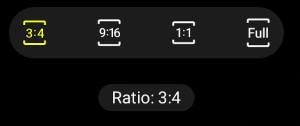 You can adjust the photo size on Galaxy S10, S10e, S10 5G, and S10+ to make sure the photo is good for the intended usages, e.g., to show on a TV screen, or to print on photopapers, or to use it for a design project.
You can adjust the photo size on Galaxy S10, S10e, S10 5G, and S10+ to make sure the photo is good for the intended usages, e.g., to show on a TV screen, or to print on photopapers, or to use it for a design project.
Unfortunately, Samsung removed the option to explicitly set photo size on Galaxy S10, S10e, S10 5G, and S10+. You have to implicitly set photo size through the aspect ratio settings.
This Galaxy S10 camera guide explains the available photo sizes and how to set photo size on Galaxy S10, S10e, S10 5G, and S10+
Why you may want to set or change photo size?
The requirement for a photo to be shared with others on the phone or to be printed on the photobook is surely different.
The size of a photo includes two factors:
- Aspect ratio.
- The number of pixels (resolution).
For the aspect ratio, the Galaxy S10 camera supports the following aspect ratios: 4:3, 16:9, 1:1, and 19:9 (full), as explained in Galaxy S10 camera settings.
The 4:3 aspect ratio is good for printing and for old monitors. The native aspect ratio of the rear camera sensors on all Galaxy S10 phones is close to 4:3.
Therefore, among all aspect ratios, the 4:3 aspect ratio can have the maximum pixels. You can imagine photos with all other aspect ratios are just cropped from the 4:3 one (as illustrated in the picture below).
The 16:9 aspect ratio is ideal for most TV screens and modern monitors. Because of 4:3=16:12, a 16:9 photo crops the 4:3 photo in the height direction and maintains the width.
The 1:1 aspect ratio is mostly used by designers and some social networks. As 1:1=3:3, a 1:1 photo on Galaxy S10 crops the 4:3 photo in the width direction and maintains the height.
The 19:9 (aka full) ratio matches the Galaxy S10 phone screen. All 4 Galaxy S10 models have a screen with an aspect ratio of 19:9. A 19:9 photo on Galaxy S10 also crops the 4:3 photo in the height direction and maintains the width, like the 16:9 one.
The cropping relationship between the 4 aspect ratios is illustrated in the following picture.
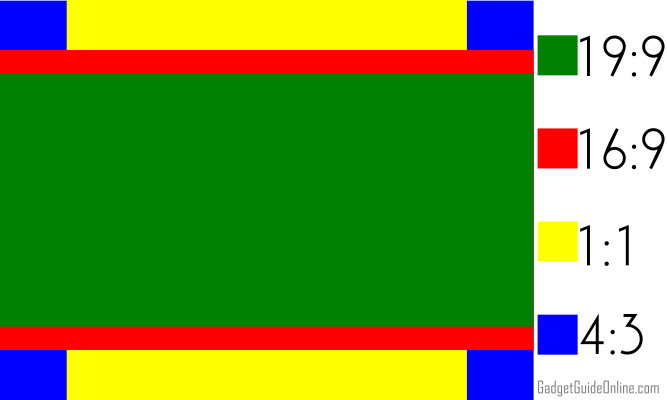
Please note, the above discussion is only for the rear cameras on Galaxy S10.
The front camera(s) on Galaxy S10 has a native aspect ratio close to (slightly smaller than) 3:2. This means for aspect ratios larger than 3: 2 (i.e., 19:9 and 16:9), the photos are cropped in the height direction. The photos with an aspect ratio smaller than 3:2 (i.e., 4:3 and 1:1) are cropped in the width direction.
For some unknown reasons, Samsung removed the options to set up the number of pixels for the photos on the Galaxy S10. Once you set the aspect ratio, the size of the photo will be fixed at the maximum number of pixels.
How to set photo size on Galaxy S10, S10e, S10 5G, and S10+?
On Galaxy S10, you only need to choose the aspect ratio to set up the photo size. There are no separate settings for the number of pixels.
As shown in the screenshot below, once you open the camera app on Galaxy S10, you can find the aspect ratio button. Tap the button to choose one of the 4 aspect ratios.
Please note, for videos, one aspect ratio may have more than one size (resolution). You need to set the video size in Galaxy S10 camera settings.
Some Galaxy S10 camera modes, e.g., the newly added night camera mode, can only use the 12MP wide-angle camera.
What are the available photo sizes on Galaxy S10, S10e, S10 5G, and S10+?
As mentioned, the photo size on Galaxy S10, S10+, S10e, and S10 5G is fixed at the maximum pixels with each aspect ratio.
In other words, once you set the aspect ratio, the number of pixels will also be set automatically on Galaxy S10 phones.
The following table summarizes available photo sizes of all cameras on Galaxy S10, S10e, S10 5G, and S10+.
Table 1. List of supported photo sizes on Galaxy S10, S10e, S10 5G, and S10+
| Phone | 1:1 | 4:3 | 16:9 | 19:9 | |
| 16MP Ultra-wide (rear) | All | 3456×3456 | 4608×3456 | 4608*2592 | 4608×2184 |
| 12MP Tele (rear) | except for S10e | 3024×3024 | 4032×3024 | 4032×2268 | 4032×1908 |
| 12MP Wide-angle (rear) | All | 3024×3024 | 4032×3024 | 4032×2268 | 4032×1908 |
| 10MP Selfie (front) | All | 2736×2736 | 3648*2736 | 3968*2232 | 3968×1880 |
| 8MP RGB Depth (front) | S10+ | 2208×2208 | 2944×2208 | 3216×1808 | 3216×1528 |
All: All Galaxy S10 phones (S10, S10+, S10e, and S10 5G)
Photo size is in the number of pixels of width x height (in the landscape orientation).
How about videos on Galaxy S10?
As explained in Galaxy S10 camera settings, Galaxy S10 supports 3 aspect ratios for videos: 16:9, 1:1 and 19:9.
You can change the resolution of the 16:9 videos in the camera settings. On the Galaxy S10 camera app interface, when you change the aspect ratio, the resolution you set for the 16:9 video will be used automatically.
How to resize photos on Galaxy s10?
As mentioned, Galaxy S10 does not allow you to choose different photos sizes (resolutions) for each aspect ratio. Photos are always saved with the highest resolution determined by the camera sensor.
If you want to reduce the photo size on Galaxy S10, you can use the Gallery app (with the pre-installed Photo Editor plugin) to resize photos as you want.
Do you know how to set photo size on Galaxy S10, S10e, S10 5G, and S10+? Do you have any questions on supported sizes of cameras on Galaxy S10, S10e, S10 5G, and S10+??
If you have any questions or encounter any problems on photo size on Galaxy S10, S10+, S10e, and S10 5G, please let us know in the comment box below.
The community will help you find the answer.
If you have questions on new features of Samsung Galaxy S10, please check Galaxy S10 new features guides page.
For using Galaxy S10, please check Galaxy S10 how-to guides page.
You can find the detailed guides of using Galaxy S1o camera in Galaxy S10 camera guides page.
To find and use accessories for Galaxy S10, please check Galaxy S10 accessories guides page.
To read and download the official Samsung Galaxy S10 user guides (in PDF format) in your local language, please check Galaxy S10 user guides page.
Also, do not forget to subscribe to our newsletter to get the latest update on Galaxy S10.
[newsletter]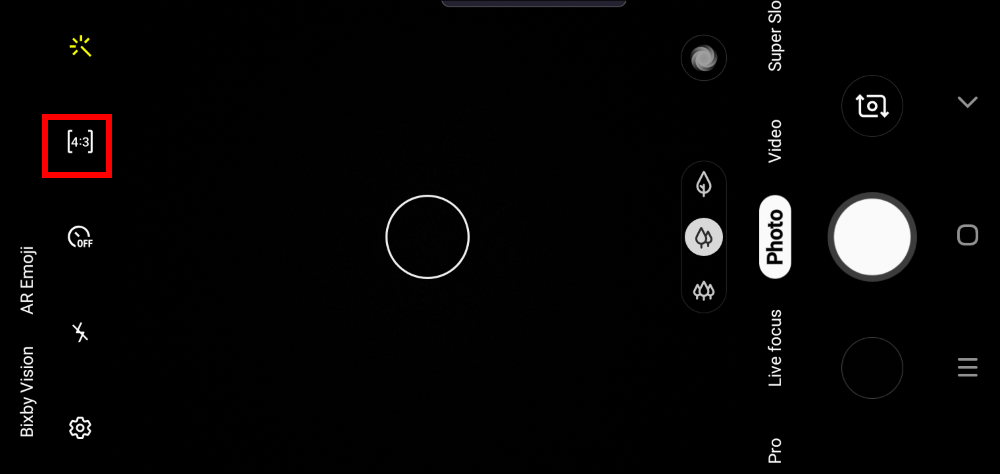
Is it possible to have an aspect ratio of 10:8 on Samsung S10?
Nope. You have to crop photos from other aspect ratios. 4:3 is usually recommended because it usually has the most pixels and therefore you can get better quality after cropping.
-- Our Facebook page || Galaxy S6 Guides || Galaxy S7 Guides || Android Guides || Galaxy S8 Guides || Galaxy S9 Guides || Google Home Guides || Headphone Guides || Galaxy Note Guides || Fire tablet guide || Moto G Guides || Chromecast Guides || Moto E Guides || Galaxy S10 Guides || Galaxy S20 Guides || Samsung Galaxy S21 Guides || Samsung Galaxy S22 Guides || Samsung Galaxy S23 Guides
Hi folks, i want to get a 600×800 portrait pic on my galaxy note 10 with high resolution…. Is this possible?
The number of pixels defines the resolution. In your case, the resolution is 600pixels*800 pixels. The resolution is very low.
Anyway, you can take a photo with 3:4 aspect ratio. Then in the Gallery app, open the photo, tap the pencil icon below the photo, tap the menu key (3 vertical dots), tap resize image. You can choose a ration (about 20%) to get 600*800 pixels.
-- Our Facebook page || Galaxy S6 Guides || Galaxy S7 Guides || Android Guides || Galaxy S8 Guides || Galaxy S9 Guides || Google Home Guides || Headphone Guides || Galaxy Note Guides || Fire tablet guide || Moto G Guides || Chromecast Guides || Moto E Guides || Galaxy S10 Guides || Galaxy S20 Guides || Samsung Galaxy S21 Guides || Samsung Galaxy S22 Guides || Samsung Galaxy S23 Guides
Low-res photos are PLENTY clear enough for me and my family. Is there anyway to *TAKE* the photo in a low-res mode? (Instead of filling my phone with pointless, massive high-res photos… and wasting more time cropping/resize/deleting 100s of them later?) Ugh. Why do I buy phones that always are missing even the simplest of basic features like “set camera resolution”.
Unfortunately, there are no solutions for you.
Some owners may still prefer lower resolution photos. But now, most Android phones (especially the “flagship” phones) do not offer the option to save photos in lower resolutions. They assume the 128GB or 256GB storage should be sufficient. Of course, some owners will complain there are too many settings if you add the resolution option. Some may set it wrongly and then complain as well.
-- Our Facebook page || Galaxy S6 Guides || Galaxy S7 Guides || Android Guides || Galaxy S8 Guides || Galaxy S9 Guides || Google Home Guides || Headphone Guides || Galaxy Note Guides || Fire tablet guide || Moto G Guides || Chromecast Guides || Moto E Guides || Galaxy S10 Guides || Galaxy S20 Guides || Samsung Galaxy S21 Guides || Samsung Galaxy S22 Guides || Samsung Galaxy S23 Guides
Simon says–I’m right!
How does a person take a full picture of a letter or document with a S10e?
If you want to scan the document, you can try Google Photos scan. It was integrated into Google Photos initially. Google later separated it into an individual app.
-- Our Facebook page || Galaxy S6 Guides || Galaxy S7 Guides || Android Guides || Galaxy S8 Guides || Galaxy S9 Guides || Google Home Guides || Headphone Guides || Galaxy Note Guides || Fire tablet guide || Moto G Guides || Chromecast Guides || Moto E Guides || Galaxy S10 Guides || Galaxy S20 Guides || Samsung Galaxy S21 Guides || Samsung Galaxy S22 Guides || Samsung Galaxy S23 Guides
My old galaxy S 5 shows full size pictures on the TV and the Samsung Galaxy S10 Plus has black bars on the top and the bottom. The size is Full on the phone and I did try other setting but cannot achieve to see a full page picture on the TV. Is there any way to fix this?
The Galaxy S10 has an aspect ratio of 19:9. Most TV is 16:9. So, if you choose full-screen on S10, you will see the black bars on the TV.
You just need to set the screen size (aspect ratio) to 16:9. It should fit the TV screen perfectly.
-- Our Facebook page || Galaxy S6 Guides || Galaxy S7 Guides || Android Guides || Galaxy S8 Guides || Galaxy S9 Guides || Google Home Guides || Headphone Guides || Galaxy Note Guides || Fire tablet guide || Moto G Guides || Chromecast Guides || Moto E Guides || Galaxy S10 Guides || Galaxy S20 Guides || Samsung Galaxy S21 Guides || Samsung Galaxy S22 Guides || Samsung Galaxy S23 Guides