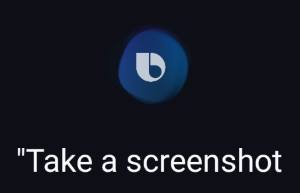 You can use at least 5 methods to take screenshots on Galaxy S10 without using any third-party apps.
You can use at least 5 methods to take screenshots on Galaxy S10 without using any third-party apps.
Some screenshot-taking methods are unique to Galaxy S10 (and other Galaxy phones). Some are universal among all Android phones.
This Galaxy S10 how-to guide explains and shows the 5 different methods to take screenshots on Galaxy S10, S10e, S10+, and S10 5G.
What are the 5 ways to take screenshots on Galaxy S10?
On Galaxy S10 (all 4 Galaxy S10 variations), without using any third-party apps, you can use the following methods to take screenshots:
- Use hardware buttons (volume down + power button).
- Swipe your palm (palm swipe).
- Use the Assistant menu.
- Use Bixby Voice command.
- Use Google Assistant.
Please note, although these are different methods to take screenshots on Galaxy S10, the result is identical except Google Assistant (read on).
On all Android phones, you can take a screenshot by pressing the holding Power button and Volume down button simultaneously.
This works on Galaxy S10 as well.
As illustrated below, you can simultaneously hold the power button and volume down button to take a screenshot on Galaxy S10. Please check Galaxy S10 layout for the location of physical buttons on S10 (S10e, S10+, and S10 5G).
Once the screenshot is taken, you will hear the click or shutter sound. If the smart capture feature is enabled in Galaxy S10 Settings — Advanced features, you will also see the toolbar on the bottom as well.
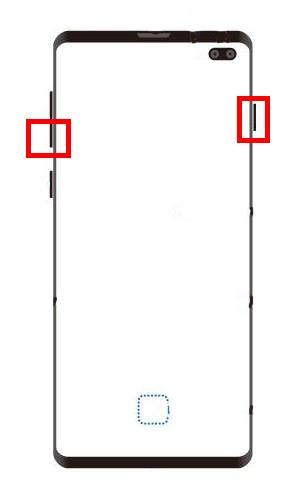
In old Samsung phones with a physical Home button, the physical home button was used with the power button to take screenshots. Because since Galaxy S8, Samsung has switched to on-screen (software) home button, you cannot use the Home button (with the Power button) to take screenshots on Galaxy S10.
The critical point of using physical buttons to take screenshots on the Galaxy S10 is to press the two buttons simultaneously.
As a human, we always press one button earlier than the other. It usually is OK to press the power button slightly earlier than pressing the volume down button. The power button accepts both single tap (press) and long tap gesture (for the power button options), and the long tap gesture will be triggered after you hold the button for about 2 seconds. So, as long as you hold the volume down button within 2 seconds (after holding the power button), you should be able to get the screenshot.
If you press the volume down button first, you will get the volume settings immediately because the volume down button only accepts the single press gesture.
After pressing the two buttons,
- If you get the power button option, it means you press the power button too early.
- If you get volume settings, it means you press the volume button too early.
- If the screen is turned off, it means, you release the power button too early.
- If the phone reboots, it means you are holding the two buttons too long (more than 5~7 seconds).
After you get used to this method, you will find using the physical buttons is the fastest way to take screenshots on Galaxy S10.
Method 2: Swipe your palm to take screenshots
The second method is the palm swipe. You can swipe your palm over the screen to take a screenshot on Galaxy S10, as illustrated below.
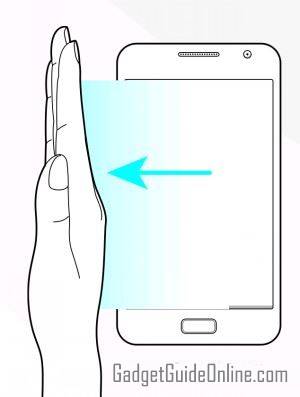
This method is mainly for fun because the success rate is not high. You may have to try a few times to get the screenshot.
By default, the palm swipe method is not enabled on Galaxy S10. You need to enable it in Settings — Advanced features — Motions and gestures — Palm swipe to capture.
Another method for taking screenshots on Galaxy S10 is to use the Assistant menu.
The Assistant menu itself is part of the Galaxy S10 accessibility settings. But it can be a very handy tool even for experienced users.
As shown below, in Galaxy S10 Settings, tap Accessibility.
In the Accessibility settings page, tap Interaction and dexterity as shown above.
Now, you can tap the Assistant menu as shown below to enable and customize the Assistant menu.
You can also just tap the switch to enable/disable the Assistant menu without customizing it.
As shown above, once you enable the Assistant menu, you can see the floating button for the Assistant menu.
Of course, you can customize the Galaxy S10 assistant menu as you want.
The Assistant menu button will float on all screens. You can drag it to any desired locations.
To access the Assistant menu, you can tap the floating button as shown above.
As shown in the screenshot below, in the Assistant menu, you can tap Screenshots to take a screenshot for the current page.
As shown above, the screenshot does include the floating button, but without the assistant menu itself.
This Assistant menu method is ideal for seniors, who do not want to remember the key combinations or are reluctant to use Google Assistant or Bixby to take screenshots on Galaxy S10.
Method 4: Use Bixby voice command to take screenshots
You can also use Bixby Voice command to take a screenshot.
You just need to say “Hi Bixby, take a screenshot” if you enable the wake-up phase of “Hi Bixby”.
You can also long press the Bixby button (see Galaxy S10 layout) and then say directly “take a screenshot“.
As shown below, once Bixby understands your command, it will execute it just like you hold Power and Volume down buttons.
As shown above, if the smart capture is enabled, you can use it as well.
Please note, Bixby Voice is independent of Bixby Home. Hiding Bixby Home does not affect the function of Bixby Voice.
Method 5: Use Google Assistant to take screenshots
In addition to Bixby, Galaxy S10 also comes with Google Assistant.
You can use Google Assistant to take a screenshot in two ways:
- Use voice command.
- Use the Share screenshot button.
For example, as shown below, when you want to take a screenshot, you can press and hold (long tap) the Home button to call out Google Assistant.
In the Google Assistant pop-up, you can tap Share screenshot to take a screenshot immediately.
Once the screenshot is taken, you have to share it to an app as shown above. If you want to save it locally, you may choose “Upload to Photos“.
This behavior is different from that of all the other 4 methods, which would save the screenshot.
The Share screenshot button may be not shown on some pages.
For example, as shown below, when you are on the Galaxy S10 Home screen, Google Assistant will not show the share screenshot button.
In this case, you can:
- Tap the microphone icon and say “take a screenshot“, or
- Or, without opening Google Assistant, say “Hi Google, take a screenshot“.
Then Google Assistant will execute your voice command.
As shown above, Google Assistant will notify you once the command is executed.
Identical to using the Share screenshot button, the screenshot taken MUST be shared to an app.
Where are screenshots saved on Galaxy S10?
All screenshots except taken with Google Assistant are saved in the screenshot folder under DCIM in the phone storage even you choose to save photos to SD card.
You can manage the screenshots with the Gallery app or My Files app.
For screenshots taken with Google Assistant, it depends on how you shared the screenshot. They are saved by the app you chose.
Can you take screenshots on Galaxy S10 without using any apps on Galaxy S10, S10+, S10e, and S10 5G now? Can you use all of the 5 methods to take screenshots on Galaxy S10?
If you have any questions or encounter any problems on taking screenshots on Galaxy S10, S10+, S10e, and S10 5G, please let us know in the comment box below.
The community will help you find the answer.
If you have questions on new features of Samsung Galaxy S10, please check Galaxy S10 new features guides page.
For using Galaxy S10, please check Galaxy S10 how-to guides page.
You can find the detailed guides of using Galaxy S1o camera in Galaxy S10 camera guides page.
To find and use accessories for Galaxy S10, please check Galaxy S10 accessories guides page.
To read and download the official Samsung Galaxy S10 user guides (in PDF format) in your local language, please check Galaxy S10 user guides page.
Also, do not forget to subscribe to our newsletter to get the latest update on Galaxy S10.
[newsletter]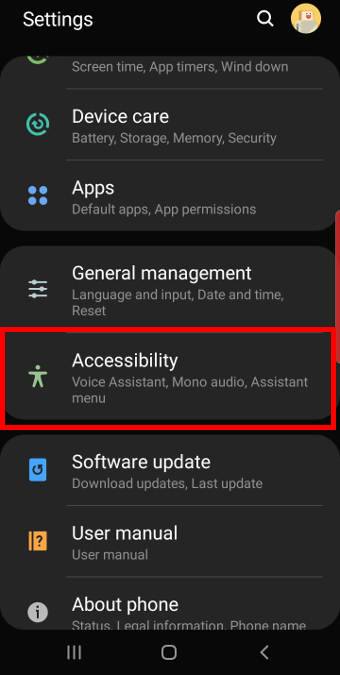
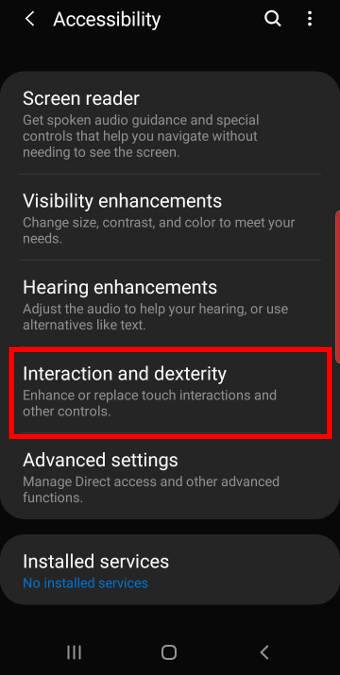
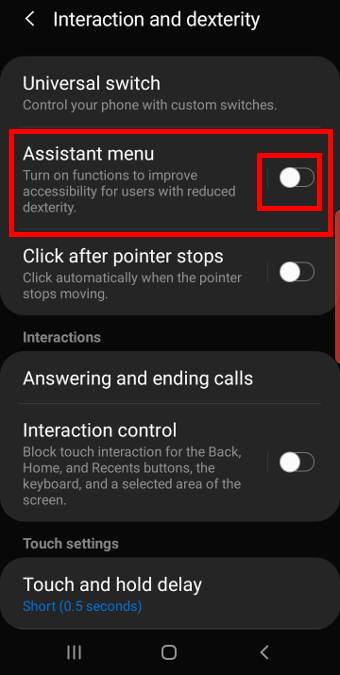
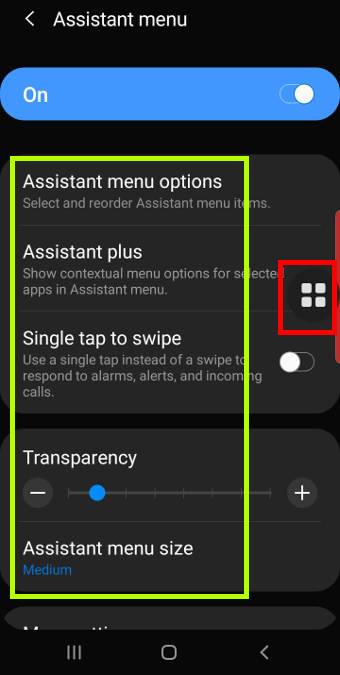
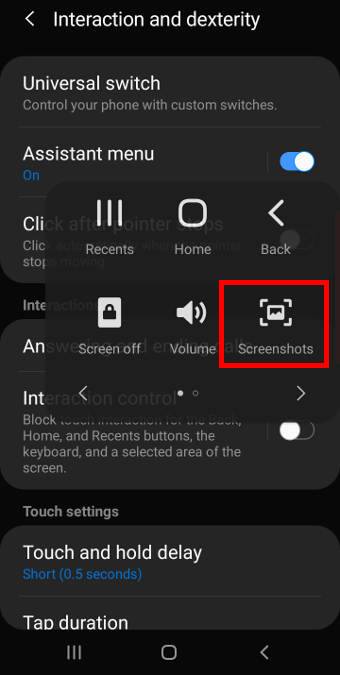
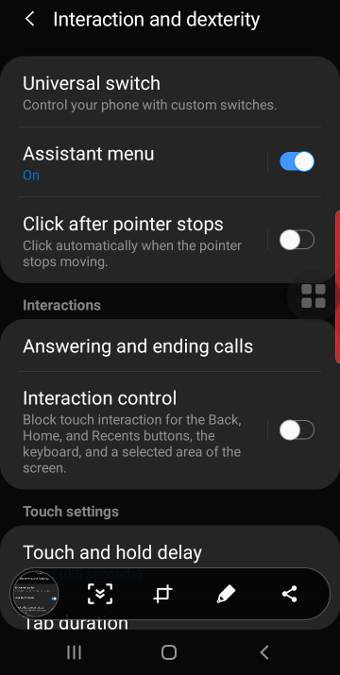
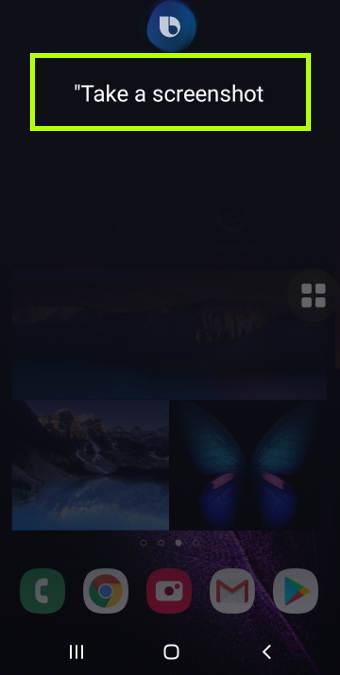
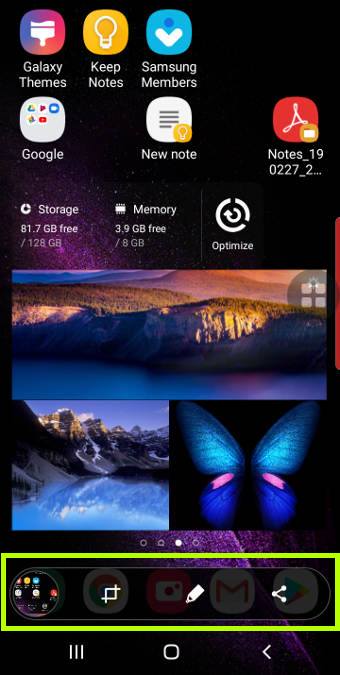
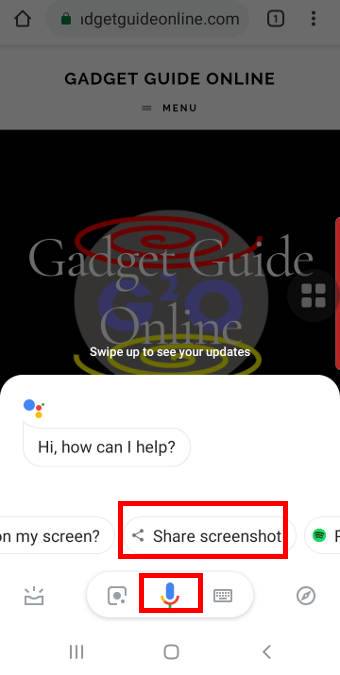
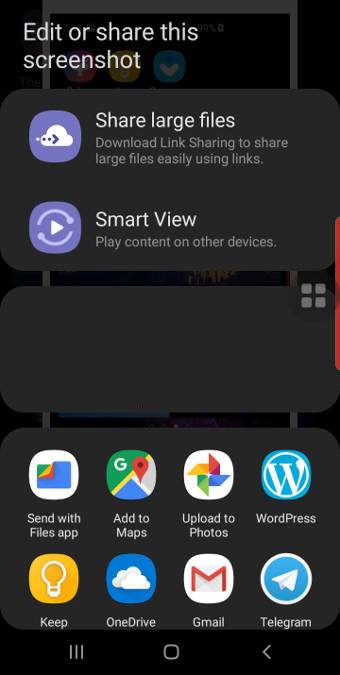
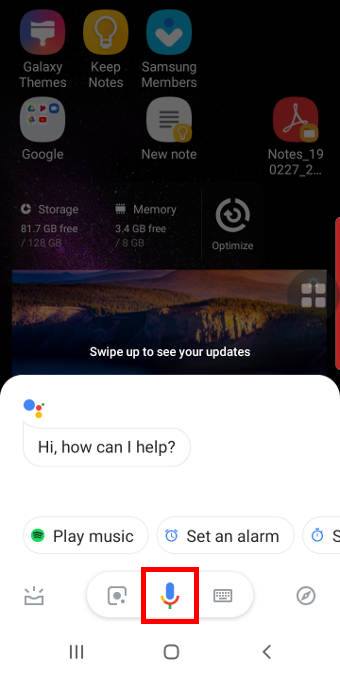
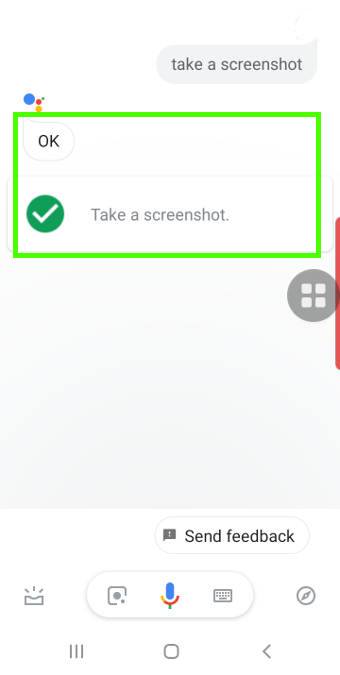
Leave a Reply