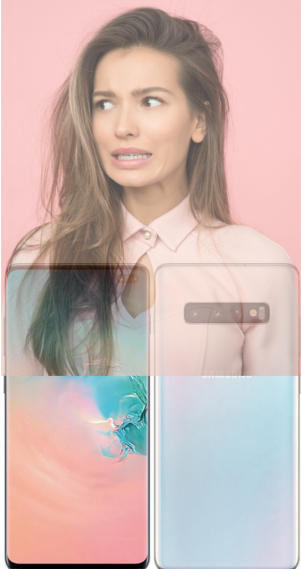 Galaxy S10, S10e, S10+, and S10 5G set the standard for the flagship smartphones in 2019. There are many new features and improvements in both hardware and software. But we also noticed some missing features of Galaxy S10.
Galaxy S10, S10e, S10+, and S10 5G set the standard for the flagship smartphones in 2019. There are many new features and improvements in both hardware and software. But we also noticed some missing features of Galaxy S10.
Galaxy S10 (all 4 models) are far from perfect. There are some missing features in all 4 Galaxy S10 phones. Some features may also be very disappointing.
This post summarizes the top 10 disappointing and missing features of Galaxy S10.
#1. Iris scanner is gone: the most disappointing and missing feature of Galaxy S10
Iris scanner was first introduced in the explosive Galaxy Note 7. Most owners did not get the chance to try it before the phone was recalled, and re-recalled.
In Galaxy S8 (and S8+), the iris scanner works reasonably well. Many Galaxy S8 owners actually used the iris scanner because of the awkward location of the fingerprint scanner.
Obviously, the iris scanner was improved dramatically in Galaxy S9. It is faster than all other unlocking methods including the fingerprint scanner because of the less-ideal location and smaller size of the fingerprint scanner. If you are using a case or cover for Galaxy S9 or S9, it is not easy to reach the fingerprint scanner.
When more and more owners realized and started to enjoy this unlock feature, Samsung removed it from Galaxy S10. You have to use your face (face recognition) or fingerprint reader to unlock Galaxy S10 if you do not want to type the PIN/password.
None of the 4 Galaxy S10 models has the iris scanner.
The reason given by Samsung is the lack of bezel space for the iris scanner.
But if they can punch a hole for the front-facing camera(s), why cannot punch another hole for the iris scanner? Here is the Galaxy S1o layout.
Also, if you do not like the cutout (hole) for the front camera, you can use Galaxy S10 virtual bezel to hide the cutout.
Bixby is quite good if you compare it to Siri. But if you compare it to Google Assistant, which is shipped with all Android Pie phones, Bixby is far behind.
But Samsung pushed Bixby so hard that a dedicated hardware Bixby key was introduced in Galaxy S8 and S8+, and all subsequent Galaxy phones get the button below the volume keys.
The most annoying part is that you cannot remap the button for other more useful features. e..g. Launching the Galaxy S10 camera app or using it as a camera shutter button, if you have no intention to use Bixby, or have no intention to use the Bixby button.
In Galaxy S8 and S9, you can disable the Bixby key by letting it do nothing when pressed. If you turn off Bixby Voice in Bixby settings, the long press gesture of the Bixby key will also be deactivated and do nothing.
But in Android Pie update for Galaxy S9, S8, Note 9, and Note 8, Samsung does not allow you to disable Bixby button. You have to choose a single press or double press to launch Bixby. You cannot assign “do nothing” to either of the gesture. Even worse, the long press gesture will always launch Bixby Voice directly. And you cannot turn off Bixby Voice!
In Galaxy S10 (S10, S10+, S10e, and S10 5G), Samsung claimed you could remap the Bixby key. But here is the trap:
- The long press gesture will always launch Bixby Voice directly. You cannot change it. You cannot turn off/disable Bixby Voice.
- You MUST assign either single press or double press for Bixby.
- The one left (if you assign the single press gesture to Bixby, then the double press gesture is left; if you assign the double press to Bixby, then the single press is let) can be assigned to certain apps or actions, including Google Assistant.
Essentially, two of the 3 gestures for the Bixby button must be assigned to Bixby.
If you do not like the Bixby button (to launch Bixby), you have no choice now.
#3. The small working area for the in-display fingerprint scanner (for Galaxy S10, S10+, and S10 5G)
The in-display ultrasonic fingerprint scanner works very well: it is fast and accurate. You may check this guide on how to use the new in-display fingerprint reader.
But there is one issue: you need to locate it accurately on the screen. The working area apparently is too small.
Whether you can quickly unlock the phone without looking at the screen depends on your hands, how you hold the phone, and your luck.
Some owners may reach the working area naturally. But some others may have to look at the screen.
If you try the side-mounted fingerprint scanner in the Galaxy S10e, you will prefer Galaxy S10e's fingerprint scanner.
So, although the 3D in-display fingerprint scanner looks fancy, it is not as efficient as the side-mounted one unless the working area can be increased a bit.
#4. Lack of quick charge 3.0 or 4.0 (for Galaxy S10, S10+, and S10e)
Samsung is one of the first smartphone makers adopting quick charge. In Galaxy S6, fast charge (quick charge 2.0) was introduced in Samsung phones.
But it seems Samsung stopped at quick charge 2.0.
Except for Galaxy S10 5G, all other Galaxy S10 models (S10, S10+, and S10e) only support quick charge 2.0.
Although quick charge 2.0, 3.0, and 4.0 have an identical maximum charging power (18W), quick charge 3.0 and 4.0 usually charges faster and are more efficient than quick charge 2.0.
The wall charger in the Galaxy S10 box of course only supports quick charge 2.0. You may check this guide on how to charge Galaxy S10 battery and the charging time for Galaxy S10, S10+, and S10e.
#5. Curved screen (for S10, S10+, and S10 5G) and tiny bezel
The infinity display looks great on the TV screen. But it is not great when it is in your hands.
The tiny bezel is annoying.
The curved screen in Galaxy S10, S10+, and S10 5G makes the situation even worse. Very often, you may touch something unintentionally when using the phone.
So, eventually, most owners have to use a case. Otherwise, it is so hard to handle.
Of course, there are some fans of bezel-less phones. But for ordinary users, a small bezel will be helpful.
The curved screen is another example of over-engineering. Samsung wants to use the curved screen to differentiate its flagship phones from other manufacturers because only they can make it.
The edge screen was a fancy feature of Galaxy S6 Edge. But users do not use it. Although the edge screen feature is still there, the curved screen is now mainly an aesthetic feature in Galaxy S10, S10+, and s10 5G.
After refusing to add a flat-screen model in Galaxy S8 and S9, now Samsung finally included the flat screen model of Galaxy S10e with somewhat lower specifications.
Anyway, if you buy a phone for day-to-day use, a small bezel with a flat-screen is more practical.
You may check this guide on new features of the Galaxy S10 edge screen.
#6. The notification LED: the most inconvenient missing feature of Galaxy S10
If you are looking for the notification LED on your Galaxy S10, do not waste time.
To make your phone look better, Samsung removed the notification LED, one of the signature features in Galaxy phones. When you charge Galaxy S10 battery, you have to wake up the screen to check the charging status.
If they decide to remove the iris scanner, you should not expect them to keep notification LED.
Of course, Samsung offers a “solution”: the notification ring around the front-facing camera. But you have to wait. It will be enabled through a future software update. You can expect it will be buggy.
#7. Missing the dedicated micro SD card slot for the dual SIM version of Galaxy S10
In some regions, carriers still make decisions for consumers and therefore there are no dual SIM versions of Galaxy S10 in these regions (e.g., USA). So, you get a SIM card slot and a micro SD card slot in your Galaxy S10.
In other regions, more and more consumers want to get a dual SIM phone, instead of carrying two phones. So, Samsung offers the dual SIM version of Galaxy S10. You can use two SIM cards in one phone at the same time in dual standby mode as in Galaxy S8 and S9.
But there is one trap in the dual SIM model. The SIM card tray is a hybrid one in the dual SIM versions of Galaxy S10. There are two slots in the tray. Slot 1 is for SIM card only. Slot 2 is for either a SIM card or a micro SD card (but not both). This means if you want to use a micro SD card, you then have to remove the second SIM card. And vice versa.
You may check the Galaxy S10 SIM card guide for details, and this guide on how to move apps to SD card on Galaxy S10
If you are looking for a phone that allows you to use two SIM cards AND a micro SD card, Galaxy S10 is not for you.
Please note, Galaxy S10 5G, in all regions, will only support one SIM card. There is no dual SIM version of Galaxy S10 5G.
Android Pie comes with navigation gestures as Google trying to use less on-screen buttons.
The navigation gestures in the stock Android Pie are quite good, although not perfect.
But Samsung's implementation of Android Pie navigation gestures is a disaster. You can only swipe up from the three lines at the bottom.
Anyway, after getting your Galaxy S10, you will very likely use the navigation buttons, instead of the inferior gestures.
#9. No pop-up view gesture
Samsung is probably the first smartphone vendor who offers the multi-window feature (since Galaxy Note II).
The multi-window (split-screen view) feature in the stock Android (since Android Nougat) is not comparable to Samsung's.
Samsung multi-window feature offers both split screen view and pop-up view for most apps.
And in old phones, you can convert the current app from the full-screen view to the pop-up view with a simple gesture: swipe diagonally.
Galaxy S10 does not support this gesture anymore.
Actually, Samsung removed this feature in Android Pie update for Galaxy S9, S8, Note 8, and Note 9.
Now, you have to go to the Recents screen to launch an app in the pop-up view.
You may check this guide on how to use Galaxy S10 Multi Window mode.
#10. Price is not wallet-friendly
It seems Samsung sold fewer and fewer units of Galaxy S phones in recent years. They need to make more in one unit.
So, the price of the Galaxy S10 in almost all regions is less wallet-friendly than that of previous generations of Galaxy S phones. For the same money, you can now buy a decent laptop in most regions. Of course, you cannot put the laptop in your pocket.
Anyway, this is the trend in this industry. And most owners will find out that the “flagship” phone is overkill for them.
What do you think about the disappointing or missing features of Galaxy S10?
You may share your thoughts and comments about the disappointing or missing features of Galaxy S10, S10e, S10+, and S10 5G in the comment box below.
If you have questions on the new features of Samsung Galaxy S10, please check Galaxy S10 new features guides page.
For using Galaxy S10, please check Galaxy S10 how-to guides page.
You can find the detailed guides for using Galaxy S1o camera in Galaxy S10 camera guides page.
To find and use accessories for Galaxy S10, please check Galaxy S10 accessories guides page.
To read and download the official Samsung Galaxy S10 user guides (in PDF format) in your local language, please check Galaxy S10 user guides page.
Also, do not forget to subscribe to our newsletter to get the latest update on Galaxy S10.
[newsletter]
Leave a Reply