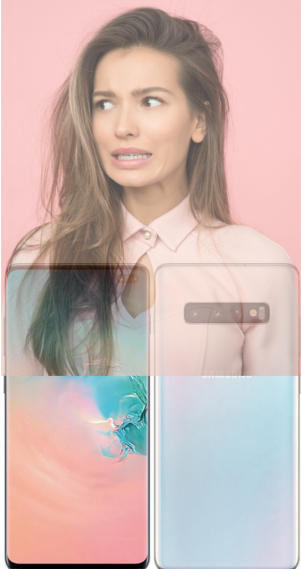You can use Galaxy S10 wireless PowerShare to charge other devices wirelessly using Galaxy S10's battery.
Galaxy S10 (including Galaxy S10, S10+, S10e, and S10 5G) can be used as a wireless charger to share Galaxy S10 battery with other devices.
This Galaxy S10 new feature guide explains the details of Galaxy S10 wireless PowerShare feature, how to use it to charge other devices, and answers some questions you may have when using the wireless PowerShare.
Update: with Android 10 update, you can now set the battery limit for Wireless PowerShare. Please refer to this guide on how to set the battery limit for Wireless PowerShare.
Please also note, Galaxy S20, Galaxy S21, Galaxy Note 10, and Galaxy Note 20 all support Wireless PowerShare. So this guide also applies to all these phones.
What is Galaxy S10 wireless PowerShare?
Wireless charging is not new. Samsung added it as a standard feature since Galaxy S6.
But using the phone as a wireless charger to share the phone battery with other devices is still new.
Huawei named this feature as wireless reverse charging and introduced it in Mate 20 Pro (in 2018) and P30 Pro. Samsung introduced this feature in Galaxy S10 (all 4 models) and named it as wireless PowerShare.
Galaxy S10 wireless PowerShare lets you share the battery juice of Galaxy S1o with other devices that support Qi wireless charging.
Technically, you can still use Galaxy S10 as usual when you share the battery with other devices.
You can even use wireless PowerShare when you are charging Galaxy S10 battery through a USB cable. For example, you may have only one charger, but you need to charge both the phone and a Galaxy Watch. In this case, you can connect the wall charger to charge the Galaxy S10 battery. At the same time, you can use wireless PowerShare to charge the watch.
In a nutshell, Galaxy S10 wireless PowerShare adds a Qi wireless charger on the back of Galaxy S10. And the charger can use Galaxy S10 battery to charge other devices wirelessly.
Limitations of Galaxy S10 wireless PowerShare
Wireless PowerShare is very convenient, and it works with any devices that support Qi wireless charging.
FYI, most recent mobile devices including iPhone support Qi wireless charging. All Samsung gadgets with wireless charging support Qi wireless.
But wireless PowerShare has some limitations including:
- Charging speed is slow. There is no fast charging. The maximum charging capacity is 5W. The actual charging speed is substantially lower than this. So, Galaxy S10 wireless PowerShare is mainly designed for accessories like Galaxy Buds, Galaxy Watch. It may be a temporal solution of sharing the battery with other phones. If the other phone also has a USB C port, you can charge it faster by directly connecting Galaxy S10 to that phone with a USB-C to USB-C cable.
- You may have to remove the covers or cases for Galaxy