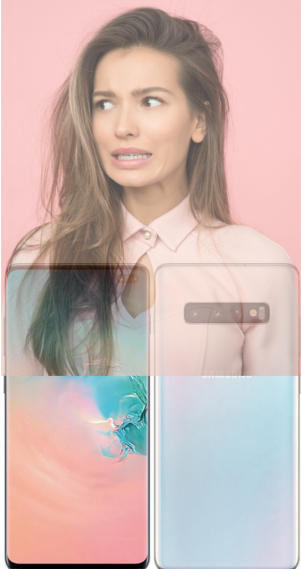 Galaxy S10, S10e, S10+, and S10 5G set the standard for the flagship smartphones in 2019. There are many new features and improvements in both hardware and software. But we also noticed some missing features of Galaxy S10.
Galaxy S10, S10e, S10+, and S10 5G set the standard for the flagship smartphones in 2019. There are many new features and improvements in both hardware and software. But we also noticed some missing features of Galaxy S10.
Galaxy S10 (all 4 models) are far from perfect. There are some missing features in all 4 Galaxy S10 phones. Some features may also be very disappointing.
This post summarizes the top 10 disappointing and missing features of Galaxy S10.
#1. Iris scanner is gone: the most disappointing and missing feature of Galaxy S10
Iris scanner was first introduced in the explosive Galaxy Note 7. Most owners did not get the chance to try it before the phone was recalled, and re-recalled.
In Galaxy S8 (and S8+), the iris scanner works reasonably well. Many Galaxy S8 owners actually used the iris scanner because of the awkward location of the fingerprint scanner.
Obviously, the iris scanner was improved dramatically in Galaxy S9. It is faster than all other unlocking methods including the fingerprint scanner because of the less-ideal location and smaller size of the fingerprint scanner. If you are using a case or cover for Galaxy S9 or S9, it is not easy to reach the fingerprint scanner.
When more and more owners realized and started to enjoy this unlock feature, Samsung removed it from Galaxy S10. You have to use your face (face recognition) or fingerprint reader to unlock Galaxy S10 if you do not want to type the PIN/password.
None of the 4 Galaxy S10 models has the iris scanner.
The reason given by Samsung is the lack of bezel space for the iris scanner.
But if they can punch a hole for the front-facing camera(s), why cannot punch another hole for the iris scanner? Here is the Galaxy S1o layout.
Also, if you do not like the cutout (hole) for the front camera, you can use Galaxy S10 virtual bezel to hide the cutout.
#2. Freely remapping Bixby button (key): The most demanded but missing feature of Galaxy S10:
Bixby is quite good if you compare it to Siri. But if you compare it to Google Assistant, which is shipped with all Android Pie phones, Bixby is far behind.
But Samsung pushed Bixby so hard that a dedicated hardware Bixby key was introduced in Galaxy S8 and S8+, and all subsequent Galaxy phones get the button below the volume keys.
The most annoying part is that you cannot remap the button for other more useful features. e..g. Launching the Galaxy S10 camera app or using it as a camera shutter button, if you have no intention to use Bixby, or have no intention to use the Bixby button.
In Galaxy S8 and S9, you can disable the Bixby key by letting it do nothing when pressed. If you turn off Bixby Voice in Bixby settings, the long press gesture of the Bixby key will also be deactivated and do nothing.
But … Read the rest