 You need to understand the Galaxy S10 layout to properly use your Galaxy S10, S10+, or S10e.
You need to understand the Galaxy S10 layout to properly use your Galaxy S10, S10+, or S10e.
The 4 models of Galaxy S10: S10, S10+ (S10 Plus), S10e, and S10 5G, share similar, but not identical design. The layout of these 4 Galaxy S10 phones is slightly different.
Because S10 5G has not been released yet, this Galaxy S10 guide will explain the layout of Galaxy S10, S10+, and S10e.
Why do you need to know about Galaxy S10 layout?
Galaxy S10 is not a revolutionary product. So, you can find some similarity between the Galaxy S10 layout and Galaxy S9 layout.
But the difference is also obvious.
Exploring the Galaxy S10 layout allows you to:
- Locate the buttons: Power button, Bixby button, and volume buttons.
- Locate the ports including multifunction (USB Type C) port and headphone jack.
- Locate the SIM card tray.
- Locate the antennas.
- Locate the cameras and sensors.
- Locate the wireless charging coil.
- Locate the speaker and microphones.
- Locate the fingerprint sensor.
Anyway, you should spend a few mins on understanding the Galaxy S10 layout. It will pay off immediately when you avoid some mistakes (e.g., piercing the microphone on the top with the SIM card ejection pin) or learn to use some special features or tricks.
The major differences among Galaxy S10 layout, Galaxy S10+ layout, and Galaxy S10e layout
The differences in specifications of Galaxy S10, S10+, and S10e are reflected in the device layout.
Here is the list of major differences among Galaxy S10 layout, Galaxy S10+ layout, and Galaxy S10e layout:
- Size. Galaxy S10+ is the largest and Galaxy S10e is the smallest. Galaxy S10 lies in between.
- The front camera and the hole. Galaxy S10+ has two front-facing cameras. The hole in the infinity O display is elongated and larger than that in the other two siblings. Galaxy S10 and S10e only have one front-facing camera. If you want, you can use Galaxy S10 virtual bezel to hide the front camera cutout as explained in this guide.
- Rear cameras. Both Galaxy s10 and S10+ have 3 rear cameras. Galaxy S10e only gets one.
- Fingerprint scanner. Both Galaxy S10 and S10+ have an in-display fingerprint ultrasonic scanner. The fingerprint scanner in Galaxy S10e is mounted on the power button.
The relative locations of the buttons, sensors, antennas, ports, speaker and microphones, SIM card tray are almost identical.
The layout of Galaxy s10+ (Galaxy S10+ layout)
The front view of Samsung Galaxy S10+ layout is shown below.
In the front, you can find:
-
Touch screen in Galaxy S10+ layout
The touch screen occupies about 90% of the front side of Galaxy S10+.
You can use various Galaxy S10 touchscreen gestures to interact with the phone.
By default, in the bottom part of the screen, Galaxy S10 navigation bar with 3 navigation buttons can be found. Of course, you can also use navigation gestures, instead of navigation buttons.
On the top of the screen, you can find status icons and notification icons in the status bar.
By default, Galaxy S10 home screen and lock screen are in the portrait orientation. You can choose to enable the landscape mode for Galaxy S10 Home screen and lock screen using quick setting buttons as explained in this guide.
-
Edge screen
Edge screen is part of the touch screen. You can activate either the left side or right side of the touch screen as edge screen.
You can use some special edge screen features like edge lighting and edge panels. The edge screen on Galaxy S10 is similar to Galaxy S9 edge screen. You may refer to this guide on how to use the edge screen.
-
Fingerprint scanner in Galaxy S10+ layout
The fingerprint scanner in Galaxy S10+ (and S10) is embedded in the display.
The in-display fingerprint scanner uses ultrasonic 3D scanning technology. Therefore, it works accurately in all lighting conditions.
But if you are using a screen protector, the fingerprint scanner may encounter problems due to the trapped air between the screen and the screen protector, as explained in this guide.
-
Front-facing cameras
Galaxy S10+ has dual front cameras. You easily find them in the punched area.
-
Proximity/light sensor in Galaxy S10+ layout
When you pick up a call and move the phone to your ear, the proximity sensor will turn off the screen. When you put down the phone, it will turn on the screen.
The light sensor detects the lighting conditions. Galaxy S10 can adjust the screen brightness automatically based on the info from the light sensor and your habits.
-
Speaker/earpiece
On the top of Galaxy S10+, you can find a speaker, which works as an earpiece when on a call.
When you play music or video, this speaker will be used together with the speaker on the bottom.
On the left side of the Samsung Galaxy S10+, as shown above, you can find:
-
The volume key.
You can press the top part of the volume key to increase the volume, and the lower part to decrease the volume.
In addition to adjusting volume, some apps may also use the volume key for some special functions. For example, in the camera app, you can use it to take photos or record videos.
-
Bixby key
By default, if you press it once or twice, it will open the Bixby Voice page. If you long press, you can then directly use voice commands.
Similar to that in Galaxy S9 with Android Pie update, you can remap the single press or double press gesture of the Bixby key to any third-party apps or Bixby quick commands.
On the right side of the Galaxy S10+, as shown above, you can find
-
Power key
You can use the Power key to power on/off the phone.
You can also use the power key to turn off or turn on the screen.
Some apps may also use power key for other features. For example, in the camera app, you can use the volume key to take photos or zoom in/out as explained in this guide.
On the top left of Galaxy S10+, as shown above, you can find:
-
SIM card tray (SIM card/micro SD hybrid)
You need to use the ejection pin (which is included in the Galaxy S10 box) to eject the SIM card tray to insert a SIM card and/or micro SD card.
Please refer to Galaxy S10 SIM card guide on how to use the SIM card tray in a single-SIM or dual-SIM versions of Galaxy S10, how to add or replace SIM cards, and how to check SIM card status.
If you want to use two SIM cards on the dual SIM version of Galaxy S10, you may check this guide first.
In the middle bottom of the Galaxy S10+, you can find:
-
USB Type-C port
You can use this USB C port to charge Galaxy S10 battery.
You can connect Galaxy S10 with other phones or accessories through this USB-C port.
For example, you can connect a Samsung DeX cable, or a DeX station, or a DeX Pad to Galaxy S10 through this port to use Samsung DeX (to convert your Galaxy S10 into an Android PC).
The rear view of Samsung Galaxy S10+ layout is shown below.
On the back of Galaxy S10+, you can find:
-
Rear cameras
Galaxy S10+ has 3 rear cameras. You can choose which to use in the camera app.
Please refer to Galaxy S10 camera guides on how to use the cameras in Galaxy S10.
-
Flash
The LED flash is mainly used for the cameras. But if you want, you can use it as a flashlight.
In Galaxy S10 quick settings, you can find the flashlight button to turn it on and off.
-
Heart rate sensor
You can put your finger on the heart rate sensor to measure your heart rate. You can check the reading in Samsung Health app or a few other apps.
When taking a selfie, you can also use the heart rate sensor as the shutter button.
-
NFC antenna, MST antenna, and wireless charging coil (beneath the back cover)
You should try not to block this area with metals.
NFC in Galaxy S10 is often used to pair devices and for mobile payments. Some Samsung covers (LED wallet cover, LED back cover, clear view cover) need NFC to function properly.
MST (magnetic secure transmission) is mainly used by Samsung Pay.
Galaxy S10 (all models) supports fast wireless charging 2.0. Please refer to this guide on how to charge Galaxy S10 battery wirelessly.
Besides, Galaxy S10 supports wireless PowerShare. You need to put your accessories in this area to get charged wirelessly by Galaxy S10.
-
Main antenna (beneath the back cover)
Mobile, WiFi, and Bluetooth antennas are located near the bottom (under the back cover).
You should block this area with metals.
-
GPS antenna (beneath the back cover)
GPS antenna on Galaxy S1o is located near the top (under the back cover).
On the top of Galaxy S10+, you can find:
-
Microphone
The small hole on the top of Galaxy S10 (all models) is a microphone.
Do NOT confuse the microphone with the ejection hole of the SIM card tray.
This microphone usually is used as a secondary microphone for noise canceling.
But some apps, for example, Samsung voice recorder, may use this microphone for some special functions.
On the bottom of Galaxy S10+, in addition to the USB-C port mentioned above, you can find:
-
Speaker
This speaker usually is used together with the speaker on the top.
-
Microphone
This microphone is the main one. Most of the time, you are using this microphone for voice calls or video calls.
-
Earphone jack
Yes, Galaxy S10+ (and all Galaxy S10 models) has a standard 3.5mm headphone jack.
In Galaxy S10 box, the AKG headset (earphone) is also included.
The layout of Galaxy S10 (Galaxy S10 layout)
Galaxy S10 layout (front view) is shown below.
The only difference between the Galaxy S10 layout and S10+ layout is the front camera. Galaxy S10 has only one front camera. Galaxy S10+ has two.
So, the size of the cutout for the front camera is smaller than that on Galaxy S10+.
The back, top, and bottom of Galaxy S10 layout are identical to those of Galaxy S10+ layout.
The layout of Galaxy S10e (Galaxy S10e layout)
The front of the Galaxy S10e layout is shown below.
Compared to Galaxy S10 layout, Galaxy S10e differs in two aspects:
-
Flat touch screen
Galaxy S10e is the only one that has a flat screen. The other 3 Galaxy S10 models (S10, S10+, and S10 5G) all use the curved screen.
Actually, as discussed in this post, Galaxy S10e is easier to handle thanks to the flat screen and the bezel.
-
The side-mounted fingerprint sensor in the Galaxy S10e layout
The fingerprint sensor on the Galaxy S10e is mounted on the power key. The other 3 all use the in-display fingerprint sensor.
The back view of the Galaxy S10e is shown below.
Galaxy S10e only has two rear cameras as shown below.
The top and bottom of Galaxy S10e are identical to those of Galaxy S10 layout.
Do you understand Galaxy S10 layout (layout of Galaxy S10, S10 Plus, and S10e)? Do you have any questions on Galaxy S10 layout?
If you have any questions on Galaxy S10 layout, Galaxy S10+ layout, and Galaxy S10e layout, please let us know in the comment box below.
The community will help you find the answer.
If you have questions on new features of Samsung Galaxy S10, please check Galaxy S10 new features guides page.
For using Galaxy S10, please check Galaxy S10 how-to guides page.
You can find the detailed guides of using Galaxy S1o camera in Galaxy S10 camera guides page.
To find and use accessories for Galaxy S10, please check Galaxy S10 accessories guides page.
To read and download the official Samsung Galaxy S10 user guides (in PDF format) in your local language, please check Galaxy S10 user guides page.
Also, do not forget to subscribe to our newsletter to get the latest update on Galaxy S10.
[newsletter]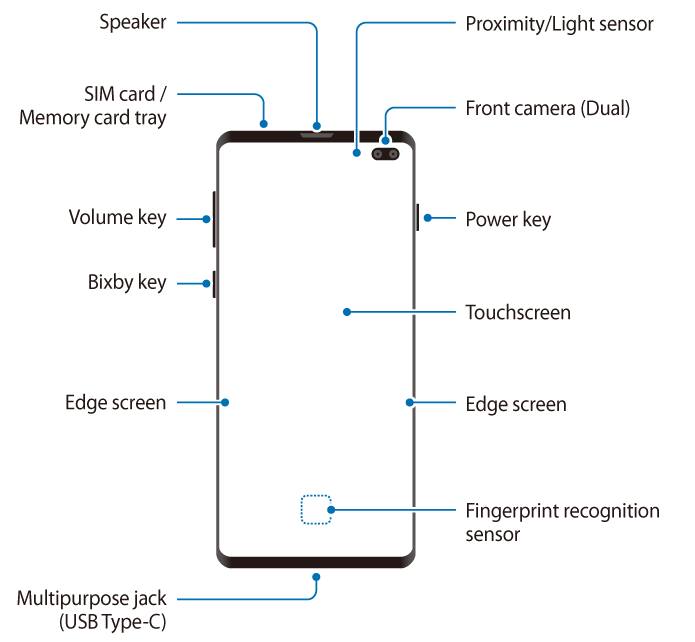
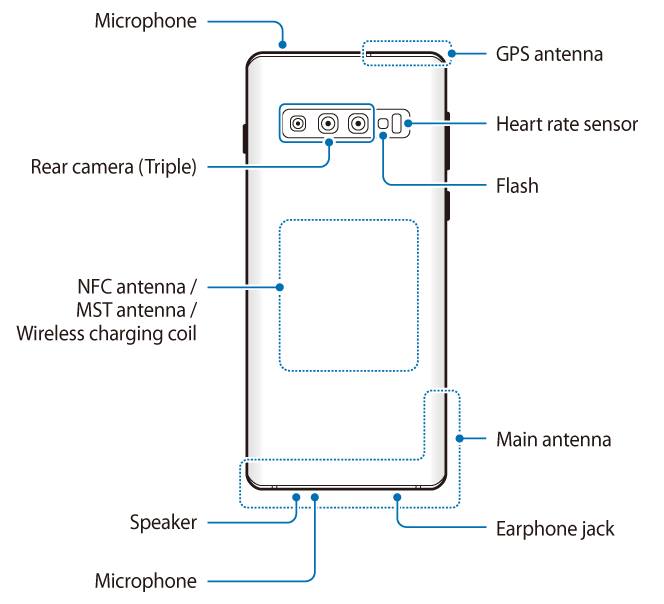
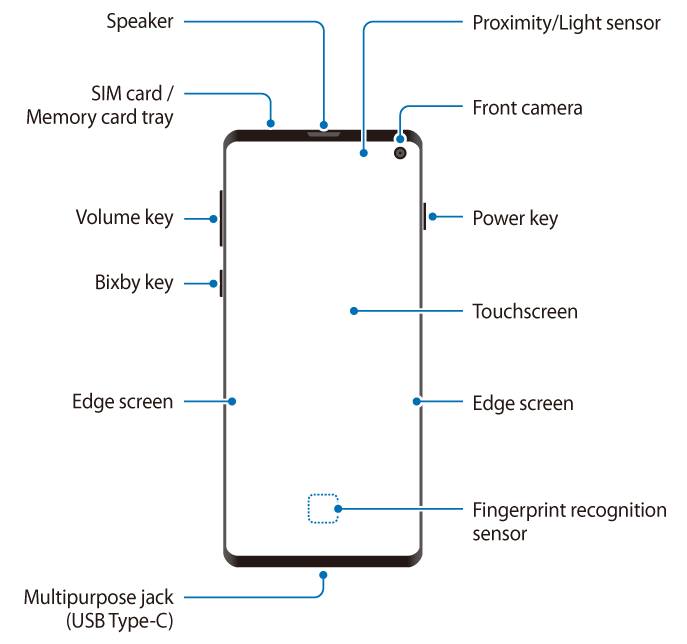
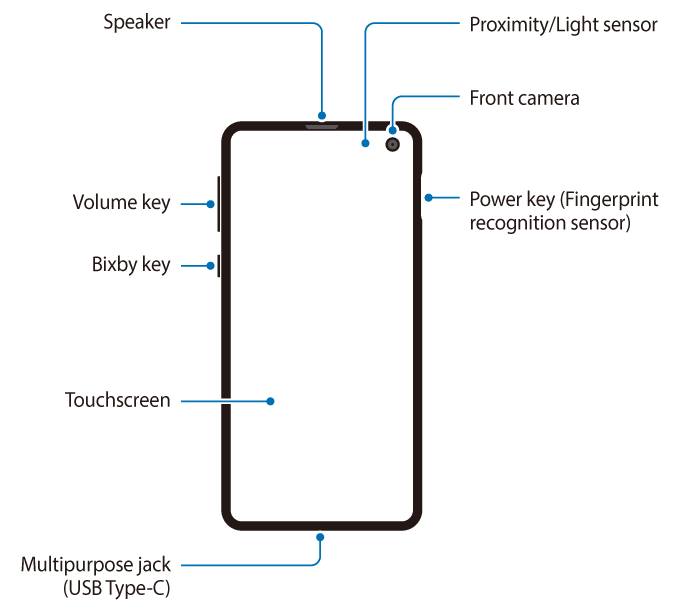
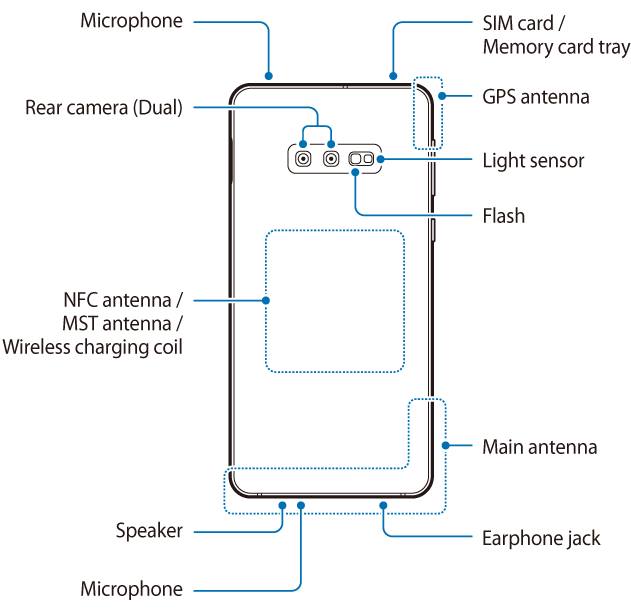
I can’t get the Galaxly S10+ layout to appear. I would like to download and copy the layouts.
Do you mean the pictures in the post are not loaded?
-- Our Facebook page || Galaxy S6 Guides || Galaxy S7 Guides || Android Guides || Galaxy S8 Guides || Galaxy S9 Guides || Google Home Guides || Headphone Guides || Galaxy Note Guides || Fire tablet guide || Moto G Guides || Chromecast Guides || Moto E Guides || Galaxy S10 Guides || Galaxy S20 Guides || Samsung Galaxy S21 Guides || Samsung Galaxy S22 Guides || Samsung Galaxy S23 Guides
ok i know this is dumb and i wish i’d read this before doing so but i accidentally inserted my sim tool (eject pin) into the top microphone hole. when i did, i heard something click and my pin went further down before i realized that it was the wrong hole. i’m worried that indestroyed the cover/mesh that makes the mic water-resistant. is it possibly broken?
The microphone itself should still work. You can check it with the preinstalled voice recorder (try different modes).
I am not sure whether it affects water resistant or not. You may just be careful.
-- Our Facebook page || Galaxy S6 Guides || Galaxy S7 Guides || Android Guides || Galaxy S8 Guides || Galaxy S9 Guides || Google Home Guides || Headphone Guides || Galaxy Note Guides || Fire tablet guide || Moto G Guides || Chromecast Guides || Moto E Guides || Galaxy S10 Guides || Galaxy S20 Guides || Samsung Galaxy S21 Guides || Samsung Galaxy S22 Guides || Samsung Galaxy S23 Guides
I’m using Galaxy S10 and being a technology freak I always want to know which electric equipment used in smart phones. Thanks for giving detailed explanation. Before landing here, I was reading this article https://www.derf.com/an-overview-on-proximity-sensors/ where they mentioned about various types of proximity sensors. Is light sensor is one of the types of proximity sensors or it comes under any specific type such as: photoelectric, ultrasonic etc.
No, proximity sensors and light sensors traditionally are two different products. But more and more vendors offer “integrated” proximity and light sensors to save space and cost (some components can be shared).
But surely, a light sensor is not a type of proximity sensor. The light sensor needs to measure the ambient light (e.g., brightness…). While a proximity sensor only needs to detect objects nearby (usually around 10cm for smartphones).
As I know, most smartphones, including Samsung, use a photoelectric type proximity sensor. When you are on a call, you can see the pulsing light from the proximity sensor on Galaxy S10.
-- Our Facebook page || Galaxy S6 Guides || Galaxy S7 Guides || Android Guides || Galaxy S8 Guides || Galaxy S9 Guides || Google Home Guides || Headphone Guides || Galaxy Note Guides || Fire tablet guide || Moto G Guides || Chromecast Guides || Moto E Guides || Galaxy S10 Guides || Galaxy S20 Guides || Samsung Galaxy S21 Guides || Samsung Galaxy S22 Guides || Samsung Galaxy S23 Guides