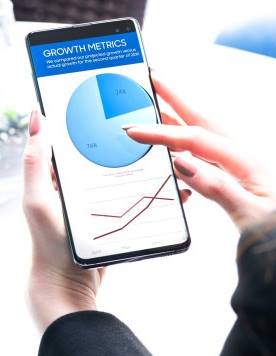 Using Galaxy S10 touchscreen gestures is not an option; it is a requirement if you want to use Galaxy S10, S10+, or S10e.
Using Galaxy S10 touchscreen gestures is not an option; it is a requirement if you want to use Galaxy S10, S10+, or S10e.
The good news is that Galaxy S10 touchscreen gestures are similar to those on other smartphones.
This Galaxy S10 how-to guide uses animation to demonstrate how to use seven Galaxy S10 touchscreen gestures. The examples (scenarios) of using these Galaxy S10 touchscreen gestures are also provided.
The touchscreen gestures are identical on Galaxy S10, S10+, S10e, and S10 5G. So, in this guide, Galaxy S10 refers to all four models of Galaxy S10 phones.
What are the seven Galaxy S10 touchscreen gestures?
Unless you attach a keyboard/mouse to Galaxy S10 or use voice commands (e.g., Google Assistant or Bixby Voice), you have to use Galaxy S10 touchscreen gestures to control the screen and interact with the phone in apps.
Galaxy S10 touchscreen gestures refer to how your finger(s) moves on the screen.
The screen (see Galaxy S10 layout) in Galaxy S10 is a touchscreen. When your finger or a capacitive pen touches the screen, it can identify the motion.
The motion pattern can be designed and programmed as a gesture. The system and apps can then perform certain operations as a response to the gesture.
In Galaxy S10, as like in other Android phones, seven touchscreen gestures, tap, double tap, long tap (tap and hold), swipe, drag, pinch, and spread, are fully supported.
Galaxy S10 touchscreen gestures are used by:
- The system. Galaxy S10 may use slightly different touchscreen gestures compared to other phones. For example, the navigation gesture is different from that in stock Android.
- Individual apps. App developers can assign any functions to any gestures inside the app.
Please note S Pen is for Galaxy Note devices. Galaxy S10 screen will NOT respond to S Pen.
Very often, three of the Galaxy S10 touchscreen gestures were also programmed for some hardware buttons (keys). In this case, we usually refer the gestures as press (instead of tap), double press and long press.
Please do not confuse the touchscreen gestures with Galaxy S10 navigation gestures.
Some Samsung cases/covers may also support some gestures. For example, both Galaxy S10 LED View cover (LED wallet) and the Galaxy S10 Clear view (S view) cover support swipe gesture to accept or reject a call.
List of Galaxy S10 touchscreen gestures their usages
We will use animations to illustrate what are the 7 Galaxy S10 touchscreen gestures. The examples of using each gesture are followed.
Smartphone touchscreen gestures usually mimic the behaviours of a mouse on a PC. When you use Samsung Dex with Galaxy S10, the mouse can replace these Galaxy S10 touchscreen gestures.
1. Tap gesture (press)
Tap (single tap) is one of the essential Galaxy S10 touchscreen gestures. You cannot survive without it.
The tap gesture, as shown in the animation below, means you touch somewhere (e..g., a button in an app, an app icon in Galaxy S10 home screen) on the screen … Read the rest