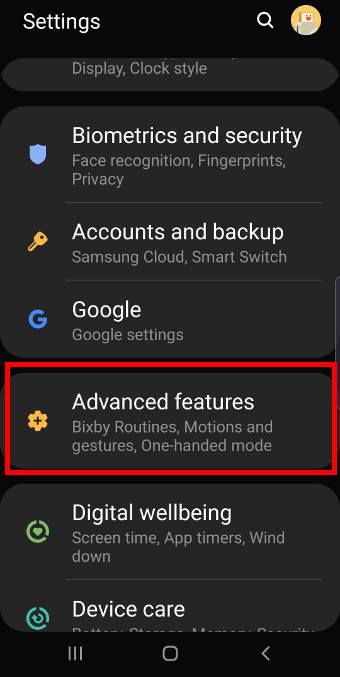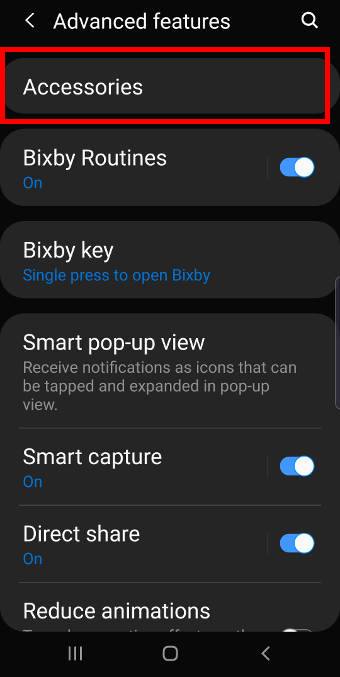Samsung introduced a new back cover for Galaxy S10, S10+ and S10e: Galaxy S10 LED cover (LED back cover).
The LED cover is a back cover with some unique LED features including mood lighting, LED emoticons, Picture cue, and camera timer. The old LED wallet cover is now renamed as Galaxy S10 LED View cover in most regions.
This Galaxy S10 accessories guide explains how to set up and use Galaxy S10 LED cover (LED back cover) on Galaxy S10, S10+, and S10e, the unique features of this cover and a review of this LED cover.
Unique features of Galaxy S10 LED cover (LED back cover)?
Galaxy S10 LED cover is a new type of official accessories. It is a back cover with some unique LED features.
Compared to other back covers, the LED back cover has the following special features:
- Mood lighting. When Galaxy S10 is facing downwards, a light show is presented with the LEDs. You can only enable or disable the show, not customize the show.
- LED notification icons. You will get notification icons on the back when a notification comes. But the LED notification icon only works with some Samsung apps, and you cannot customize the LED icons. Please note, in Galaxy S10 LED View cover, you can customize the LED notification icons.
- Camera timer. If the timer for the rear camera is turned on, the countdown will be shown on both the screen and the cover.
- Emoticons for the rear cameras. When you open the camera app, and the rear cameras are active, a LED icon you chose will be shown on the back cover.
Unlike the fabric-like material used in Galaxy S10 LED view cover, the exterior of the Galaxy S10 LED back cover is glossy plastic. Therefore it is a fingerprint magnet.
The LED cover provides moderate protection for the glass back of the phone. The raised edges on the top and bottom (over the screen) offers marginal protection for the screen, The two side edges of the Galaxy S10 LED back cover for Galaxy S10, and S10+ are lower than the screen due to the curved screen in these two models.
Please note, Galaxy Friends, which is available for Galaxy S20 LED back cover, are not available for Galaxy S10 LED back cover.
How to set up and customize the LED cover (LED back cover)?
Once you snap the LED back cover on to the phone, you will get a notification asking you to set up the cover if you use it the first time.
Actually, Galaxy S10 will automatically add:
- The LED cover app in the Apps screen, as shown below.
- An entry in Settings — Advanced features —Accessories — LED cover.
These two items are identical: both are shortcuts for the Galaxy S10 LED cover settings.
For example, in Galaxy S10 Settings, you can tap Advanced features as shown below.
In the Advanced Features page, tap Accessories… Read the rest