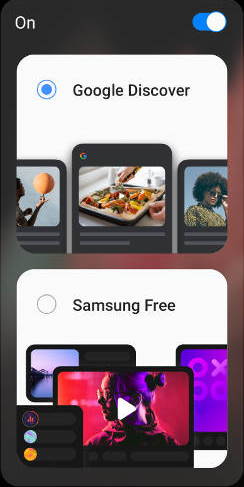 Samsung replaced the unpopular Samsung Daily (formerly Bixby Home) with Google Discover (or Samsung Free) on the Galaxy S21 Home screen.
Samsung replaced the unpopular Samsung Daily (formerly Bixby Home) with Google Discover (or Samsung Free) on the Galaxy S21 Home screen.
This Galaxy S21 new features guide explains what Google Discover and Samsung Free are, how to switch between them, and how to disable Discover and Samsung Free on Galaxy S21 Home screen.
Google Discover and Samsung Free are common software feature on all three models of Galaxy S21, S21+, and S21 Ultra. So this guide applies to all of these 3 Galaxy S21 models.
What is Google Discover on Galaxy S21?
Google Discover is a rebranded Google Feed for mobile devices. You can get customized contents from various sources.
It is more than the news service. Google Discover also offers evergreen contests based on your browsing history and interest. Videos and visual contents are also included.
Of course, it does not include your calendar events or schedules on the page. So, you will feel the Discover page less intrusive.
You can consider Google Discover as an extended version of Google News with additional interest-based evergreen contents.
On stock Android phones (e.g., Android One phones) or Pixel phones, you can find a slightly different version of the Discover page on the leftmost panel of the Home screen.
So, Google Discover is very useful for many Galaxy S21 owners if you are not subscribed to any news outlets.
What is Samsung Free on Galaxy S21?
Samsung Free replaces Samsung Daily. But it is totally a different product.
Samsung Free is Samsung branded Taboola News, which is actually a combination of content marketing and content discovery.
So, it is not just a news aggregator (like Flipboard). It also pushes some targeted (advertised) contents to you.
But the main issue is the quality of the contents. Often, Samsung Free tends to promote marketing contents.
The coverage is another issue. In most regions, there are very limited sources and limited topics.
So, it is recommended not to use it.
How to switch between Google Discover and Samsung Free?
On Galaxy S21, you can switch between Google Discover and Samsung Free on the home screen. By default, Discover is enabled.
If you want, you can switch between Google Discover and Samsung Free by following these steps.
Step 1: Pinch on Galaxy S21 Home screen
You need to enter the Galaxy S21 Home screen edit mode by pinching on the Home screen, as shown in the screenshot below.
You can also tap and hold (long tap) any blank area on the Galaxy S21 Home screen to enter edit mode.
Step 2: Swipe to the leftmost panel
As shown above, in the edit mode, swipe to the leftmost panel.
You can also tap the small panel indicator (=) to navigate to the leftmost panel.
Step 3: Choose Google Discover or Samsung Free
As shown in the screenshot below, you need to make sure this panel is on.
Once this panel is on, you can choose Google Discover or Samsung Free.
You are allowed to choose one of them. As mentioned, for most owners, Google Discover is recommended.
How to disable Google Discover and Samsung Free on Galaxy S21?
Some Galaxy S21 owners may want to keep a minimal number of Home screen panels and want to disable Google Discover and Samsung Free.
The quickest way to hide them is to turn off the leftmost panel, as shown above.
Please note, the leftmost panel is always available in the Galaxy S21 Home screen edit mode. But if you tap the off button, this panel will be hidden on the Home screen.
Can you use, manage or disable Google Discover and Samsung Free on Galaxy S21, S21+, and S21 Ultra?
If you have any questions on Discover and Samsung Free on Galaxy S21, S21+, and S21 Ultra, please let us know in the comments.
The community will help you.
If you have any questions on using Galaxy S21, you may check our detailed step-by-step Galaxy S21 guides:
- Galaxy S21 new features guides.
- Galaxy S21 how-to guides.
- Galaxy S21 camera guides.
- Galaxy S21 accessories guides.
You can also post questions or share your thoughts on our Facebook page.
The official Samsung Galaxy S21 user manual (PDF) in your local language can be read and download here.
If you want, you can drop us an email on the contact us page.

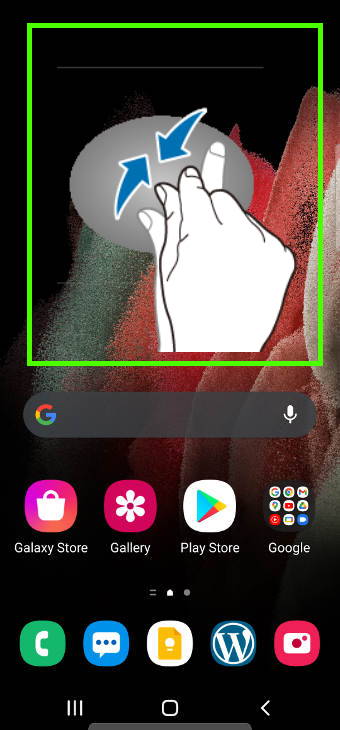
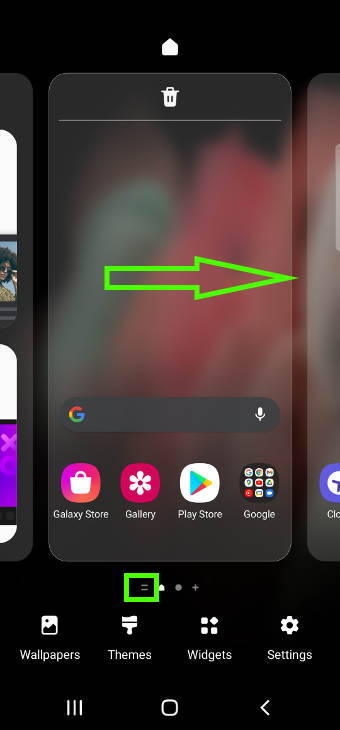
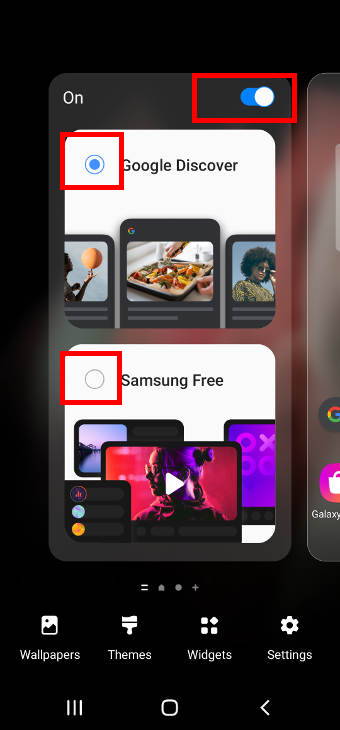
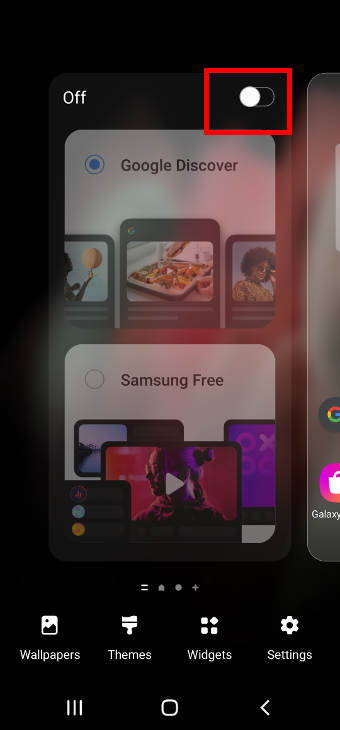
Leave a Reply