 You need to know the layout of Galaxy S21, S21+ or S21 Ultra to locate and use the buttons, ports, and key components properly.
You need to know the layout of Galaxy S21, S21+ or S21 Ultra to locate and use the buttons, ports, and key components properly.
This Galaxy S21 how-to guide explains everything you need to know on the layout of S21, S21+ or S21 Ultra. The name and function of each button, port, and components are illustrated in the front view and rear view of the three phones.
Why you should know the layout of Galaxy S21, S21+, and S21 Ultra?
You need to know your phone before using it. It is simple.
If you do not know where the SIM card slot is located, you may try hard to pierce the microphone at the bottom of Galaxy S21.
Or if you are a seasoned Galaxy S phone user, you may assume the SIM card slot on Galaxy S21 is on the top and therefore, pierce another microphone at the top.
Of course, you need to know the location of the Side key to power on or off Galaxy S21, or the volume key to change the volume when playing media.
Besides, Galaxy S21( all three models) uses the in-display ultrasonic fingerprint reader (BTW, this is one of the worst features of Galaxy S21). You cannot “feel” the location, and therefore it would be helpful if you know its rough location when you cannot stare at the screen.
When charging the Galaxy S21 battery wirelessly, you need to know the rough location of the charging coils. When using NFC (e.g., for payment), you need to know the NFC antenna’s location.
Anyway, after investing at least $799 on a Galaxy S21 phone, it is worth spending a few minutes to familiarize yourself with the layout of Galaxy S21(and S21+ or S21 Ultra depending on the model you got).
The front view of the layout of Galaxy S21, S21+, and S21 Ultra
Among the three Galaxy S21 models, Galaxy S21, S21+, and S21Ultra, the front side, top side and bottom side are almost identical.
The front view of the layout of Galaxy S21, S21+, and S21 Ultra is illustrated below.
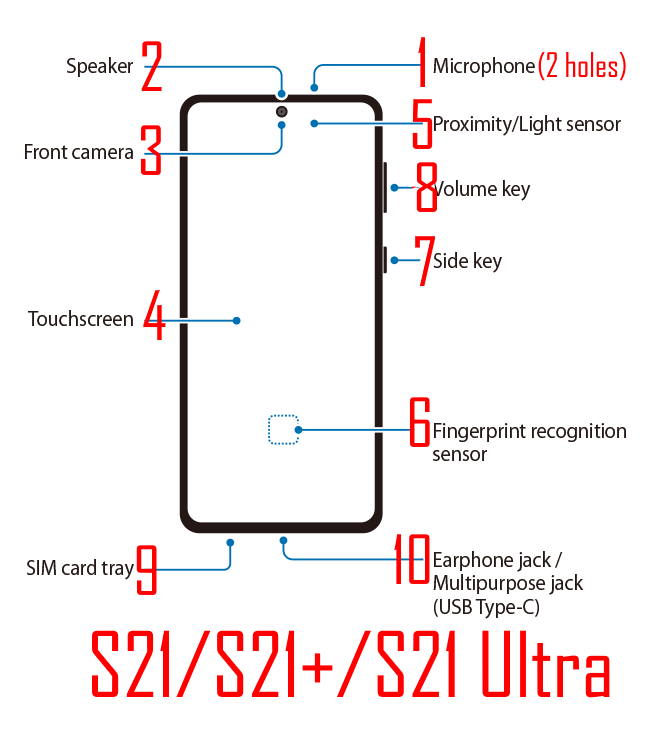
Top
#1. Microphone (top)
On the top side, you can find two microphone holes. One of them can be used as a zoom-in mic to match the camera zoom.
In the Pro Video mode, you can actually have more options for using various microphones in different modes.
Please note, Samsung moved the SIM card tray to the bottom of the phone.
Front
#2. Speaker (earpiece)
The speaker is almost invisible. The sound should come out from the gap between the screen and the top frame.
If you have an official Galaxy S21 cover, like Galaxy S21 LED Vide cover or Galaxy S21 Smart Clear View Cover (S-View Flip Cover), you will know the exact location of the speaker vent better.
The other speaker is located at the bottom.
#3. Front-facing camera (selfie camera)
The hole punched on the display is for the front camera.
As there are no special cameras (e.g., infrared camera) in the front, the front camera is also used for face recognition.
#4. Touch screen
You need to use touchscreen gestures to control and use Galaxy S21.
As explained in this post, Galaxy S21 and Galaxy S21+ use a flat screen; while Galaxy S21 Ultra still uses a curved screen. But the home screen on all these 3 models is identical.
At the bottom of the screen, by default, there is a navigation bar with three navigation buttons. Please refer to this guide on how to use and customize the Galaxy S21 navigation bar and navigation buttons. If you want to switch to navigation gestures or want to know how to use navigation gestures, please check this guide.
Please also note, the Edge screen on all three Galaxy S21 models is a software feature. It does not require a curved screen.
You may check this guide if you have any questions on how to use touchscreen gestures on Galaxy S21.
The touchscreen is also a fragile component. You may need to get a flip cover (like Galaxy S21 LED Wallet Cover) if you dropped your phone twice or more in the last 12 months.
Proper use and maintenance of the touchscreen are also important as explained here.
#5. Proximity/light sensor
The proximity/light sensor, located behind the display, is a combo of a proximity sensor and a light sensor. There is no cutout for it because they can work behind the screen.
When you pick up the phone and put it close to your ear, the Galaxy S21 screen will turn off automatically because the proximity sensor detects the object.
The ambient light sensor can detect the lighting conditions around the phone, and therefore Galaxy S21 can automatically adjust the screen brightness or tone based on ambient lighting conditions.
#6. Fingerprint reader
Since Galaxy S10, Samsung has shipped an in-display fingerprint reader on most Galaxy S and Note devices.
When you need to use the fingerprint reader, the fingerprint location indicator will show up automatically, and you need to tap that area to unlock Galaxy S20.
As discussed before, the in-display fingerprint reader is slower and less accurate compared to the traditional capacitive fingerprint reader even after Samsung improved it over Galaxy Note 10, Galaxy S20, Galaxy Note 20, and now Galaxy S21.
The good news is the “touchable” area is now far larger than that on Galaxy S20.
Right side
On the right side of your Galaxy S20 (all three models), you can find the volume key and the side key.
#7. Side key
The side key is not just the power key. Samsung combined the unpopular Bixby key with the traditional power key as the Side key in Galaxy S20. This side key was maintained in Galaxy Note 20.
Of course, you can still hold the side key to call out the power-off menu (which can now be accessed from the quick settings panel). This is similar to the traditional power key. You can also use the Side key to power on, or reboot Galaxy S21.
Similar to that on Galaxy S20 and Note 20, the Side key on Galaxy S21 allows you to customize it, as explained here. You can map the double press, and long press (press and hold) gestures to some functions you want.
For example, by default, you can double press the side key to quick launch Galaxy S21 camera.
Please check this guide on how to use and customize the Side key on Galaxy S21.
#8. Volume key
You can adjust the volume for the ringtones, alarms, media, notification tones, system tones, and Bixby.
Bottom
The bottom of the Galaxy S21 is a bit overcrowded because Samsung moved the SIM card tray to the bottom of the phone.
Again, all three Galaxy S21 models share the identical layout at the bottom.
#9. SIM card tray
The location of the SIM card tray on Galaxy S21 is problematic.
May owners may pierce the microphone when they intend to eject the SIM card tray. The distance between the SIM card tray and the main microphone is not large enough.
Please note, none of the Galaxy S21 supports a micro SD card. So, you cannot insert a micro SD card into the SIM card tray.
Most of the official Galaxy S21 covers (e.g., Galaxy S21 LED Wallet Cover and Clear View (S View) Cover cover the SIM card tray. You have to remove the cover if you need to change the SIM card.
Please refer to this guide on how to use the SIM card tray and SIM card on Galaxy S21.
You can also use eSIM on Galaxy S21 if your carrier supports it on Galaxy S21.
#10. USB-C port
The USB-C port is often referred to as a multipurpose jack. Because Samsung removed the 3.5mm headphone jack since Galaxy S20, you have to connect all wired accessories through this port.
Of course, you need to charge Galaxy S21 battery with this USB port unless you use a wireless charger.
The USB-C port can also be used for data transfer. For example, You can transfer data from the old device with a USB cable to migrate to Galaxy S21.
#11. Speaker (bottom)
The main speaker of the Galaxy S21 is located near the bottom. The vent can be found at the bottom right of the USB-C port.
The exact location of the bottom speaker is illustrated in the rearview of the layout of Galaxy S21 (shown below)
#12. Microphone (bottom, main)
The main microphone for phone calls is located at the bottom left of the USB-C port.
Please note, as mentioned above, there are two microphones at the top of Galaxy S21 as well. Some apps may use these microphones in different ways. For example, Samsung’s voice recording app can use microphones for different input sources in the interview mode.
Also, in the Pro Video mode, you can set different microphone modes (Omni, front, rear) by combining these microphones.
The rear view of the layout of Galaxy S21, S21+, and S21 Ultra
On the back of the phone, Galaxy S21 and Galaxy S21+ look almost identical. Galaxy S21 Ultra has a significantly different camera bump.
So the rear view of the layout of Galaxy S21 and S21+ are similar. Galaxy S21 Ultra has a leaser AF sensor.
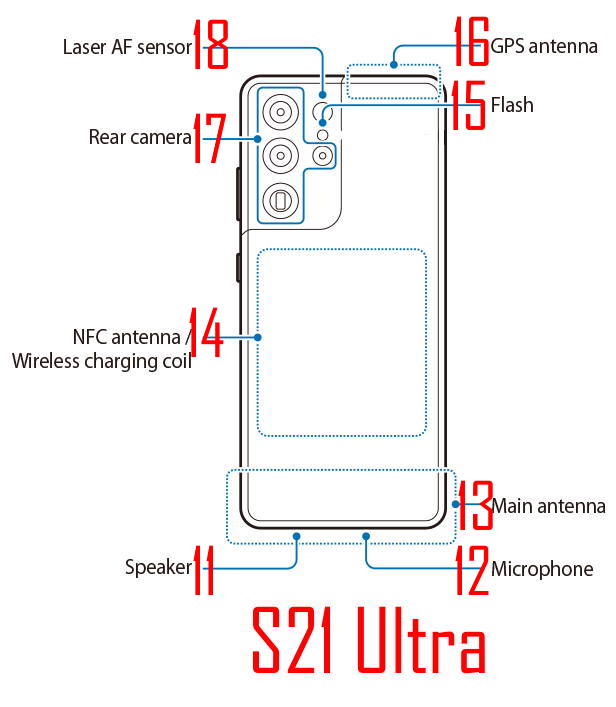
#13. Main antenna
Galaxy S21 main antenna is located near the bottom of the phone.
You should not block this region with any metals. If you experience random connection issues, you may try to put the phone on the table to see whether the blocked antenna causes it.
#14. NFC antenna/wireless charging coil
NFC antenna and wireless charging coil are located near the centre of the back of Galaxy S21.
Because NFC requires close proximity, you need to tap this part of Galaxy S21 to a terminal or another NFC devices. For example, when using Samsung Pay or Google Pay, you need to know the NFC antenna’s rough location.
Wireless charging coils are used for wireless charging and wireless PoweShare.
When charging Galaxy S21 battery with a wireless charging pad, you need to align the centre of Galaxy S21 to the charging pad’s centre so that wireless charging can be at its maximum speed.
Wireless PowerShare requires similar alignment. Galaxy S21 and the device to be charged should align properly in such a way that the changing coils are overlapping.
Some official Galaxy S21 coves use NFC to communicate with the phone. For example, Galaxy S21 Smart LED View Cover displays LED icons for incoming calls and notifications.
#15. LED Flash
Although LED flash is designed for the rear camera, it is actually seldom used for cameras due to the degradation of the photo quality in most situations when using a LED flash.
You can try the Night mode when you feel the light condition is not enough. Sometimes, the default photo mode and single-take mode can handle low-light conditions better than you expected.
The common usage of the LED flash is a torch. There is a quick settings button for you to turn on/off the torch.
#16. GPS antenna
The GPS antenna on Galaxy S21 phones is located near the top of the phone. But the positions are not identical.
In Galaxy S21+ and Galaxy S21 Ultra, the GPS antenna is located on the right side (rear view), as shown in the picture above.
But in Galaxy S21, this GPS antenna is located on the left side just above the camera bump.
#17. Rear camera (main camera)
Galaxy S21 and Galaxy S21 have 3 rear cameras. Galaxy S21 Ultra gets 4.
But the camera bump on these 3 phones is similar.
You may check this guide on how to use Galaxy S21 Camera app.
Also, although Galaxy S21 Ultra has the most advanced camera system, the camera settings and camera modes are almost identical on these 3 phones (Galaxy S21, S21+, and S21 Ultra)
#18. Laser AF sensor (Galaxy S21 Ultra only)
Samsung introduced the laser AF sensor on Galaxy Note 20 Ultra to fix the 108MP main camera’s autofocus issues.
It seems Galaxy S21 Ultra upgrade the laser AF sensor.
Do you have any questions on the layout of Galaxy S21, S21+, and S21 Ultra?
If you have any questions about the layout of Galaxy S21, S21+, and S21 Ultra, or need any clarifications of the Galaxy S21 layout, please let us know in the comments.
The community will help you.
You may also share your thoughts on Galaxy S21 vs Galaxy S21+ vs Galaxy S21 Ultra in the comment box.
If you have any questions on using Galaxy S21, you may check our detailed step-by-step Galaxy S21 guides:
- Galaxy S21 new features guides.
- Galaxy S21 how-to guides.
- Galaxy S21 camera guides.
- Galaxy S21 accessories guides.
You can also post questions or share your thoughts on our Facebook page.
The official Samsung Galaxy S21 user manual (PDF) in your local language can be read and download here.
If you want, you can drop us an email on the contact us page.
Enjoy your Galaxy S21.

Leave a Reply