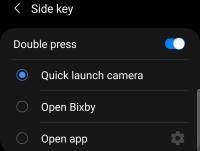 You can use Galaxy S21 camera quick launch to open the camera app instantly without looking at the phone, even without unlocking the phone.
You can use Galaxy S21 camera quick launch to open the camera app instantly without looking at the phone, even without unlocking the phone.
This Galaxy S21 camera guide explains what Galaxy S21 camera quick launch is, how to use it, and how to disable or enable it on Galaxy S21, S21+, or S21 Ultra.
Galaxy S21 camera quick launch is a standard feature of Galaxy S21. So it works identically on all three models of Galaxy S21 (S21, S21+, and S21 Ultra).
If you have updated your Galaxy S21 to Android 14 (One UI 6), you can now use the camera widget to launch the camera app quickly with any specific camera mode from the Home screen.
What is Galaxy S21 camera quick launch and how to use it?
Sometimes, you may need to take a photo or record a video as soon as possible because the perfect moment may go on forever if you miss it.
But opening the camera app on Galaxy S21 by locating and tapping the camera app icon on the Galaxy S21 Home screen or Lock screen can take considerable time, and therefore, you may miss some precious moments.
Voice … Read the rest

 You need to know the layout of Galaxy S21, S21+ or S21 Ultra to locate and use the buttons, ports, and key components properly.
You need to know the layout of Galaxy S21, S21+ or S21 Ultra to locate and use the buttons, ports, and key components properly.