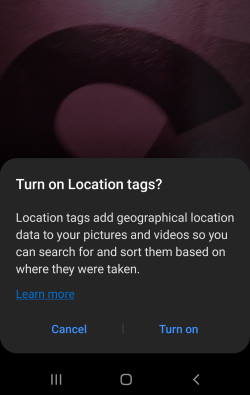 Galaxy S21 camera settings let you fine-tune the camera so that you can take desired photos with Galaxy S21.
Galaxy S21 camera settings let you fine-tune the camera so that you can take desired photos with Galaxy S21.
This Galaxy S21 camera guide explains everything you need to know about Galaxy S21 camera settings, the meanings and usage of Galaxy S21 camera settings, and how to reset Galaxy S21 camera settings.
Although Galaxy S21 Ultra has significantly more powerful camera sensors than Galaxy S21 and S21+, the camera app is almost identical on all these three Galaxy S21 phones. So, this guide applies to all 3 Galaxy S21 models.
If you have updated your Galaxy S21 to Android 13 (One UI 5), you will see the new entry of Watermark, which lets you enable and customize watermarks on photos taken with the Galaxy S21 camera app.
If you have updated your Galaxy S21 to Android 14 (One UI 6), you should see some of the new camera settings, e.g., turn off swipe up/down to switch cameras, document scan (Auto Scan), quality level selection, auto FPS. Please refer to this guide (coming soon) on the new camera features in the Android 14 (One UI 6) update for Galaxy S23.
How to access Galaxy S21 Camera Settings?
You can access Galaxy S21 camera settings from the Camera app.
As shown below, you can tap the gear (settings) icon in the Galaxy S21 camera app preview screen to open Galaxy S21 camera settings.
Of course, you can open the Galaxy S20 camera app in multiple different ways, as explained here, for example:
- Tap the camera icon on the Home screen or Apps screen.
- Quickly press the side key twice (Quick Launch). If you do not release (i.e., hold) the Side key (see details here), you may get the Galaxy S21 Power-off menu.
- Swipe the camera app icon on the lock screen.
- Use voice commands (Google Assistant or Bixby).
Please note, there are no entries for camera settings in the Galaxy S21 settings app. You need to open the camera app to access Galaxy S21 camera settings.
Understanding Galaxy S21 Camera Settings
On the Galaxy S21 Camera settings page, you can find multiple entries organized into 6 categories:
- Intelligent features. Settings related to “smart” features of Galaxy S21 can be found in this group, for example, scene optimizer, shot suggestions, and QR code scanner.
- Pictures. Galaxy S21 camera settings related to burst mode, and file formats, RAW copies, and shape correction for the ultrawide lens, can be found in this group.
- Selfies. Galaxy S21 camera settings related to group selfies, mirrored selfies, and selfie colour tone are placed in this category.
- Videos. You can find video stabilization and advanced recording options (HEVC format, HDR10+ videos, and zoom-in mic).
- Useful features. In this category of Galaxy S21 camera settings, you can adjust settings for auto HDR, tracking autofocus, gridlines, location tags. shooting methods, settings to keep.
- Others. You can reset Galaxy S21 camera settings.
We now go through and the 18 entries in these 6 categories.
After updating to Android 13 and installing Camera Assistant on Galaxy S22, you can find the additional entry of Camera Assistant. The features of Camera Assistant are discussed in this guide.
1. Scene optimizer
Galaxy S21 camera scene optimizer can automatically adjust the exposure, contrast, white balance, and some other settings based on what is detected in the camera frame. Samsung uses its own AI technology to identify objects and apply optimized settings.
For example, if the camera detects that it is mainly a tree with green leaves in the frame, it will then apply some settings that usually highlight the “greenish” of the leaves.
Of course, if faces are detected, the camera can then apply some optimized settings tailored for humans.
In Galaxy S21 camera settings, you can turn on or turn off the scene optimizer. By default, it is enabled (and it is recommended).
Once the scene optimizer is enabled, you can also enable document scan, as shown below.
If the document scan is enabled, you will see a tap to scan button if the camera detects a document page.
Normally, this works only if the full page with margins is detected.
Update: in the Android 14 (One UI 6) update, the document scan (Auto Scan) is separated from the scene optimizer. So, you can use document scan (Auto Scan) regardless of the settings for the scene optimizer.
2. Shot suggestions
Many Galaxy S21 owners confused the scene optimization with shot suggestions.
Shot suggestions help you to point to the “right” location/object. It analyses the scene of the camera frame and decides where the “best” focus area is.
While the scene optimizer applies the optimized camera settings for the shot.
Once shot suggestions are enabled, by default, a circle will be placed in the centre of the preview screen. It moves automatically to find the “perfect” focus.
When a suggested focus is found, the circle turns yellow with 2 horizontal lines on each side, as shown below.
Unlike scene optimizer, shot suggestions only passively offer “suggestions”. It does not change any of the camera or photo settings for you.
3. Scan QR codes.
You can use Galaxy S21 camera to scan QR code without using any third-party apps.
Basically, Galaxy S21 camera can recognize QR codes and takes actions (e.g., open the link in a browser) correspondingly.
Please note, there is a QR code scanner shortcut (scan QR code) in Galaxy S21 quick settings. The quick setting button does NOT require you to enable scan QR codes in Galaxy S21 camera settings. They work independently.
If you enabled the Scan QR code feature, then you do not need to use the quick setting button because Galaxy S21 will then recognize QR codes automatically.
When in the Photo mode, Galaxy S21 camera will record a video if you hold the shutter button instead of taking burst shots (burst mode).
If you want to use the burst mode with Galaxy S21 camera, you need to swipe down from the shutter button. This gesture is assigned to Galaxy S21 camera burst mode, by default. You may check this guide on how to use the burst shot mode and how to manage/edit burst-shot photos.
Of course, if you do not want to use the burst mode, you can customize this gesture to create a GIF, as shown in the screenshot below.
5. Format and advanced options
In the format and advanced options, you can choose to save photos in HEIF format (instead of JPEG), save RAW copies in Pro mode, and enable shape correction for the ultrawide lens.
HEIF pictures
By default, photos taken with Galaxy S21 camera are saved as JPEG files, which can be oped on almost all devices (and all apps).
The file size of the JPEG format is usually not large.
But, if storage is one of your concerns (remember none of the Galaxy S21 phones supports a micro SD card), you can choose to save photos in HEIF (High-Efficiency Image Format). It can normally reduce the file size by 30-60% with similar (and usually slightly better) quality.
The only issue with HEIF is that some apps may not support it. But normally, you will not face such issues (because Apple adopted it made it the default format for photos on iPhones since 2017).
As shown in the screenshot below, by default, the HEIF format is not enabled. You need to enable it manually if you want to save storage on Galaxy S21 (and your cloud storage).
Please note, Galaxy S21 does not allow you to specify the size of the photos directly. You can only set the aspect ratio for photos. If you need to resize the photo, you may use the Gallery app to resize the photo.
RAW copies
When using the Pro mode, you can save additional RAW files for the photo (in addition to the JPEG file).
The RAW file includes detailed sensor info, and many professional-grade photo editing apps can use such info to post-process (e.g., correction) the photos.
Please note, the size of RAW files is usually several times of a JPEG file. So, it is turned off by default. And, of course, it only works in the Pro mode.
Shape correction for ultrawide lens
When taking photos with an ultra-wide lens, the shape is always distorted: straight lines become curved. Therefore, shape correction is normally needed unless you want to keep the original fisheye picture.
Galaxy S21, by default, turns on the shape correction. You can turn it off if you really want to.
6. Use wide-angle for group selfies
When you take selfies, Galaxy S21 camera will try to detect each face individually and apply some optimized settings for the photo.
If there are two or more faces detected, the Galaxy S21 camera (front) can automatically switch to wide-angle mode to accommodate more people.
Please note, all Galaxy S21 models have only one wide-angle front camera sensor (10MP for Galaxy S21 and 21+; 40MP for Galaxy S21 Ultra). So, this option of using wide-angle for group selfies is a software feature.
7. Save selfies as previewed
When using the front camera, the preview screen always shows a mirrored image (just like what you see with a mirror).
If you enable Save selfies as previewed, you will save the mirrored photo. Your right hand will be on the right side of the photo. Some Galaxy S21 owners may prefer this orientation.
But if you want to make your selfie look like a normal photo taken by someone else holding a camera, you can disable this option.
Please read this guide for a detailed explanation of avoiding and correcting mirrored photos on Galaxy S21, Galaxy S20, and Galaxy S10.
8. Selfie colour tone
You can choose the colour tone of selfies as normal or bright.
This Galaxy S21 camera settings adjust the colour tone of your skin in selfie photos.
9. Advanced recording options
When recording videos, Galaxy S21 camera settings allow you to adjust some advanced options, including video file format, HDR10+, and zoom-in mic.
HEVC format
By default, Galaxy S21 saves the record videos as MP4 files, which can be played on almost all devices and all apps.
Similar to JPEG format for photos, MP4 (H.264) normally need more space to achieve similar video quality, compared to the new HEVC (High-Efficiency Video Coding, H.265) format.
Due to improved compression algorithms, video quality in HEVC format is usually better, and the file size is smaller (not dramatically).
The possible drawback of the HEVC format is that some old systems and some apps do not support this format.
HDR 10+
Galaxy S21 camera can also record HDR 10+ videos.
You can enable the HDR10+ videos option in Galaxy S21 camera settings to record such videos automatically.
Zoom-in mic
Samsung first introduced the zoom-in mic in Galaxy Note 10 with a dedicated microphone.
Basically, audio is zoomed in to the object in focus automatically with the video.
On Galaxy S21, audio zoom is achieved by three microphones. There is no dedicated zoom-in microphone on Galaxy S21. Instead, you can find two holes (mics) at the top of the phone (see Galaxy S21 layout).
10. Video stabilization
You can avoid shaky or blurry videos by enabling video stabilization in Galaxy S21 camera settings.
Please do not confuse this option with super steady. The latter does not work with HDR video recording.
11. Auto HDR
Auto HDR lets you take photos or record videos with HDR automatically.
Of course, in the preview screen, you can turn off HDR when needed.
12. Tracking autofocus
This Galaxy S21 camera setting can help you “lock” the moving object and keep it always in focus.
13. Gridlines
Gridlines can help you compose the photo.
Once enabled, the preview screen will be divided into 9 equal portions by two horizontal lines and two vertical lines. This then assists you to follow the rule of thirds.
When saving photos and videos, you can choose to save location info in the metadata.
So, you can find out where the photo was taken after 30 or 50 years.
But some Galaxy S21 owners do not want to include such info because such location tags may reveal their locations.
For whatever reason, if you want to exclude location info in the photo or video, you can disable location tags in Galaxy S21 camera settings.
Please note, the change of this setting does NOT affect previous photos and videos. It only affects future photos and videos.
Also, when sharing photos/videos through Google Photos or Gallery app, you have the option to strip location tags when sharing them out.
15. Shooting methods.
In addition to using the shutter button to take photos to record videos, you can use a few other methods to do it.
As shown in the screenshot below, you can
- Press volume keys to take pictures and record videos.
- Use voice commands to take pictures and record videos.
- Add a floating shutter button, which can be moved to anywhere on the screen.
- Show your palm when taking selfies.
In the Galaxy S21 camera settings, the volume key can also be configured for zoom-in and zoom-out. You may also disable it for the camera app.
16. Settings to keep
By default, the Galaxy S21 camera app does not remember the last state (e.g., camera mode and filters) when you open the app again.
If you want Galaxy S21 camera to start with the last used options, you can enable Settings to keep in Galaxy S21 camera settings.
As shown in the screenshot below, you choose to let Galaxy S21 camera remember:
- Last used camera mode. Next time, when you start the camera app, it will be in the last used camera mode directly, instead of the default photo (auto) mode.
- Selfie angle. Galaxy S21 camera can remember the last used selfie angle and use it automatically.
- Filters. Filters can be remembered for each camera modes separately. When you switch to a camera mode, the filters used for this camera mode will be added automatically.
Currently, Galaxy S21 camera can only remember the last camera mode, selfie angle, and filters (for each camera mode). You cannot further customize the startup options for the Galaxy S21 camera app. Please check this guide on how to use Galaxy S21 camera modes.
By default, the Settings to keep option is disabled in Galaxy S21 camera settings.
17. Vibration feedback
You can enable vibration feedback when taking photos or recording videos with this option.
18. Reset settings
If you mess up the settings for Galaxy S21 camera, or if you experience some weird issues, you may try to reset Galaxy S21 camera settings.
This will only reset the settings for the camera app. It will NOT affect your photos or any personal data. So, it is safe to do it when needed.
Once you tap Reset settings, the Galaxy S21 camera app will ask you to confirm the operation, as shown below.
How to reset Galaxy S21 Camera Settings?
As mentioned, you can reset Galaxy S21 camera settings so that you can get fresh factory camera settings at any time.
There are two ways to reset Galaxy S21 Camera Settings:
- Inside Galaxy S21 camera app to reset the settings for the camera app.
- Use Galaxy S21 Application Manager to reset the camera app.
The difference between these two methods is obvious. The first method only reset the camera settings to the factory state. In contrast, the second method would reset the camera app, including app data and the cache.
The first method was discussed earlier. You tap the Reset settings in Galaxy S21 camera settings to reset the settings to default immediately.
Occasionally, you may need to use Galaxy S21 Application Manager to get a “cleaner” reset.
To reset Galaxy S21 camera app, you can tap Apps on the Galaxy S21 Settings page, as shown in the screenshot below.
On Galaxy S21 Application Manager page, locate the Camera app.
Tap Camera, as shown above, to manage it.
On the App info page for the Camera app, you can find detailed info on this app.
Of course, you can reset the camera app (and therefore reset Galaxy S21 camera settings).
Tap Storage, as shown in the screenshot below.
On the Camera app storage page, you can (as shown in the screenshot above):
- Tap Clear cache to clear the cache file for the Galaxy S21 camera app. This does NOT reset the camera app.
- Tap Clear data to reset Galaxy S21 camera app, including settings for Galaxy S21 camera.
If you want to reset the camera app, you need to confirm the operation, as shown below.
All of this application’s data will be deleted permanently. This includes all files, settings, accounts, databases etc.
The warning message is standard and looks scary.
But for the Galaxy S21 camera app, it is actually safe to reset the app because there are no accounts or database for this app. Photos and videos do NOT belong to the camera app and, therefore, will not be affected.
You can tap OK, as shown in the screenshot above, to proceed to reset the Galaxy S21camera app. Of course, this would also reset Galaxy S21 camera settings.
Please note, if you open Galaxy S21 camera from the lock screen (using the Camera app shortcut on the Galaxy S21 lock screen, or using camera quick launch), the settings may not be saved. You need to unlock the phone to save Galaxy S21 camera settings.
Do you have any questions about Galaxy S21 Camera Settings on Galaxy S21, S21+, and S21 Ultra?
If you have any questions about Galaxy S21 Camera Settings on Galaxy S21, S21+, and S21 Ultra, please let us know in the comments.
The community will help you.
You may also share your thoughts on Galaxy S21 vs Galaxy S21+ vs Galaxy S21 Ultra in the comment box.
If you have any questions on using Galaxy S21, you may check our detailed step-by-step Galaxy S21 guides:
- Galaxy S21 new features guides.
- Galaxy S21 how-to guides.
- Galaxy S21 camera guides.
- Galaxy S21 accessories guides.
You can also post questions or share your thoughts on our Facebook page.
The official Samsung Galaxy S21 user manual (PDF) in your local language can be read and download here.
If you want, you can drop us an email on the contact us page.
Enjoy your Galaxy S21.

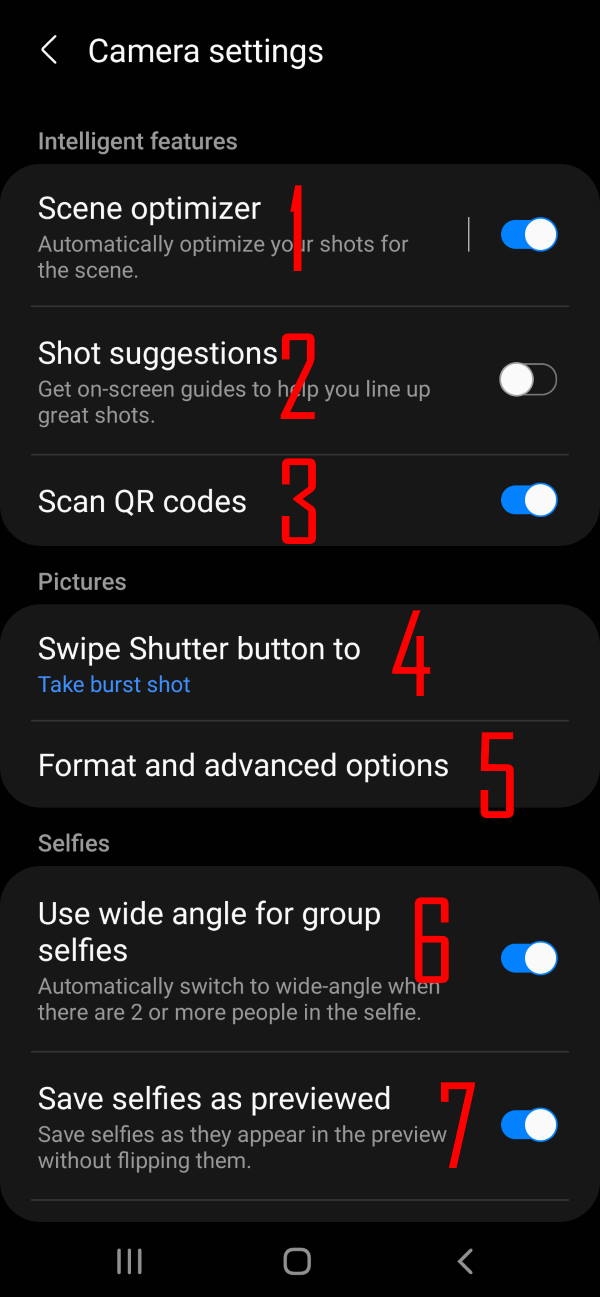
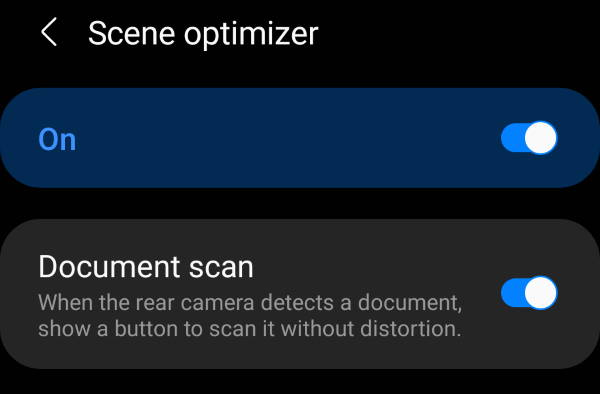

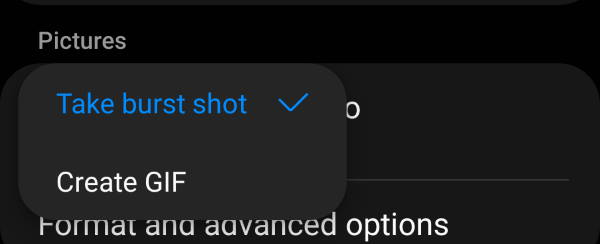
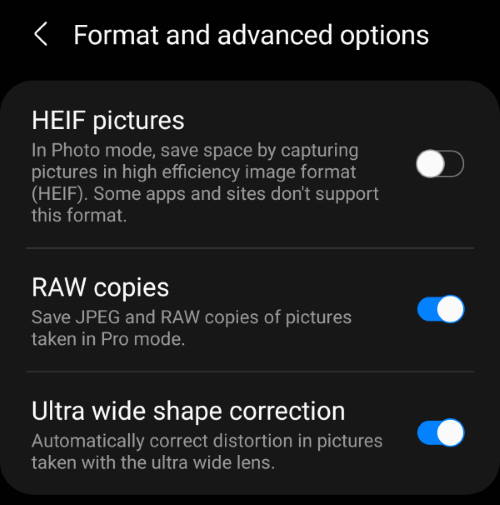
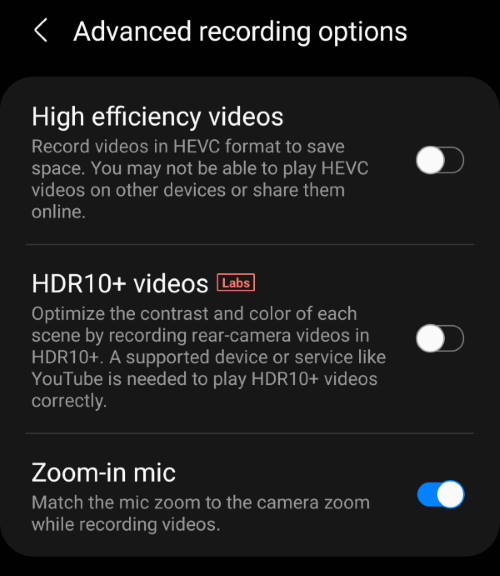
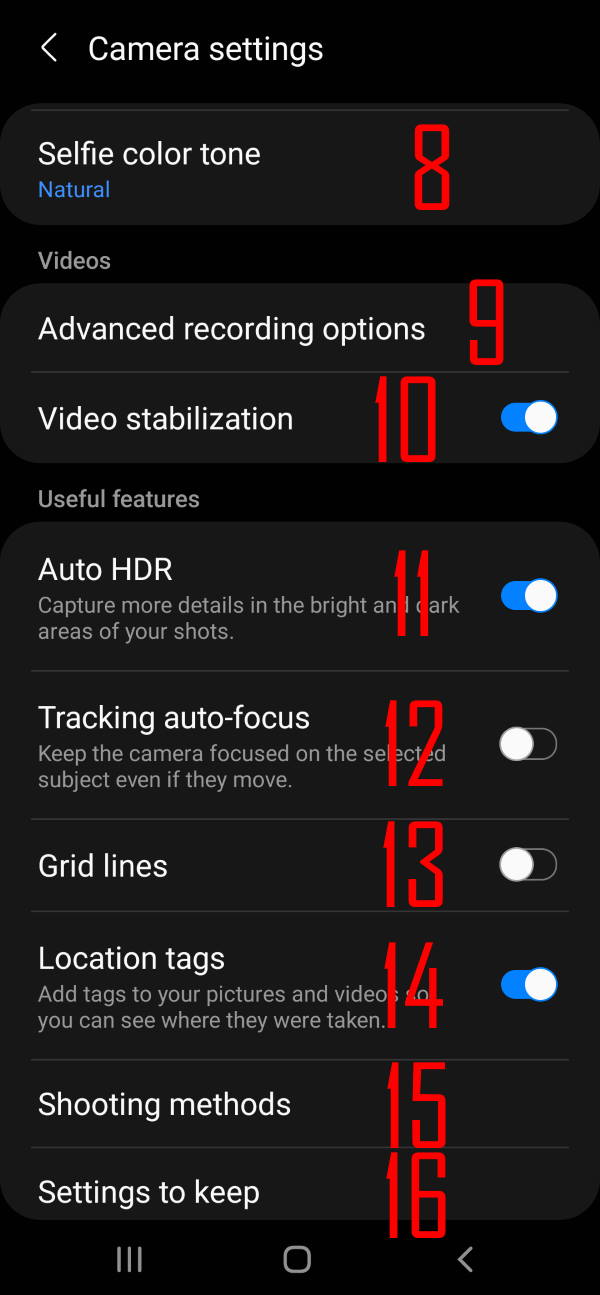
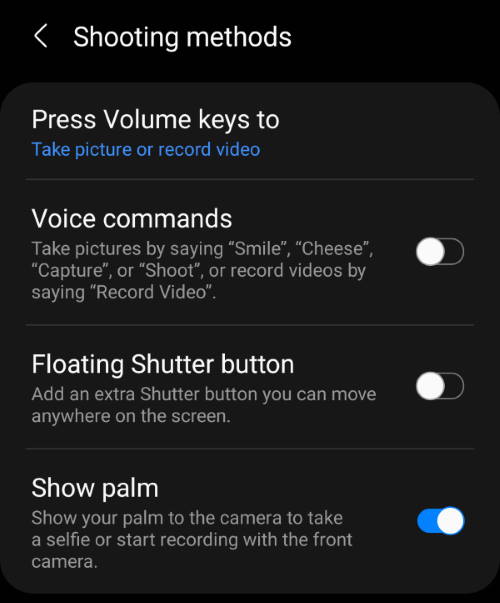
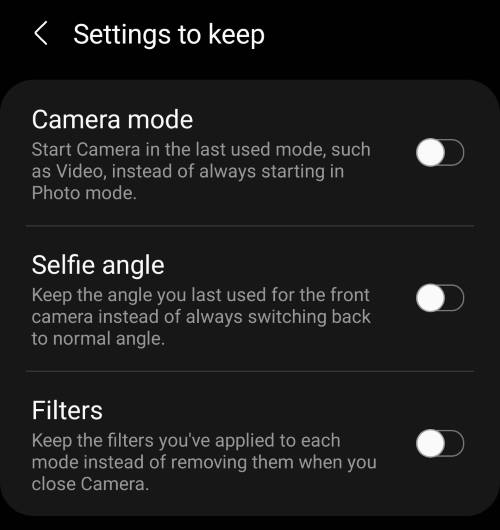
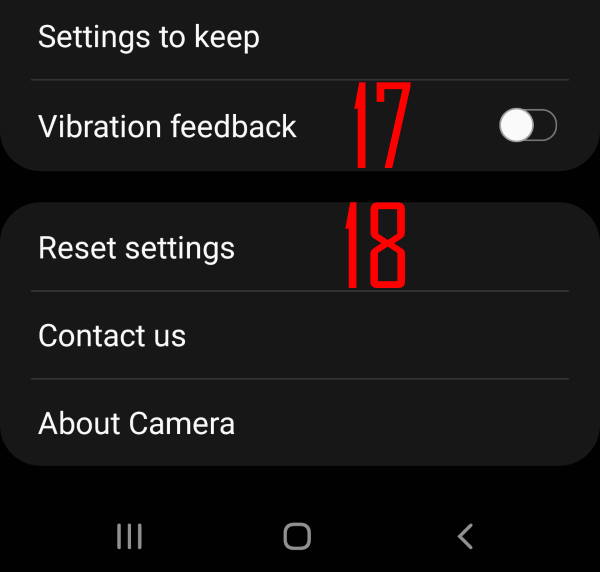
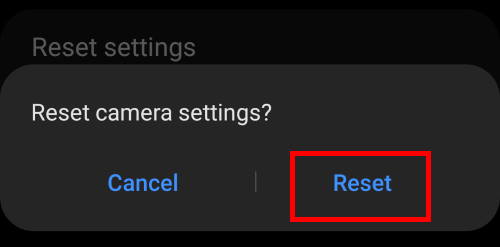
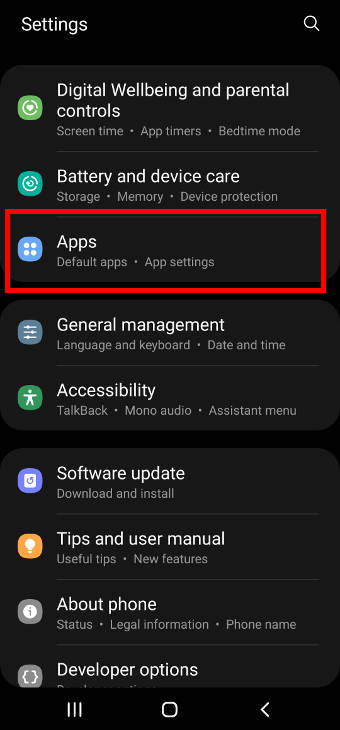
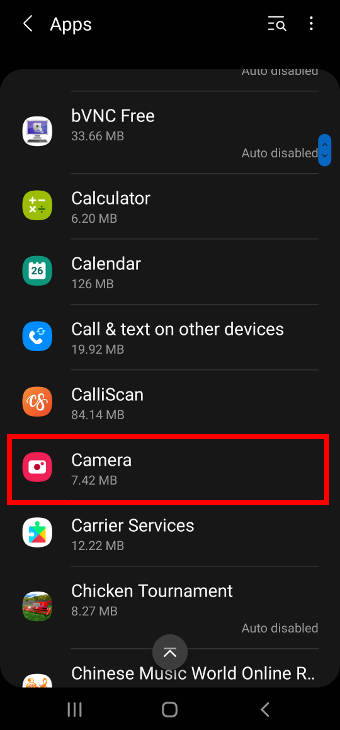
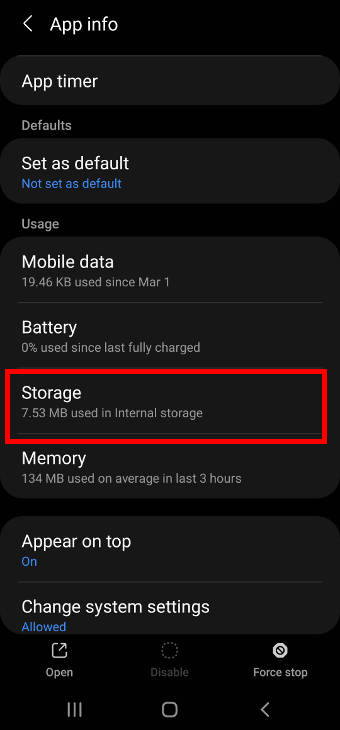
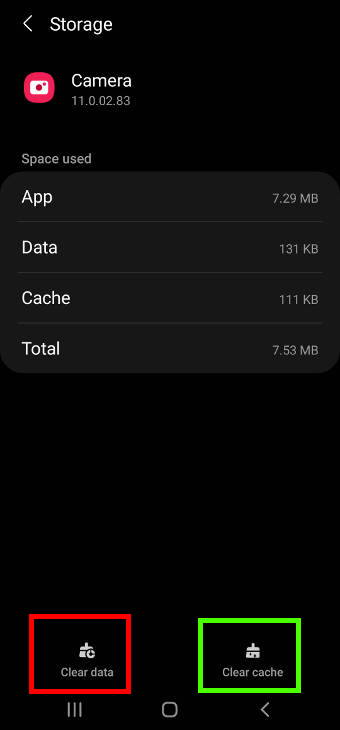
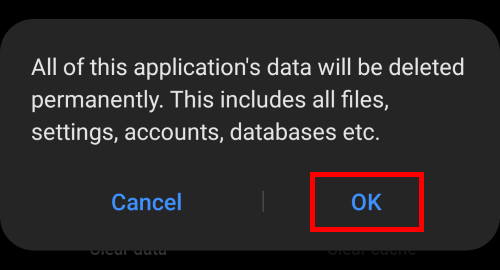
Thanks for the Samsung S21 camera data. Quick question. Is the scene optimizer function enabled during video recording? As a default or a setting? I’m curious how the camera does when shooting videos at dusk.
Thanks
Jeff
No, the scene optimization is only for photos, not videos.
For videos, Galaxy s21 does detect the light conditions and adjust some settings automatically. You can try Pro Video mode if you want more controls.
-- Our Facebook page || Galaxy S6 Guides || Galaxy S7 Guides || Android Guides || Galaxy S8 Guides || Galaxy S9 Guides || Google Home Guides || Headphone Guides || Galaxy Note Guides || Fire tablet guide || Moto G Guides || Chromecast Guides || Moto E Guides || Galaxy S10 Guides || Galaxy S20 Guides || Samsung Galaxy S21 Guides || Samsung Galaxy S22 Guides || Samsung Galaxy S23 GuidesI can’t find the face correction on my S21 Ultra to fix the facial distortion on pictures.
It should be done automatically. The shape correction and other settings are always enabled and the options were removed from camera settings on Galaxy S21.
-- Our Facebook page || Galaxy S6 Guides || Galaxy S7 Guides || Android Guides || Galaxy S8 Guides || Galaxy S9 Guides || Google Home Guides || Headphone Guides || Galaxy Note Guides || Fire tablet guide || Moto G Guides || Chromecast Guides || Moto E Guides || Galaxy S10 Guides || Galaxy S20 Guides || Samsung Galaxy S21 Guides || Samsung Galaxy S22 Guides || Samsung Galaxy S23 GuidesIs there a way to make the colours more realistic with my S21 camera ? It is currently making a British wintry sky look more like Mediterranean blue.
You can change screen mode to “natural” in Settings –Display — Screen mode. The default vivid is always oversaturated.
Of course, this only changes the “look” of the photo on the phone. If you want to adjust the actual photo, the best approach is to use the Pro mode to overwrite some default settings.
-- Our Facebook page || Galaxy S6 Guides || Galaxy S7 Guides || Android Guides || Galaxy S8 Guides || Galaxy S9 Guides || Google Home Guides || Headphone Guides || Galaxy Note Guides || Fire tablet guide || Moto G Guides || Chromecast Guides || Moto E Guides || Galaxy S10 Guides || Galaxy S20 Guides || Samsung Galaxy S21 Guides || Samsung Galaxy S22 Guides || Samsung Galaxy S23 Guideshow do you record time and date on photo
The data and time are always saved as metadata of the photo. If you want to add them to the picture, you can do it in the Gallery app. Open the photo in the Gallery app, tap the edit (pencil) icon, choose emojis, and then choose stickers. You can apply the date/time stamp on the photo.
Anyway, there is no automatic way to add time/date on photos with the Camera or Gallery app. You need to use some third-party apps if you want to add the time stamp for many photos.
If you want to add time stamp automatically when taking photos, you may try Open Camera app.
-- Our Facebook page || Galaxy S6 Guides || Galaxy S7 Guides || Android Guides || Galaxy S8 Guides || Galaxy S9 Guides || Google Home Guides || Headphone Guides || Galaxy Note Guides || Fire tablet guide || Moto G Guides || Chromecast Guides || Moto E Guides || Galaxy S10 Guides || Galaxy S20 Guides || Samsung Galaxy S21 Guides || Samsung Galaxy S22 Guides || Samsung Galaxy S23 Guides