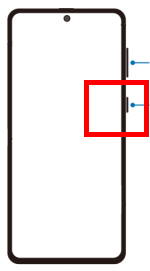 Galaxy S21 Side key is more than a power button (key) on Galaxy S21, and you can also customize some features of the Galaxy S21 Side key.
Galaxy S21 Side key is more than a power button (key) on Galaxy S21, and you can also customize some features of the Galaxy S21 Side key.
This Galaxy S21 guide explains what the Galaxy S21 Side key is, the functions of this key/button, and how to use and customize the Side key on the Galaxy S21, S21+, and S21 Ultra.
What is Galaxy S21 Side Key?
Since Galaxy S20, Samsung ditched the unpopular Bixby and combined the Bixby key with the power key into the Side key.
As shown in the Galaxy S21 layout, the Side key is located on the right side of the phone and below the volume rockers. Please note, Samsung relocated the volume keys from the left side (as in all previous Galaxy S devices) to the sight side since Galaxy S20.
In a nutshell, the Galaxy S21 Side key is a combination of the traditional power key and the notorious Bixby key.
When the phone is powered off, the Galaxy S21Side key will be just the power key. The added functions are available only after the phone is powered up.
Functions of Galaxy S21 Side Key
As mentioned, the functions of … Read the rest

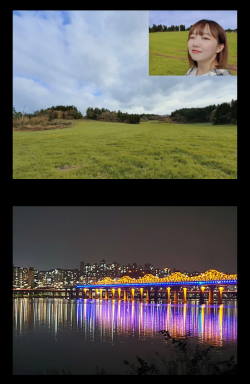
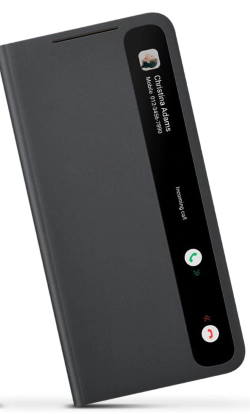
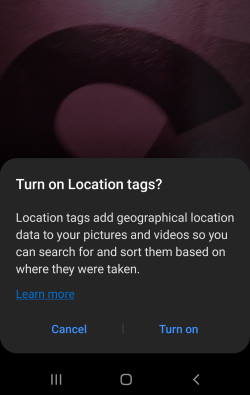
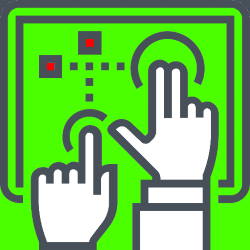
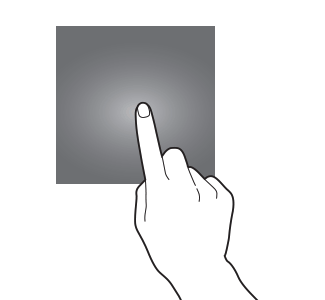
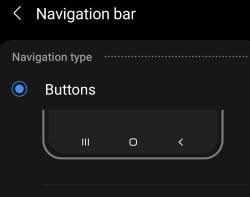


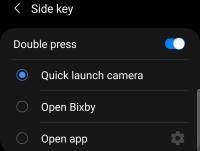 You can use Galaxy S21 camera quick launch to open the camera app instantly without looking at the phone, even without unlocking the phone.
You can use Galaxy S21 camera quick launch to open the camera app instantly without looking at the phone, even without unlocking the phone.
 You need to know the layout of Galaxy S21, S21+ or S21 Ultra to locate and use the buttons, ports, and key components properly.
You need to know the layout of Galaxy S21, S21+ or S21 Ultra to locate and use the buttons, ports, and key components properly.