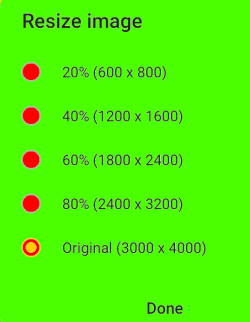 The default photo size on Galaxy phones is fine most of the time. But occasionally, you may want to reduce photo size for various purposes.
The default photo size on Galaxy phones is fine most of the time. But occasionally, you may want to reduce photo size for various purposes.
This Galaxy S21 camera guide explains how to set photo size on Galaxy phones including Galaxy S21, S20, S10 and S9, how to use the Gallery app to resize photo size on these Samsung Galaxy phones, and how to revert back to the original photo size.
How to set photo size on Galaxy S21?
When Samsung switched from Samsung Experience (Samsung Launcher) to One UI with (Android Pie), the camera app was overhauled. One of the casualties is the photo size settings.
In the old Camera app, you can set different sizes (resolutions) for the photos to be taken, as in the Galaxy S7 Camera app. If the storage is limited and you mainly share the photos through social media, you can choose a smaller photo size (lower resolution). Of course, if you may need to print the photo or view the photo on a large screen (e.g., an 8K TV), you should choose a higher resolution.
But with the Android Pie update, the user can only set the aspect ratio … Read the rest

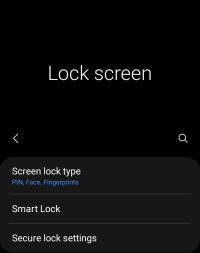
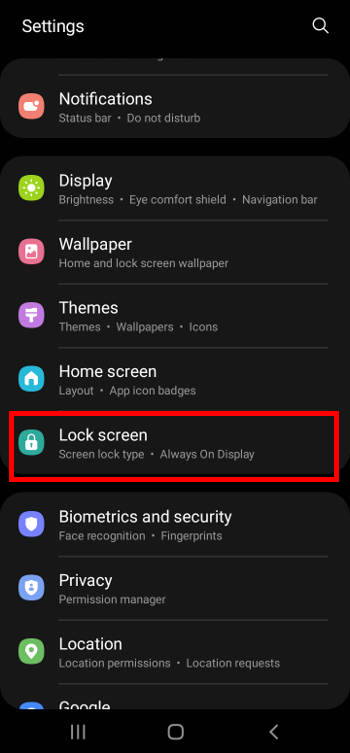
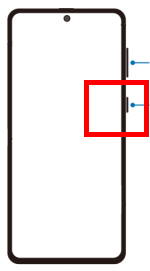
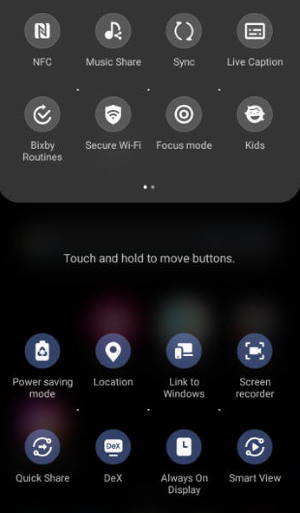
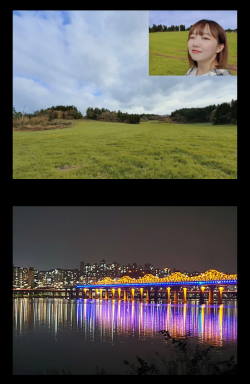
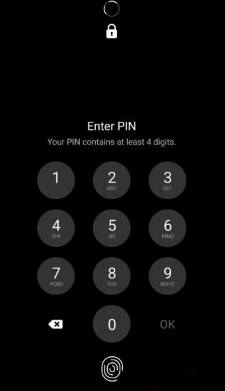
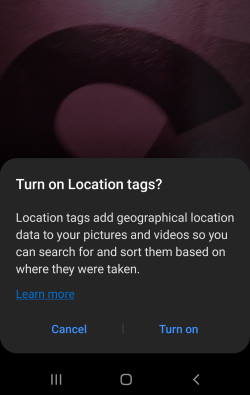

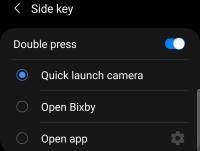 You can use Galaxy S21 camera quick launch to open the camera app instantly without looking at the phone, even without unlocking the phone.
You can use Galaxy S21 camera quick launch to open the camera app instantly without looking at the phone, even without unlocking the phone.