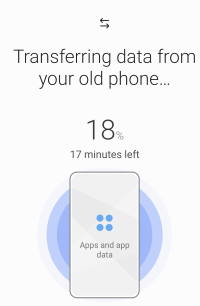 You can use Samsung Smart Switch to migrate to Galaxy S21 from other Android phones or an iPhone easily. Most of your data can be easily copied to Galaxy S21.
You can use Samsung Smart Switch to migrate to Galaxy S21 from other Android phones or an iPhone easily. Most of your data can be easily copied to Galaxy S21.
This Galaxy S21 guide shows you how to use Smart Switch to migrate to Galaxy S21 wirelessly (WiFi Direct), explains what data can be migrated, gives suggestions or solution on how to migrate data that cannot be migrated to Galaxy S21 directly.
Please note, Smart Switch works identically on Galaxy S21, S21+, and S21 Ultra. So, this guide applies to all these 3 models of Galaxy S21 although we use Galaxy S21 in the text.
Why should you use Samsung Smart Switch to migrate to Galaxy S21?
Android lacks a universal migration tool. Google can back up Google account related settings and data, and you can restore them on a new phone.
But if you were using non-Google services/apps, then a lot of data will not be backed up to Google Cloud. For example, if you use the Samsung messages app, then your SMS will not be backed up to your Google account.
Besides, none of the phone settings is backed up to your Google account.
Samsung Smart Switch fills the gap. It can migrate (transfer) most of the phone data to Galaxy S21 easily.
You can use a USB cable, or WiFi direct (wireless), or through a PC to migrate to Galaxy S21 with the Smart Switch.
So the process is more transparent (than through Google Cloud). You can choose what to migrate.
For most Galaxy S21 owners, the Samsung Smart Switch is the tool to migrate data from the old phone to Galaxy S21.
Smart Switch is pre-installed on almost all Samsung phones (including Galaxy S21 of course). So, you do not install any third-party apps if your old phone is also a Samsung phone.
If your old phone is from other Android vendors or an iPhone, then you can install the app from the Play store.
We recommend Samsung Smart Switch to migrate to Galaxy S21 because:
- Smart Switch works with both Android (Samsung or non-Samsung) and iOS.
- You can run Smart Switch at any time even after you set up the Galaxy S21. Phone backup in your Google account can only be restored when you set up a new phone (of after a factory data reset).
- You can transfer/migrate data from multiple old devices to Galaxy S21. Smart Switch can identify duplicated contents and append new data automatically.
- You can migrate more data to Galaxy S21 compared to other third-party tools (without rooting).
- It is an “official” tool for owners to migrate to Galaxy S21.
- It is preinstalled on all Samsung Galaxy phones.
- Multiple connection modes. You can migrate to Galaxy S21 with a UBS cable (Android and iOS), WiFi direct (Android), or through a PC (or iCloud for iPhone)
As mentioned, it is NOT necessary to reset Galaxy S21 if you need to “append” data from other devices with Smart Switch.
Connection modes of using Smart Switch to migrate to Galaxy S21
Samsung Smart Switch supports different ways to connect Galaxy S21 to the old device (or backups) when you want to migrate to Galaxy S21.
At the time of writing this guide, you can choose any of the following connection modes for Smart Switch on Galaxy S21.
a USB cable
This is the recommended connection mode to migrate to Galaxy S21 for Android phones, especially if you need to transfer a lot of data (e.g., 50GB of photos and files).
If the old phone has a USB-C port, then you can use the USB-C cable in the Galaxy S21 box to connect Galaxy S21 to the old device directly. Then you can initiate the data transfer from Galaxy S21.
Some old Android phones may have a micro USB port. In this case, you need to use the micro USB to USB-A cable (for the old phone) AND a USB connector (USB-A to USB-C). Unfortunately, Samsung stopped shipping this connector for Galaxy S21(and S20). You can find the USB connector in Galaxy S8, Galaxy S9, and Galaxy S10 box. If you do not have one on your desk, you may get one for a few dollars. This is annoying and why we listed lacking essential accessories as one of the top disappointments of Galaxy S21.
If you want to migrate from iPhone to Galaxy S21, you need to use the lightning to USB (or to USB-C for iPhone 11Pro and 12) able for the phone and the USB connector.
Wireless (WiFi Direct)
This method works for Android devices only (no iOS). It is a backup method if your old device uses a micro USB port and you do not have a USB connector.
WiFi Direct does NOT require an internet connection.
PC
You can also install the Smart Switch for PC (or Mac) to migrate to Galaxy S21 through a PC.
Smart Switch for PC can also back up (and manage backups) Galaxy phones.
iCloud (migrate to Galaxy S21 from an iPhone only)
If you plan to migrate to Galaxy S21 from an iPhone, using Smart Switch over your iCloud backup is the recommended connection mode.
Most of the data (except app data) in the iCloud backup can be transferred to Galaxy S21.
Recommended connection mode
- For migrating from an iPhone, iCloud backup is recommended.
- For migrating from Android phones, USB connection is recommended.
- WiFi Direct (wireless) mode can be considered as a backup if your old phone uses a micro USB port and you do not have a USB C connector.
The OS requirements for Samsung Smart Switch
When migrating to Galaxy S21 through Smart Switch, your old device needs to meet the Android (or iOS) version requirements:
- Android 4.0 or later (both Samsung and non-Samsung Android phones) with WiFi-Direct support for wireless (WiFi Direct) mode. A few very old Android devices may not support WiFi Direct.
- Android 4.3 or later (both Samsung and non-Samsung Android phones) or iOS 5.0 or later for USB cable connection mode.
- iOS 4.2 or later for the iCloud connection mode.
- Android 4.3 or later (Samsung Galaxy phones only) for migrating through PC.
Please note, none of the Galaxy S21 models supports micro SD card. So, the old migrating method through micro SD card is not supported for Galaxy S21.
Data that can be migrated to Galaxy S21 with Smart Switch
Smart Switch can transfer the following data from the old device when you migrate to Galaxy S21:
- Alarms.
- App data (Galaxy devices with Android 6.0 or later only; depends on the individual app as well).
- App list. Smart Switch will try to install compatible apps from the Play Store or Galaxy Store after other data are copied to Galaxy S21.
- Bluetooth device list.
- Calendar( Saved on the device only).
- Call logs (call history),
- Contacts
- Documents and downloaded files.
- Home screen layouts (Galaxy devices only)
- Memos (Galaxy devices only).
- Music (DRM-free content only, not supported for iCloud).
- Photos and images.
- Some phone settings, including Google accounts, email accounts.
- Text messages (SMS).
- Videos (DRM-free content only, not supported for iCloud)
- Wallpapers on the Home screen and lock screen.
- Wi-Fi settings.
When transferring the data, you can select which data to be migrated to Galaxy S21.
Please note, some owners may save some contacts in the SIM card. In this case, you can sync contacts to your Google account. Of course, you can simply continue to use the old SIM card on Galaxy S21 if it is a nano-SIM.
If you are using eSIM, you cannot migrate the profile. You have to obtain a new profile for Galaxy S21.
Data that cannot be migrated to Galaxy S21 with Smart Switch
Some data cannot be transferred through Smart Switch when migrating to Galaxy S21, including:
- Game data. The locally saved game data usually are tied to the device ID. Of course, if the game saves data to their cloud, then you may be able to access them on Galaxy S21 after logging in.
- Most customizations.
- Some app data. Locally saved app data normally cannot be transferred if they are linked to an account. Smart Switch can only transfer Google accounts and email accounts, not app accounts.
- Incompatible apps. Some apps may be incompatible with Galaxy S21.
- Camera modes and filters. Such camera modes, filters, and camera settings are hardware-dependent.
- Screen lock password/PIN/pattern.
You can review the items that cannot be transferred during the migration process.
How to migrate to Galaxy S21 wirelessly (WiFi Direct) with Smart Switch?
There are at least 4 different connection modes when using Smart Switch to migrate to Galaxy S21, as discussed earlier.
In this guide, we will use the Wireless (WiFi Direct) method as an example of migrating from Galaxy Note 20 Ultra to Galaxy S21 Ultra. You may check this guide if you are using the USB cable connection.
Step 1: Make sure Smart Switch was installed on the old device
If your old phone is a Samsung Galaxy phone, very likely, the Smart Switch has been pre-installed. You can find it either in the Apps screen or in Settings –Accounts and backup –Smart Switch.
In other phones, you can install the Smart Switch app from Google Play Store. It is free.
You do not need to install anything if your old phone is an iPhone. But it is recommended to back up iPhone to iCloud, and this wireless connection mode is not supported for iPhone.
Step 2: Start Smart Switch app on Galaxy S21 and the old device
You need to start Smart Switch on Galaxy S21 and the old phone. The sequence is NOT important.
If you open the app the first time, you need to grant permissions for the Smart Switch app, as shown in the screenshot below.
The permissions requested are self-explanatory. Because you need to use the app the transfer data to Galaxy S21, you should let the app access these data.
So, you need to tap Allow, as shown below, to proceed.
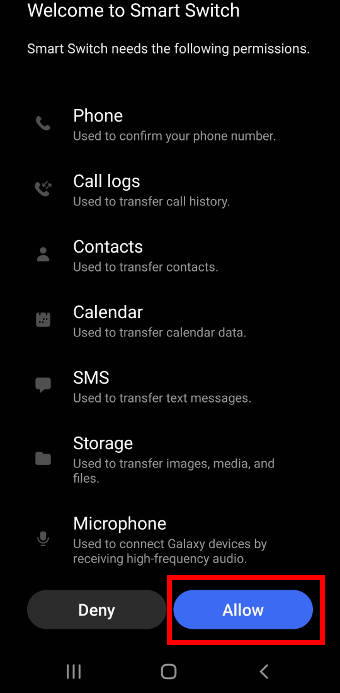
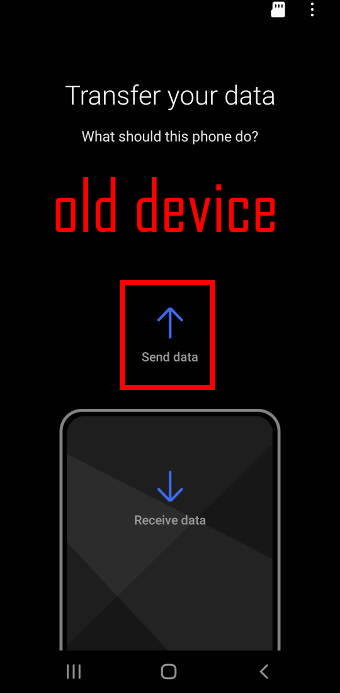
After starting the app, you need to assign the role of the old device as “sending”, as shown above, because you are going to send data from the old device to the new device (Galaxy S21).
Of course, Galaxy S21 will be receiving data.
Step 3: Set the connection mode
Now, you need to set the connection mode.
In this guide, we will try the wireless connection mode. So, tap Wireless, as shown below, on both the old device and Galaxy S21.
Obviously, you must choose the same connection mode on two phones. The connection is between them.
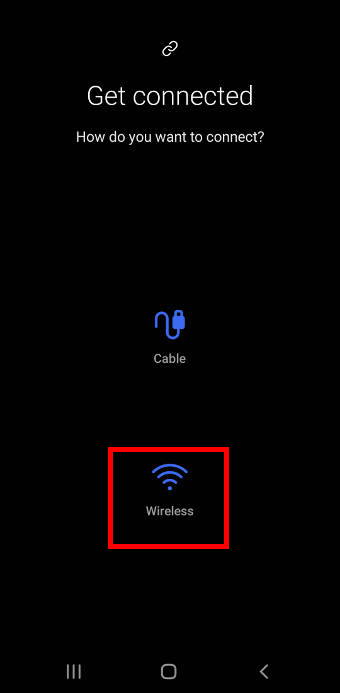
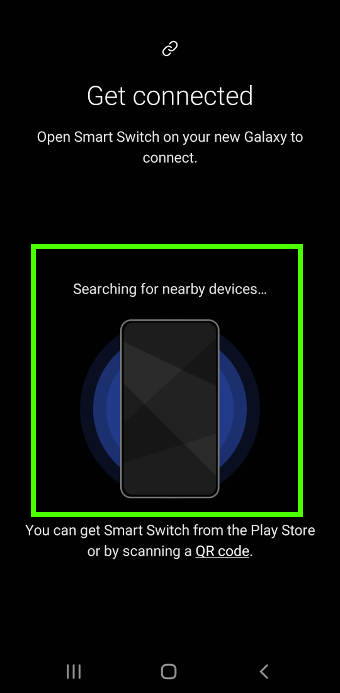
Step 4: Connect two devices
After selecting the connection mode, the old phone and Galaxy S20 will try to communicate with each other.
As shown in the screenshot above, both devices start to search for nearby devices.
Please note, depending on the old device model, various search method may be used.
Once a sending device (old device) is detected, you will find the following message on the receiving device (Galaxy S21), as shown below.
Connecting to old device to bring your data
Allow the connection on your old device
Your new phone is: XXXX
So, you need to allow the new device (Galaxy S21) to connect to the old device so that data can be migrated to Galaxy S21. You must grant this one-time permission on the old device.
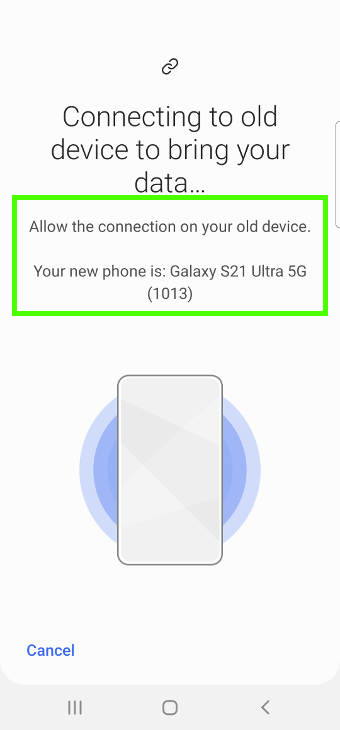
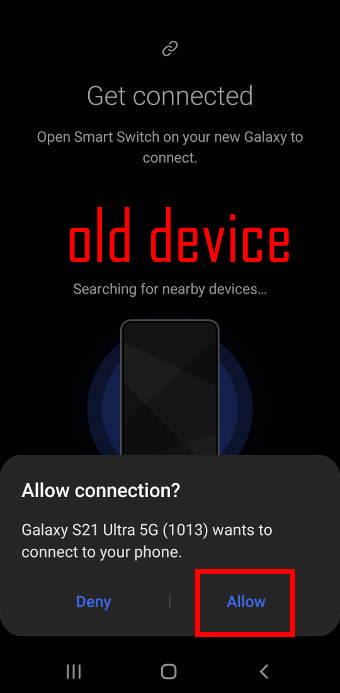
On the old device, as shown above, you should see the notification about the connection request.
Tap Allow to let Galaxy S21 connect to the old device.
Step 5: Review and select data to be migrated
Once Galaxy S5 is connected to the old device, it starts to scan and identify data on the old device for transfer, as shown below.
The process can last up to a few minutes depending on the size of contents and storage speed of the old device.
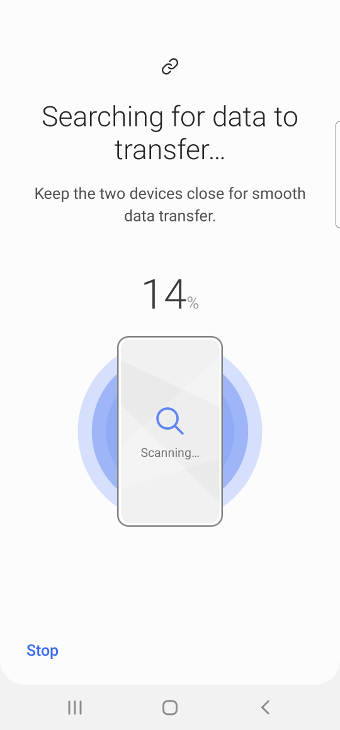

On the old device, as shown above, it now shows it is connected to the new device.
Once the data scan is finished, Galaxy S21 then let you select data to be transferred.
For example, in this example, as shown in the screenshot below, about 41.64GB can be transferred. It will take about 20 minutes to finish the transfer.
You can review individual items to be transferred. Some entries may have an exclamation mark, which means part of the contents cannot be transferred. This is common for apps because some app data (e.g., WhatsApp data) cannot be migrated directly.
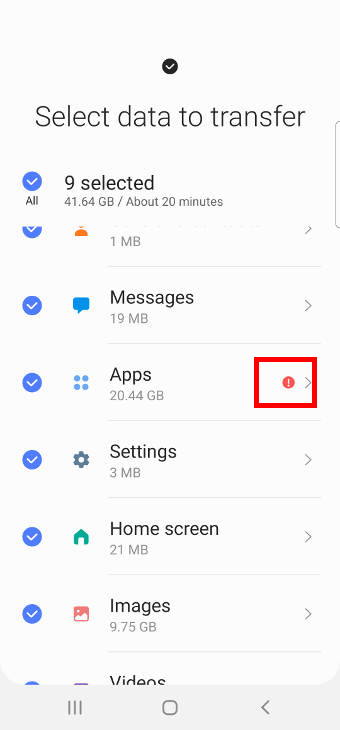
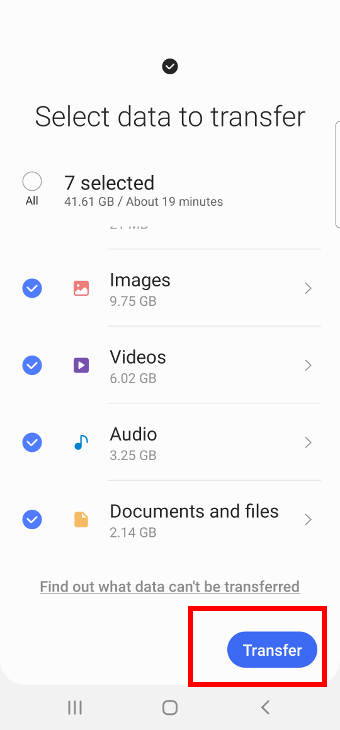
Once you select the data to be transferred, tap Transfer button, as shown above, to start to migrate to Galaxy S21.
Before transferring the selected data, Smart Switch can also copy your Google accounts on the old device to Galaxy S21. If you use multiple Google accounts on the old device, all of them can be copied to Galaxy S21.
So, after tapping the Transfer button, Galaxy S21 will ask you whether you want to copy Google accounts from the old device to Galaxy S21, as shown in the screenshot below.
Bring your Google account?
To bring your Google account to your new phone, unlock your old phone and tap copy
As shown in the screenshot below, if you do not want to copy Google accounts (you want to manually add them), you can tap Skip. Otherwise, unlock the old device.
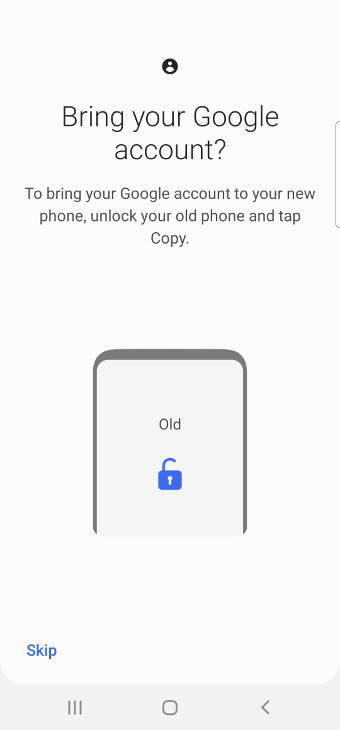

As shown above, you can tap the Copy button to copy Google accounts to Galaxy S21 after unlocking the old phone.
Step 6: Data transfer
After copying Google accounts, data will be copied from the old device to your Galaxy S21.
On the Galaxy S21 screen, as shown below, the transfer progress and estimated time will be shown.
You can choose to keep the screen on (as shown in the screenshot below) to monitor the progress if you want.
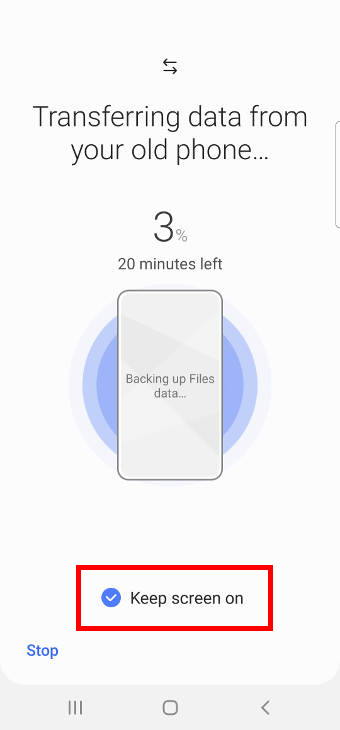

On the old device, as shown above, “Transferring data to your new phone” is displayed on the screen.
You can keep the screen on if you want (not necessary because the progress is only shown on the new device screen).
In fact, you can do anything else on the phone. The transfer will continue in the background as long as you do not tap the stop button.
Once the data are copied to Galaxy S21, you will see the following message on Galaxy S21:
Done transferring your data
We’re organizing your transferred data in the background, and we’ll let you know when that’s finished. In the meantime, enjoy your phone.
You can tap Go to the Home screen button, as shown in the screenshot below, to use your Galaxy S21.
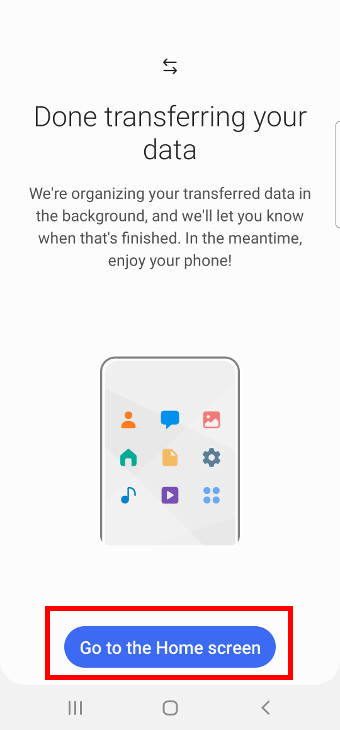

On the old device, as shown above, you can tap Close to exit Smart Switch app.
Step 7: Restore data and apps on GalaxyS21
You can use Galaxy S21 now. But the migration has not finished yet.
Galaxy S21 needs to restore the transferred data to the proper locations.
At the same time, Galaxy S21 starts to install apps. It can take a considerably long time, depending on the number of apps to be installed.
You can see the progress in the notification panel, as shown in the screenshot below.
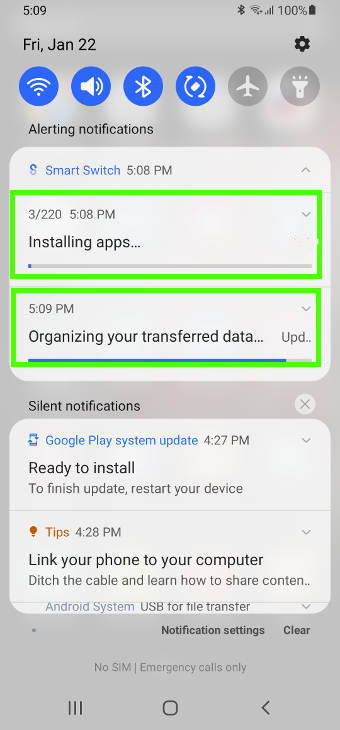
How to migrate data that cannot be migrated?
As mentioned, some data, mainly app data, cannot be transferred when you try to migrate to Galaxy S21.
The solution depends on the individual app.
Some apps, like WhatsApp and WeChat, offer backup and restore options inside the app. You need to follow the procedures.
For WhatsApp, you can back up your chats to Google Drive, then restore them in Galaxy S21. WeChat allows you to transfer chats between two phones (one account) by scanning the QR code.
Please note, if you migrate to Galaxy S21 from an iPhone, there is NO easy way to transfer WhatsApp chats. On iOS, WhatsApp only backs up to iCloud. on Android, WhatsApp can only access Google Drive. WhatsApp does not offer any tools for you to transfer chats in iOS to Android devices.
Some locally saved game data cannot be transferred. You need to contact the game developer for a solution.
Do you have any questions on how to migrate to Galaxy S21 with Samsung Smart Switch?
If you have any questions or need help to migrate to Galaxy S21 with Samsung Smart Switch, please let us know in the comments.
The community will help you.
You may also share your thoughts on Galaxy S21 vs Galaxy S21+ vs Galaxy S21 Ultra in the comment box.
If you have any questions on using Galaxy S21, you may check our detailed step-by-step Galaxy S21 guides:
- Galaxy S21 new features guides.
- Galaxy S21 how-to guides.
- Galaxy S21 camera guides.
- Galaxy S21 accessories guides.
You can also post questions or share your thoughts on our Facebook page.
The official Samsung Galaxy S21 user manual (PDF) in your local language can be read and download here.
If you want, you can drop us an email at contact us page.
Enjoy your Galaxy S21.

Leave a Reply