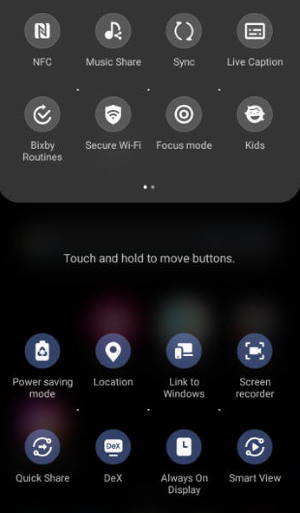 Galaxy S21 quick settings panel (aka Galaxy S21 quick panel or Galaxy S21 quick setting buttons) lets you turn on/off some features or change some settings quickly from a dropdown panel without navigating through the Galaxy S21 Settings.
Galaxy S21 quick settings panel (aka Galaxy S21 quick panel or Galaxy S21 quick setting buttons) lets you turn on/off some features or change some settings quickly from a dropdown panel without navigating through the Galaxy S21 Settings.
This Galaxy S21 guide explains what Galaxy S21 quick settings panel is, how to access the Galaxy S21 quick panel, the components in the quick settings panel on Galaxy S21, how to customize the layout of the quick settings panel, and how to add (and remove) buttons to Galaxy S21 quick panel.
Update: in the Android 14 (One UI 6) update for Galaxy S21, S22, and S23, the quick settings panel was greatly improved with a new button layout, smart flight mode, and instant access to the quick settings.
What is Galaxy S21 quick settings panel?
Galaxy S21 quick settings panel (aka Galaxy S21 quick panel, quick settings buttons) is a special page with some buttons for you to access or turn off some features directly without digging into the Galaxy S21 Settings page.
Just like other Android phones, you can turn on or turn off some features quickly on the quick settings panel of Galaxy … Read the rest

