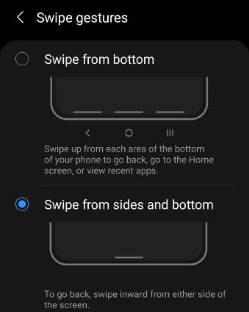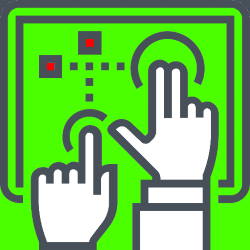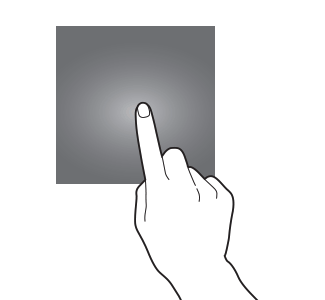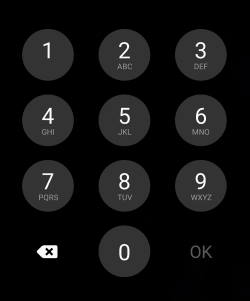 You need to lock Galaxy S21 screen to protect your data and privacy. Just like that, you need to close the gate or door of your home.
You need to lock Galaxy S21 screen to protect your data and privacy. Just like that, you need to close the gate or door of your home.
This Galaxy S21 how-to guide explains why you must lock Galaxy S21 screen, available screen lock types on Galaxy S21 and how to use them. The guide also explains the relationship and differences among PIN/password/password, smart lock, and biometric unlock (face or fingerprint).
This screen lock feature is identical on all three Galaxy S21 models. So, this guide applies to all of them (Galaxy S21, Galaxy S21+, and Galaxy S21 Ultra).
Why you MUST lock Galaxy S21 screen?
Screen Lock is a security feature on almost all smartphones. It is like the lock for your door.
Of course, the “door” of the phone is the Galaxy S21 lock screen.
So, the screen lock is actually a “lock” for the lock screen.
If you do not set up a screen lock for the door (lock screen), anyone who manages to get the phone can access all your messages, photos, call logs, apps, and even many data saved on the cloud.
Some Galaxy S21 owners may assume the phone will be held … Read the rest