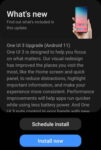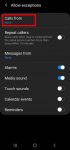Android OS update for the Galaxy S20 has stopped at Android 13 (One UI 5.1). So, there will be no Android 14 update for the Galaxy S20. This Galaxy S20 guide explains the reasons why there is no Android 14 update for Galaxy S20 and summarizes the Galaxy S20 update history (Android 11, Android 12, and Android 13) to help you use the key features of these updates. This … [Read more...] about The End of the Road: No Android 14 Update for the Galaxy S20
notification access
Top 11 new features in Galaxy S20 Android 11 update
Samsung officially released Galaxy S20 Android 11 update in early December 2020 globally. Galaxy S20 owners in most regions will get the Android 11 update (One UI 3.0) by the end of 2020. Of course, in a few regions, owners have to wait and will get the update in January or February 2021. Galaxy S20 Android 11 update brings a refreshed One UI 3.0 with most (not all) … [Read more...] about Top 11 new features in Galaxy S20 Android 11 update
How to use Do Not Disturb on Samsung Galaxy S20?
Do Not Disturb (DND) allows you to escape from nonurgent disruptions from your phone while important calls, alarms, notifications can still alert you. This Galaxy S20 guide explains what Do Not Disturb (DND) on Samsung Galaxy S20 is, how to enable and disable it on-the-fly, or based on predefined schedules, how to customize Do Not Disturb on Samsung Galaxy S20 so that you … [Read more...] about How to use Do Not Disturb on Samsung Galaxy S20?
How to customize notification icon style in Galaxy S20 status bar?
Galaxy S20 allows you to customize notification icon style in the status bar to avoid overcrowded icons. You can choose to show all notification icons, last 3 icons, or the total number of notification icons in Galaxy S20 status bar. This Galaxy S20 guide explains the details of Galaxy S20 status bar, the icon arrangements, and how to customize notification icon style in … [Read more...] about How to customize notification icon style in Galaxy S20 status bar?
Galaxy S20 LED View Cover (LED Wallet Cover)
Galaxy S20 LED view cover (aka Galaxy S20 LED wallet cover) is one of the official accessories for Galaxy S20, S20+, and S20 Ultra. This Galaxy S20 accessories guide explains the unique features of the Galaxy S20 LED View cover, shows you how to use the cover (including assign and customise LED cions, accept and reject calls, control music), answers some questions you may … [Read more...] about Galaxy S20 LED View Cover (LED Wallet Cover)