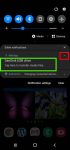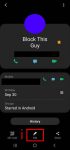Galaxy S20 recovery mode allows you to access some very special and advanced features to manage, hack and reset Galaxy S20. This Galaxy S20 guide explains what Galaxy S20 recovery mode is, when you need to use it, how to reboot into the recovery mode, and how to navigate and exit the recovery mode. The Galaxy S20 recovery mode is identical on all 4 Galaxy S20 modes: … [Read more...] about How to use Galaxy S20 recovery mode?
micro SD card
How to use SanDisk Ultra Dual Drive USB Type-C on Galaxy S20, S10, S9 and S8?
You can simply plug SanDisk Ultra Dual Drive USB Type-C in and immediately use it on Galaxy S20, S10, S9 and S8 to transfer files, back up your data, or enjoy media saved in the drive. This Galaxy S20 accessories guide explains how Sandisk Ultra Dual Drive USB work on Galaxy S20 and computers, when you may need this thumb drive, how to mount, unmount and access Sandisk … [Read more...] about How to use SanDisk Ultra Dual Drive USB Type-C on Galaxy S20, S10, S9 and S8?
How to customize Galaxy S20 ringtone quickly without using any third-party apps?
You can use Galaxy S20 ringtone to identify calls from which SIM card, or from which contact without looking at the phone. This Galaxy S20 guide explains how to set and customize Galaxy S20 ringtones for each SIM card (if you are using two SIM cards) without installing any third-party apps, and how to customize ringtone for individual contacts so that you can "hear" who is … [Read more...] about How to customize Galaxy S20 ringtone quickly without using any third-party apps?
How to use different camera lens to zoom in and zoom out on Galaxy S20?
Galaxy S20 is all about the camera. The three primary camera lenses on the back of Galaxy S20 allows you to zoom in and zoom out quickly to capture any objects/scenes far or close. For example, Galaxy S20 Ultra offers up to 100x super-resolution zoom and up to 10x hybrid zoom. But many Galaxy S20 owners are a bit confused on choosing the correct camera lens and set the … [Read more...] about How to use different camera lens to zoom in and zoom out on Galaxy S20?
How to enable and use Galaxy S20 developer options?
You can enable and use Galaxy S20 developer options to access some advanced or experimental features. This Galaxy S20 guide explains when you need to enable developer options, how to enable and use the options, and a complete list of Galaxy S20 developer options. Examples of using Galaxy S20 developer options to add developer tiles to the quick settings panel and to … [Read more...] about How to enable and use Galaxy S20 developer options?