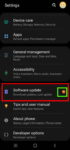You can update Galaxy S20 to Android 11 to enjoy enhanced security and privacy, One UI 3.0, and new Android 11 features. This Galaxy S20 guide explains why you should update Galaxy S20 regularly, when and how to update Galaxy S20 to Android 11 (and One UI 3.0), and how to enable and play the Android 11 Easter egg game (Neko Cat) on Galaxy S20. Android 11 (with One UI 3.0) … [Read more...] about How to update Galaxy S20 to Android 11?
app icon shape
How to customize icon shape on Galaxy S20 and S10?
You can easily change the app icon shape on Galaxy S20, S10, or Note 10 when you are tired of the default squircle shape. This guide shows you how to change the app icon shape on Galaxy S20, the available shapes, the limitations and caveats for the new icon shapes. Samsung added the icon shape customization feature in all Galaxy phones with Android 10. So, this feature is … [Read more...] about How to customize icon shape on Galaxy S20 and S10?