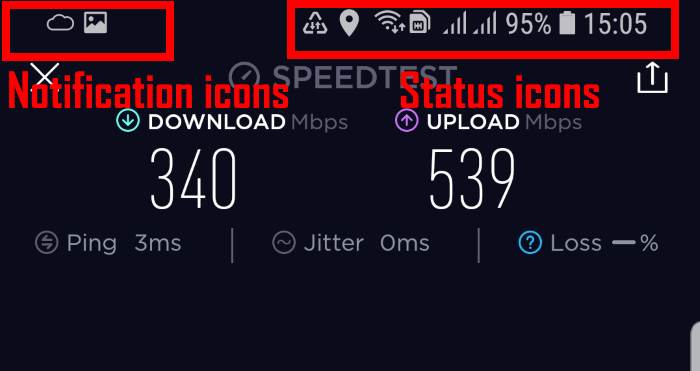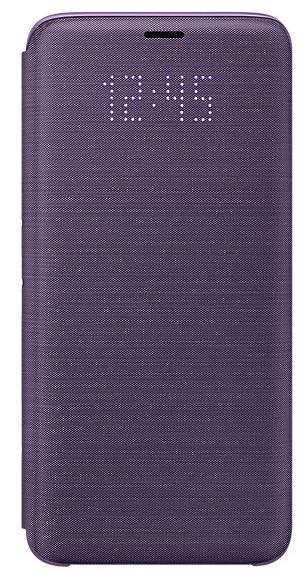 Samsung Galaxy S9 LED wallet cover is one of the official accessories for Galaxy S9 and S9+.
Samsung Galaxy S9 LED wallet cover is one of the official accessories for Galaxy S9 and S9+.
In addition to protecting your Galaxy S9 and S9+, Samsung Galaxy S9 LED wallet cover offers a few unique features to make it fun and effective to use your Galaxy S9 and S9+.
This Galaxy S9 accessories guide shows you everything you need to know about the Samsung Galaxy S9 LED wallet cover: unique features, how does the cover work, pros, and cons of the cover, how to customize and use the cover.
Update: Added a new section of How to solve Samsung Galaxy S9 LED wallet cover problems after Android Pie update? If you get any issues with the LED cover after you update Galaxy S9 or S9+ to Android Pie, you may check this section. It solves two possible problems:
- The LED wallet cover is not recognized by the phone.
- Notifications are not shown on the LED cover.
For other new features in Galaxy S9 Android Pie update, for example, new navigation gestures, lockdown mode, night mode, screen orientation lock (rotation toggle), new Recents screen, lock Galaxy S9 Home screen layout, floating keyboard, remap the Bixby butt, Bixby quick commands, updated camera app, lift to wake, tap to show (display mode) for Galaxy S9 always-on display (AOD) screen, are discussed here.
What are the unique features of Samsung Galaxy S9 LED wallet cover?
The official Galaxy S9 accessories were designed to enhance some features or improve the user experiences of Galaxy S9 and S9+.
Unlike the Galaxy S9 clear view cover, Galaxy S9 LED wallet cover does not have a translucent front. It is opaque.
So, Galaxy S9 LED cover uses LED dots on the cover to display icons for calls and notifications on the front cover.
The unique features of Samsung Galaxy S9 LED wallet cover includes:
- LED icons for incoming calls, notifications, alarms, battery status, clock, and music controls. You can assign different LED icons for different contacts and different apps so that you can know who is calling or where is the notification from without opening the cover.
- LED with colors. You can assign border colors to the LED icons for Galaxy S9 LED cover. In previous generations of LED cover, there is no border color option.
- Powered by the phone battery through the NFC connection