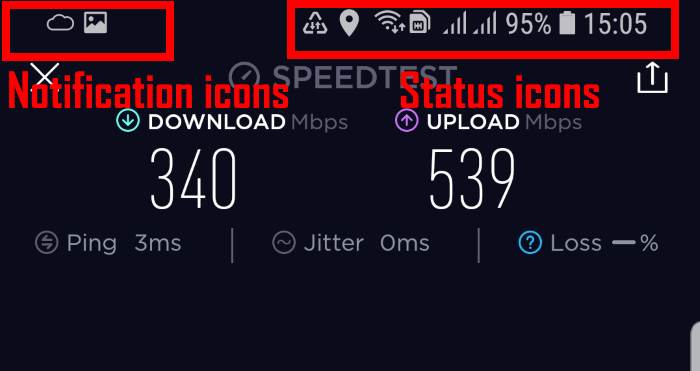Understanding the meaning of Galaxy S9 status icons and notification icons in Samsung Galaxy S9 and S9+ will help you to use the phone efficiently.
You can get quick system info and new notifications by checking Galaxy S9 status icons and notification icons in the status bar.
This Galaxy S9 guide explains the differences between Galaxy S9 status icons and notification icons, and the meaning of these icons in the status bar in Galaxy S9 and S9+.
What is the difference between Galaxy S9 status icons and notification icons?
Android uses the top of the screen as the status bar, where Galaxy S9 status icons and notification icons are shown. It applies to Galaxy S9 Home screen, lock screen and all apps.
The following screenshot is an example of the Galaxy S9 status bar with notification icons on the left and status icons on the right. When you use Galaxy S9 home screen landscape mode or any apps in landscape mode, the status bar is also in the top of the screen.
Galaxy S9 status icons and notification icons give you quick info about the system status (e.g., mobile network signal strength) and notifications from apps or the system.
When an app is in the immersive full-screen mode, the status bar will be hidden temporally. In this case, you can swipe down from the top of the screen to bring up Galaxy S9 status bar (and Galaxy S9 navigation bar as well)
The differences between Galaxy S9 status icons and notification icons include:
- Galaxy S9 status icons are always related to the system; while Galaxy S9 notification icons are always linked to specific apps (including a few system apps and third-party apps).
- Galaxy S9 status icons are normally shown on the right side of the status bar; while Galaxy S9 notification icons always appear on the left side of the status bar.
- Galaxy S9 status icons are more or less universal in all regions; while Galaxy S9 notification icons depend on individual apps, whose developers can use whatever they want.
Typically, when you see an icon on the left side of the status bar in Galaxy S9 or S9+, there are usually at least one or more corresponding notifications in Galaxy S9 notification panel.
But if you see a Galaxy S9 status icon, there is seldom a corresponding notification.