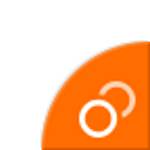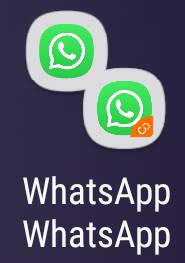 App pair on Galaxy S9 and S9+ allows you to launch and use two apps as a pair in the split-screen view of the Multi Window mode.
App pair on Galaxy S9 and S9+ allows you to launch and use two apps as a pair in the split-screen view of the Multi Window mode.
Samsung first introduced app pair on Galaxy Note 8 on 2017. It was then available for all newer Galaxy phones including Galaxy S9, S9+ and Note 9. App pair was also backported to Galaxy S8 and S8+ in the Android Oreo update.
This Galaxy S9 guide explains how app pair works on Galaxy S9 and shows you the two methods of creating app pairs. The guide also shows you how to manage app pairs and how to use app pair together with dual messengers.
As mentioned, the app pair is not an exclusive feature of Galaxy S9 or S9+. Instead, it is a standard Multi Window feature on Samsung phones with Android Oreo. So, this guide applies to other Samsung Galaxy phones including Galaxy Note 8, S8, S8+ and Note 9 as well.
What is app pair on Galaxy S9 and S9+?
As explained in the Galaxy S9 Multi Window guide, you can use two apps in the split screen view simultaneously.
You may need to use a certain pair of apps often. App pair is to address this demand: you create a pair so that the two apps are launched in the split screen view directly.
Of course, this is faster than the old workflow: entering Multi Window mode, then selecting apps.
Even better, you can use app pair in Galaxy S9 edge screen to launch the two apps without navigating to the home screen.
Essentially, app pair on Galaxy S9 is a shortcut to the split-screen view of two apps. You can put the shortcut on Galaxy S9 home screen or edge screen.
If you are using the dual messenger feature to run two copies of messenger apps (e.g., WhatsApp), you can put these two copies of the messenger app in the app pair so that you can check messages in two accounts simultaneously.
Two ways to create an app pair on Galaxy S9 and S9+?
There are at least two methods to create an app pair on Galaxy S9 or S9+:
- Converting the current split-screen view to an app pair;
- Manually creating an app pair in the apps edge of Galaxy S9 edge screen settings.
Method 1: Converting current split-screen view to an app pair
When … Read the rest