 In this page, you can find the updated official user manuals for Galaxy S9 and S9 Plus with Android update in your local language.
In this page, you can find the updated official user manuals for Galaxy S9 and S9 Plus with Android update in your local language.
Android Pie (Android 9) update for Galaxy S9 and S9+ brought lots of new features. You may check this post for the top 9 new features in Android Pie update for Galaxy S9 and S9+.
Detailed how-to guides for new features of Android Pie update for Galaxy S9 and S9 plus can be found here. You can also post your questions on Android Pie update for Galaxy S9 and S9 plus in this page.
If your Galaxy S9 or S9+ is still running Android Oreo (Android 8), you can find the official user manuals here.
If you cannot find the official user manuals for Galaxy S9 and S9 Plus with Android Pie update in your language, please let us know in the comment box below. We will try to add them as early as possible.
#1. Official user manual for Galaxy S9 and S9 Plus with Android Pie update in the English language (UK) for the international versions of Galaxy S9 and Galaxy S9+ (Android Pie 9, UK English, SM-G960F/DS, and SM-G965F/DS; Europe, Latin America, Middle East, Africa, and Asia)
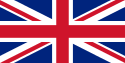 The official user manual for Galaxy S9 and S9 Plus with Android Pie update in English language (UK) is for Samsung Galaxy S9, and Samsung Galaxy S9+ sold to in international market including Europe, Latin America, Middle East, Africa and Asia with Android Pie (Android 9) update. The corresponding model number is SM-G960F, SM-G960F/DS, SM-G965F, and SM-G965F/DS.
The official user manual for Galaxy S9 and S9 Plus with Android Pie update in English language (UK) is for Samsung Galaxy S9, and Samsung Galaxy S9+ sold to in international market including Europe, Latin America, Middle East, Africa and Asia with Android Pie (Android 9) update. The corresponding model number is SM-G960F, SM-G960F/DS, SM-G965F, and SM-G965F/DS.
If you cannot find the Galaxy S9 user guide in your language for your Galaxy S9 or Galaxy S9+, you may try this one.
#2. Official user manual for Galaxy S9 and S9 Plus with Android Pie update in the French language (le français) (Android Pie 9, French language (le français), SM-G960F/DS and SM-G965F/DS, France)
 The official user manual for Galaxy S9 and S9 Plus with Android Pie update in the French language (le français) is for Samsung Galaxy S9, and Samsung Galaxy S9+ sold to … Read the rest
The official user manual for Galaxy S9 and S9 Plus with Android Pie update in the French language (le français) is for Samsung Galaxy S9, and Samsung Galaxy S9+ sold to … Read the rest
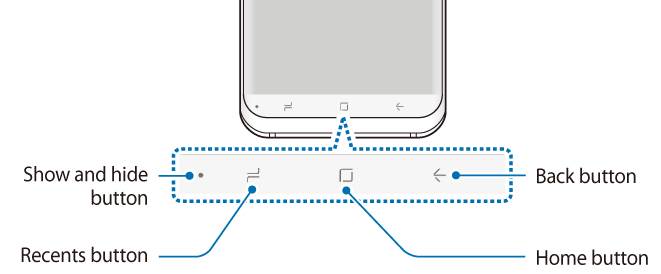
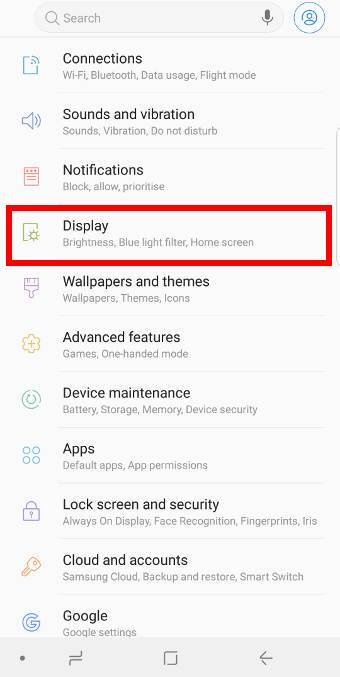
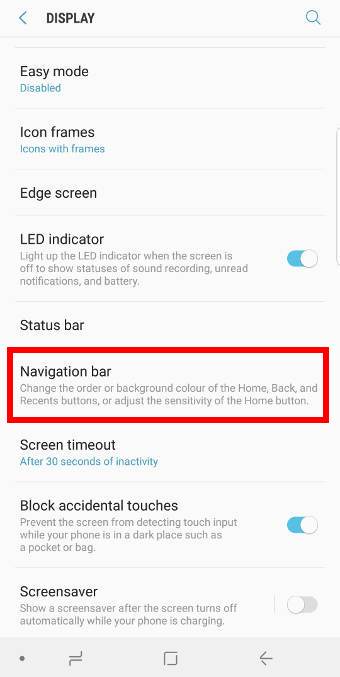

 After unboxing Galaxy S9 or S9+, you need to understand the package contents in your Galaxy S9 box or S9+ box so that you can properly use them when needed.
After unboxing Galaxy S9 or S9+, you need to understand the package contents in your Galaxy S9 box or S9+ box so that you can properly use them when needed.

