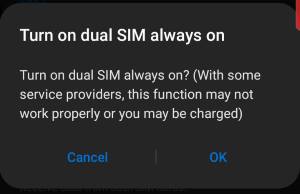 In most regions, you can use two SIM cards on Galaxy S10, S10+, S10e, S20, S20+, and S20 Ultra if you choose not to use a micro SD card.
In most regions, you can use two SIM cards on Galaxy S10, S10+, S10e, S20, S20+, and S20 Ultra if you choose not to use a micro SD card.
The dual-SIM version of Galaxy S10 can work in dual-standby mode. The two SIM cards share (time-sharing) one modem and therefore the dual SIM version of Galaxy S10 does not support dual active mode.
This Galaxy S10 how-to guide explains how to use two SIM cards on Galaxy S10, S10+, S10e, S20, S20+, and S20 Ultra, how to enable and use dual SIM always on and how to use SIM card manager to set preferred SIM cards for calls, messages, and mobile data.
Please note, Galaxy S10 5G only supports one SIM card in all regions. So, in this guide, Galaxy S10 refers to Galaxy S10, S10e, and S10+ only.
Galaxy S20, S20+, and S20 Ultra (both 5G and 4G variants) have a dua-SIM version. You can also use two SIM cards on these phones. This guide also applies to these Galaxy S20 phones as well.
Who can use two SIM cards on Galaxy S10, S10+, S10e, S20, S20+, and S20 Ultra?
In most regions of Europe, Asia, Oceania, Africa, the Middle East, and Latin America, Galaxy S10 (except S10 5G) supports two SIM cards (dual SIM version).
You can use two SIM cards concurrently. In some countries, some carriers charge excessively for mobile data if the SIM card can also make calls. Some bundle very limited mobile data with voice plans. In this case, you can use one SIM card for calls, one for mobile data.
Or when travelling, you can use one SIM card issued in your home country and the other one from a local carrier. In this way will not miss important calls and messages without paying excessive roaming voice and data fees.
You can also use one SIM card for work-related communications, and the other for private affairs.
To use two SIM cards on Galaxy S10, you need to have a dual SIM version of Galaxy S10. As mentioned, unless you bought Galaxy S10 in North America, your Galaxy S10 (S10, S10+, and S10e) is very likely the dual SIM version.
How to check whether the Galaxy S10 is a dual SIM version or a single SIM version?
If you are not sure, check the IMEI number in Galaxy S10 Settings —About phone.
As shown in the screenshot below, if there are two IMEI (International Mobile Equipment Identity) numbers, it means it is a dual SIM version of Galaxy S10, and you can use two SIM cards.
Also, if the model number has a suffix of /DS as shown in the screenshot, it also indicates it is a dual SIM version of Galaxy S10.
Of course, on the box of Galaxy S10, the dual SIM version is usually stated as Duos.
The limitations of Galaxy S10 dual SIM capabilities
For dual SIM phones, there are two variants: dual standby, and dual … Read the rest